
You've taken a screenshot, and now you're wondering, "where do my screenshots go on Windows?" It can be hard to know where to find screenshots since it depends on the method used to take them, but there are a few common places to check.
There are several built-in tools for taking screenshots on Windows, including the Print Screen key (typically abbreviated Prt Sc on your keyboard) and Snipping Tool. Depending on which one you use, you might have to save it yourself after taking it, or navigate to a specific folder to grab it.
Where do print screens go? The answer is simple: to the clipboard. If you want to access the screenshot, you have to save the it manually in an image editor like Paint. You can even paste the screenshots into programs that allow you to insert images, such as Microsoft Word or Google Docs.
When you use the Win + Prt Sc shortcut, the screenshot goes to the clipboard. Windows also saves it on your computer; you can access it by heading to Pictures > Screenshots in File Explorer.

The screenshot will be saved in PNG format with a generic name like "Screenshot (2)."
If you're using the Snipping Tool instead of Prt Sc, you will find the screenshot in the Pictures > Screenshots folder. You'll also be able to find it on the clipboard.
When you take the screenshot using the Snipping tool, a pop-up will appear in the bottom-right corner. When you click it, it will open a preview and edit window, and you can choose where to save the screenshot. To do so, click the save icon in the top-right corner or press Ctrl + S, then select a different location.

Make sure you select a location you can easily remember so you don't forget where you placed it.
You can find where the Xbox Game Bar saves your screenshots by heading to This PC > Local Disk (C:) > Users > [your username] > Videos > Captures.
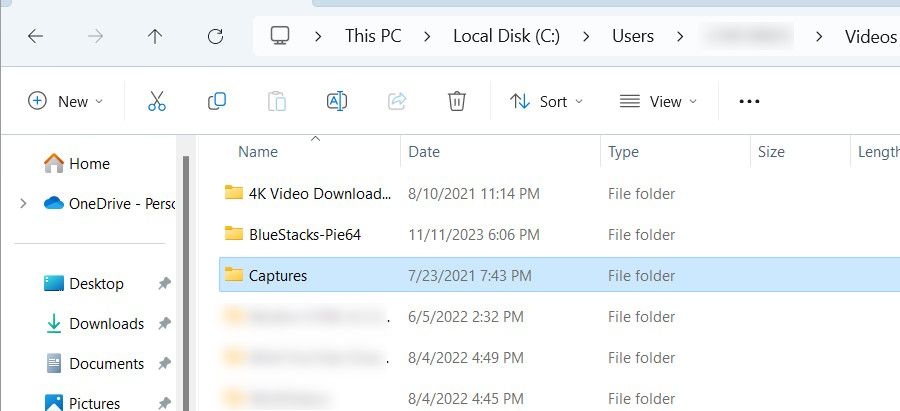
In the file path, replace [your username] with the name of the user account you've logged into. That means if the account username is Jack, then the file path will be This PC > Local Disk (C:) > Users > Jack > Videos > Captures.
You can also find out where the screenshots go from the Game Bar. Press Win + G to open the app, then click Capture—the camera icon—in the widget. In the Capture widget, click See My Captures.
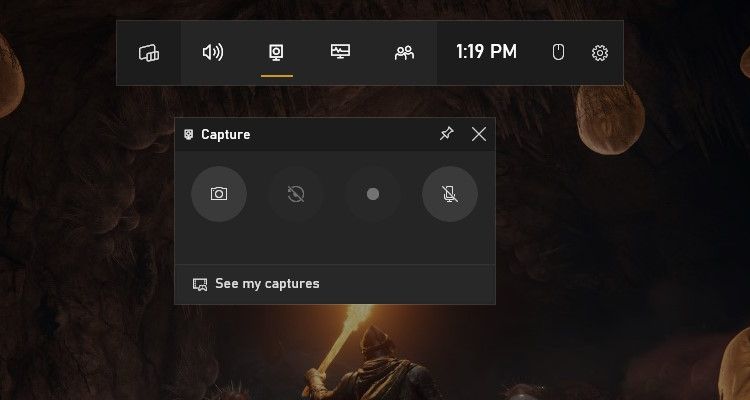
In the Game Bar's gallery, click on the folder icon in the top-right corner of the left panel.
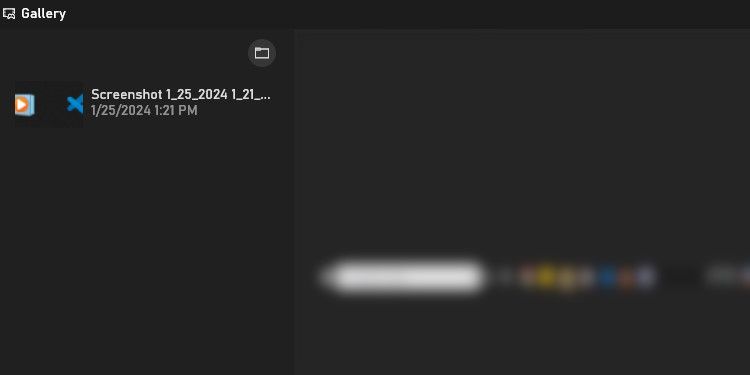
In the pop-up, click Continue, and it will open the folder with the screenshots.
When using third-party screenshot tools like Snagit, Lightshot, or ShareX, the app will usually decide where to save the screenshots. When you take a screenshot, a preview might pop up in the bottom-right corner of your screen. Click this may take you to the folder where you'll find the screenshot (or in some cases, clicking will open it for editing).
Apps like Snagit open a preview window instead, allowing you to choose where to save the screenshot. You can also try checking the app's menus and settings to see if you can find the location of screenshots there. For example, you can find out where Steam saves screenshots by opening the app and clicking File > Screenshots.
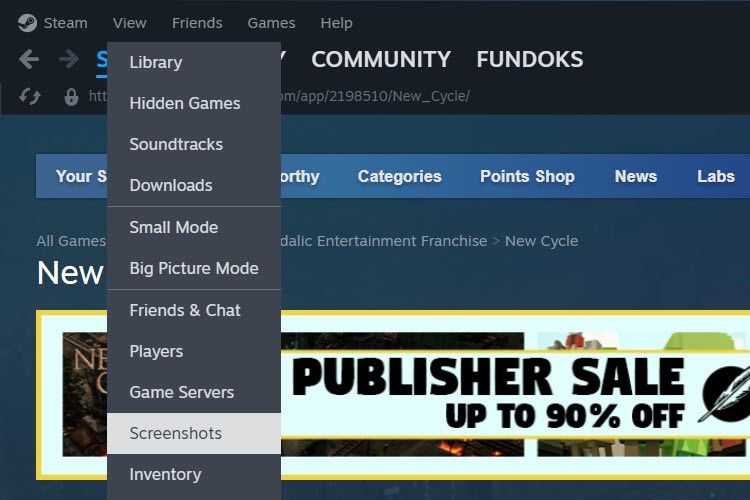
If you can't figure out where the app saved the screenshots, open File Explorer and check the Pictures and Documents folders. For instance, Lightshot saves the screenshots in Documents > Lightshot.
Yes, you can easily change the location where Windows saves screenshots for the built-in tools. For third-party tools, you can look in their settings to see if they allow you to change the default save location.
If you've just taken a screenshot and don't know where it is, you should check the clipboard. You can do this by pressing Ctrl + V with your cursor focused in a window that will accept pasted images. If your screenshot appears, paste it into a compatible program and manually save it.
Also, you can open File Explorer and check the Recent section for the screenshot.
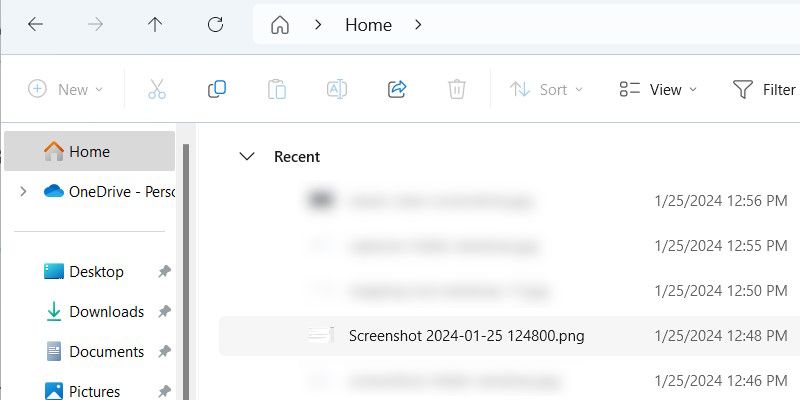
Another thing you can do, on top of looking in the Pictures and Documents folders, is check the installation location of the program you use for screenshots. Look for folders with names like Screenshots or Captures. Using Windows Search for these common terms could help you locate them.
Once you find the folder where the screenshots are, you may wish to note the file path in the Sticky Notes app. Alternatively, you can right-click the folder and select Pin to Quick Access. This will make it easier to remember where your Windows screenshots go.
The above is the detailed content of Where Are Screenshots Saved in Windows?. For more information, please follow other related articles on the PHP Chinese website!
 How to light up Douyin close friends moment
How to light up Douyin close friends moment
 microsoft project
microsoft project
 What is phased array radar
What is phased array radar
 How to use fusioncharts.js
How to use fusioncharts.js
 Yiou trading software download
Yiou trading software download
 The latest ranking of the top ten exchanges in the currency circle
The latest ranking of the top ten exchanges in the currency circle
 What to do if win8wifi connection is not available
What to do if win8wifi connection is not available
 How to recover files emptied from Recycle Bin
How to recover files emptied from Recycle Bin




