6 Fixes to Try if Apple Declines Your Payment Method
Or perhaps you want to add a payment method to your Apple ID, but it gets declined. What do you do in either situation? Below, we'll list a few steps you can take when Apple declines your payment method.
1. Check Your Payment Information
When Apple declines your payment method, the first thing to try is to check your payment information to ensure it's accurate and up-to-date. If your billing details, such as your address or ZIP code, is incorrect, this can cause your payment method to be declined.
If your current payment method has expired, you must renew your credit card and update your payment information or add a new payment method.
To check your payment information on an iPhone or iPad:
Go to Settings, then tap your Apple ID name at the top. Tap on Payment & Shipping, then under Payment Methods, select your credit card. Check your card number, expiry date, CVV, and billing information. If you notice any discrepancies, update them. Tap Done in the top-right corner.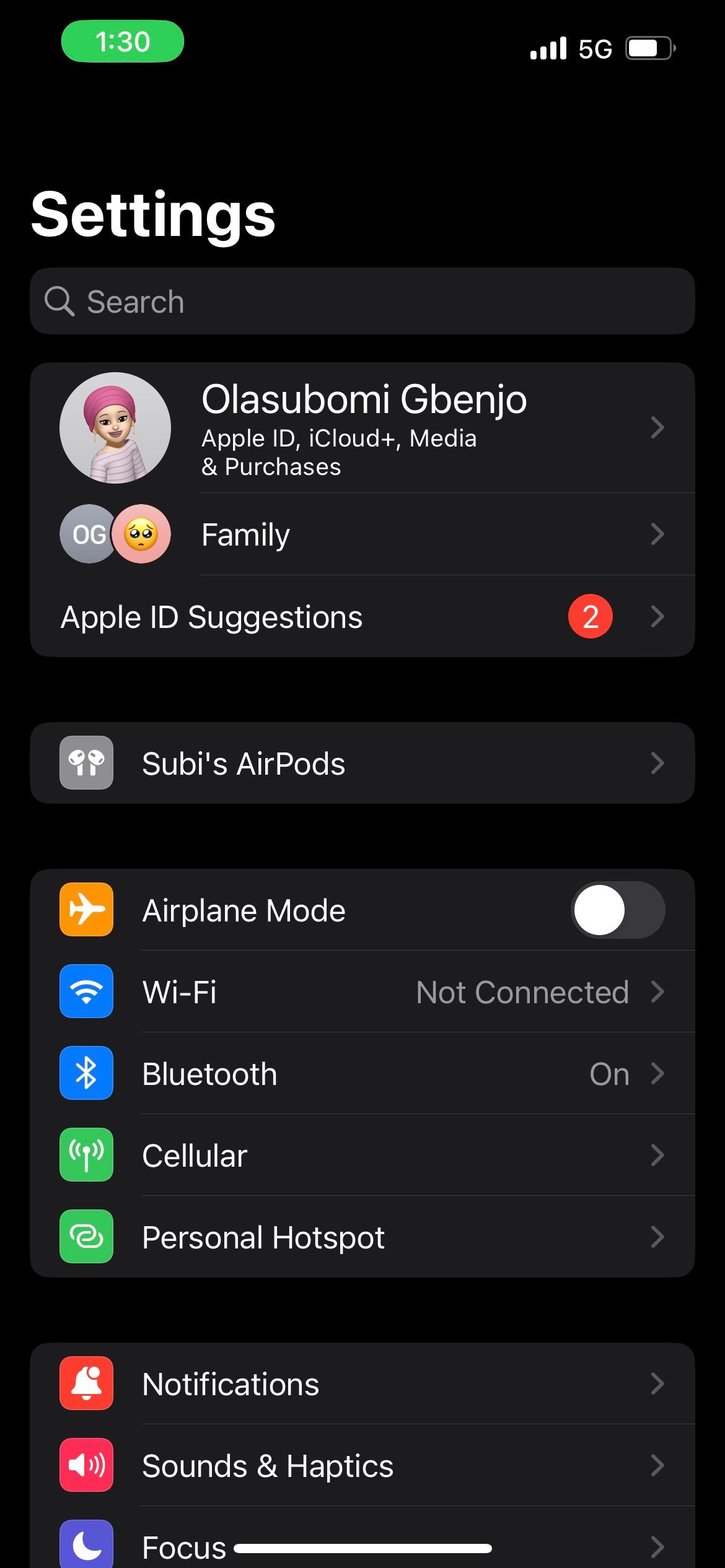
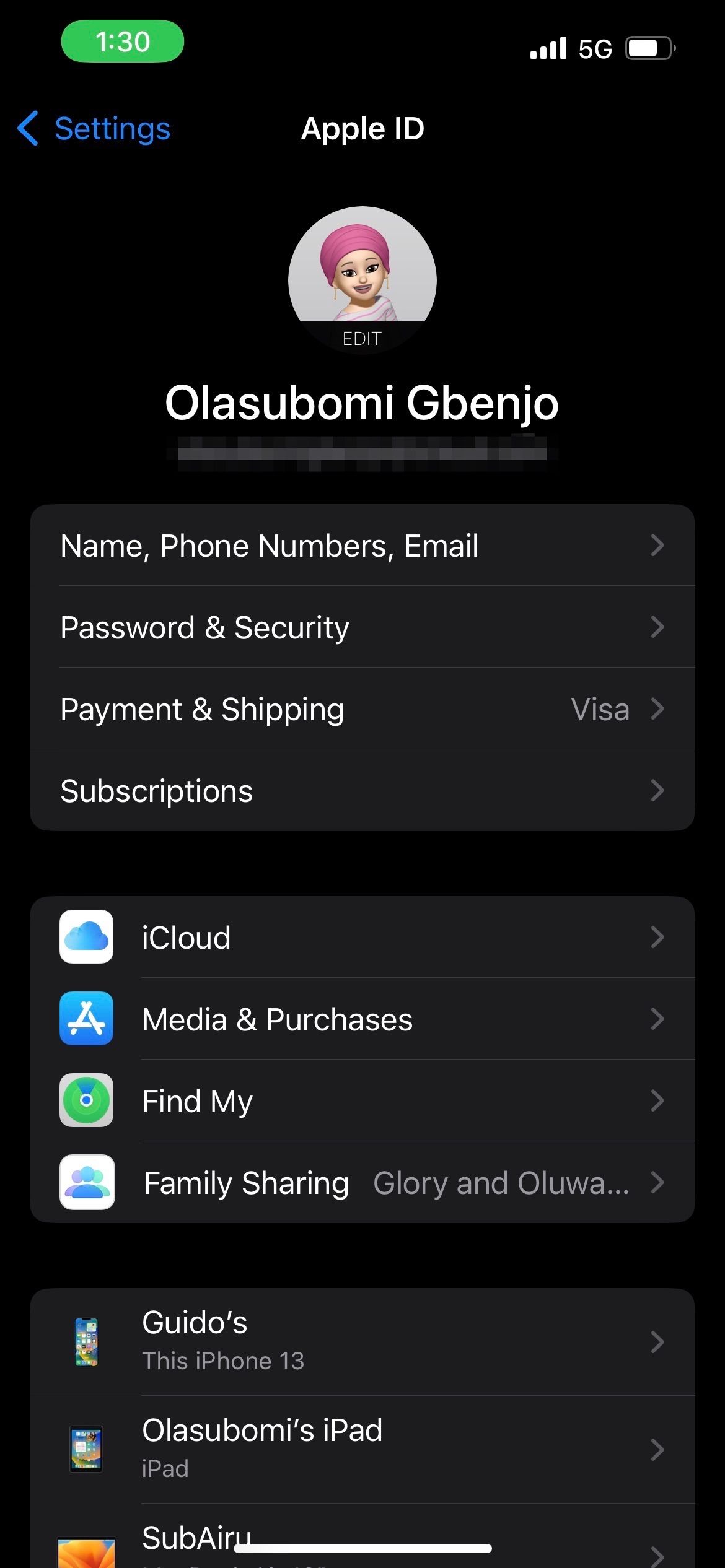
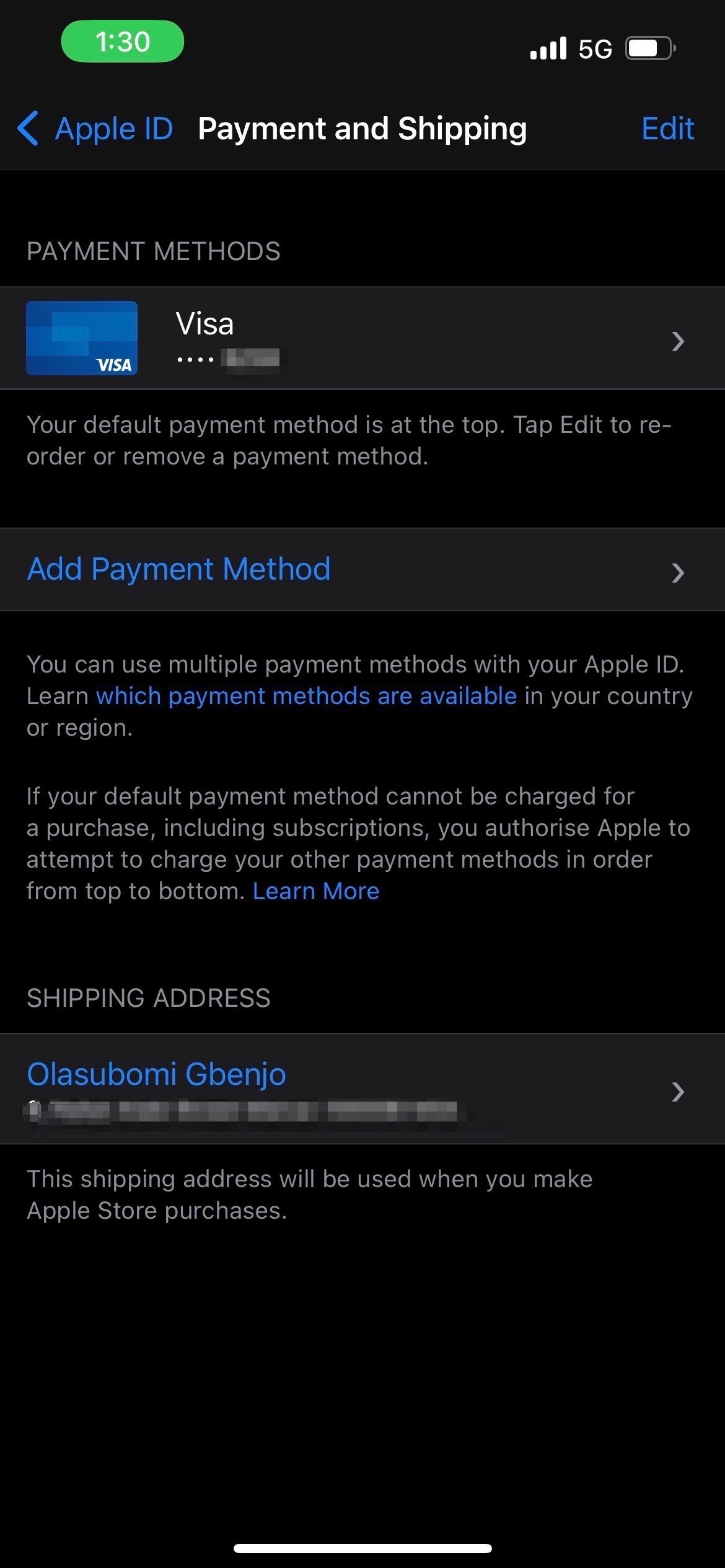
To check your payment information on a Mac:
Launch the App Store app and click your name in the bottom left corner. Now, click on AccountSettings and sign in with your Apple ID if required. Under Apple ID Summary, click on Manage Payments. Click on Edit beside your payment method, then check your payment information and fix inaccuracies if you notice any. Click Done in the bottom-right corner to save your changes.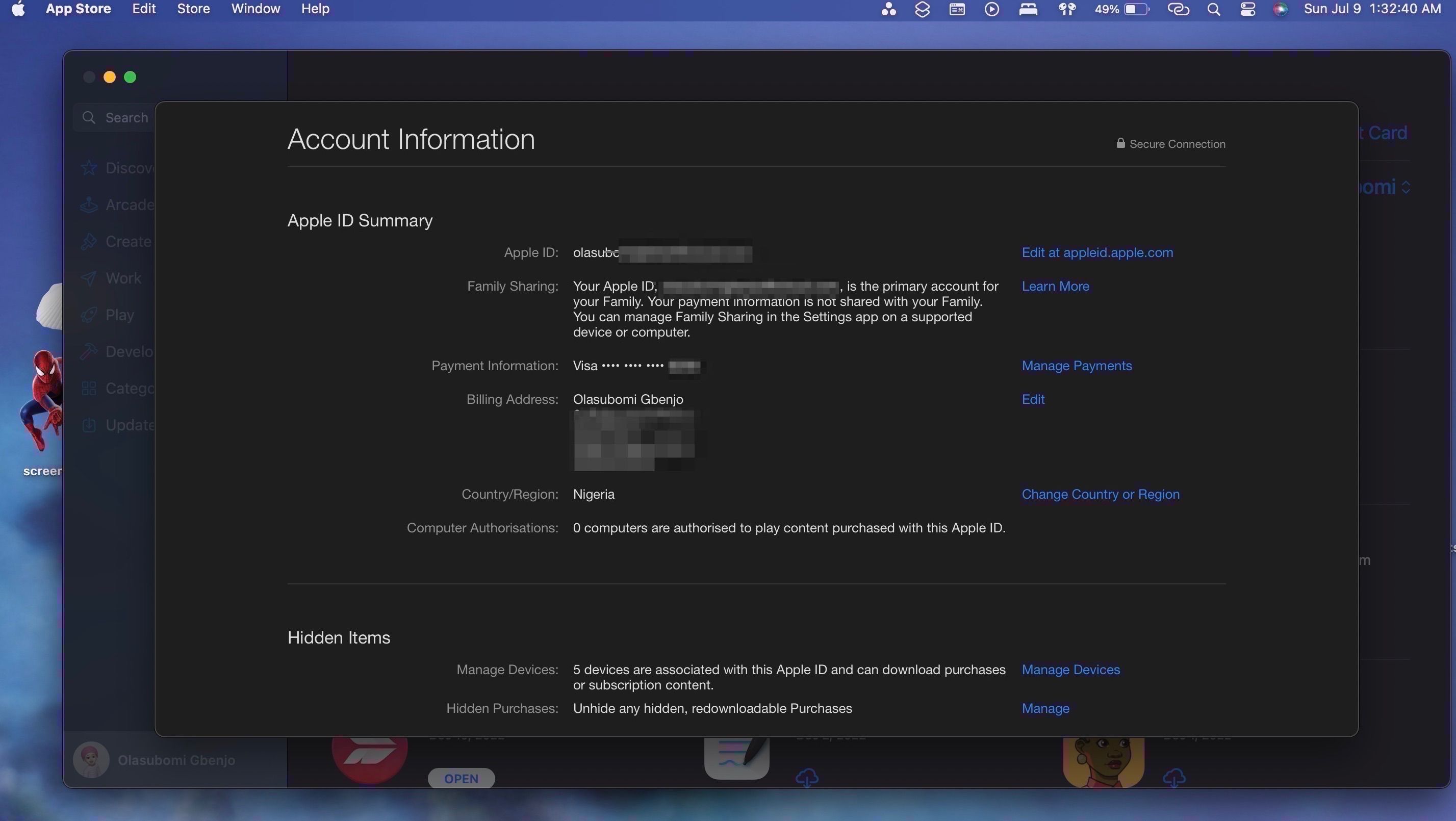
There you go. You've successfully checked and updated your payment information.
2. Try a Different Payment Method
If Apple still declines your payment method, try a different payment method. You can add a new card to your Apple ID and see if it works.
Besides cards, you can try alternative payment methods like your Apple Account balance, an Apple Gift Card, a debit card, PayPal, or Apple Pay, depending on whether or not they're valid in your country or region.
Check Apple's Support page to see what payment methods you can use with your Apple ID.

3. Sign Out and Sign Back In
Sometimes, a simple sign-out is all you need to fix payment issues on your device. If your payment method is declined in the App Store, you can sign out and sign back in to see if it fixes the issue.
To sign out of the App Store on an iPhone or iPad:
Open the App Store. Tap your profile picture in the top-right corner. Scroll to the bottom of the Account menu and tap Sign Out.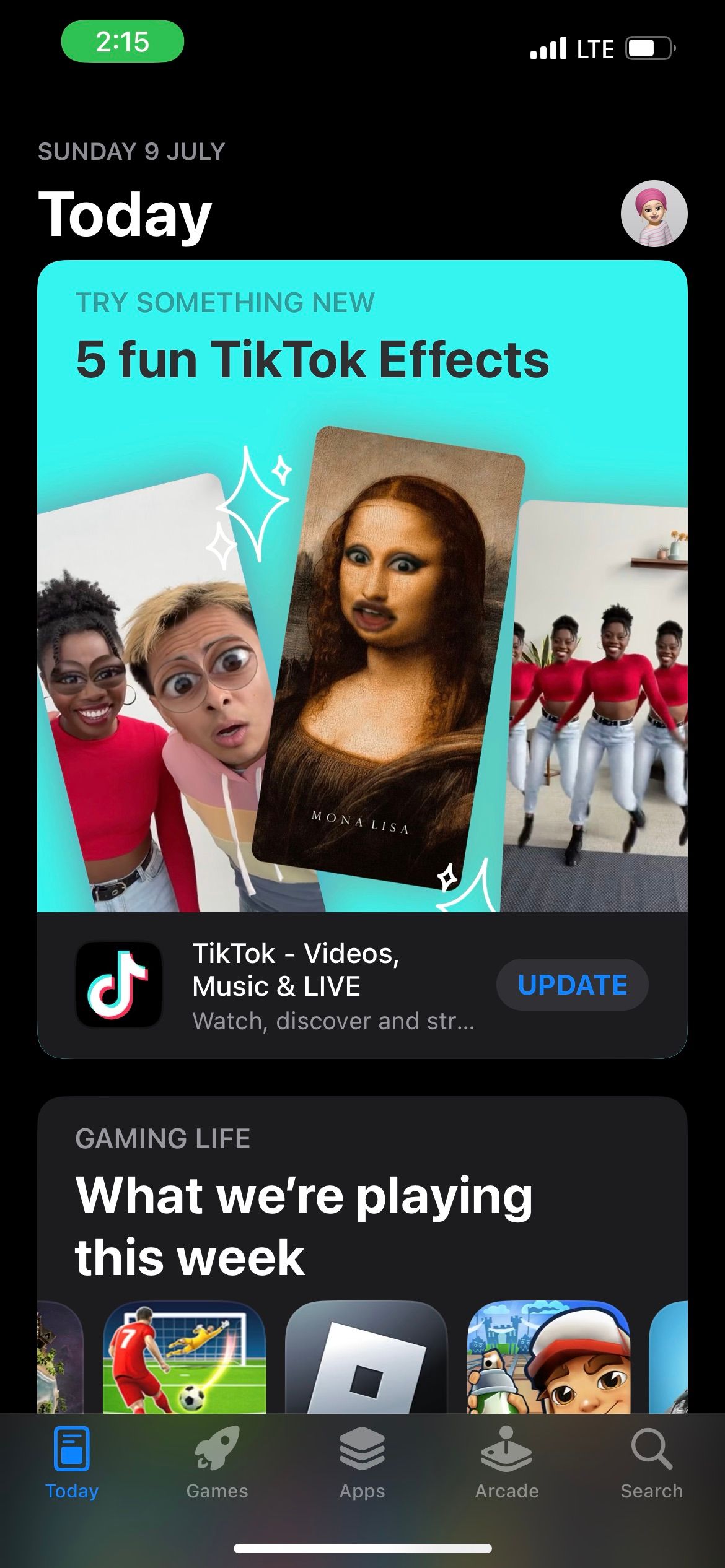

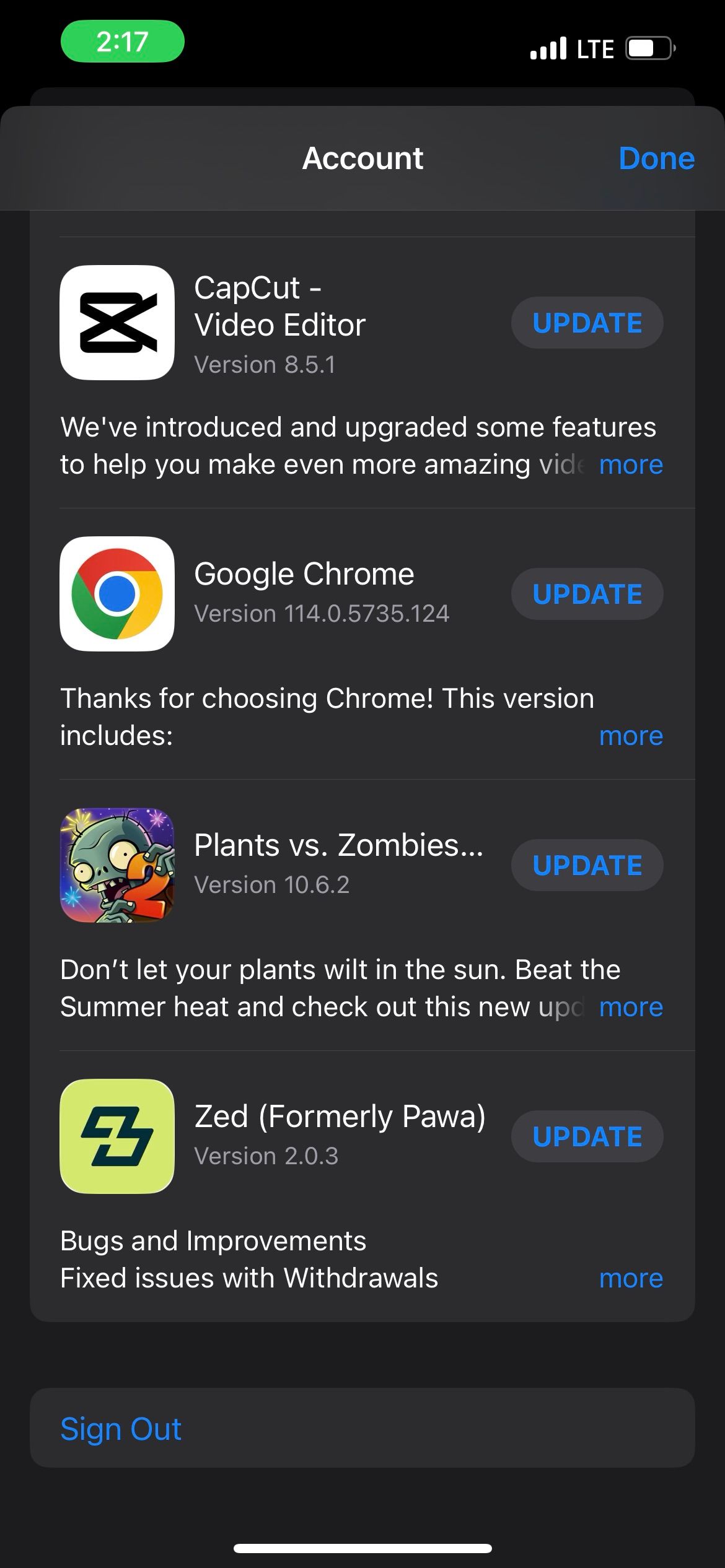
To sign back in, tap the profile icon in the top-right of the App Store and enter your Apple ID username and password.
To sign out of the App Store on a Mac:
Go to the App Store. Click Store in the menu bar and choose SignOut from the dropdown.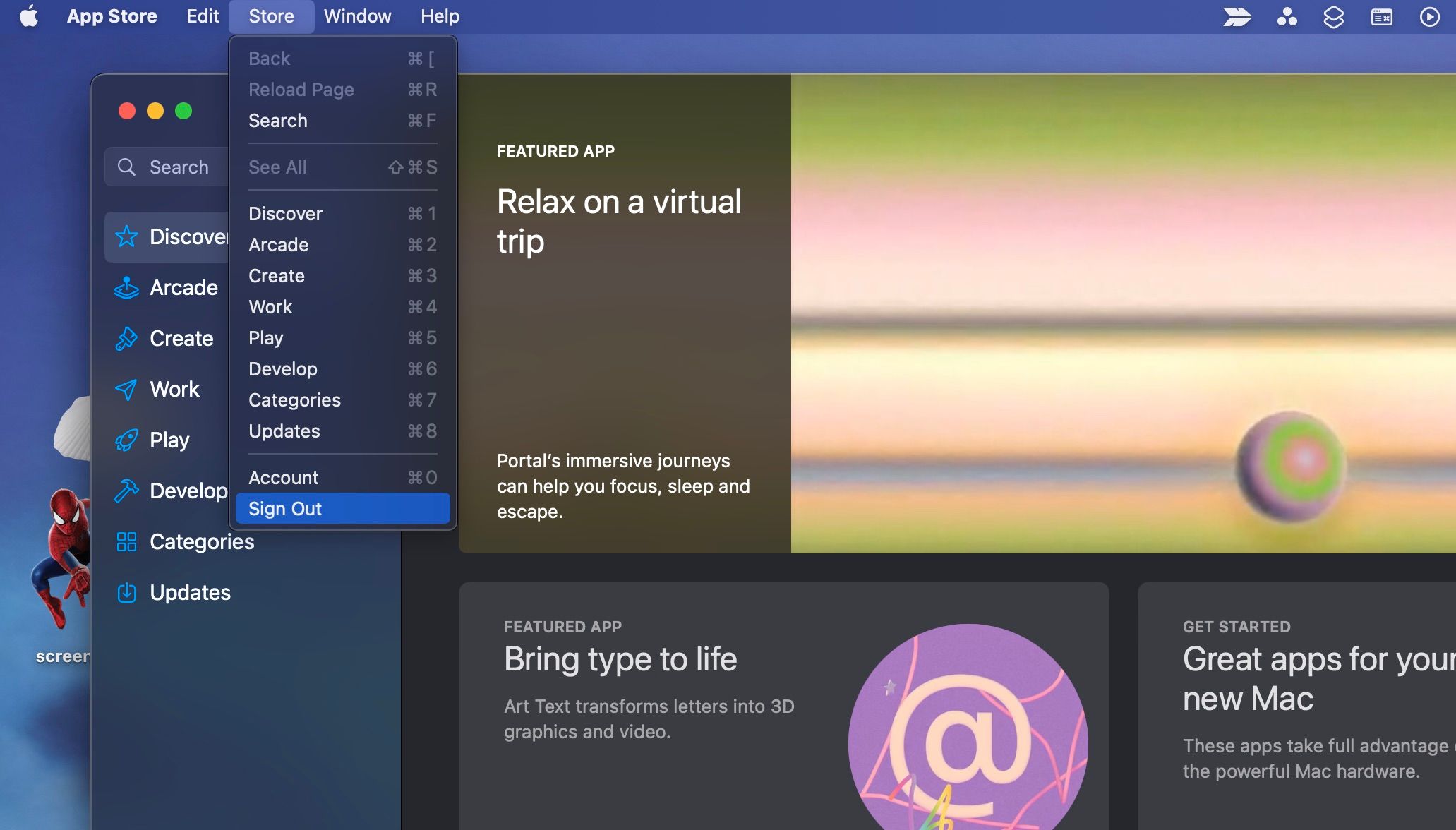
To log back in, click Sign In in the bottom-left corner of the App Store's window and enter your Apple ID username and password.
4. Take Care of Outstanding Payments
Your card may be declined in places like the App Store or iTunes Store if you have outstanding payments. To check for unpaid purchases, view your App Store purchase history.
Do the following to view your App Store purchases on an iPhone or iPad.
Go to Settings > Apple ID name. Tap Media & Purchases from the Apple ID settings menu and choose View Account. Now, scroll down and tap on PurchaseHistory. You may be required to sign in.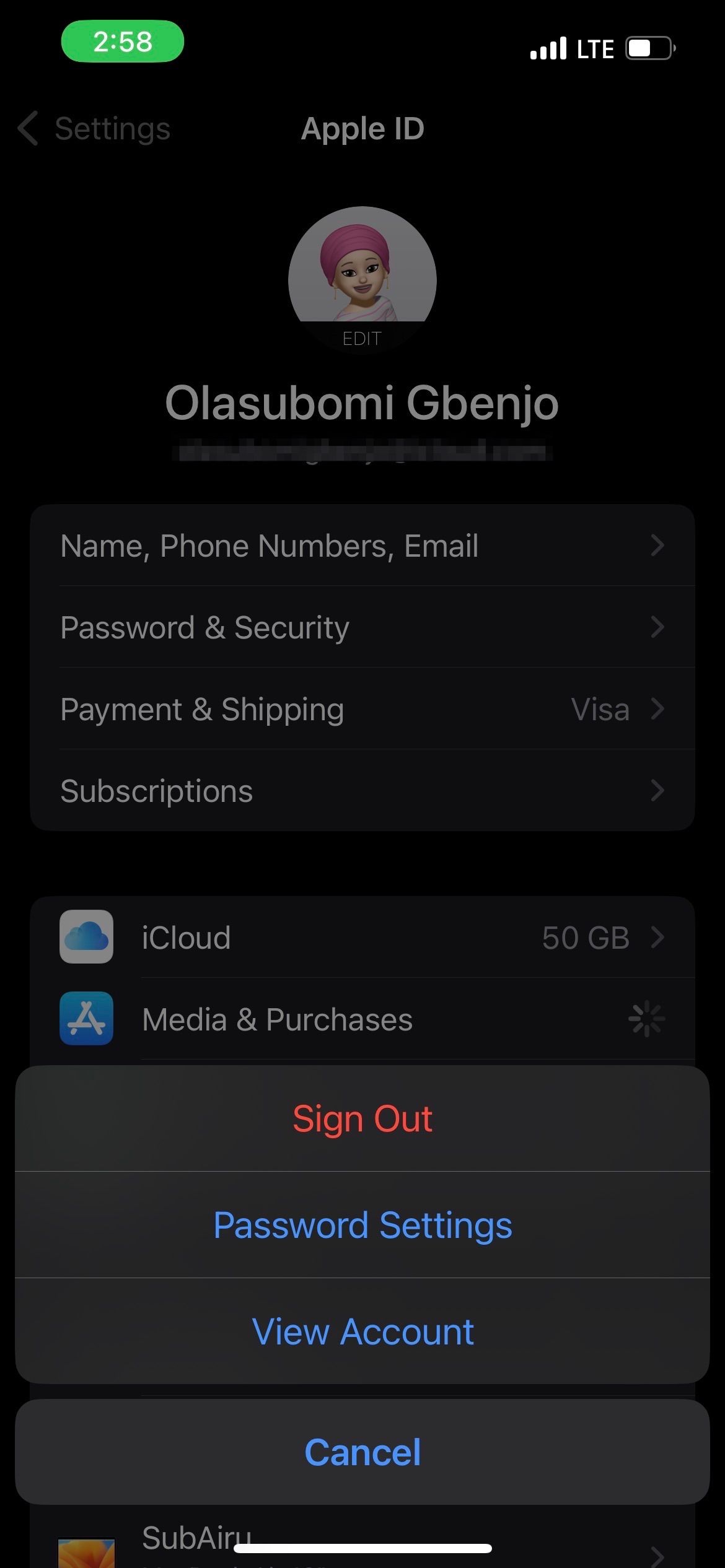

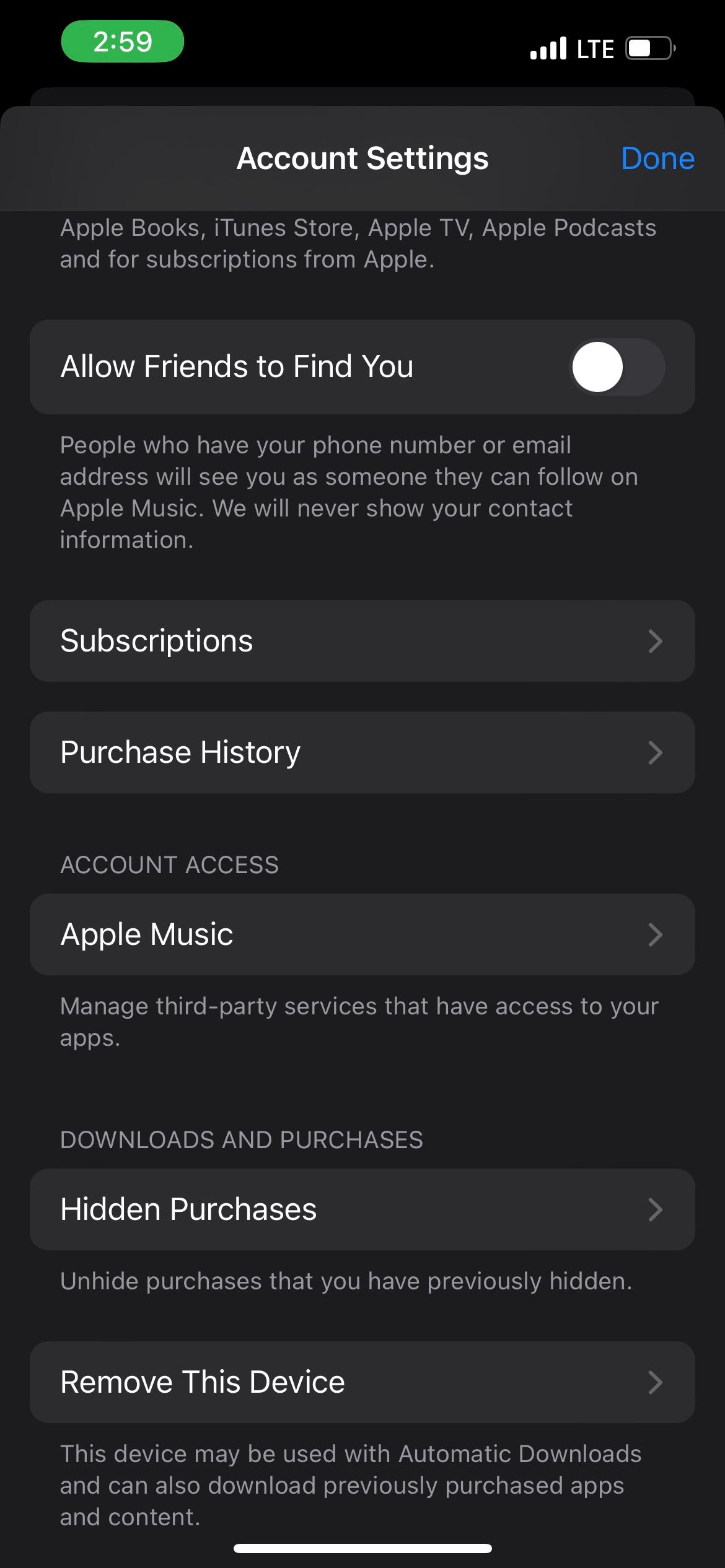
Alternatively, you can also view your App Store purchases on a Mac.
After resolving any outstanding payments, you should be able to make purchases using your payment method. However, ensure you have sufficient funds first.
5. Contact Your Bank or Credit Card Company
If you have sufficient funds in your bank account and your payment information is accurate, but you still can't add or use your payment method, contact your bank or credit card company. They should be able to explain the issue and help you resolve it.
6. Contact Apple Support
If all else fails, contact Apple Support as soon as possible. You can visit Apple's Get Support site to explain your problem. An expert technician should be able to assist you with your payment method problem.
Troubleshoot Your Apple ID Payment Issues
It can be frustrating when Apple declines your payment method, but the good news is that you can try a few things to get to the root of the problem and fix it. Start by checking your payment information, then proceed from there.
Sometimes, resolving your payment issue might take a while, so be patient and ensure you try every possible solution. Eventually, you should be able to resolve the problem.
The above is the detailed content of 6 Fixes to Try if Apple Declines Your Payment Method. For more information, please follow other related articles on the PHP Chinese website!

Hot AI Tools

Undresser.AI Undress
AI-powered app for creating realistic nude photos

AI Clothes Remover
Online AI tool for removing clothes from photos.

Undress AI Tool
Undress images for free

Clothoff.io
AI clothes remover

Video Face Swap
Swap faces in any video effortlessly with our completely free AI face swap tool!

Hot Article

Hot Tools

Notepad++7.3.1
Easy-to-use and free code editor

SublimeText3 Chinese version
Chinese version, very easy to use

Zend Studio 13.0.1
Powerful PHP integrated development environment

Dreamweaver CS6
Visual web development tools

SublimeText3 Mac version
God-level code editing software (SublimeText3)

Hot Topics
 1664
1664
 14
14
 1422
1422
 52
52
 1316
1316
 25
25
 1267
1267
 29
29
 1239
1239
 24
24
 Fix your Mac running slow after update to Sequoia
Apr 14, 2025 am 09:30 AM
Fix your Mac running slow after update to Sequoia
Apr 14, 2025 am 09:30 AM
After upgrading to the latest macOS, does the Mac run slower? Don't worry, you are not alone! This article will share my experience in solving slow Mac running problems after upgrading to macOS Sequoia. After the upgrade, I can’t wait to experience new features such as recording and transcription of voice notes and improved trail map planning capabilities. But after installation, my Mac started running slowly. Causes and solutions for slow Mac running after macOS update Here is my summary of my experience, I hope it can help you solve the problem of slow Mac running after macOS Sequoia update: Cause of the problem Solution Performance issues Using Novabe
 How to make a video into a live photo on Mac and iPhone: Detailed steps
Apr 11, 2025 am 10:59 AM
How to make a video into a live photo on Mac and iPhone: Detailed steps
Apr 11, 2025 am 10:59 AM
This guide explains how to convert between Live Photos, videos, and GIFs on iPhones and Macs. Modern iPhones excel at image processing, but managing different media formats can be tricky. This tutorial provides solutions for various conversions, al
 How to reduce WindowServer Mac CPU usage
Apr 16, 2025 pm 12:07 PM
How to reduce WindowServer Mac CPU usage
Apr 16, 2025 pm 12:07 PM
macOS WindowServer: Understanding High CPU Usage and Solutions Have you noticed WindowServer consuming significant CPU resources on your Mac? This process is crucial for your Mac's graphical interface, rendering everything you see on screen. High C
 How to type hashtag on Mac
Apr 13, 2025 am 09:43 AM
How to type hashtag on Mac
Apr 13, 2025 am 09:43 AM
You can’t really use the internet nowadays without encountering the hashtag symbol that looks like this — #. Popularized on a global scale by Twitter as a way to define common tweet themes and later adopted by Instagram and other apps to c
 Mac Disk Utility: How to Repair Disk with First Aid? How to Recover It?
Apr 13, 2025 am 11:49 AM
Mac Disk Utility: How to Repair Disk with First Aid? How to Recover It?
Apr 13, 2025 am 11:49 AM
You might need to repair your Mac disk if your computer won’t start up, apps keep freezing, you can’t open certain documents, or the performance has slowed to a halt. Luckily, Apple includes a handy tool you can use to
 Is Google Chrome Not Working on Mac? Why Are Websites Not Loading?
Apr 12, 2025 am 11:36 AM
Is Google Chrome Not Working on Mac? Why Are Websites Not Loading?
Apr 12, 2025 am 11:36 AM
With a market share of over 65.7%, Google Chrome is the biggest web browser in the world. You can use it if you use other operating systems like Windows and Android, but many Mac users also prefer Chrome over Safari. Mo
 How to delete files on Mac
Apr 15, 2025 am 10:22 AM
How to delete files on Mac
Apr 15, 2025 am 10:22 AM
Managing Mac storage: A comprehensive guide to deleting files Daily Mac usage involves installing apps, creating files, and downloading data. However, even high-end Macs have limited storage. This guide provides various methods for deleting unneces
 How to connect bluetooth headphones to Mac?
Apr 12, 2025 pm 12:38 PM
How to connect bluetooth headphones to Mac?
Apr 12, 2025 pm 12:38 PM
From the dawn of time to just about a few years ago, all of us sported a pair of wired headphones and were convinced that this is simply how it will be done forever. After all, they are the easiest technology around: just plug them in, put them




