Safari Too Slow on Your iPhone? 4 Ways to Speed It Up
If you're noticing that Safari is running slow on your iPhone, there are several things you can do to speed it up again. Give these tips a try, and hopefully, Safari will be at full speed in no time.
Check Your Internet Speed
Before passing the blame on Safari, it might be a good idea to check your internet speed. That way, you can make sure Safari is the issue and rule out anything else before continuing.
If you're connected to Wi-Fi, open another computer or device on the same Wi-Fi network, then head to Speedtest's site and check your internet speed. You won't want to do this on your iPhone, as Safari issues can slow your connection time, giving you a false negative.
If your internet speed is fast, then Safari is the issue, and it's time to fix it.
1. Close All Your Safari Tabs
Safari can usually handle a lot of bandwidth and keep many pages open. However, some websites drain Safari data. By closing all the currently open tabs, you can confirm if one of the open websites was using too much data.
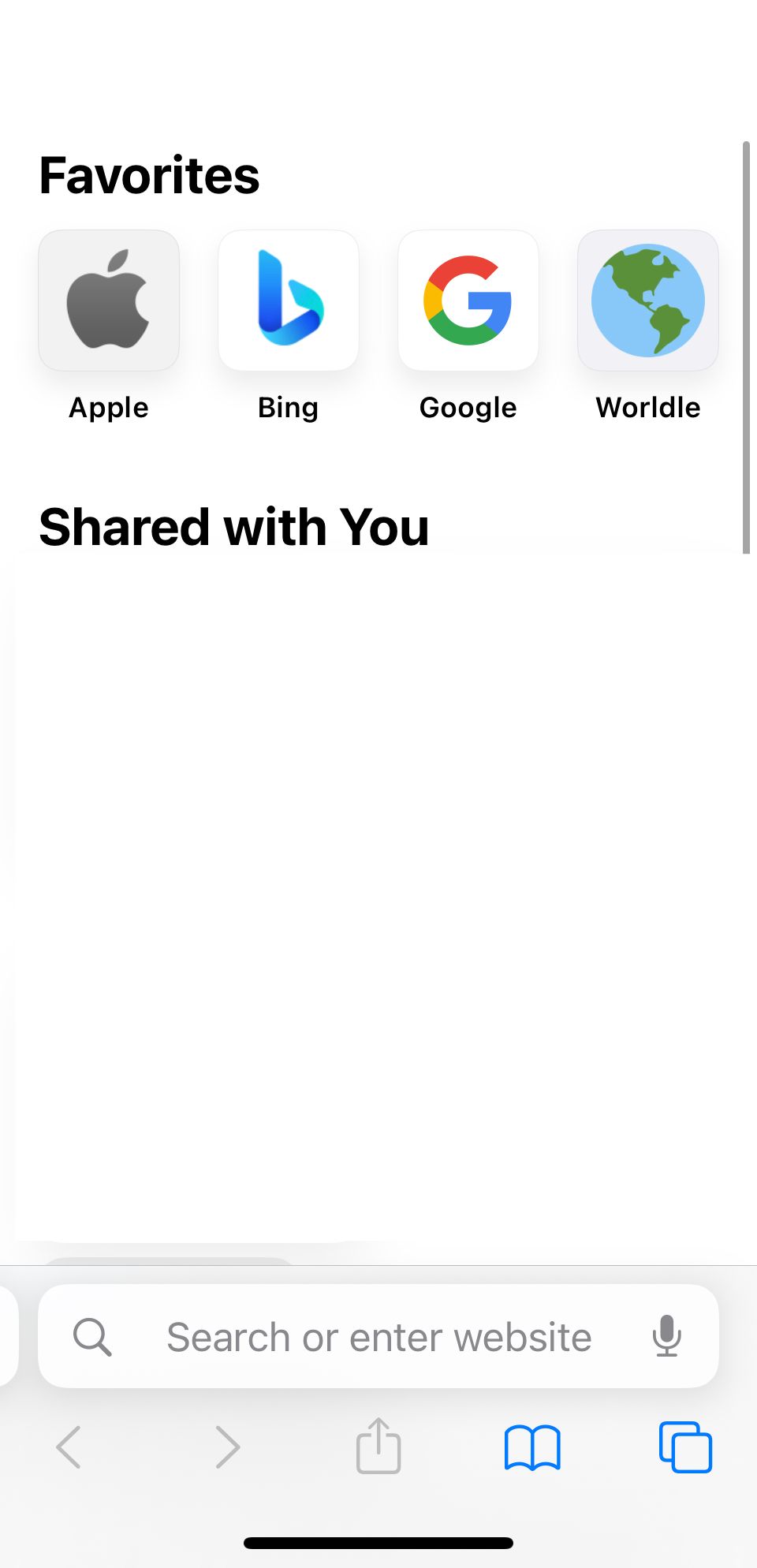
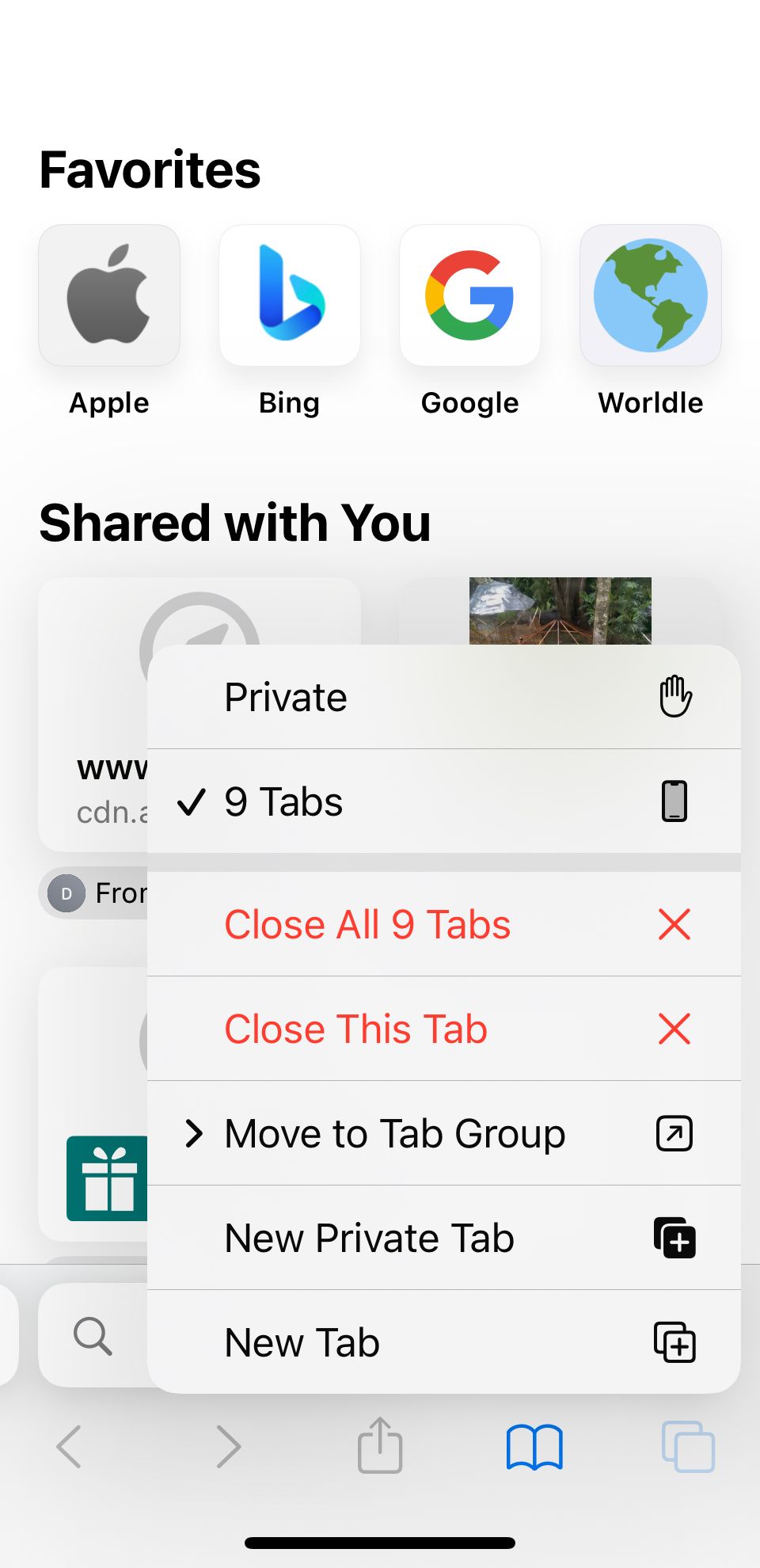
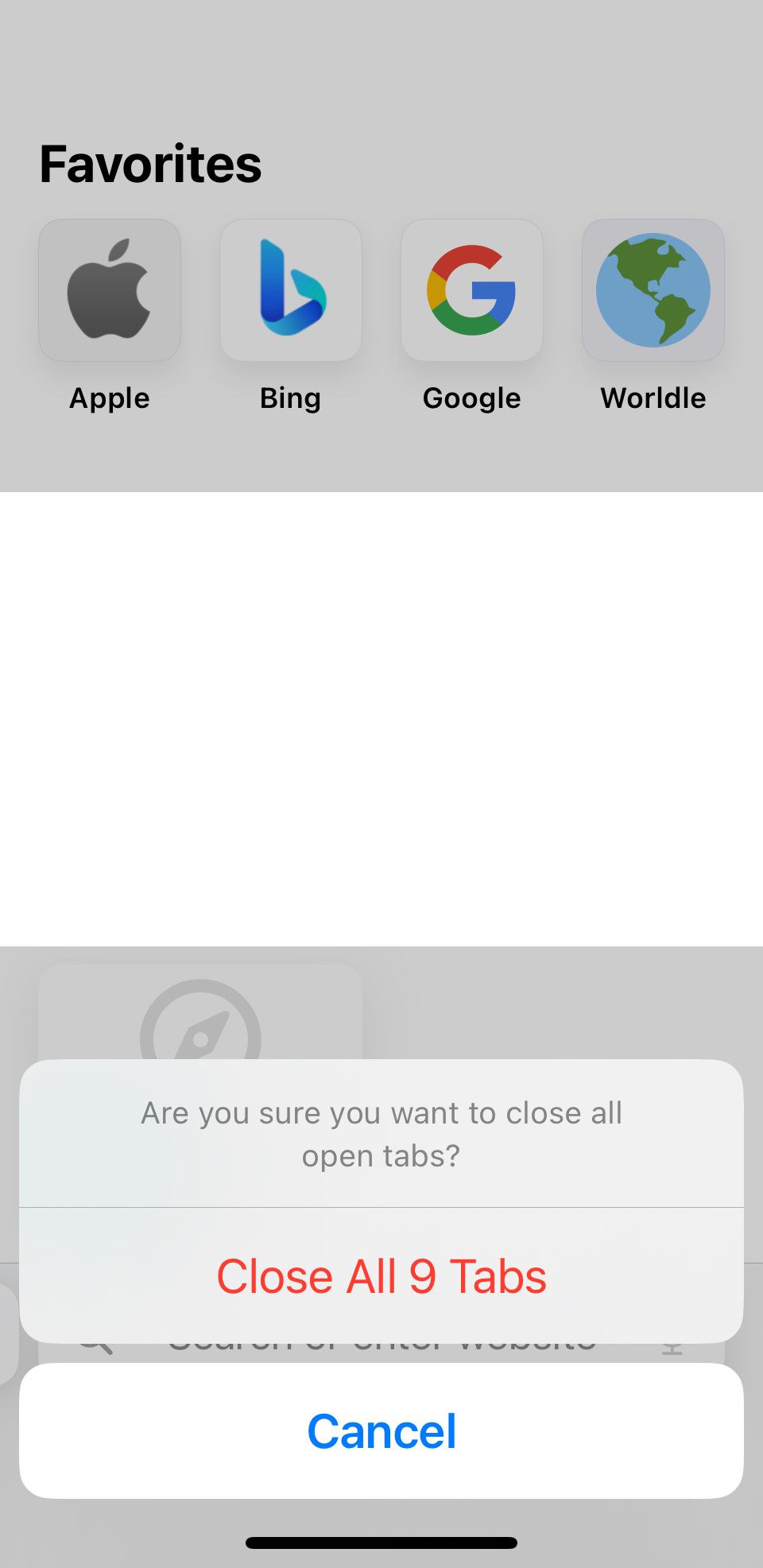
To close all the tabs on Safari, open Safari and hold the Tab button in the bottom right-hand corner. A prompt will appear for you to close all the tabs. Once this appears, hit Close All Tabs. Then, give Safari a try again.
2. Clear Your Browsing History and Data
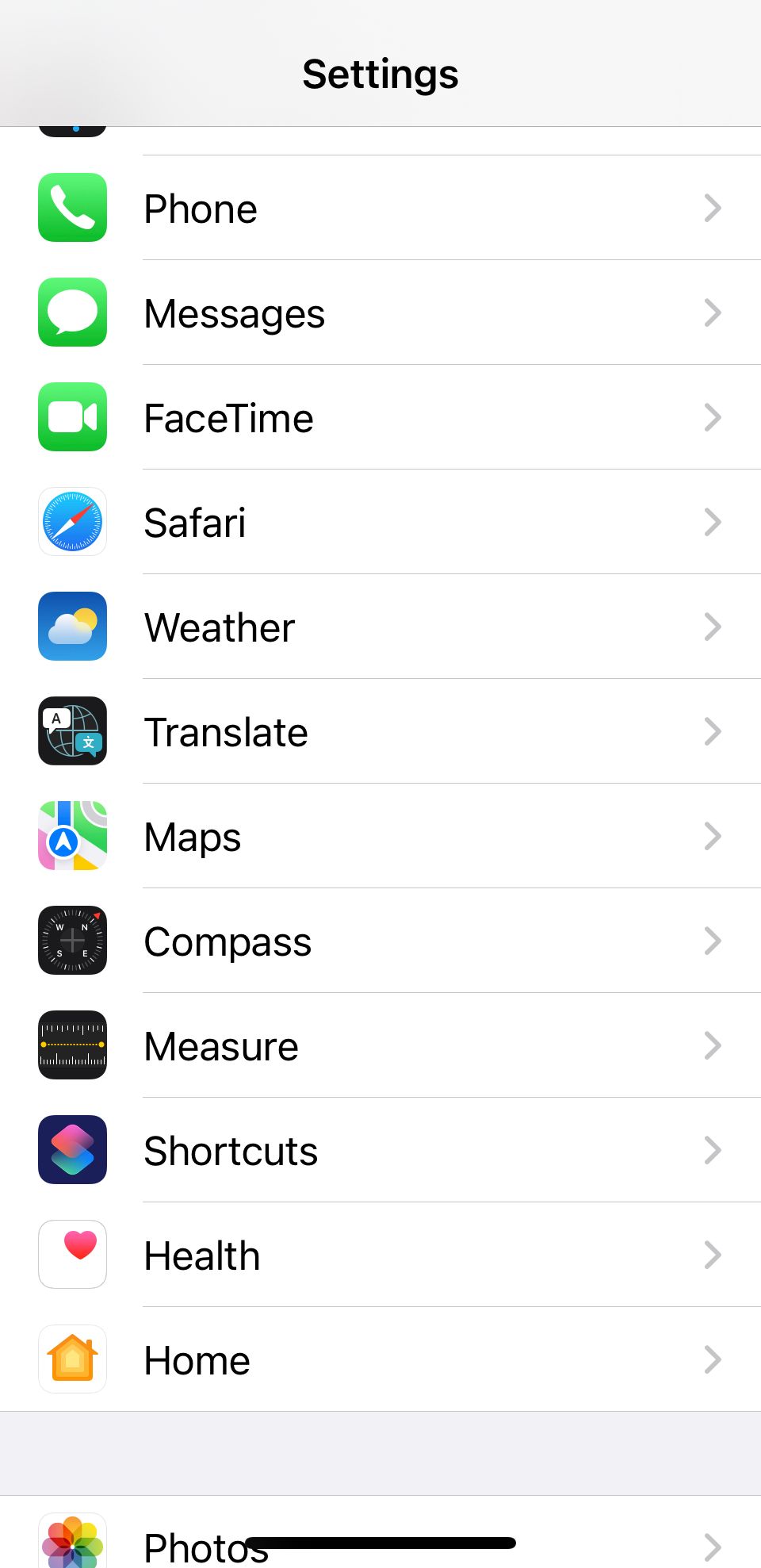
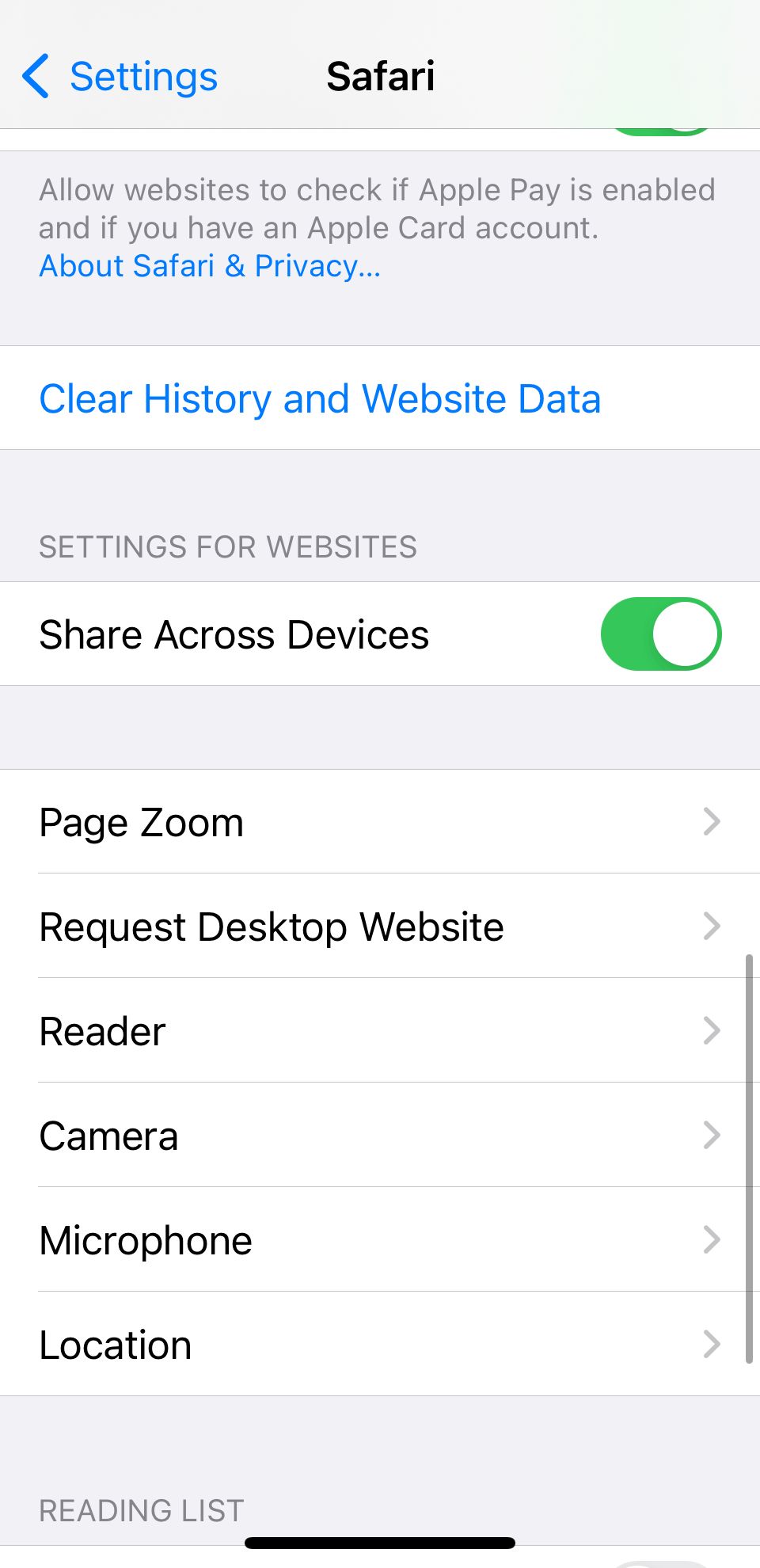
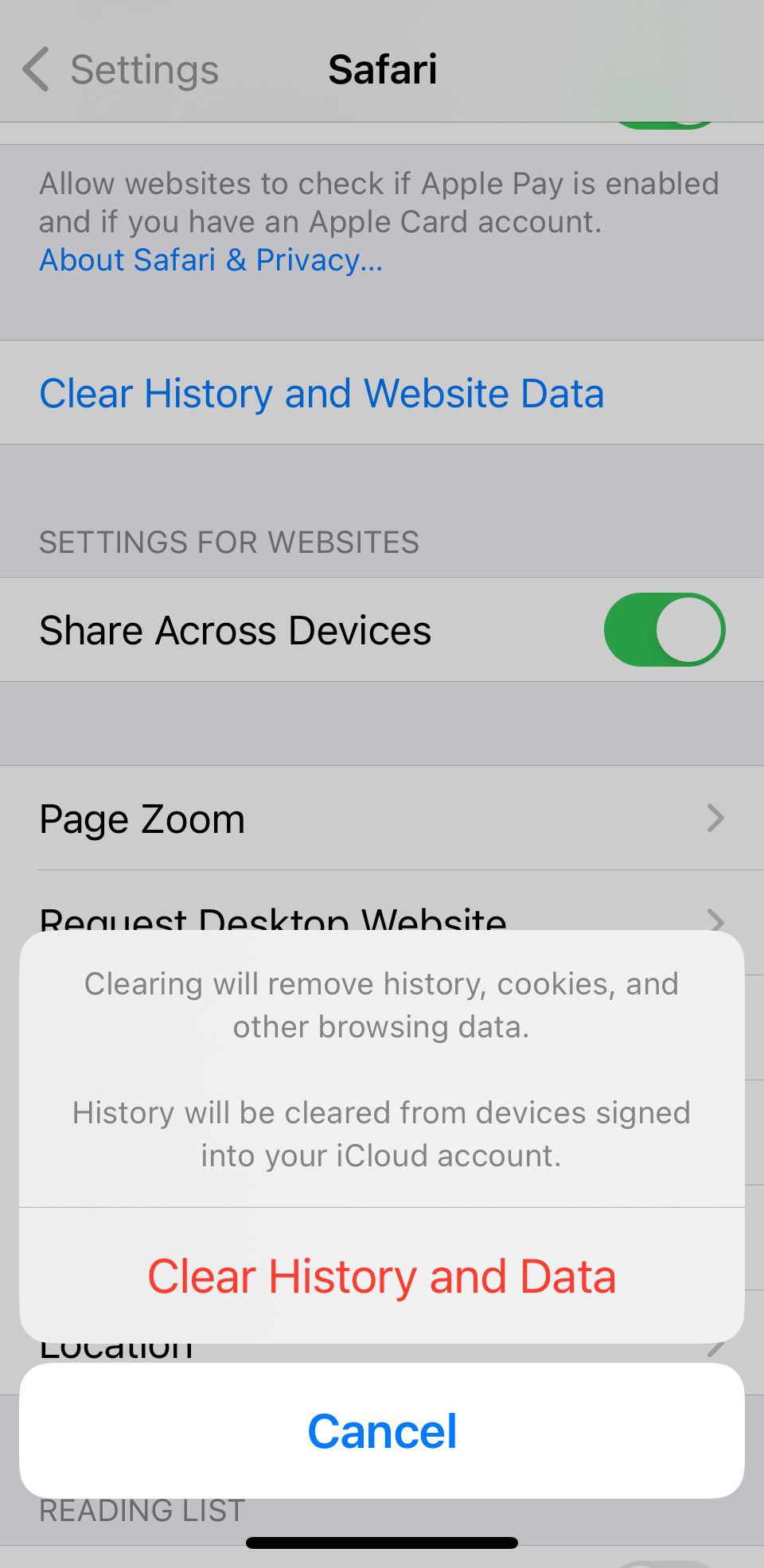
If clearing the tabs didn't fix the issue, you can reset Safari and clear up the cache, speeding it up in the process. To clear Safari, head to Settings > Safari > Clear History and Data.
Once you do this, relaunch Safari and see if it's loading up pages quickly enough. If it's faster for a little while but begins to slow down again, proceed to the next tip.
3. Check Your iPhone's Storage
If your iPhone storage is almost full, that means it can't handle much else. Safari, like most apps, uses device storage to store data from the app. And low storage means Safari won't have enough memory to work.
This is why some users find Safari temporarily faster once they clear their browsing history and data. However, some users might have used so much storage that Safari might not even speed up when you clear the cache.
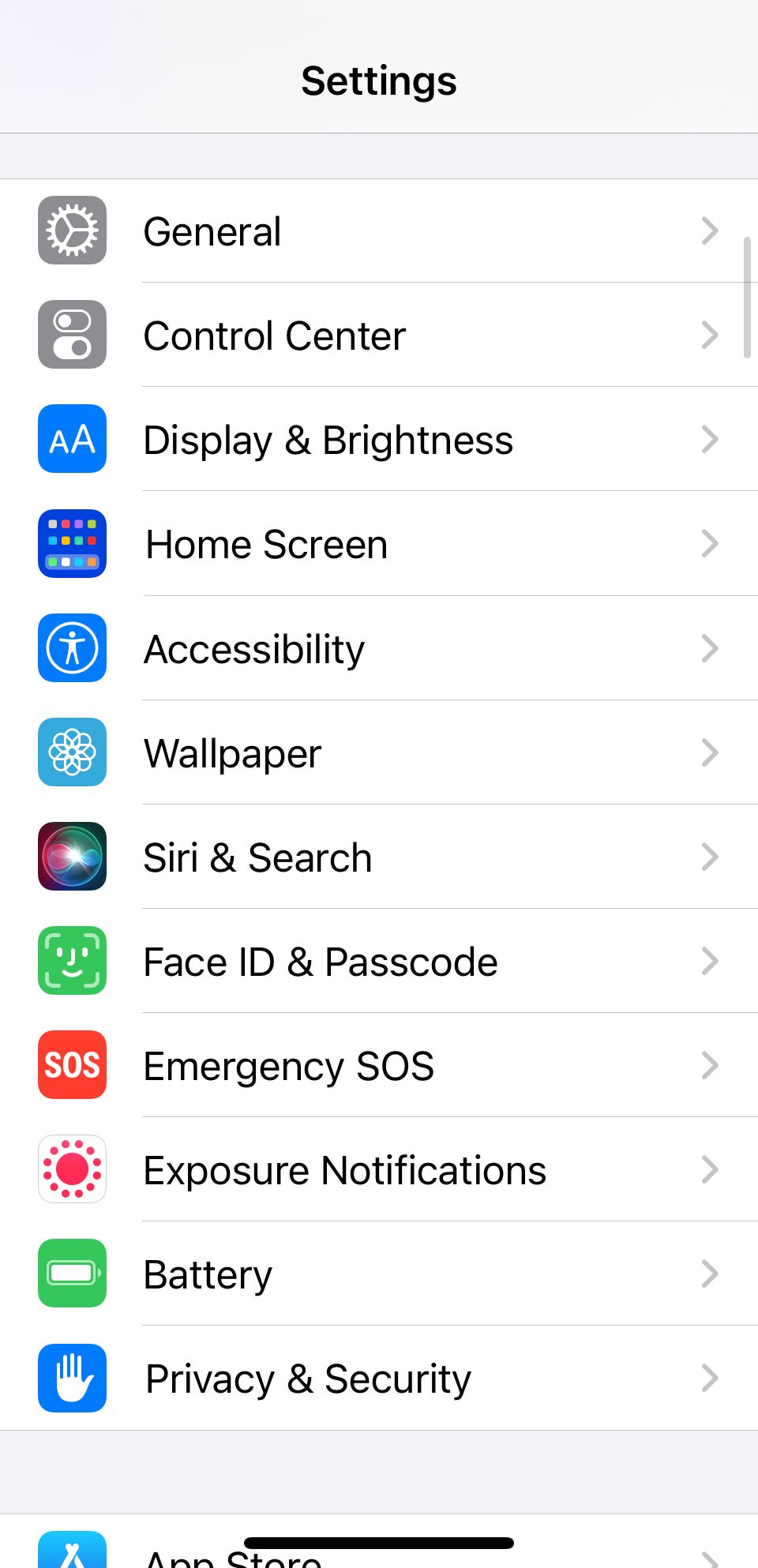
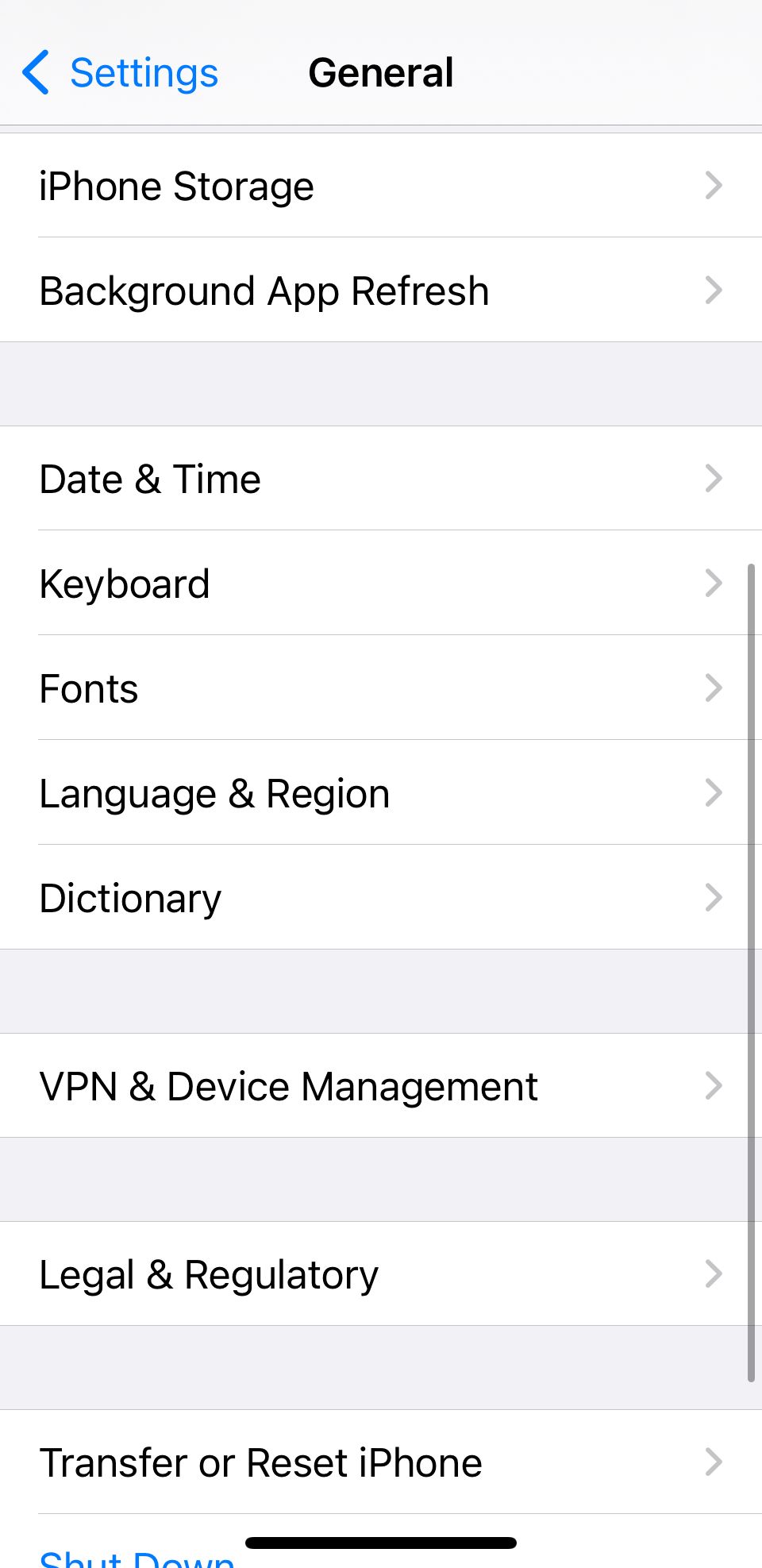
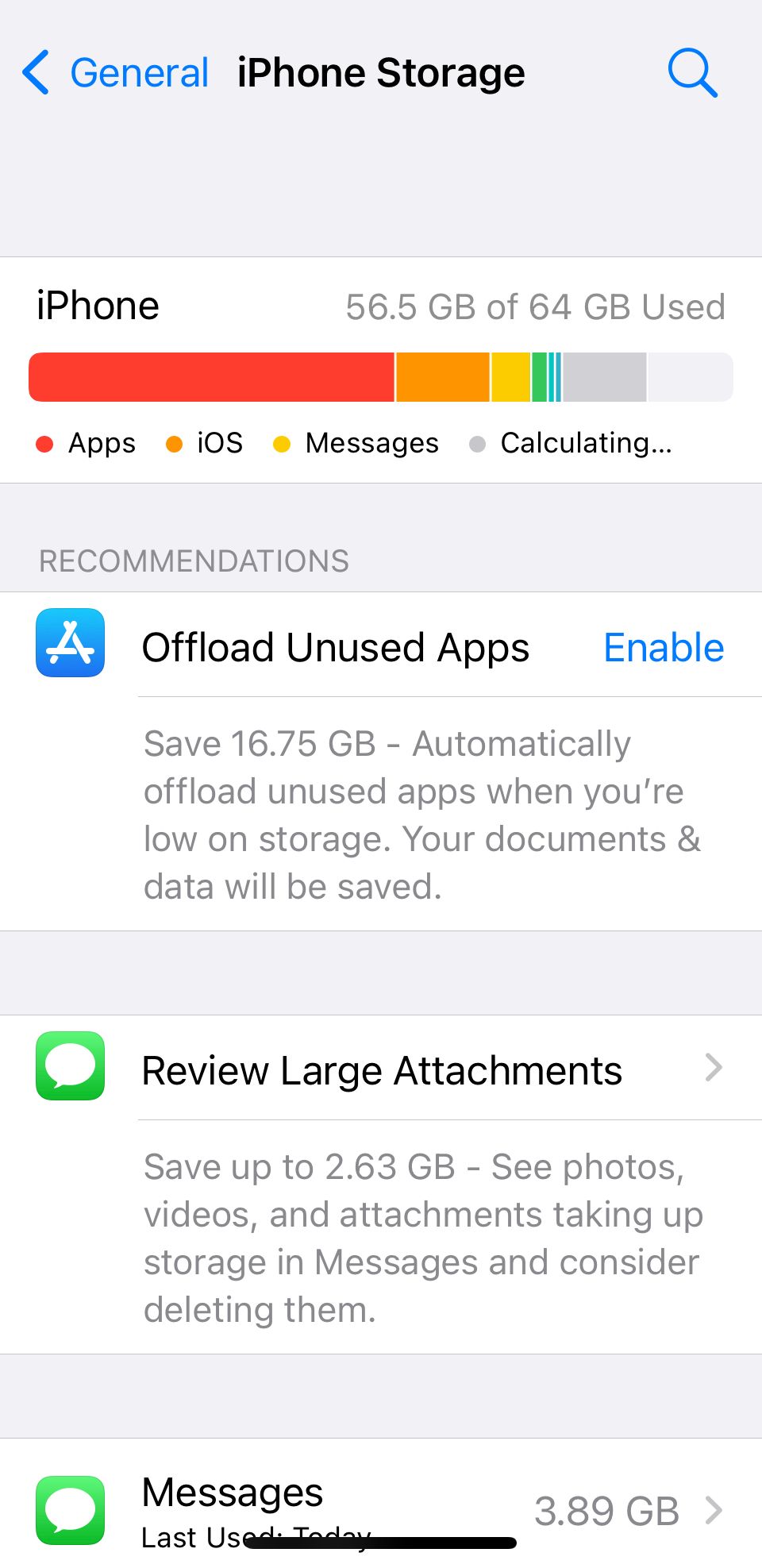
Luckily, it's easy to check if this is an issue. All you need to do is head to Settings > General > Storage and see how much space your iPhone has used. And if it's almost full, you might have to delete some large files.
However, if you don't want to lose precious data, consider signing up for a paid iCloud plan.
4. Reset Network Settings
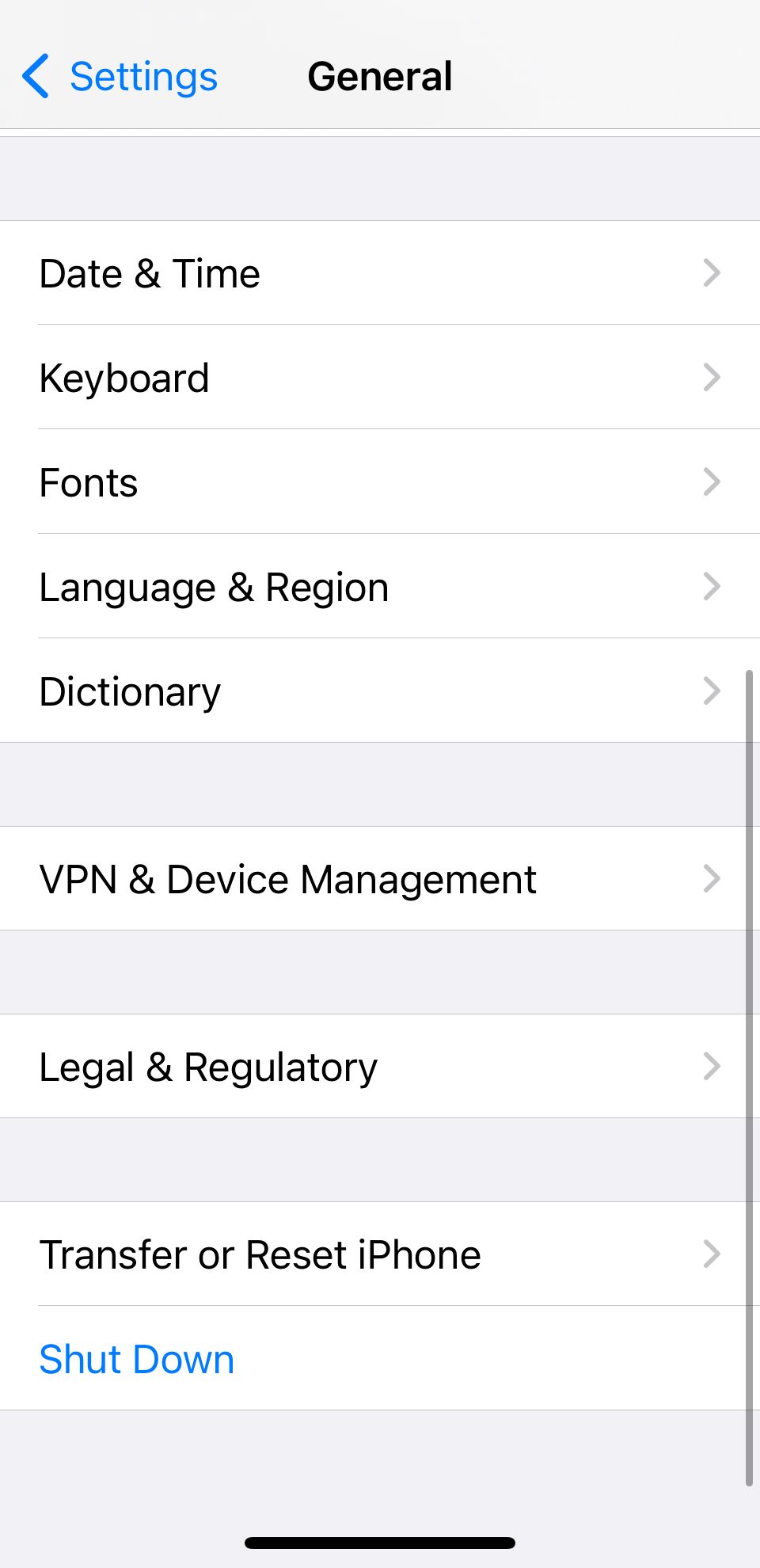


When all else fails, you can reset your iPhone's Network Settings. Doing this will reset all network-related connections on your iPhone, hopefully speeding up Safari in the process. Head to Settings > General > Transfer or Reset iPhone > Reset > Reset Network Settings to do this.
Once you do this, you'll need to set up your network connections again. This means re-entering your Wi-Fi passwords. However, it can clear up a lot of bugs, so it is worth a try if all else fails. You can also reset your iPhone to factory settings as a last resort.
Browse Seamlessly in Safari
Safari comes pre-installed on all Apple devices, including the iPhone, iPad, and Mac. And since it's the native browser, it works seamlessly across all your apps and Apple devices.
While switching to a third-party browser like Chrome might seem tempting when Safari is slow or lagging, you'll miss out on a seamless experience. So, it's worth taking the time to fix whatever issue you're facing.
The above is the detailed content of Safari Too Slow on Your iPhone? 4 Ways to Speed It Up. For more information, please follow other related articles on the PHP Chinese website!

Hot AI Tools

Undresser.AI Undress
AI-powered app for creating realistic nude photos

AI Clothes Remover
Online AI tool for removing clothes from photos.

Undress AI Tool
Undress images for free

Clothoff.io
AI clothes remover

Video Face Swap
Swap faces in any video effortlessly with our completely free AI face swap tool!

Hot Article

Hot Tools

Notepad++7.3.1
Easy-to-use and free code editor

SublimeText3 Chinese version
Chinese version, very easy to use

Zend Studio 13.0.1
Powerful PHP integrated development environment

Dreamweaver CS6
Visual web development tools

SublimeText3 Mac version
God-level code editing software (SublimeText3)

Hot Topics
 1664
1664
 14
14
 1422
1422
 52
52
 1316
1316
 25
25
 1267
1267
 29
29
 1239
1239
 24
24
 Fix your Mac running slow after update to Sequoia
Apr 14, 2025 am 09:30 AM
Fix your Mac running slow after update to Sequoia
Apr 14, 2025 am 09:30 AM
After upgrading to the latest macOS, does the Mac run slower? Don't worry, you are not alone! This article will share my experience in solving slow Mac running problems after upgrading to macOS Sequoia. After the upgrade, I can’t wait to experience new features such as recording and transcription of voice notes and improved trail map planning capabilities. But after installation, my Mac started running slowly. Causes and solutions for slow Mac running after macOS update Here is my summary of my experience, I hope it can help you solve the problem of slow Mac running after macOS Sequoia update: Cause of the problem Solution Performance issues Using Novabe
 How to make a video into a live photo on Mac and iPhone: Detailed steps
Apr 11, 2025 am 10:59 AM
How to make a video into a live photo on Mac and iPhone: Detailed steps
Apr 11, 2025 am 10:59 AM
This guide explains how to convert between Live Photos, videos, and GIFs on iPhones and Macs. Modern iPhones excel at image processing, but managing different media formats can be tricky. This tutorial provides solutions for various conversions, al
 How to reduce WindowServer Mac CPU usage
Apr 16, 2025 pm 12:07 PM
How to reduce WindowServer Mac CPU usage
Apr 16, 2025 pm 12:07 PM
macOS WindowServer: Understanding High CPU Usage and Solutions Have you noticed WindowServer consuming significant CPU resources on your Mac? This process is crucial for your Mac's graphical interface, rendering everything you see on screen. High C
 How to type hashtag on Mac
Apr 13, 2025 am 09:43 AM
How to type hashtag on Mac
Apr 13, 2025 am 09:43 AM
You can’t really use the internet nowadays without encountering the hashtag symbol that looks like this — #. Popularized on a global scale by Twitter as a way to define common tweet themes and later adopted by Instagram and other apps to c
 Mac Disk Utility: How to Repair Disk with First Aid? How to Recover It?
Apr 13, 2025 am 11:49 AM
Mac Disk Utility: How to Repair Disk with First Aid? How to Recover It?
Apr 13, 2025 am 11:49 AM
You might need to repair your Mac disk if your computer won’t start up, apps keep freezing, you can’t open certain documents, or the performance has slowed to a halt. Luckily, Apple includes a handy tool you can use to
 Is Google Chrome Not Working on Mac? Why Are Websites Not Loading?
Apr 12, 2025 am 11:36 AM
Is Google Chrome Not Working on Mac? Why Are Websites Not Loading?
Apr 12, 2025 am 11:36 AM
With a market share of over 65.7%, Google Chrome is the biggest web browser in the world. You can use it if you use other operating systems like Windows and Android, but many Mac users also prefer Chrome over Safari. Mo
 How to delete files on Mac
Apr 15, 2025 am 10:22 AM
How to delete files on Mac
Apr 15, 2025 am 10:22 AM
Managing Mac storage: A comprehensive guide to deleting files Daily Mac usage involves installing apps, creating files, and downloading data. However, even high-end Macs have limited storage. This guide provides various methods for deleting unneces
 How to connect bluetooth headphones to Mac?
Apr 12, 2025 pm 12:38 PM
How to connect bluetooth headphones to Mac?
Apr 12, 2025 pm 12:38 PM
From the dawn of time to just about a few years ago, all of us sported a pair of wired headphones and were convinced that this is simply how it will be done forever. After all, they are the easiest technology around: just plug them in, put them




