
How to solve the "Unable to initialize graphics device" error in Win11 system? Many game enthusiasts have encountered the annoying error "Unable to initialize graphics device" when using Win11 system, causing the game to crash or display abnormally. In this tutorial, PHP editor Xinyi will provide you with two effective solutions. If you are also facing this issue, continue reading the following steps to resolve it.
Win11 failed to initialize the graphics device solution
Method 1
1. First press the win+r shortcut key on the keyboard to call up run, and then enter gpedit.msc Press Enter to confirm.
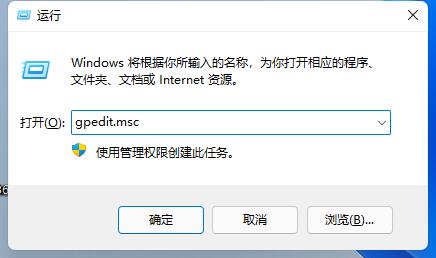
2. Open the Group Policy Editor, enter Administrative Templates and then Windows Components.
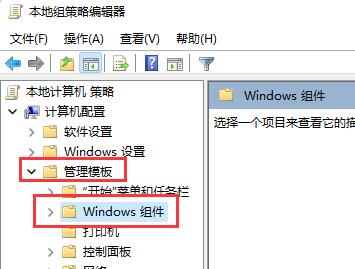
#3. Then find Application Compatibility and double-click to open the Close Program Compatibility Assistant.
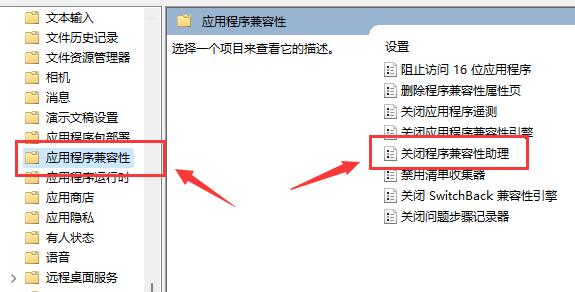
After opening, check Enabled and click OK below. After the settings are complete, try opening the game again. If that doesn't work, try the following operations.
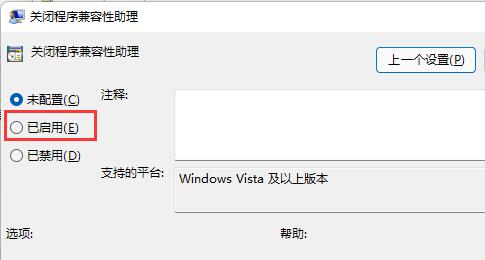
Method 2
1. First, right-click the desktop Start menu to open the right-click menu.
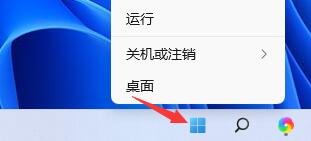
#2. Then find and open the Device Manager above.
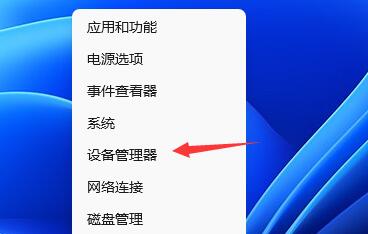
#3. Then expand the display adapters, right-click on the device and select Update Driver.
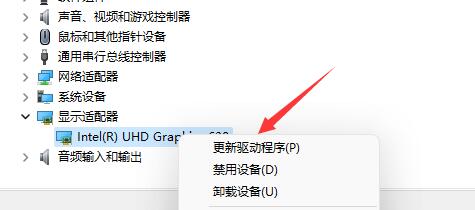
#4. Finally, choose to automatically search for drivers and install the searched drivers to solve the problem of being unable to initialize the graphics device caused by the driver.
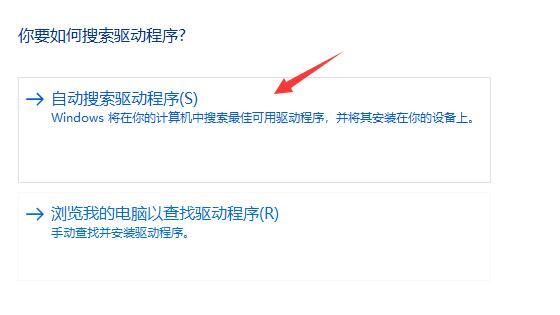
The above is the detailed content of How to solve the problem that win11 cannot initialize the graphics device? Solution to the failure of initializing the graphics device in win11. For more information, please follow other related articles on the PHP Chinese website!
 How to light up Douyin close friends moment
How to light up Douyin close friends moment
 microsoft project
microsoft project
 What is phased array radar
What is phased array radar
 How to use fusioncharts.js
How to use fusioncharts.js
 Yiou trading software download
Yiou trading software download
 The latest ranking of the top ten exchanges in the currency circle
The latest ranking of the top ten exchanges in the currency circle
 What to do if win8wifi connection is not available
What to do if win8wifi connection is not available
 How to recover files emptied from Recycle Bin
How to recover files emptied from Recycle Bin




