
How to solve the problem of Windows 11 Security Center Although the Security Center that comes with Windows 11 is small and powerful, some users have encountered problems that they cannot be found or opened. In order to help everyone solve this problem, PHP editor Yuzai has compiled two effective solutions: resetting the Security Center and using Windows PowerShell. This tutorial will explain the specific steps of these two methods in detail to help you easily restore the normal operation of the Security Center.
The solution is as follows
Method 1
Press the Win+X keys or right-click Start and select Windows PowerShell (Administrator). If the system cannot find the file wt.exe, you can download the windows terminal file directly from the Microsoft Store.
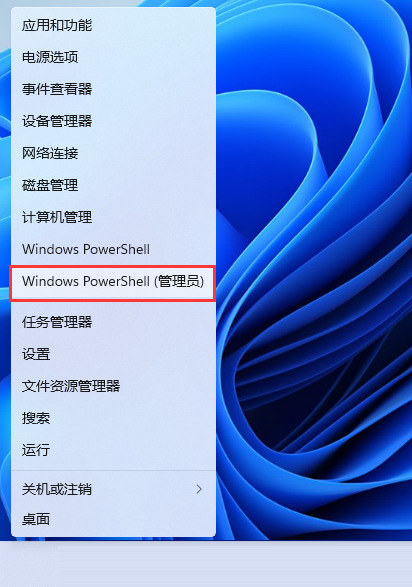
#2. Open powershell with administrator rights, enter the command: Set-ExecutionPolicy Unrestricted, and press the Enter key. Then proceed.
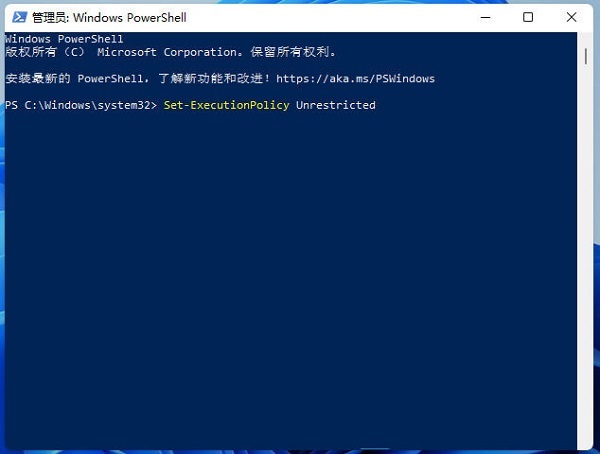
3. Then enter: Get-AppXPackage -AllUsers | Foreach {Add-AppxPackage -DisableDevelopmentMode -Register .InstallLocation)AppXManifest.xml}, and press Enter to execute (possible A red error message will appear, just ignore it).
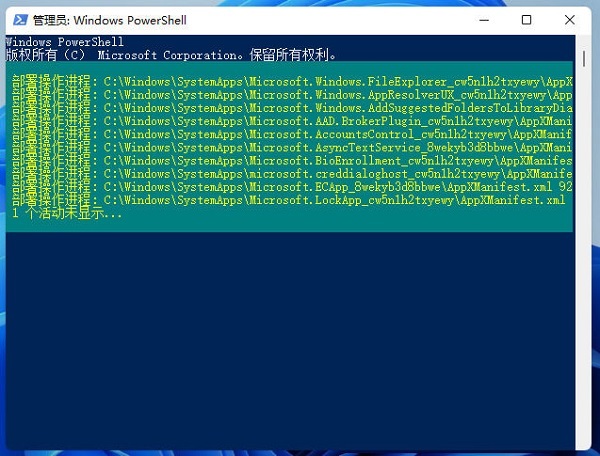
4. Finally execute: Get-AppxPackage Microsoft.SecHealthUI -AllUsers | Reset-AppxPackage and press the Enter key.
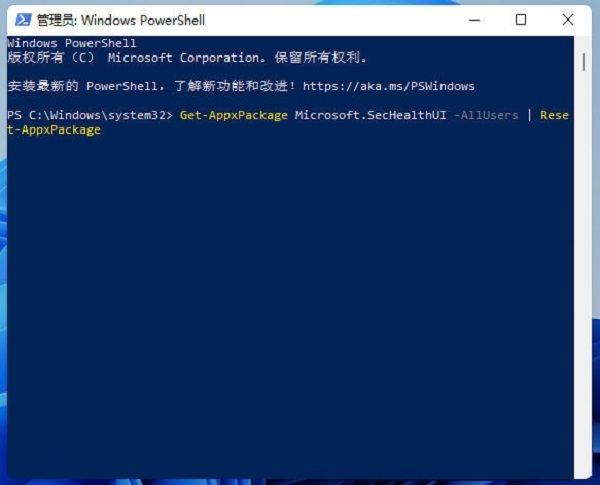
5. Finally, you can open the Windows Security Center.
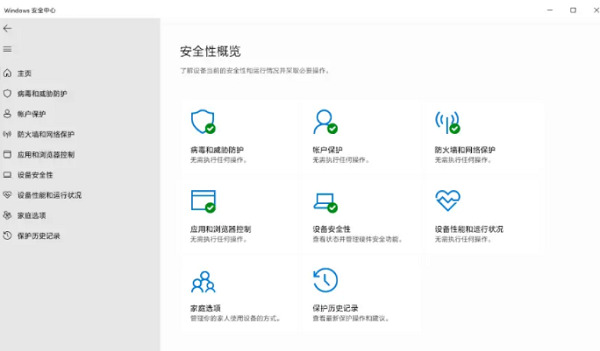
Method 2
1. Right-click the Start menu icon on the taskbar, and click Applications and Features in the pop-up hidden menu.
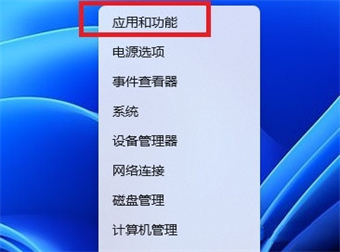
#2. Enter the Windows Security Center, click the three dots on the right, and select Advanced Options.
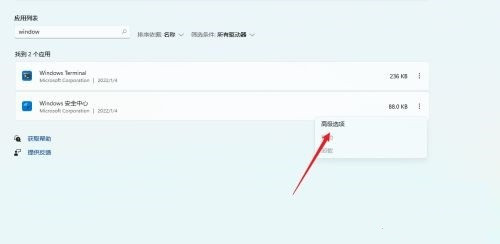
3. Find the reset button in the advanced options and click it. After that, you can turn on the win11 security center function.
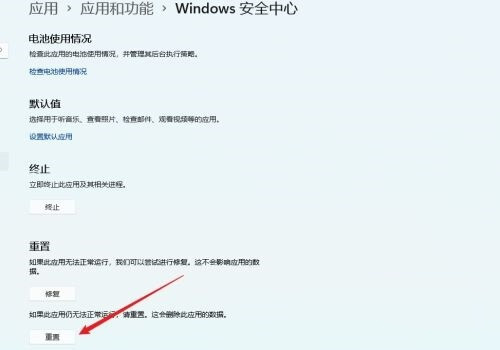
The above is the detailed content of How to solve the problem of unable to open Security Center on Windows 11 computer?. For more information, please follow other related articles on the PHP Chinese website!




