How to Hide Your ChatGPT Conversations Without Deleting Them
Some of your conversations with ChatGPT may be more private than others. Fortunately, OpenAI makes it easy to archive your chats and hide conversations from plain sight. Whether you use ChatGPT on the web or your smartphone, it's simple to hide those AI chats.
How to Hide ChatGPT Chats on the Web
ChatGPT has an archiving feature that lets you remove any chat from the sidebar with just a couple of clicks. You can use it to hide chat sessions from the main screen once you load up ChatGPT on the web. Follow the instructions below:
Head to chat.openai.com and log in with your OpenAI account. Select the chat you want to hide from the sidebar and click the ellipsis (...) button next to it. Now, choose Archive chat from the context menu.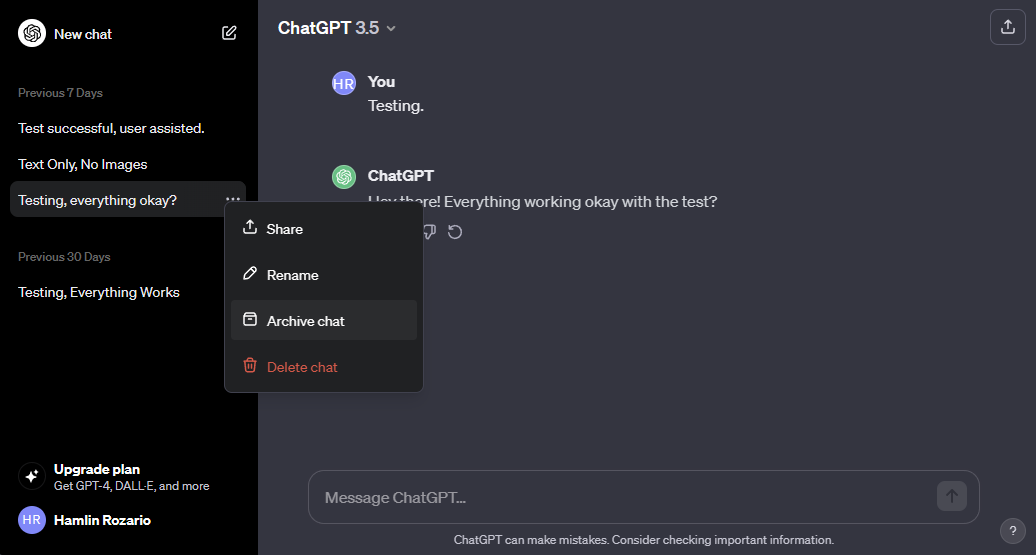
The chat will disappear from the sidebar immediately. To access it, you'll need to head to the ChatGPT settings menu, which we'll cover below.
How to View Your Hidden ChatGPT Chats on the Web
Whether you want to access a hidden chat or wish to unarchive a conversation, you can follow the steps below:
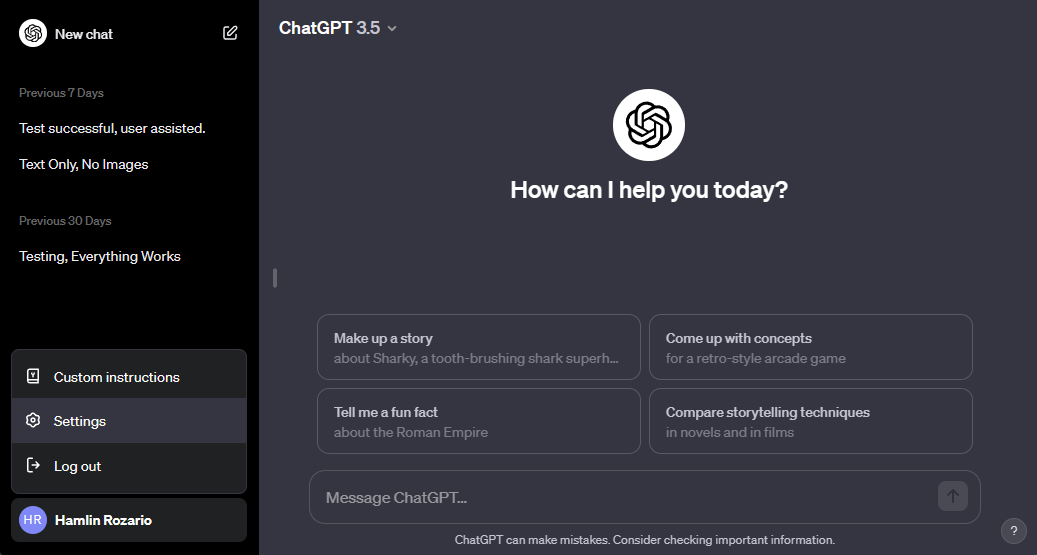 Click on your OpenAI account name in the bottom-left corner of the ChatGPT page. Select Settings from the context menu. When the settings menu pops up, click Manage next to Archived chats. To view a hidden chat, simply click on the name of the chat. However, to unhide it, click the Unarchive conversation button (next to the Trash icon).
Click on your OpenAI account name in the bottom-left corner of the ChatGPT page. Select Settings from the context menu. When the settings menu pops up, click Manage next to Archived chats. To view a hidden chat, simply click on the name of the chat. However, to unhide it, click the Unarchive conversation button (next to the Trash icon). 
Do remember that anyone can access your hidden ChatGPT conversations by heading to the same menu, as they're not locked behind a password.
How to Hide ChatGPT Chats on Your iPhone
ChatGPT's mobile app also lets you archive chats, but for now, the feature is limited to the iOS version of the app. However, OpenAI confirmed on X (formerly Twitter) that the feature will make it to Android soon. Here's how to hide your ChatGPT chats on iOS:
Launch ChatGPT on your iPhone and sign in with your OpenAI account. Swipe right on the conversation screen to display the sidebar, or tap the two lines in the top-left corner. Long-press on the chat you want to hide and choose Archive from the context menu. When prompted to confirm, tap Archive again.
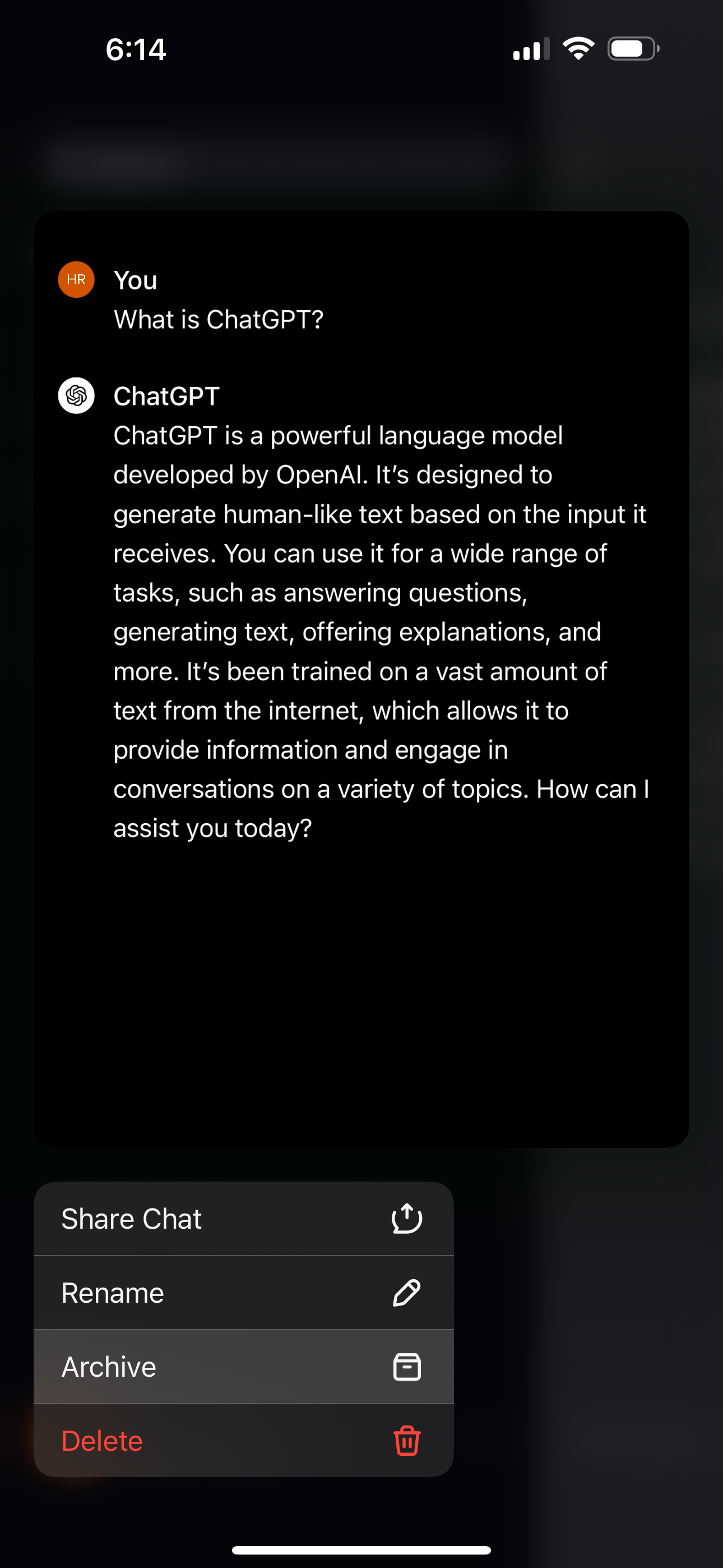

If you don't see the Archive option, make sure your app is updated. Once you archive a chat, you won't be able to find it by searching for it from the sidebar.
How to View Your Hidden Chats in the ChatGPT App
Like the web version of ChatGPT, you need to head to ChatGPT's settings menu to access your archived chats. Here's what you need to do:
Tap the ellipsis (...) button next to your account name in the sidebar. Select Archived Chats located under the Account section of the settings menu. Tap on the hidden chat and then select View if you want to read it, or Unarchive to bring the chat back to the sidebar. If you choose the latter, you'll be prompted to confirm. Tap Unarchive again.
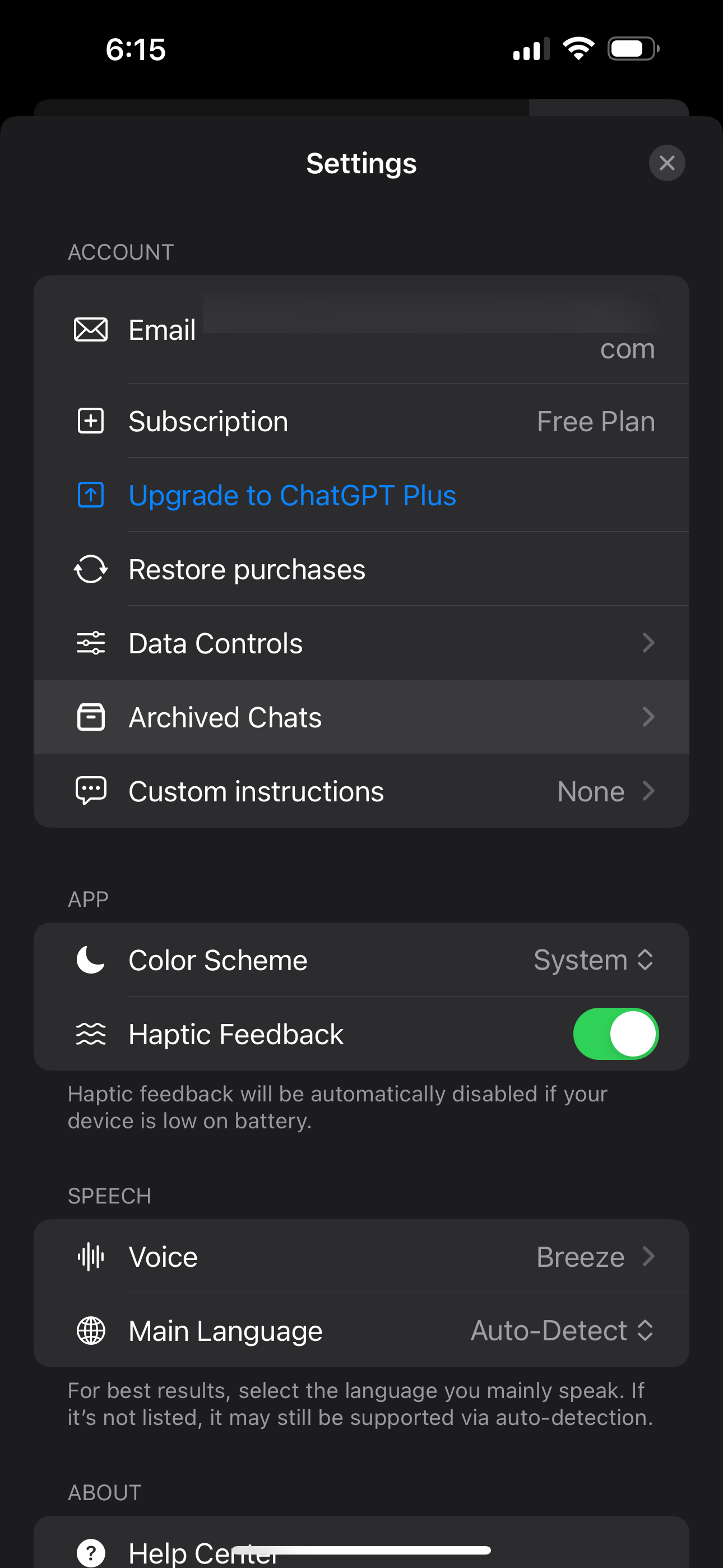
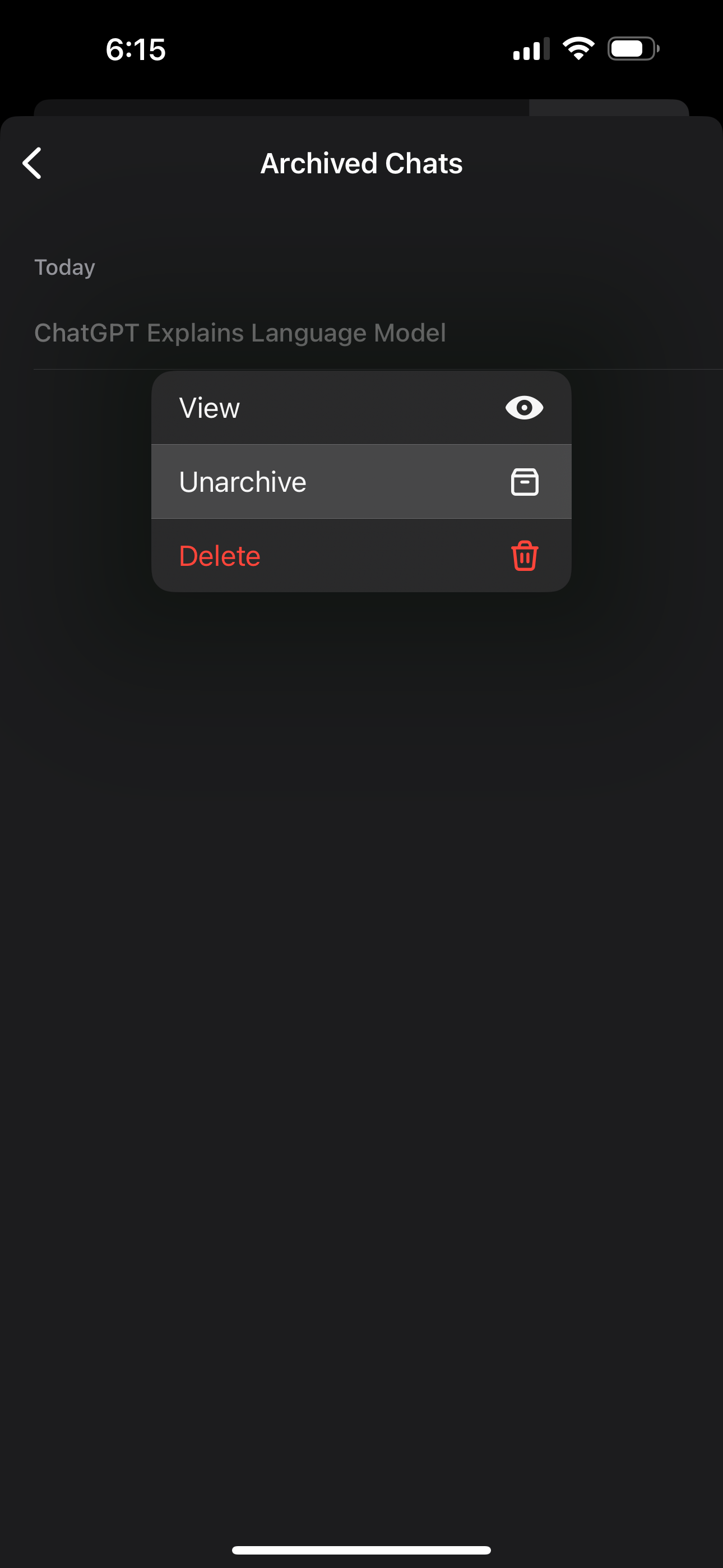
As you can see, archiving your conversations is much more convenient than deleting your ChatGPT history if all you want to do is quickly hide specific chats.
Unfortunately, you cannot hide or archive multiple chats at once. So, if you have too many conversations that you'd like to hide, you'll have to take your time and do it one by one.
While archiving is a great way to organize your secret conversations with ChatGPT, it's not a perfect solution like using ChatGPT Folders to sort all your chats. It'd be nice if OpenAI let users lock archived chats behind a password for extra protection in a future update.
The above is the detailed content of How to Hide Your ChatGPT Conversations Without Deleting Them. For more information, please follow other related articles on the PHP Chinese website!

Hot AI Tools

Undresser.AI Undress
AI-powered app for creating realistic nude photos

AI Clothes Remover
Online AI tool for removing clothes from photos.

Undress AI Tool
Undress images for free

Clothoff.io
AI clothes remover

Video Face Swap
Swap faces in any video effortlessly with our completely free AI face swap tool!

Hot Article

Hot Tools

Notepad++7.3.1
Easy-to-use and free code editor

SublimeText3 Chinese version
Chinese version, very easy to use

Zend Studio 13.0.1
Powerful PHP integrated development environment

Dreamweaver CS6
Visual web development tools

SublimeText3 Mac version
God-level code editing software (SublimeText3)

Hot Topics
 Best AI Art Generators (Free & Paid) for Creative Projects
Apr 02, 2025 pm 06:10 PM
Best AI Art Generators (Free & Paid) for Creative Projects
Apr 02, 2025 pm 06:10 PM
The article reviews top AI art generators, discussing their features, suitability for creative projects, and value. It highlights Midjourney as the best value for professionals and recommends DALL-E 2 for high-quality, customizable art.
 Getting Started With Meta Llama 3.2 - Analytics Vidhya
Apr 11, 2025 pm 12:04 PM
Getting Started With Meta Llama 3.2 - Analytics Vidhya
Apr 11, 2025 pm 12:04 PM
Meta's Llama 3.2: A Leap Forward in Multimodal and Mobile AI Meta recently unveiled Llama 3.2, a significant advancement in AI featuring powerful vision capabilities and lightweight text models optimized for mobile devices. Building on the success o
 Best AI Chatbots Compared (ChatGPT, Gemini, Claude & More)
Apr 02, 2025 pm 06:09 PM
Best AI Chatbots Compared (ChatGPT, Gemini, Claude & More)
Apr 02, 2025 pm 06:09 PM
The article compares top AI chatbots like ChatGPT, Gemini, and Claude, focusing on their unique features, customization options, and performance in natural language processing and reliability.
 Is ChatGPT 4 O available?
Mar 28, 2025 pm 05:29 PM
Is ChatGPT 4 O available?
Mar 28, 2025 pm 05:29 PM
ChatGPT 4 is currently available and widely used, demonstrating significant improvements in understanding context and generating coherent responses compared to its predecessors like ChatGPT 3.5. Future developments may include more personalized interactions and real-time data processing capabilities, further enhancing its potential for various applications.
 Top AI Writing Assistants to Boost Your Content Creation
Apr 02, 2025 pm 06:11 PM
Top AI Writing Assistants to Boost Your Content Creation
Apr 02, 2025 pm 06:11 PM
The article discusses top AI writing assistants like Grammarly, Jasper, Copy.ai, Writesonic, and Rytr, focusing on their unique features for content creation. It argues that Jasper excels in SEO optimization, while AI tools help maintain tone consist
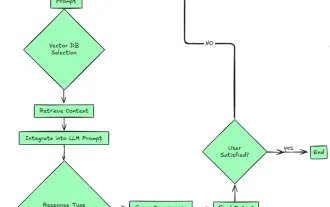 Top 7 Agentic RAG System to Build AI Agents
Mar 31, 2025 pm 04:25 PM
Top 7 Agentic RAG System to Build AI Agents
Mar 31, 2025 pm 04:25 PM
2024 witnessed a shift from simply using LLMs for content generation to understanding their inner workings. This exploration led to the discovery of AI Agents – autonomous systems handling tasks and decisions with minimal human intervention. Buildin
 Selling AI Strategy To Employees: Shopify CEO's Manifesto
Apr 10, 2025 am 11:19 AM
Selling AI Strategy To Employees: Shopify CEO's Manifesto
Apr 10, 2025 am 11:19 AM
Shopify CEO Tobi Lütke's recent memo boldly declares AI proficiency a fundamental expectation for every employee, marking a significant cultural shift within the company. This isn't a fleeting trend; it's a new operational paradigm integrated into p
 Choosing the Best AI Voice Generator: Top Options Reviewed
Apr 02, 2025 pm 06:12 PM
Choosing the Best AI Voice Generator: Top Options Reviewed
Apr 02, 2025 pm 06:12 PM
The article reviews top AI voice generators like Google Cloud, Amazon Polly, Microsoft Azure, IBM Watson, and Descript, focusing on their features, voice quality, and suitability for different needs.






