
How to set the default browser in Tencent Butler? When using your browser on a daily basis, setting your default browser can optimize your search experience. If you are using Tencent Butler, this article will provide a step-by-step guide to help you easily set your default browser. This article will introduce in detail: Setting location of the default browser in Tencent Butler Steps to set the default browser Specific instructions applicable to different browsers (such as Chrome, Firefox, etc.) By reading this article carefully, you can easily master how to set the default browser in Tencent Butler browser to enhance your browsing experience.
Tencent Computer Manager default browser setting method
1. Click Tencent Computer Manager on your computer to open it and enter the home page of the software.
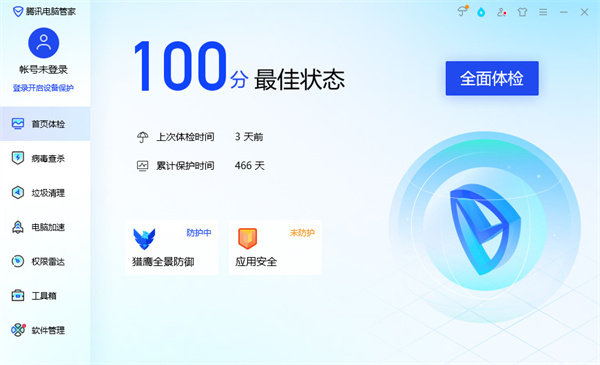
#2. Find the toolbox function on the left side of the home page and click to enter.

#3. Select the Internet column in the right column of the toolbox function, find [Browser Protection] and click on it.

#4. In the browser protection page, in the default browser settings, select the browser according to your needs, and then click the one-click lock above.

#5. After the lock is successful, the window will prompt [Browser settings locked successfully, please feel free to use]. At this time, the browser lock is completed.

The above is the detailed content of How to set the default browser for Tencent Butler. For more information, please follow other related articles on the PHP Chinese website!
 The installer cannot create a new system partition solution
The installer cannot create a new system partition solution
 How to introduce external css into html
How to introduce external css into html
 Common coding methods
Common coding methods
 Characteristics of relational databases
Characteristics of relational databases
 Huobi.com
Huobi.com
 How to uninstall One-Click Restore
How to uninstall One-Click Restore
 How to increase download speed
How to increase download speed
 Introduction to screenshot shortcut keys in win8
Introduction to screenshot shortcut keys in win8
 What is Bitcoin? Is it legal? Is it a scam?
What is Bitcoin? Is it legal? Is it a scam?




