How to Check Screen Time on Android
Jun 18, 2024 pm 05:39 PMEveryone has a window to the internet in their pocket, but that's not always a good thing. You may be concerned about how much time you spend on your phone. Thankfully, Android devices include a handy tool to let you keep tabs on your screen time.
Android devices—including Samsung Galaxy phones—have a suite of tools called "Digital Wellbeing." It's your one-stop shop for seeing detailed breakdowns of how you use your phone. You can see which apps you use the most and how long you're staring at the screen, which is what we'll be showing here.
The steps below are for Samsung Galaxy and Google Pixel devices, but Digital Wellbeing is available on most Android devices. Look for similarly named settings on your device.
How to Check Screen Time on a Samsung Galaxy Phone
On a Samsung Galaxy phone, first swipe down once from the top of the screen to reveal the Quick Settings. Tap the gear icon.

Scroll down and select "Digital Wellbeing and Parental Controls."

Go to the "Digital Wellbeing" section if asked, then tap the graph icon in the top-right corner.
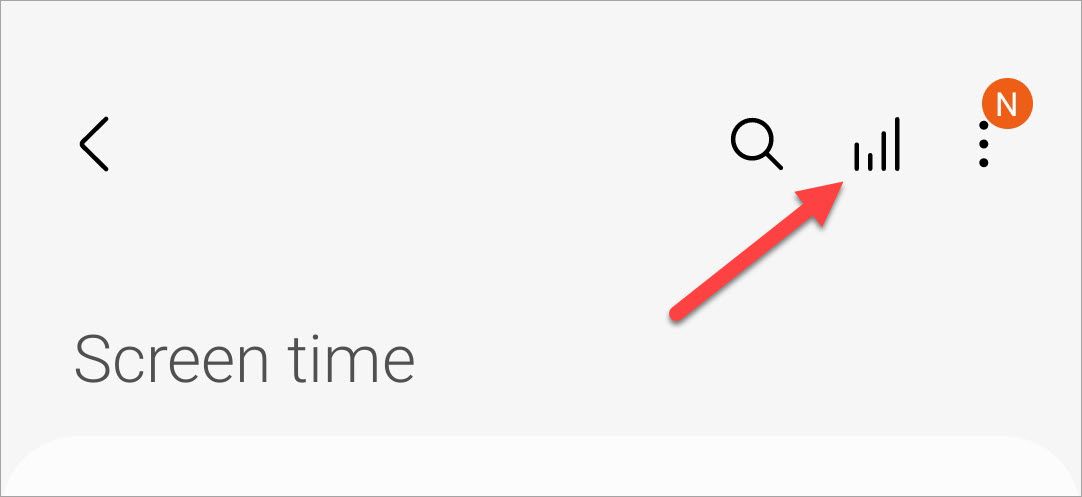
You'll see a bar graph that shows your screen time for each day of the week. You can also see which apps you used the most under the graph.
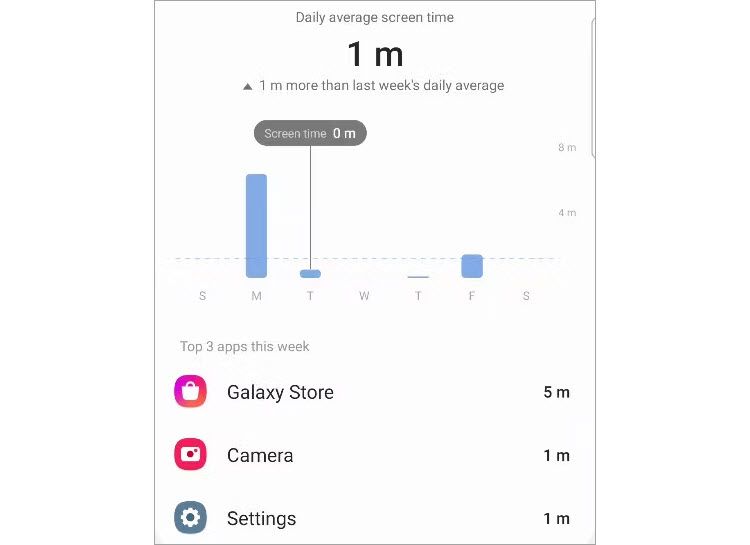
How to Check Screen Time on a Google Pixel Phone
If you're using a Google Pixel phone, first swipe down twice from the top of the screen to reveal the full Quick Settings menu, then tap the gear icon.
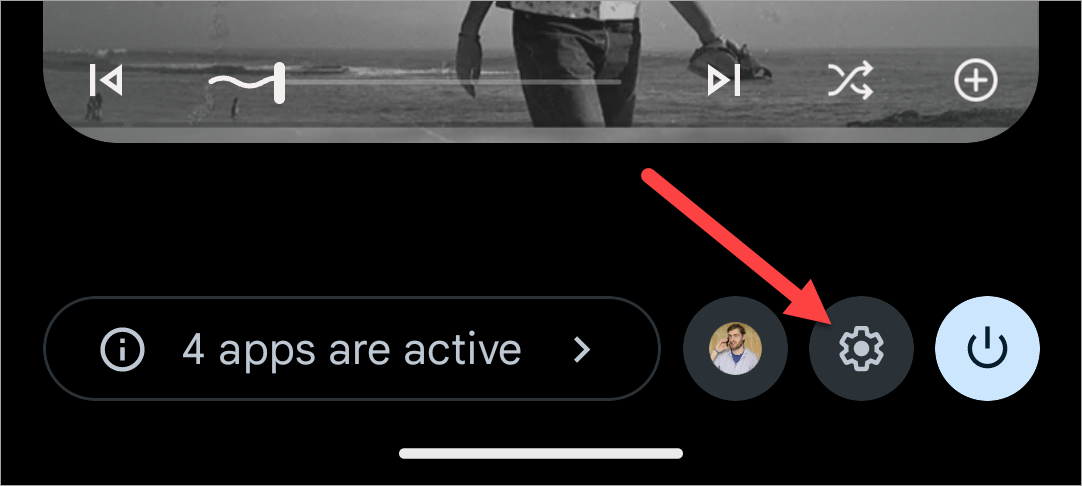
Scroll down and select "Digital Wellbeing & Parental Controls."

The circle chart at the top shows your screen time for the current day. App usage is illustrated in colors around the circle. To see more information, tap the center of the circle.
If this is your first time opening Digital Wellbeing, you might have to tap "Show Info" to see your stats.
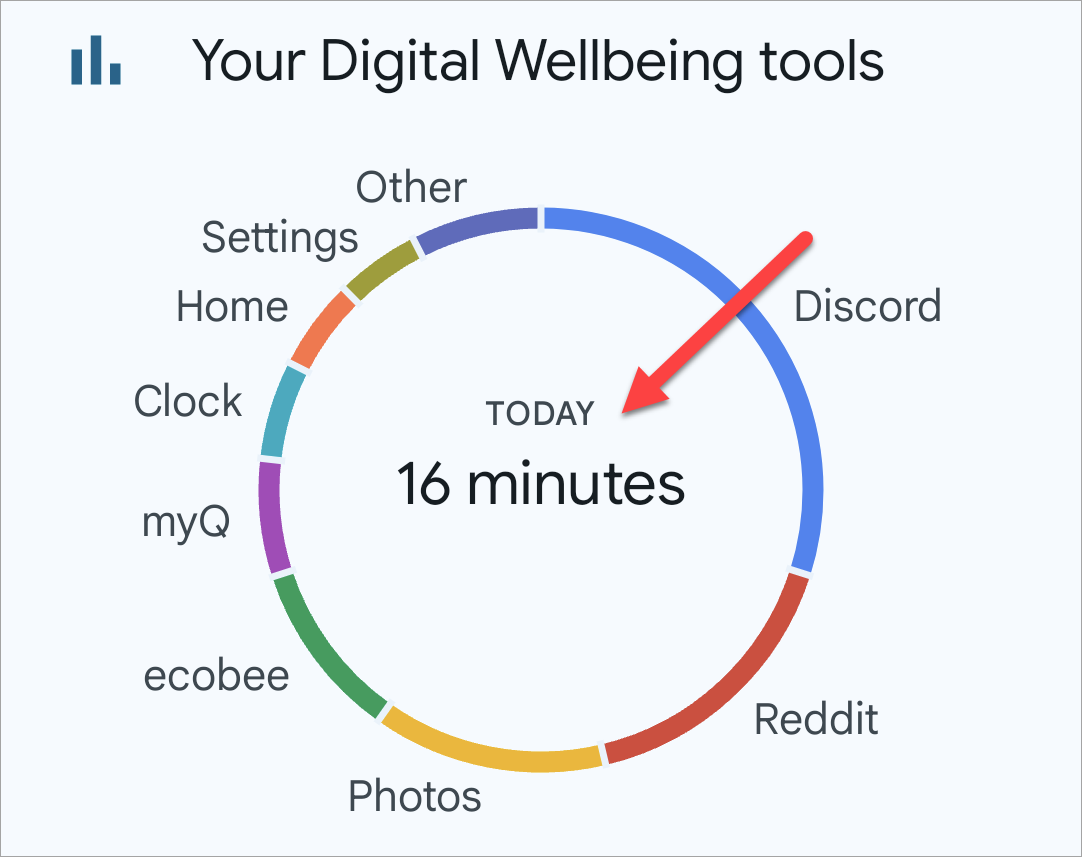
The bar graph shows your screen time for the week. You can easily compare how much you're using compared to other days. Your most-used apps are listed under the graph.

That's all there is to it. Screen time is one of those things that can be really surprising to people. You may not think you use your phone a lot, but screen time can tell a different story. If you find certain apps sucking up all your time, usage limits can help too.
The above is the detailed content of How to Check Screen Time on Android. For more information, please follow other related articles on the PHP Chinese website!

Hot Article

Hot tools Tags

Hot Article

Hot Article Tags

Notepad++7.3.1
Easy-to-use and free code editor

SublimeText3 Chinese version
Chinese version, very easy to use

Zend Studio 13.0.1
Powerful PHP integrated development environment

Dreamweaver CS6
Visual web development tools

SublimeText3 Mac version
God-level code editing software (SublimeText3)

Hot Topics
 1Password's New 'Nearby Items' Is a Useful Twist on Password Managers
Mar 08, 2025 am 06:01 AM
1Password's New 'Nearby Items' Is a Useful Twist on Password Managers
Mar 08, 2025 am 06:01 AM
1Password's New 'Nearby Items' Is a Useful Twist on Password Managers
 15 Hidden Galaxy S25 Tips and Tricks You Should Know About
Mar 03, 2025 am 03:02 AM
15 Hidden Galaxy S25 Tips and Tricks You Should Know About
Mar 03, 2025 am 03:02 AM
15 Hidden Galaxy S25 Tips and Tricks You Should Know About
 This Is the Nothing Phone (3a) Pro: A Lot of Phone for Less Than $500
Mar 06, 2025 am 03:02 AM
This Is the Nothing Phone (3a) Pro: A Lot of Phone for Less Than $500
Mar 06, 2025 am 03:02 AM
This Is the Nothing Phone (3a) Pro: A Lot of Phone for Less Than $500
 Tweak These Settings to Get the Best Out of Your Galaxy S25's Display
Mar 04, 2025 am 03:02 AM
Tweak These Settings to Get the Best Out of Your Galaxy S25's Display
Mar 04, 2025 am 03:02 AM
Tweak These Settings to Get the Best Out of Your Galaxy S25's Display
 Latest Android Feature Drop Includes Scam Message Detection, Find My Device Updates, and Loss of Pulse Detection
Mar 07, 2025 am 01:17 AM
Latest Android Feature Drop Includes Scam Message Detection, Find My Device Updates, and Loss of Pulse Detection
Mar 07, 2025 am 01:17 AM
Latest Android Feature Drop Includes Scam Message Detection, Find My Device Updates, and Loss of Pulse Detection
 Amazfit Active 2 Review: Threatening to Take Apple's Throne
Mar 10, 2025 am 03:01 AM
Amazfit Active 2 Review: Threatening to Take Apple's Throne
Mar 10, 2025 am 03:01 AM
Amazfit Active 2 Review: Threatening to Take Apple's Throne
 Google Maps Is Completely Wiping Timeline History for Some Users
Mar 14, 2025 am 03:02 AM
Google Maps Is Completely Wiping Timeline History for Some Users
Mar 14, 2025 am 03:02 AM
Google Maps Is Completely Wiping Timeline History for Some Users








