How to Use a PS5 Controller on Windows 10
Sony's DualSense controller for the PlayStation 5 can also work with Windows 10 and Steam, as long as you don't mind losing a few features (such as the adaptive triggers). You can also have the DualSense work with non-Steam games if you're willing to try out some third-party apps to help the controller connect.
Pairing Your PS5 Controller to a Windows 10 PC
You can pair your DualSense controller with either a USB cable or via Bluetooth. However, while connecting via Bluetooth is relatively easy, the controller's Bluetooth connection is not the best, so we highly recommend you connect the controller to your computer via USB.
To begin pairing, plug the USB cable into your computer and the top of the DualSense controller. Wait a few seconds for Windows to detect the controller—you'll know it worked if the controller's LED lights around the touchpad light up.
Next, you'll want to open the Control Panel on your Windows 10 PC and confirm whether your computer has identified the controller. To do that, press the Windows key, type "Control Panel," and then hit Enter to launch the Control Panel app.
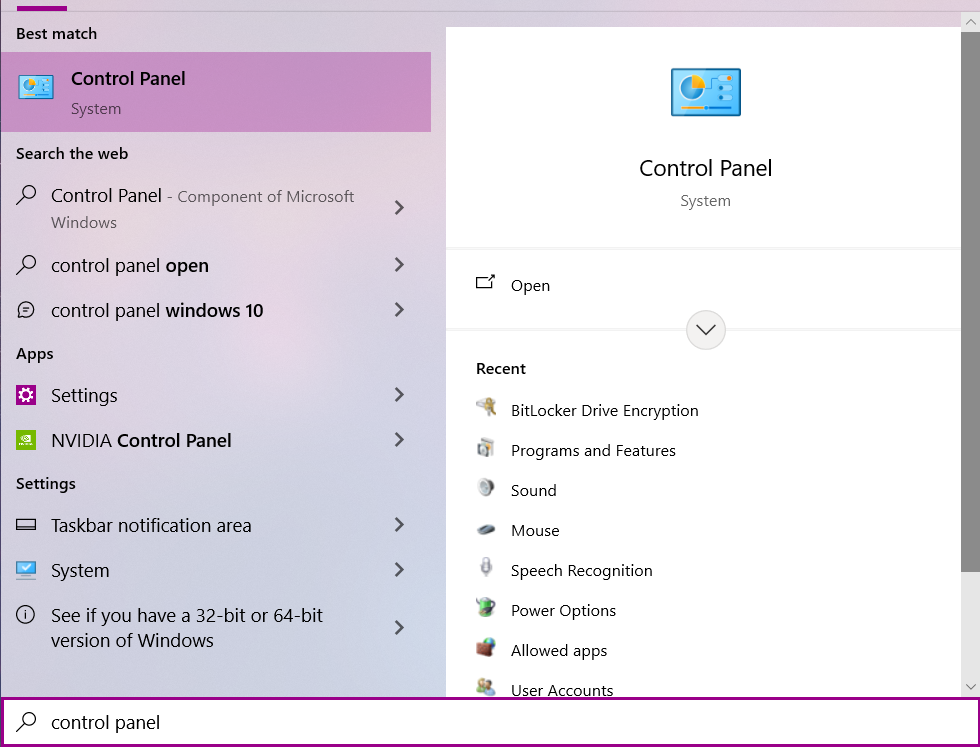
From the Control Panel menu, click on "Devices and Printers."
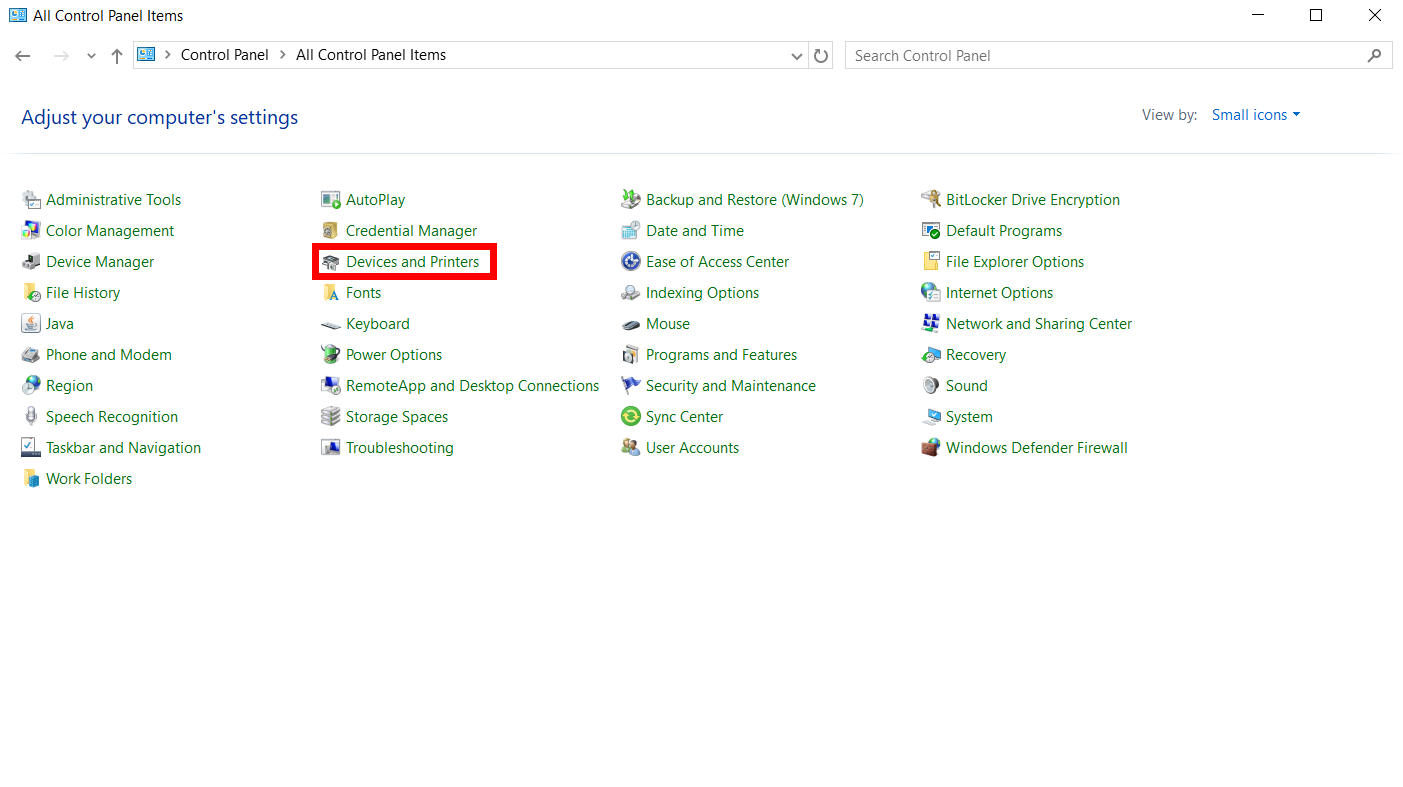
Under "Devices," the DualSense controller will appear as a "Wireless Controller."

Before continuing to Steam, you'll want to check and see if Windows 10 has added the DualSense controller as an audio device—a common occurrence when first pairing the controller.
To check this, go to "Settings", click on "System", then on "Sound."

Next, click on "Manage Sound Devices".
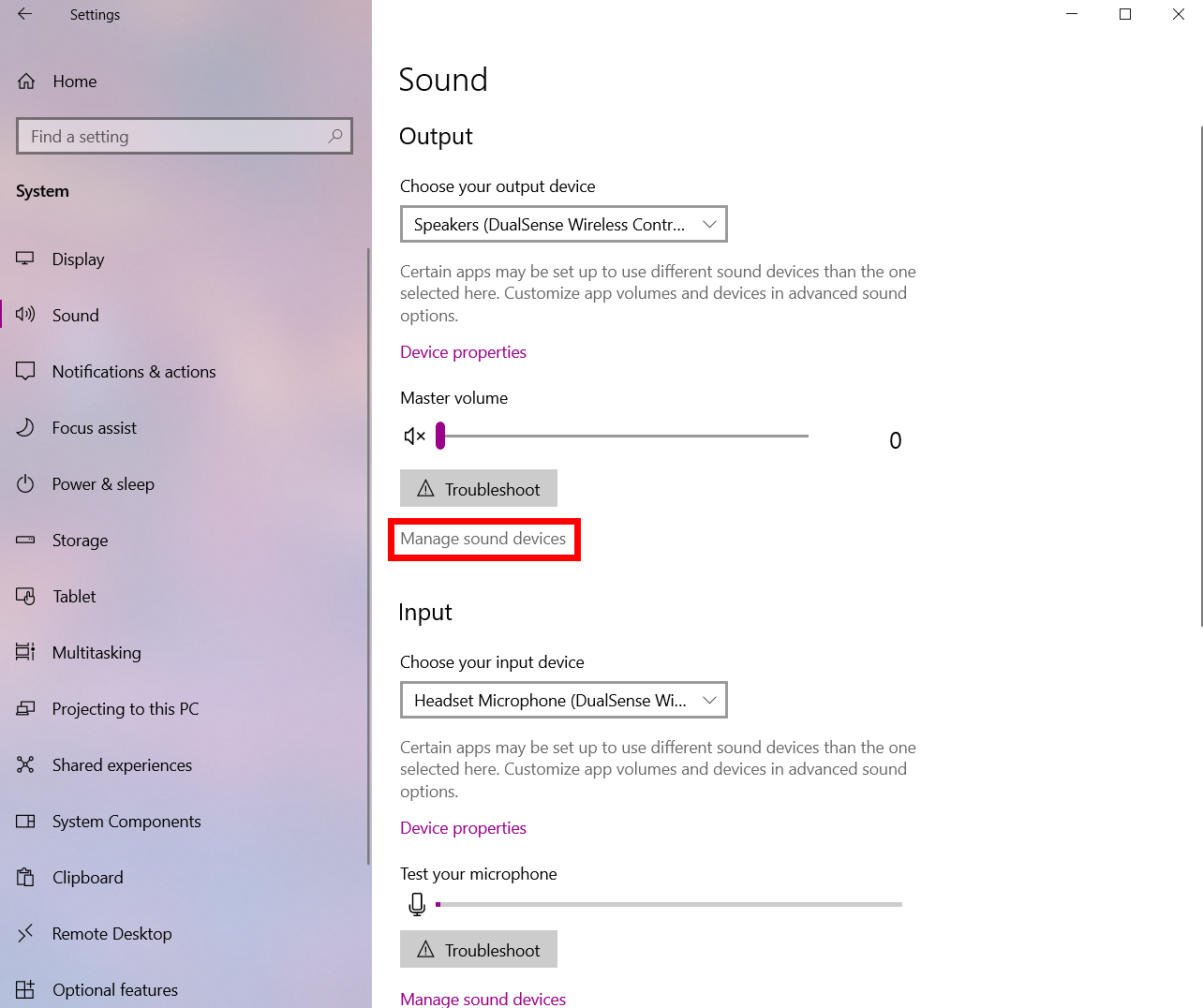
On this screen, you'll likely see that the DualSense is both an input and output device.
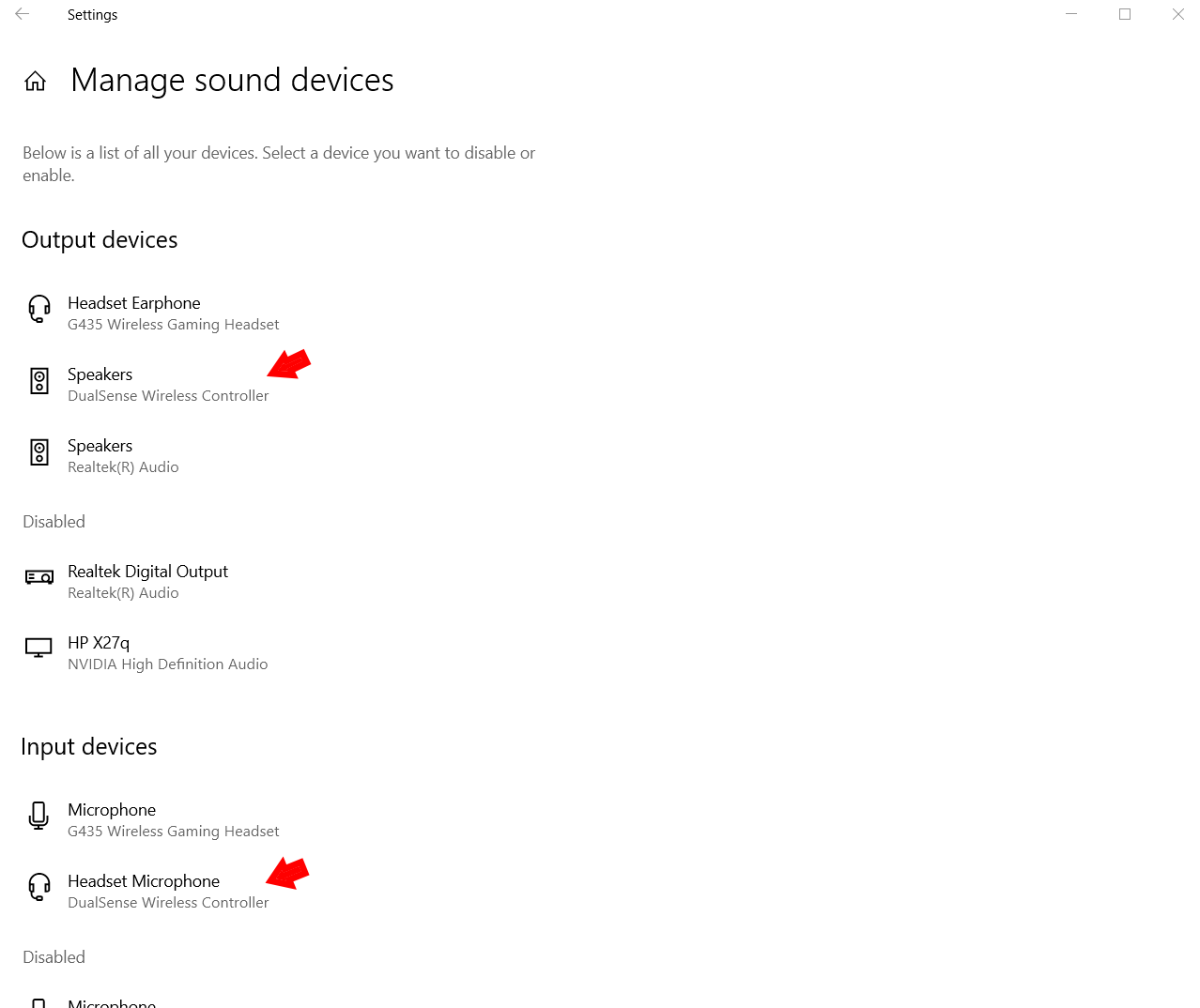
Click on the device and choose disable for both instances, and Windows 10 will no longer default to the DualSense as an audio device.
Pairing and Configuring a PS5 Controller for Steam
Steam will often automatically recognize the DualSense controller and swap action and game control accordingly, but if something is not working correctly, there are a few easy ways to troubleshoot the issue.
To begin, open the Steam app, click the icon in the upper-left corner, and choose "Settings."
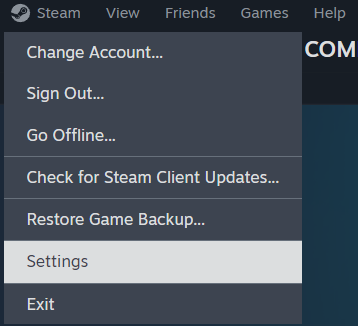
In the next menu's sidebar, there is a "Controller" tab. Click on it, and you'll be able to see the information the app has on your controller. If your PS5 controller is listed as "DualSense Wireless Controller," then everything should automatically work with Steam!
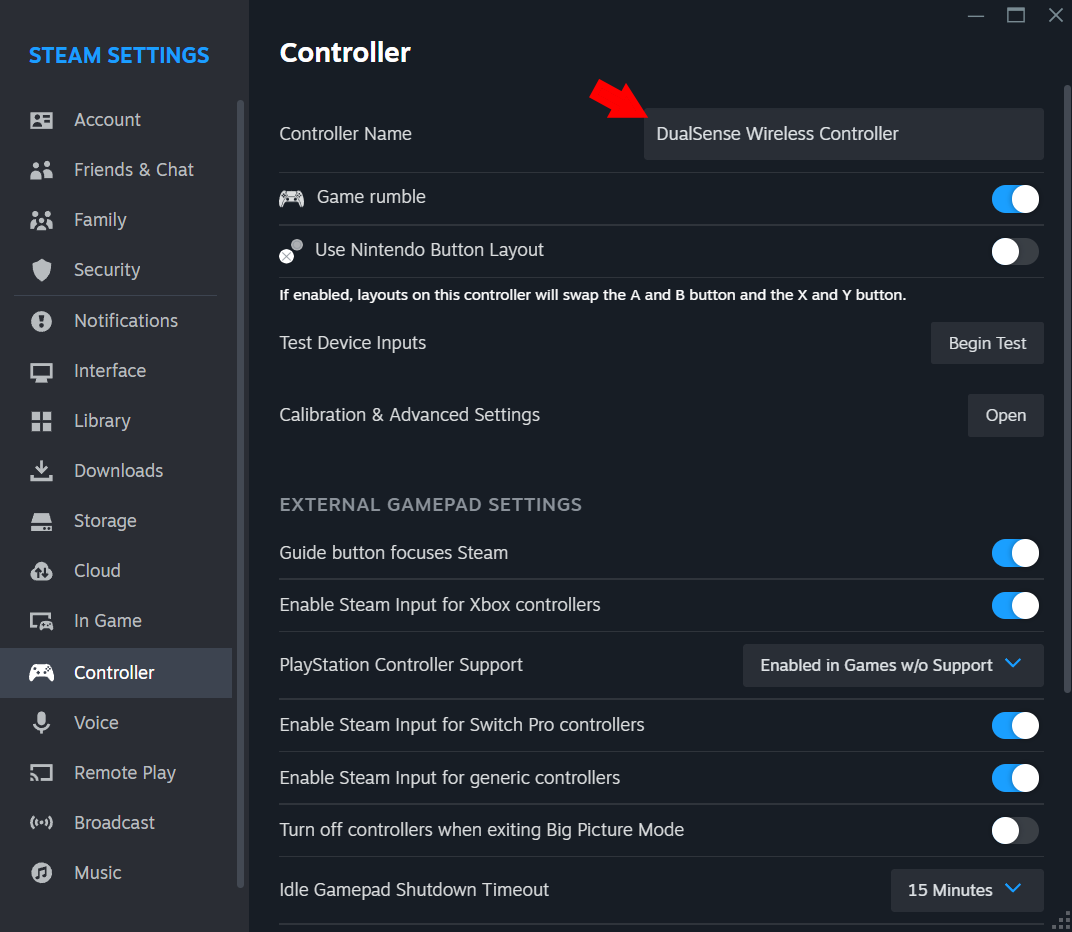
If you are having issues, however, check to see if the "PlayStation Controller Support" setting is set to "Enable in Games w/o Support."
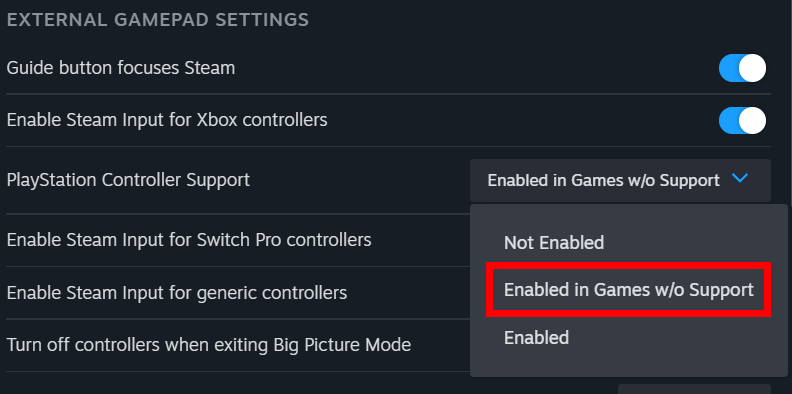
To configure the DualSense controller for Steam, click the "Open" button next to "Calibration and Advanced Settings."

A new menu will open, and you can adjust the PS5 controller's LED lights, the joystick dead zone, rumble output, and calibrate the gyro controls.
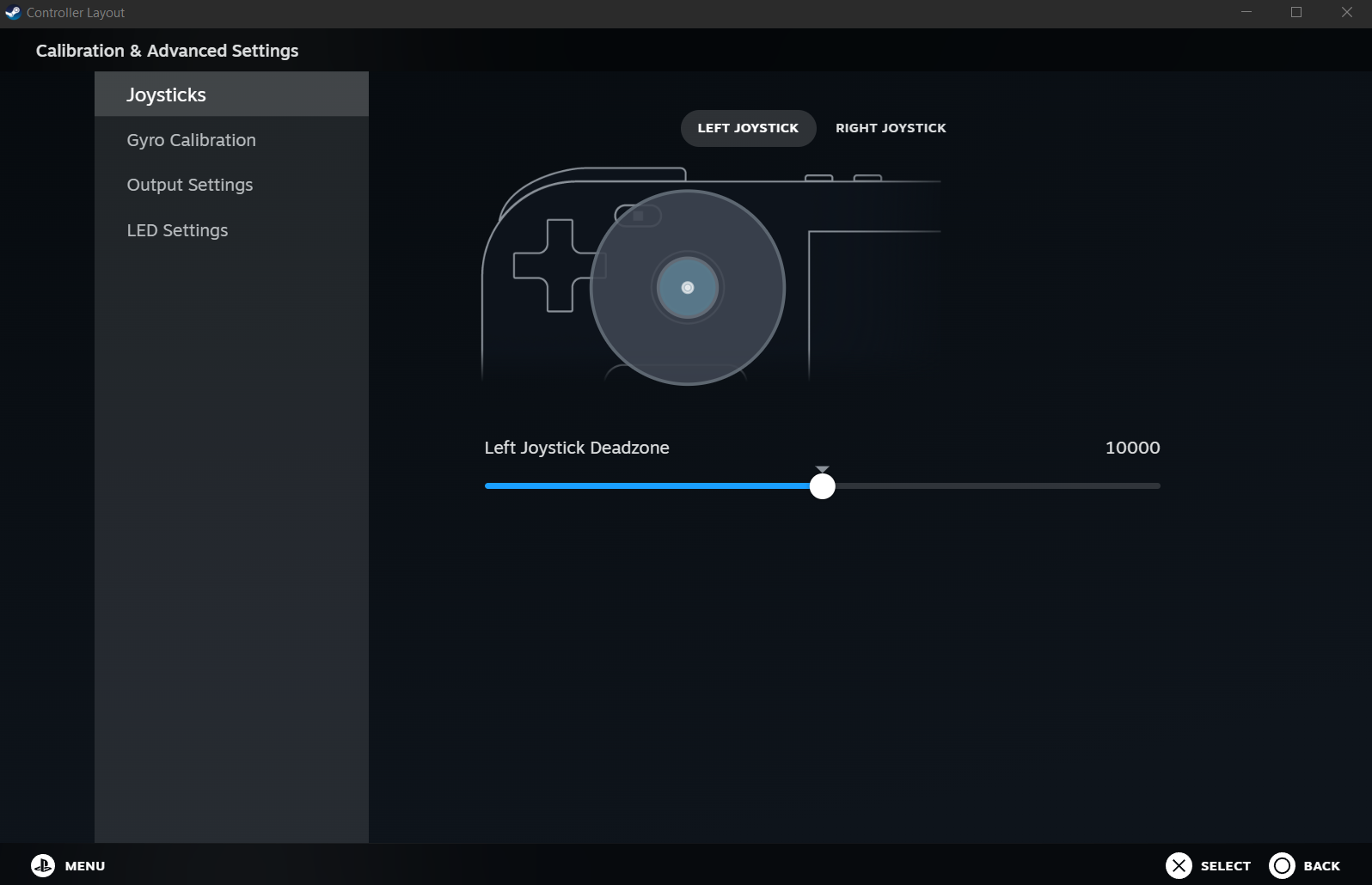
When you're sure that Steam is reading your controller correctly, you can check a game in your Library to see if the game supports a controller in general and if it supports the DualSense 5. Do this by checking the "Controller" section to the right.

Using a PS5 Controller for Non-Steam PC Games
Outside of Steam, your DualSense controller might work natively with other PC gaming clients in Windows 10. However, more likely than not, you'll need to jump through some additional hoops to get your PS5 controller working with other PC games. While the Xbox controller natively works with many PC games, you'll need to take a few extra steps to ensure the DualSense works with most PC games outside of Steam.
The easiest way to do this is to download a third-party app that will help the DualSense connect with the PC games you want to play. There are a few options, but we'll highlight two staff favorites to get you started.
First is DualSenseX DS5 Windows, an application built specifically to work with Sony's PS5 controller. With it, you can easily connect the DualSense to many PC games, whether by emulating a virtual controller or directly remapping buttons. The most impressive feature, however, is that DS5 Windows can emulate the adaptive triggers and haptic feedback that are normally only available with PS5 titles.
The other solid option is ReWASD, which is built to support a large variety of controllers, keyboards, and other devices. While ReWASD cannot replicate haptic feedback and adaptive triggers like DualSenseX can, ReWASD offers more in terms of customization, particularly with how you can remap buttons.
ReWASD is a good option if you're using a lot of different devices to play games and want to save separate button maps, but if you're planning on only using your DualSense when PC gaming, DualSenseX will be the better choice.
The above is the detailed content of How to Use a PS5 Controller on Windows 10. For more information, please follow other related articles on the PHP Chinese website!

Hot AI Tools

Undresser.AI Undress
AI-powered app for creating realistic nude photos

AI Clothes Remover
Online AI tool for removing clothes from photos.

Undress AI Tool
Undress images for free

Clothoff.io
AI clothes remover

Video Face Swap
Swap faces in any video effortlessly with our completely free AI face swap tool!

Hot Article

Hot Tools

Notepad++7.3.1
Easy-to-use and free code editor

SublimeText3 Chinese version
Chinese version, very easy to use

Zend Studio 13.0.1
Powerful PHP integrated development environment

Dreamweaver CS6
Visual web development tools

SublimeText3 Mac version
God-level code editing software (SublimeText3)

Hot Topics
 1664
1664
 14
14
 1423
1423
 52
52
 1317
1317
 25
25
 1268
1268
 29
29
 1242
1242
 24
24
 Windows kb5054979 update information Update content list
Apr 15, 2025 pm 05:36 PM
Windows kb5054979 update information Update content list
Apr 15, 2025 pm 05:36 PM
KB5054979 is a cumulative security update released on March 27, 2025, for Windows 11 version 24H2. It targets .NET Framework versions 3.5 and 4.8.1, enhancing security and overall stability. Notably, the update addresses an issue with file and directory operations on UNC shares using System.IO APIs. Two installation methods are provided: one through Windows Settings by checking for updates under Windows Update, and the other via a manual download from the Microsoft Update Catalog.
 Nanoleaf Wants to Change How You Charge Your Tech
Apr 17, 2025 am 01:03 AM
Nanoleaf Wants to Change How You Charge Your Tech
Apr 17, 2025 am 01:03 AM
Nanoleaf's Pegboard Desk Dock: A Stylish and Functional Desk Organizer Tired of the same old charging setup? Nanoleaf's new Pegboard Desk Dock offers a stylish and functional alternative. This multifunctional desk accessory boasts 32 full-color RGB
 Got an AMD CPU and Aren't Using PBO? You're Missing Out
Apr 12, 2025 pm 09:02 PM
Got an AMD CPU and Aren't Using PBO? You're Missing Out
Apr 12, 2025 pm 09:02 PM
Unlocking Ryzen's Potential: A Simple Guide to Precision Boost Overdrive (PBO) Overclocking your new PC can seem daunting. While performance gains might feel elusive, leaving potential untapped is even less appealing. Fortunately, AMD Ryzen processo
 ASUS' ROG Zephyrus G14 OLED Gaming Laptop Is $300 Off
Apr 16, 2025 am 03:01 AM
ASUS' ROG Zephyrus G14 OLED Gaming Laptop Is $300 Off
Apr 16, 2025 am 03:01 AM
ASUS ROG Zephyrus G14 Esports Laptop Special Offer! Buy ASUS ROG Zephyrus G14 Esports Laptop now and enjoy a $300 offer! Original price is $1999, current price is only $1699! Enjoy immersive gaming experience anytime, anywhere, or use it as a reliable portable workstation. Best Buy currently offers offers on this 2024 14-inch ASUS ROG Zephyrus G14 e-sports laptop. Its powerful configuration and performance are impressive. This ASUS ROG Zephyrus G14 e-sports laptop costs 16 on Best Buy
 How to Use Windows 11 as a Bluetooth Audio Receiver
Apr 15, 2025 am 03:01 AM
How to Use Windows 11 as a Bluetooth Audio Receiver
Apr 15, 2025 am 03:01 AM
Turn your Windows 11 PC into a Bluetooth speaker and enjoy your favorite music from your phone! This guide shows you how to easily connect your iPhone or Android device to your computer for audio playback. Step 1: Pair Your Bluetooth Device First, pa
 5 Hidden Windows Features You Should Be Using
Apr 16, 2025 am 12:57 AM
5 Hidden Windows Features You Should Be Using
Apr 16, 2025 am 12:57 AM
Unlock Hidden Windows Features for a Smoother Experience! Discover surprisingly useful Windows functionalities that can significantly enhance your computing experience. Even seasoned Windows users might find some new tricks here. Dynamic Lock: Auto
 Microsoft Might Finally Fix Windows 11's Start Menu
Apr 10, 2025 pm 12:07 PM
Microsoft Might Finally Fix Windows 11's Start Menu
Apr 10, 2025 pm 12:07 PM
Windows 11's Start Menu Gets a Much-Needed Overhaul Microsoft's Windows 11 Start menu, initially criticized for its less-than-intuitive app access, is undergoing a significant redesign. Early testing reveals a vastly improved user experience. The up
 You Can Get The Razer Basilisk V3 Pro Mouse for 39% off
Apr 09, 2025 am 03:01 AM
You Can Get The Razer Basilisk V3 Pro Mouse for 39% off
Apr 09, 2025 am 03:01 AM
##### Razer Basilisk V3 Pro: High-performance wireless gaming mouse The Razer Basilisk V3 Pro is a high-performance wireless gaming mouse with high customization (11 programmable buttons, Chroma RGB) and versatile connectivity. It has excellent sensors, durable switches and extra long battery life. If you are a gamer looking for a high-quality wireless mouse and need excellent customization options, now is a great time to buy the Razer Basilisk V3 Pro. The promotion cuts prices by 39% and has limited promotion periods. This mouse is larger, 5.11 inches long and 2 inches wide




