Which software is best for remote computer repair?
Confused about choosing remote computer repair software? PHP editor Xinyi brings you problem analysis! Choosing the ideal remote computer repair software is crucial, but the choices out there are dizzying. This article will delve deeper into the issue, analyzing the features, advantages, and disadvantages of different software to help you make an informed choice for your repair needs. Come learn more and help you achieve remote computer repair easily!
In the information age, computers have become an indispensable tool in our daily lives and work. However, when a computer fails, traditional repair methods often require a lot of time and effort. With the development of remote technology, remote maintenance has gradually become an efficient and convenient option to solve computer problems. So, which software should you choose for remote computer repair? This article will introduce you to several mainstream remote maintenance software in detail and help you find the most suitable solution.

1. TeamViewer
Advantages
Cross-platform support: TeamViewer supports multiple operations such as Windows, Mac, Linux, iOS and Android system with a wide range of applications.
Easy to use: The interface is simple and intuitive, simple to operate, and you can quickly establish a connection without complex configuration.
High security: 256-bit AES encryption and two-factor authentication are used to ensure the security of data transmission.
Disadvantages
Commercial use charges: Although individual users can use it for free, commercial users need to pay a certain fee, which is more costly.
Connection quality depends on the network: when the network is unstable, lags or disconnections may occur.
Summary
As a veteran remote control software, TeamViewer is favored by users for its stability and security. If you need a cross-platform and powerful remote repair tool, TeamViewer is a good choice.
2. AnyDesk
Advantages
Efficient performance: AnyDesk is known for its efficient connection speed and low latency, and can run smoothly even in low-bandwidth environments.
Lightweight design: The software is small in size, fast to install, and does not occupy too many system resources.
Convenient file transfer: Built-in file transfer function makes it convenient for users to transfer files during remote maintenance.
Disadvantages
Commercial version charges: Similar to TeamViewer, the commercial version of AnyDesk requires payment, and the free version has limited functions.
It is slightly more difficult for newbies to get started: For users who have never used remote control software at all, it may take some learning time to use it for the first time.
Summary
AnyDesk has become the first choice of many users due to its excellent performance and lightweight design. If you are pursuing an efficient and low-latency remote maintenance experience, AnyDesk is undoubtedly an excellent choice.
3. Sunflower remote control
Advantages
Localized service: Sunflower remote control is developed by domestic manufacturers, optimized for Chinese users, has a friendly interface and fast customer service support.
Rich functions: In addition to basic remote control, it also provides a variety of practical functions such as remote startup and remote camera monitoring.
Multi-platform support: Supports multiple operating systems such as Windows, Mac, Linux, iOS and Android.
Disadvantages
Some advanced functions are charged: Although basic functions are free, some advanced functions require a VIP service subscription to be used.
The interface is slightly complex: While it is rich in functions, the interface is also relatively complex, which may be redundant for users who only need basic functions.
Summary
Sunflower Remote Control is deeply loved by domestic users with its localized services and rich functions. If you want to use a remote maintenance software optimized for Chinese users, Sunflower is undoubtedly your ideal choice.
Conclusion
When choosing remote maintenance software, you need to make a decision based on your actual needs and usage scenarios. For users who need cross-platform support and advanced functions, TeamViewer and AnyDesk are good choices; if you pay more attention to localized services and rich functions, Sunflower Remote Control will be an ideal choice; and for users who only need basic remote control functions , Chrome Remote Desktop can meet your needs.
No matter which remote control software you choose, remote maintenance can save you valuable time and costs and improve work efficiency. I hope the introduction in this article can help you find the most suitable remote repair software to solve your computer problems and make your work and life easier.
The above is the detailed content of Which software is best for remote computer repair?. For more information, please follow other related articles on the PHP Chinese website!

Hot AI Tools

Undresser.AI Undress
AI-powered app for creating realistic nude photos

AI Clothes Remover
Online AI tool for removing clothes from photos.

Undress AI Tool
Undress images for free

Clothoff.io
AI clothes remover

Video Face Swap
Swap faces in any video effortlessly with our completely free AI face swap tool!

Hot Article

Hot Tools

Notepad++7.3.1
Easy-to-use and free code editor

SublimeText3 Chinese version
Chinese version, very easy to use

Zend Studio 13.0.1
Powerful PHP integrated development environment

Dreamweaver CS6
Visual web development tools

SublimeText3 Mac version
God-level code editing software (SublimeText3)

Hot Topics
 1663
1663
 14
14
 1421
1421
 52
52
 1315
1315
 25
25
 1266
1266
 29
29
 1239
1239
 24
24
 How to use EasyTier remote networking
Jun 19, 2024 am 10:14 AM
How to use EasyTier remote networking
Jun 19, 2024 am 10:14 AM
EasyTier is an open source, free, decentralized intranet penetration remote networking tool. It is an easy-to-use and feature-rich remote networking solution, suitable for remote office collaboration, game connection and other scenarios. The following is a brief introduction to how to use EasyTier remote networking. Download the easytier-gui program and install it. Download address: https://github.com/EasyTier/EasyTier Just set it up as shown above on the computer that needs to be networked. Virtual IPv4 address: required. For example, computer A is 10.10.10.1, B is 10.10.10.2, and C is 10.10.10.3. It cannot be repeated. (Such IP segments are available: 10.
 Black screen when booting, mouse does not display desktop, explorer kills by mistake
Jun 18, 2024 pm 04:05 PM
Black screen when booting, mouse does not display desktop, explorer kills by mistake
Jun 18, 2024 pm 04:05 PM
Yesterday (2024/06/17), many users suddenly experienced a black screen on startup, and the following interface popped up: MicrosoftVisualC++RuntimeLibraryRuntimeError!Program:C:\WINDOWS\Explorer.EXEThis application has requested theRuntimetoterminateitinanunusualway.Pleasecontacttheapplication'ssupportteamformoreinformation. It may also be this
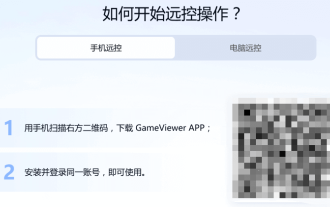 Remote software GameViewer, a game remote control tool produced by NetEase
Jun 19, 2024 am 07:27 AM
Remote software GameViewer, a game remote control tool produced by NetEase
Jun 19, 2024 am 07:27 AM
The original UU Remote, produced by the big manufacturer NetEase, is now renamed GameViewer. It is currently available for free and supports Windows, Android, Apple, and Mac. It is currently free for testing, has a simple interface, and is known as a professional game remote control tool. GameViewer is a remote gaming tool that can quickly connect to a computer through a mobile phone anytime and anywhere. It also supports login from multiple devices for remote control, creating the fun of "cross-space and cross-platform connection with games" for gamers. GameViewer already supports remote control of the MuMu emulator, providing users with efficient and stable private cloud mobile services, allowing them to play mobile games with the extraordinary performance of PCs. Unlike remote software on the market, there is no ID or identification code and you need to log in with the same account to use it. Tested
 How to help family members with remote computer repairs?
Jun 19, 2024 am 04:22 AM
How to help family members with remote computer repairs?
Jun 19, 2024 am 04:22 AM
In modern society, computers have become an indispensable tool in our daily life and work. However, for family members who are less tech-savvy, they can feel helpless and confused when something goes wrong with their computer. Remote repair is a convenient and fast solution that allows you to help your family solve computer problems from anywhere. This article will introduce several effective remote repair methods and recommend several practical software tools to help you easily deal with your family's computer failures. 1. Understand common computer problems Before starting remote maintenance, you first need to understand some common computer problems so that they can be quickly judged and solved. Here are some common computer failures and their possible causes: Computer runs slowly: It may be caused by too many startup items, disk fragmentation, malware, etc.
 Reinstall the system of Dell laptop, change Dell computer from Win10 to Win7
Jun 18, 2024 pm 05:18 PM
Reinstall the system of Dell laptop, change Dell computer from Win10 to Win7
Jun 18, 2024 pm 05:18 PM
I received a request for help from a young lady abroad. Her Dell laptop could not be started and could not enter the system. After the editor's remote guidance, the lady was also very patient and finally successfully installed the system. Now I will send out the detailed tutorial. I hope it will help. It's useful guys. The tutorial is divided into three steps: making PE boot disk, Dell notebook BIOS settings, and system installation. The first step is to make a PE boot disk. 1. Download the "Xingyu Liyun USB Maintenance System" and the download address is from Baidu. 2. The downloaded file is a .zip compressed package, which needs to be decompressed before it can be run (the lady does not know how to decompress, so it took me at least half an hour to explain this issue to her before it was solved). The computer needs to have decompression software 7-zip, WinRAR, etc., right-click the compressed package and "Extract" or "Extract to..." that is
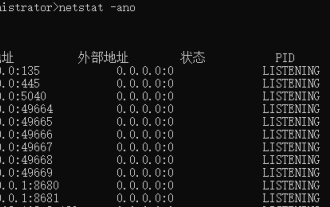 Solution to Windows system port being occupied, reasons why the port is occupied
Jun 19, 2024 am 03:34 AM
Solution to Windows system port being occupied, reasons why the port is occupied
Jun 19, 2024 am 03:34 AM
When running the software, the port will be occupied. The editor below will explain how to solve it. Check what software is occupied 1) Use Run to open cmd, enter netstat-ano directly, press Enter, you can see the PID of port 135 = 1316, the PID of port 445 = 4. 2) In the task manager, detailed information, according to the PID The corresponding process can be found. 3) Check the PID according to the occupied port, use Run to open cmd, enter the following command directly, and press Enter. netstat-aon|find"8681" or netstat-aon|grep"8681"# is to check the occupancy of a single port 8681
 Which remote computer repair platform should you choose?
Jun 18, 2024 pm 09:43 PM
Which remote computer repair platform should you choose?
Jun 18, 2024 pm 09:43 PM
Today, with the rapid development of information technology, computers have become an indispensable and important tool in our lives and work. However, even the most advanced computers are bound to encounter various problems, such as system crashes, virus infections, hardware failures, etc. When these problems arise, it is particularly important to solve them quickly and efficiently. The remote computer repair platform emerged as the times require and has become a magic weapon for modern people to solve computer failures. So, faced with numerous remote computer repair platforms, how should you choose? This article will give you an in-depth analysis of the advantages and features of each major remote computer repair platform to help you make a wise choice. 1. Sunflower—Professional and safe remote control software Sunflower is the leading remote control software in China. It is popular among users for its efficient performance and simple operation.
 Which software is best for remote computer repair?
Jun 18, 2024 pm 07:53 PM
Which software is best for remote computer repair?
Jun 18, 2024 pm 07:53 PM
In the information age, computers have become an indispensable tool in our daily lives and work. However, when a computer fails, traditional repair methods often require a lot of time and effort. With the development of remote technology, remote maintenance has gradually become an efficient and convenient option to solve computer problems. So, which software should you choose for remote computer repair? This article will introduce you to several mainstream remote maintenance software in detail and help you find the most suitable solution. 1. Advantages of TeamViewer Cross-platform support: TeamViewer supports multiple operating systems such as Windows, Mac, Linux, iOS and Android, and has a wide range of applications. Easy to use: The interface is simple and intuitive, simple to operate, no need




