 Software Tutorial
Software Tutorial
 Computer Software
Computer Software
 How to change the background of ppt as a whole? Tutorial on how to change the entire background in ppt
How to change the background of ppt as a whole? Tutorial on how to change the entire background in ppt
How to change the background of ppt as a whole? Tutorial on how to change the entire background in ppt
We all use ppt in our daily life. In order to make the ppt more beautiful, many users will choose to change the background as a whole. So how to change the background of the ppt as a whole? Let this website carefully introduce to users the tutorial on how to change the entire background of ppt.
ppt tutorial on how to change the entire background
Method 1: Copy and paste
1. Click the Insert tab
Click the Insert tab on the ppt page.

2. Click picture function
Click the picture function on the insert page.

3. Click this device
Click this device on the pop-up page.

4. Click to insert
Select the picture on the folder page and click Insert.

5. Click to place it at the bottom
Right-click the image on the page and click Send to Back.
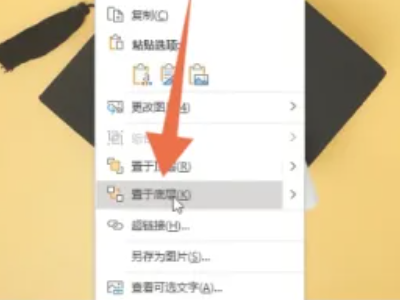
6. Click the copy button
Right-click the entire page on the left and click the Copy button.

7. Click to keep the source format
Right-click the blank junction and click Keep Source Formatting.

Method 2: Slide Master
1. Click the View tab
Click the View tab on the ppt page.

2. Click on the slide master
Click Slide Master on the View page.

3. Click to insert
Click Insert on the master page.
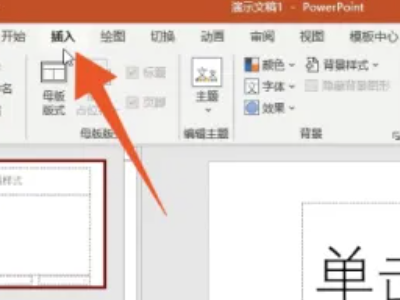
4. Click this device
Click this device on the pop-up page.
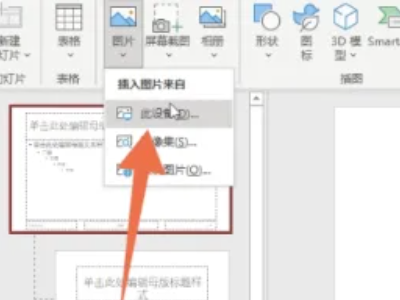
5. Click to insert
Select the picture on the folder page and click Insert.

6. Click to close the master view
Click on the page to close the master view.

Method 3: Right-click
1. Click to set the background format
Right-click the blank space of the ppt page and click Format Background.

2. Check the picture or texture fill
Check the image or texture fill on the right side of the page.
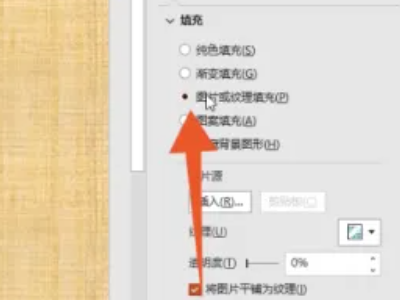
3. Click to insert
Click Insert on the image or texture fill page.
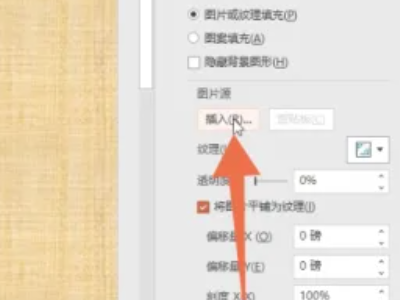
4. Click from file
Click on From file in the pop-up selection box.

5. Click to insert
Select the picture on the folder page and click Insert.

6. Click Apply to All
Click Apply to All on the page.

The above is the detailed content of How to change the background of ppt as a whole? Tutorial on how to change the entire background in ppt. For more information, please follow other related articles on the PHP Chinese website!

Hot AI Tools

Undresser.AI Undress
AI-powered app for creating realistic nude photos

AI Clothes Remover
Online AI tool for removing clothes from photos.

Undress AI Tool
Undress images for free

Clothoff.io
AI clothes remover

Video Face Swap
Swap faces in any video effortlessly with our completely free AI face swap tool!

Hot Article

Hot Tools

Notepad++7.3.1
Easy-to-use and free code editor

SublimeText3 Chinese version
Chinese version, very easy to use

Zend Studio 13.0.1
Powerful PHP integrated development environment

Dreamweaver CS6
Visual web development tools

SublimeText3 Mac version
God-level code editing software (SublimeText3)

Hot Topics
 1659
1659
 14
14
 1416
1416
 52
52
 1310
1310
 25
25
 1258
1258
 29
29
 1232
1232
 24
24
 How much does Microsoft PowerToys cost?
Apr 09, 2025 am 12:03 AM
How much does Microsoft PowerToys cost?
Apr 09, 2025 am 12:03 AM
Microsoft PowerToys is free. This collection of tools developed by Microsoft is designed to enhance Windows system functions and improve user productivity. By installing and using features such as FancyZones, users can customize window layouts and optimize workflows.
 What is the best alternative to PowerToys?
Apr 08, 2025 am 12:17 AM
What is the best alternative to PowerToys?
Apr 08, 2025 am 12:17 AM
ThebestalternativestoPowerToysforWindowsusersareAutoHotkey,WindowGrid,andWinaeroTweaker.1)AutoHotkeyoffersextensivescriptingforautomation.2)WindowGridprovidesintuitivegrid-basedwindowmanagement.3)WinaeroTweakerallowsdeepcustomizationofWindowssettings
 Does Microsoft PowerToys require a license?
Apr 07, 2025 am 12:04 AM
Does Microsoft PowerToys require a license?
Apr 07, 2025 am 12:04 AM
Microsoft PowerToys does not require a license and is a free open source software. 1.PowerToys provides a variety of tools, such as FancyZones for window management, PowerRename for batch renaming, and ColorPicker for color selection. 2. Users can enable or disable these tools according to their needs to improve work efficiency.
 Is Microsoft PowerToys free or paid?
Apr 06, 2025 am 12:14 AM
Is Microsoft PowerToys free or paid?
Apr 06, 2025 am 12:14 AM
Microsoft PowerToys is completely free. This tool set provides open source utilities that enhance Windows operating system, including features such as FancyZones, PowerRename, and KeyboardManager, to help users improve productivity and customize their operating experience.



