 Computer Tutorials
Computer Tutorials
 Troubleshooting
Troubleshooting
 Windows file encryption EFS encryption, how to encrypt computer folders
Windows file encryption EFS encryption, how to encrypt computer folders
Windows file encryption EFS encryption, how to encrypt computer folders
EFS is a Windows encrypted file system. Files and data on NTFS volumes can be directly encrypted and saved by the operating system, which greatly improves data security. The editor below will talk about how to use the Windows file encryption function EFS.
Under what circumstances will EFS result in access denial
1. Reinstall the system
2. Deletion of the system account
3. Deletion of the certificate
I say important things three times: be sure to back up the certificate after encryption!
I say important things three times: be sure to back up the certificate after encryption!
I say important things three times: be sure to back up the certificate after encryption!
Turn on folder encryption

Right-click on the folder, "Properties", click "Advanced", check "Encrypt content to protect data", and confirm , select Apply changes to this folder, subfolders, and files.
Backup file encryption key method one

#1. When encrypting for the first time, there will be a prompt to back up in the lower right corner;

2. Click "Backup Now";


3. The above is the default, click Next to continue;

4. You need to set a password here to proceed to the next step. The password must be remembered;

5. Select the save location ;

6. The export was successful;

7. This is the exported certificate. Remember to make a few more copies. Save it in different storage locations to ensure it will not be lost.
Backup file encryption key method two

1. Run "Win+R", enter "certmgr.msc" and press Enter;

2. Click "Personal" and "Certificate" on the left, and export the certificate in the right window;

3. Select "Yes, export private key", and the following steps are the same as "Method 1".
Certificate import

1. After the system environment changes and becomes inaccessible, you need to import the backup certificate;

2. Double-click the backed-up certificate and go to the next step;

3. Enter the password of the device when exporting;


4. Keep "Next" until completed;

5. The file can be accessed again.
The last thing I want to say is that if you don’t back up the certificate, then this file does not belong to you. There is no solution, so:
I say important things three times: you must back up after encryption. Great certificate!
I say important things three times: be sure to back up the certificate after encryption!
I say important things three times: be sure to back up the certificate after encryption!
The above is the detailed content of Windows file encryption EFS encryption, how to encrypt computer folders. For more information, please follow other related articles on the PHP Chinese website!

Hot AI Tools

Undresser.AI Undress
AI-powered app for creating realistic nude photos

AI Clothes Remover
Online AI tool for removing clothes from photos.

Undress AI Tool
Undress images for free

Clothoff.io
AI clothes remover

Video Face Swap
Swap faces in any video effortlessly with our completely free AI face swap tool!

Hot Article

Hot Tools

Notepad++7.3.1
Easy-to-use and free code editor

SublimeText3 Chinese version
Chinese version, very easy to use

Zend Studio 13.0.1
Powerful PHP integrated development environment

Dreamweaver CS6
Visual web development tools

SublimeText3 Mac version
God-level code editing software (SublimeText3)

Hot Topics
 1664
1664
 14
14
 1422
1422
 52
52
 1316
1316
 25
25
 1267
1267
 29
29
 1239
1239
 24
24
 How to turn off Bitlocker encryption using CMD at the command prompt
Jun 19, 2024 am 11:33 AM
How to turn off Bitlocker encryption using CMD at the command prompt
Jun 19, 2024 am 11:33 AM
Enter the following command in the administrator command prompt to turn off manage-bde-offC: But sometimes the following prompt appears: Error - This volume stores one or more external keys that can automatically unlock other volumes. This type of key must first be deleted before this volume can be unlocked. At this time, you need to execute the following command first: (If the system partition is not C, change the drive letter below) manage-bde-autounlock-ClearAllKeysc: Error 2: This operation cannot be performed because the volume is locked. manage-bde-unlockc:-rp123456789012345678901234567890123456789012345678 Note:
 Windows file encryption EFS encryption, how to encrypt computer folders
Jun 18, 2024 pm 09:00 PM
Windows file encryption EFS encryption, how to encrypt computer folders
Jun 18, 2024 pm 09:00 PM
EFS is a Windows encrypted file system. Files and data on NTFS volumes can be directly encrypted and saved by the operating system, which greatly improves data security. The editor below will talk about how to use the Windows file encryption function EFS. Under what circumstances will EFS result in access denial? 1. Reinstalling the system 2. Deleting the system account 3. Deleting the certificate Important things to say three times: be sure to back up the certificate after encryption! Important things to say three times: be sure to back up the certificate after encryption! Important things to say three times: be sure to back up the certificate after encryption! Turn on folder encryption, right-click on the folder, "Properties", click "Advanced", check "Encrypt content to protect data", after confirmation, select "Apply changes to this folder, sub-folder"
 How to write a simple file encryption program in C++?
Nov 03, 2023 pm 03:40 PM
How to write a simple file encryption program in C++?
Nov 03, 2023 pm 03:40 PM
How to write a simple file encryption program in C++? Introduction: With the development of the Internet and the popularity of smart devices, the importance of protecting personal data and sensitive information has become increasingly important. In order to ensure the security of files, it is often necessary to encrypt them. This article will introduce how to use C++ to write a simple file encryption program to protect your files from unauthorized access. Requirements analysis: Before starting to write a file encryption program, we need to clarify the basic functions and requirements of the program. In this simple program we will use symmetry
 How does PHP ZipArchive implement file encryption function?
Jul 22, 2023 pm 02:53 PM
How does PHP ZipArchive implement file encryption function?
Jul 22, 2023 pm 02:53 PM
How does PHPZipArchive implement file encryption? During the development process, we often need to process compressed files, and the ZipArchive class is a common extension in PHP for processing Zip files. In addition to compressing and decompressing files, we can also use the ZipArchive class to implement file encryption. This article will introduce how to use the PHPZipArchive class to implement file encryption. First we need to make sure Z is installed on the server
 How to open md5 file
Feb 18, 2024 pm 12:16 PM
How to open md5 file
Feb 18, 2024 pm 12:16 PM
How to open md5 files In the computer field, MD5 (MessageDigestAlgorithm5) is widely used to verify the integrity and consistency of files. The MD5 algorithm is capable of converting input data of any length into a fixed-length hash value, usually 32 hexadecimal digits (128 bits). An MD5 file is a hash value calculated by performing the MD5 algorithm on the file and saving it in a separate file. So, when we get an MD5 file, how to open it
 How to use PHP to implement directory permission control and file encryption
Jun 25, 2023 pm 02:25 PM
How to use PHP to implement directory permission control and file encryption
Jun 25, 2023 pm 02:25 PM
With the continuous development of web applications, directory permission control and file encryption are becoming more and more important in order to protect the data security of users and applications. As a powerful server-side scripting language, PHP can help us implement directory permission control and file encryption, making our applications more secure and reliable. 1. Directory permission control In web applications, we often need to provide users with a private file storage space to allow them to upload and download their own files. In order to ensure the security of the files, we need to
 How does file encryption and decryption in Kirin OS protect your privacy?
Aug 05, 2023 pm 06:10 PM
How does file encryption and decryption in Kirin OS protect your privacy?
Aug 05, 2023 pm 06:10 PM
How does file encryption and decryption in Kirin OS protect your privacy? With the development of information technology, our private information is becoming more and more vulnerable to leakage and infringement. In order to protect our privacy, file encryption and decryption have become a common method. In Kirin operating system, we can use the file encryption and decryption functions it provides to protect our privacy and sensitive data. This article will introduce the file encryption and decryption functions in Kirin operating system and give corresponding code examples. First, we need to understand the file encryption provided by Kirin OS
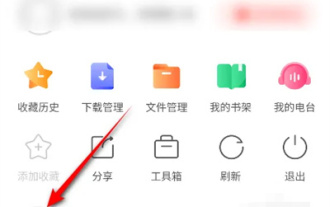 How to encrypt files in Sogou Browser
Mar 01, 2024 am 09:30 AM
How to encrypt files in Sogou Browser
Mar 01, 2024 am 09:30 AM
When we use Sogou Browser, we can set up a file encryption function. Some friends are not very familiar with this. Here is a detailed introduction to how to enable it. After opening the Sogou browser application on your mobile phone, enter the options bar at the bottom of the page, click the "Menu" function, then find and click the hexagon icon in the lower left corner of the pop-up window to open the corresponding function. 2. You will then enter the settings page, find the "Extended Settings" item, and click on it to enter. 3. After the page jumps, there is a "File Encryption", click on it to select it. 4. Finally, a window will pop up on the page, in which you can complete file encryption by clicking the "Deactivate" button according to the prompts to activate the device manager.



