How to Fix an Android Phone That Says 'Emergency Calls Only”
You may occasionally see a somewhat cryptic message in the status bar of your Android device that says “Emergency Calls Only." This message sounds concerning, but it's probably not a big deal. There are a number of common causes and easy fixes you can try.
What Does “Emergency Calls Only” Mean?
All phones—Android, iPhone, smart, or dumb—are required always to be able to make emergency calls regardless of cellular connection. "Emergency Calls Only" means exactly that: you can only dial emergency numbers. In the US, that means you can still call 911, and the same applies to emergency numbers in other parts of the world.
Why Does My Phone Say “Emergency Calls Only”?
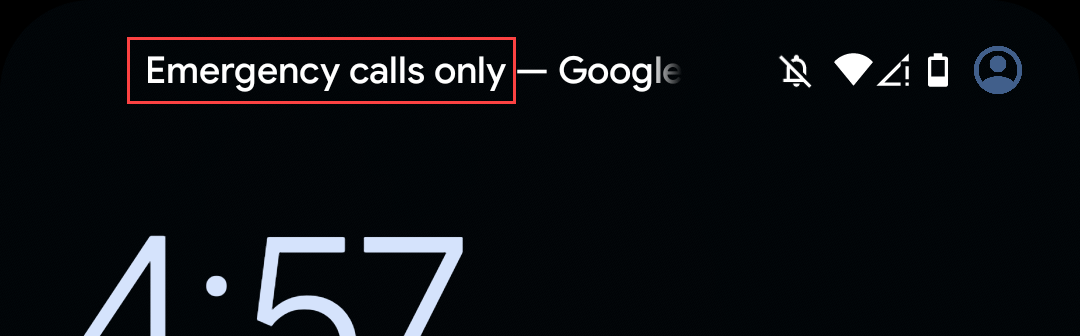
The most common culprits of the “Emergency Calls Only” message all have to do with network connectivity, as you might expect. It often happens if you're out of your cellular network's coverage area, your SIM is inactive, or airplane mode was accidentally left enabled. The good news is there are simple fixes to these issues.
How to Fix “Emergency Calls Only” on an Android Phone
First and foremost, you may simply be in an area that your cellular network provider doesn't cover. In this case, the only solution is to try to find a location that does have a signal. If that doesn't seem to be the issue, we've got more fixes for you to try.
Make Sure Your SIM Card Is Active and Inserted Correctly
Your SIM—physical or eSIM—is usually at the forefront of what's causing the “Emergency Calls Only” message to appear. For some reason or another, it's possible the SIM has become deactivated or wasn't correctly activated to begin with. Let's fix that.
Depending on your phone, go to Settings > Connections > Mobile Networks, or Settings > Network & Internet > SIMs. Select your SIM and make sure it's toggled on.
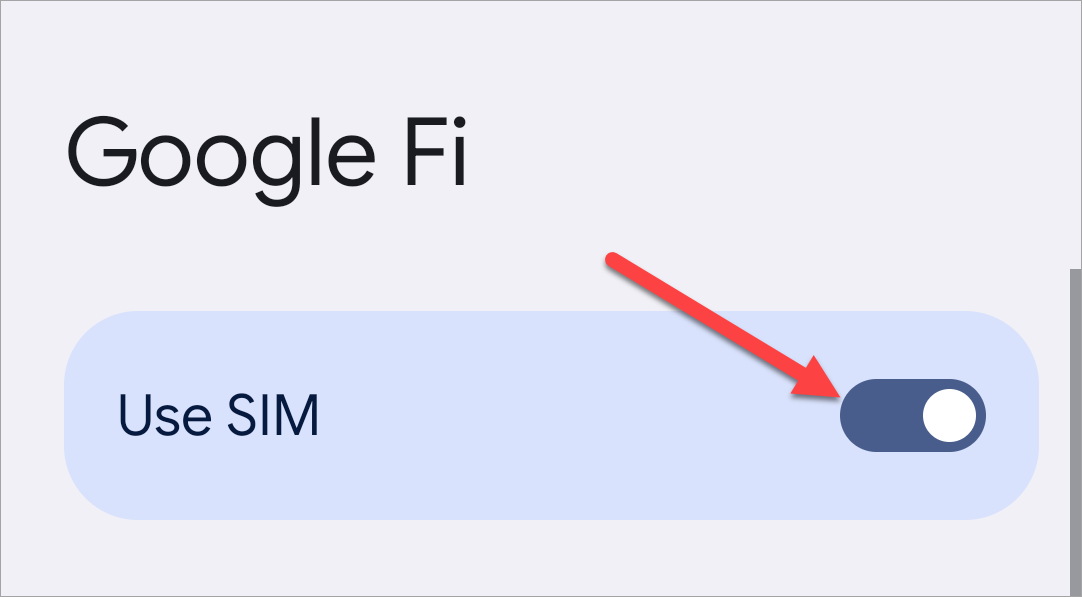
Check if Airplane Mode Is Enabled
Airplane mode disables all the wireless connectivity on your phone, including cellular. So, if airplane mode is enabled, you won't be able to make phone calls, and the “Emergency Calls Only” message will appear. Let's fix that.
Swipe down once or twice from the top of the screen to reveal the Quick Settings menu. Look for the "Airplane Mode" toggle—usually an airplane icon—and make sure it's not enabled. Tap it to turn it off if it's on.
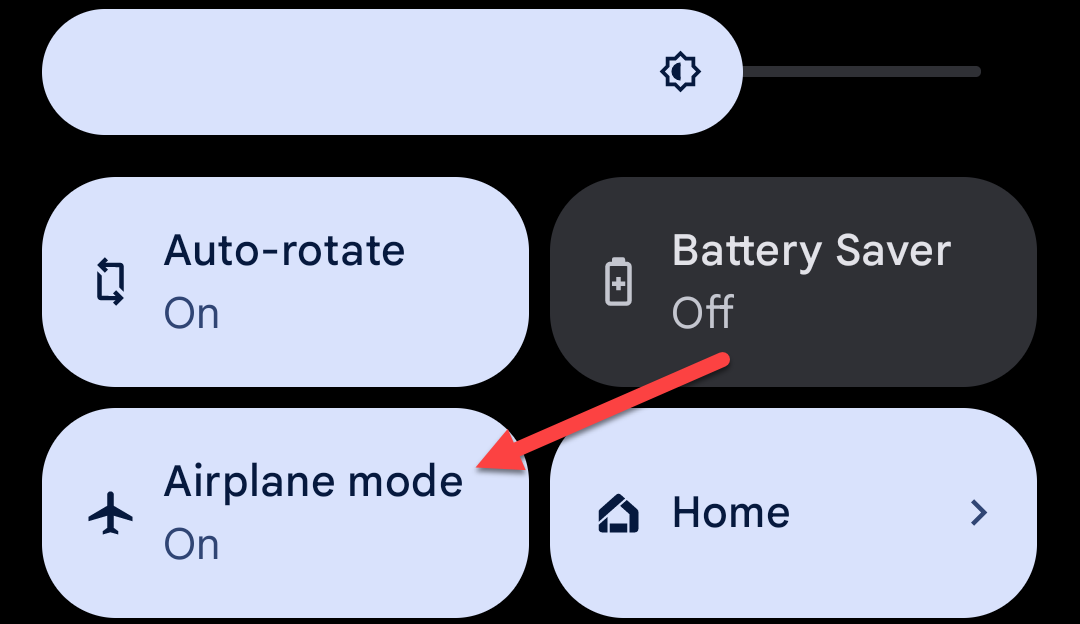
Manually Select Your Cellular Provider
Typically, when you insert a SIM card or activate an eSIM, your Android phone will automatically detect the provider (T-Mobile, Google Fi, Verizon, etc). If that doesn't work smoothly, you can always go in and manually select it yourself.
Go to Settings > Connections > Mobile Networks or Settings > Network & Internet > SIMs. Select your SIM and toggle off "Automatically Select Network," then choose your network.
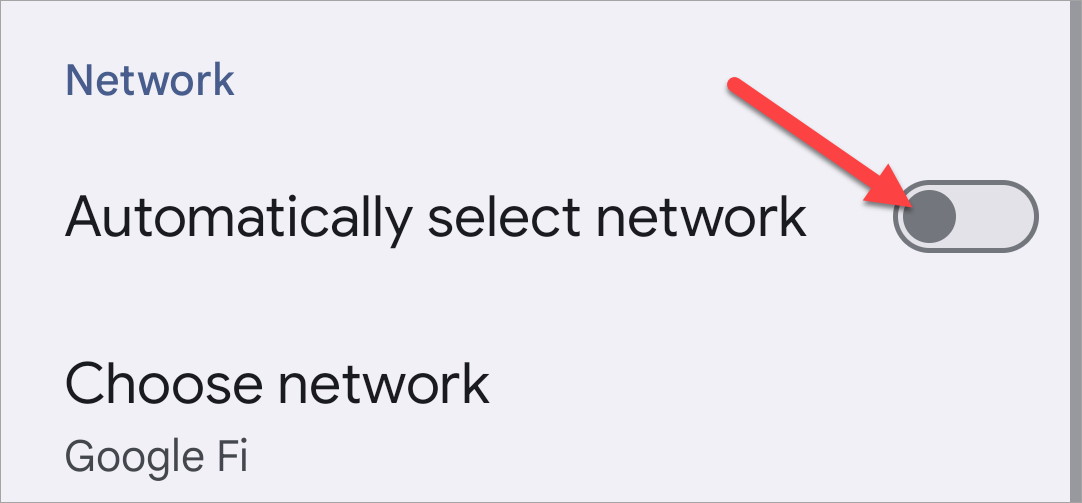
Downgrade to 3G for Better Cell Signal
Nowadays, Android devices default to 5G or 4G LTE for mobile data, but those networks may not be as expansive as your carrier's 3G or even 2G network (if they still have one). You can try downgrading to 3G to see if there's reception.
You'll need to navigate to the settings for your SIM card. Depending on your device, this may be found at Settings > Connections > Mobile Networks, or Settings > Network & Internet > SIMs. Look for "Network Mode" or "Preferred Network" and change it to 3G.
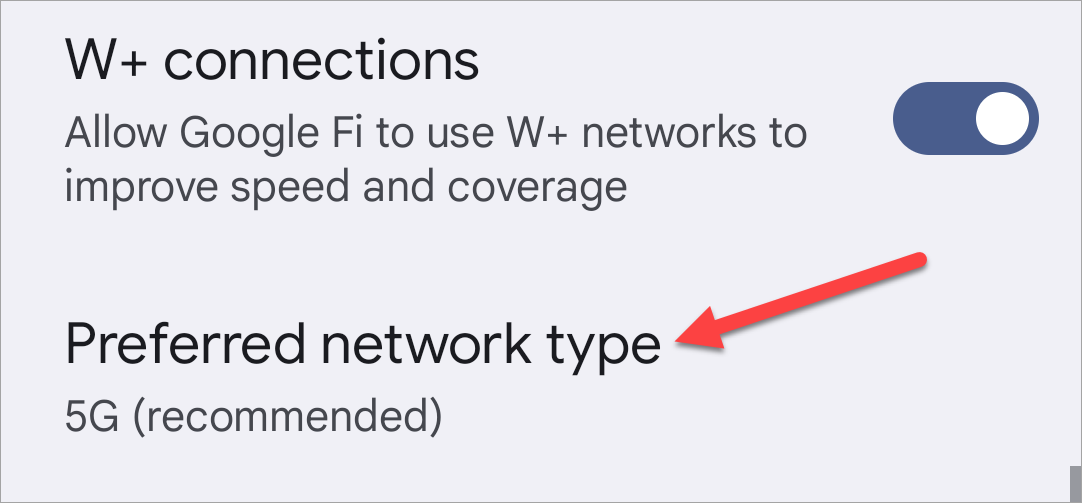
Reset Network Settings
You probably know that you can perform a factory reset to wipe your phone completely, but you don't need to go that extreme here. Android also allows you to reset only the network settings.
On a Samsung Galaxy phone, go to Settings > General Management > Reset > Reset Network Settings.
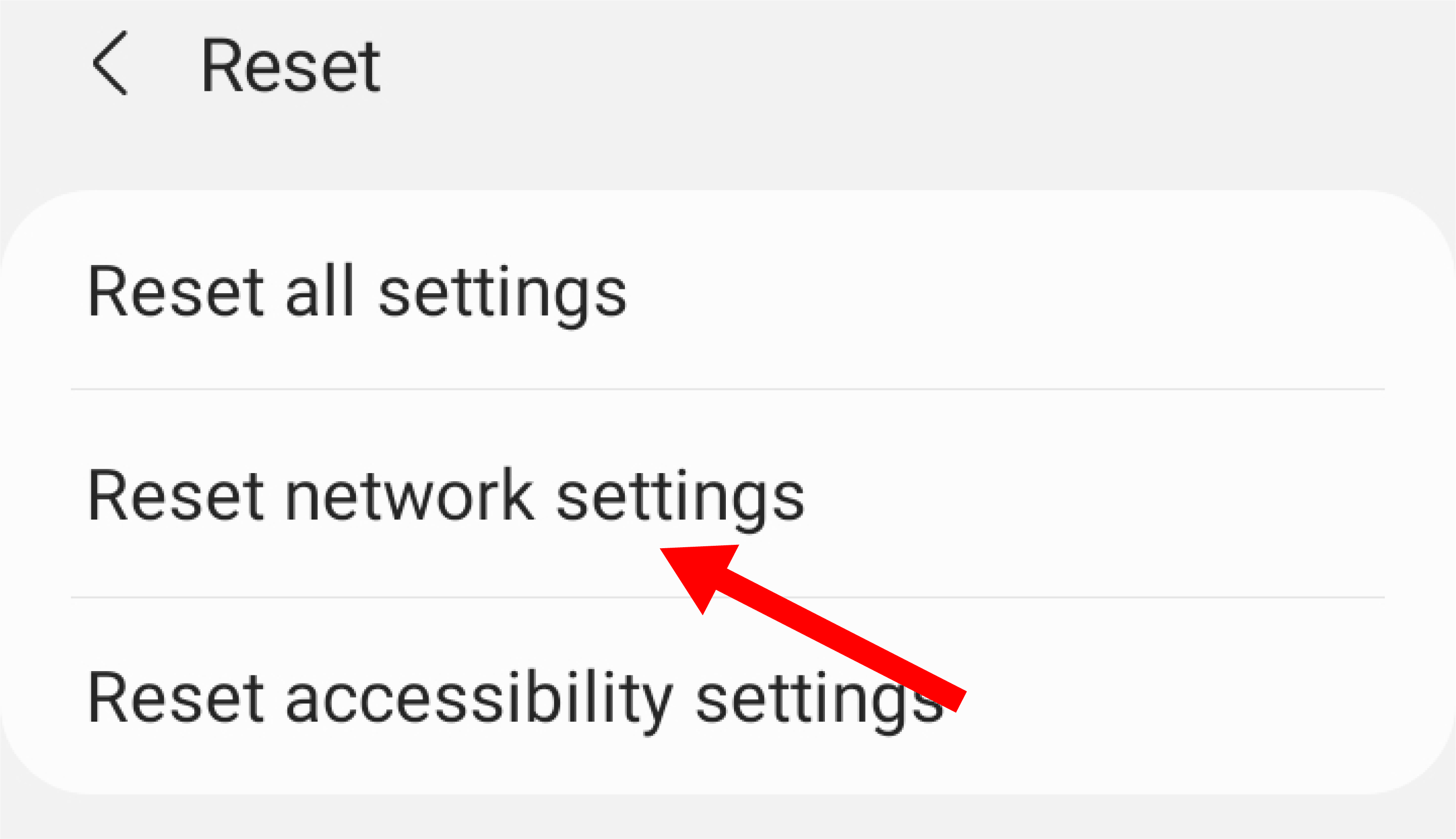
On a Google Pixel phone, go to Settings > System > Reset Options > Reset Mobile Network Settings.
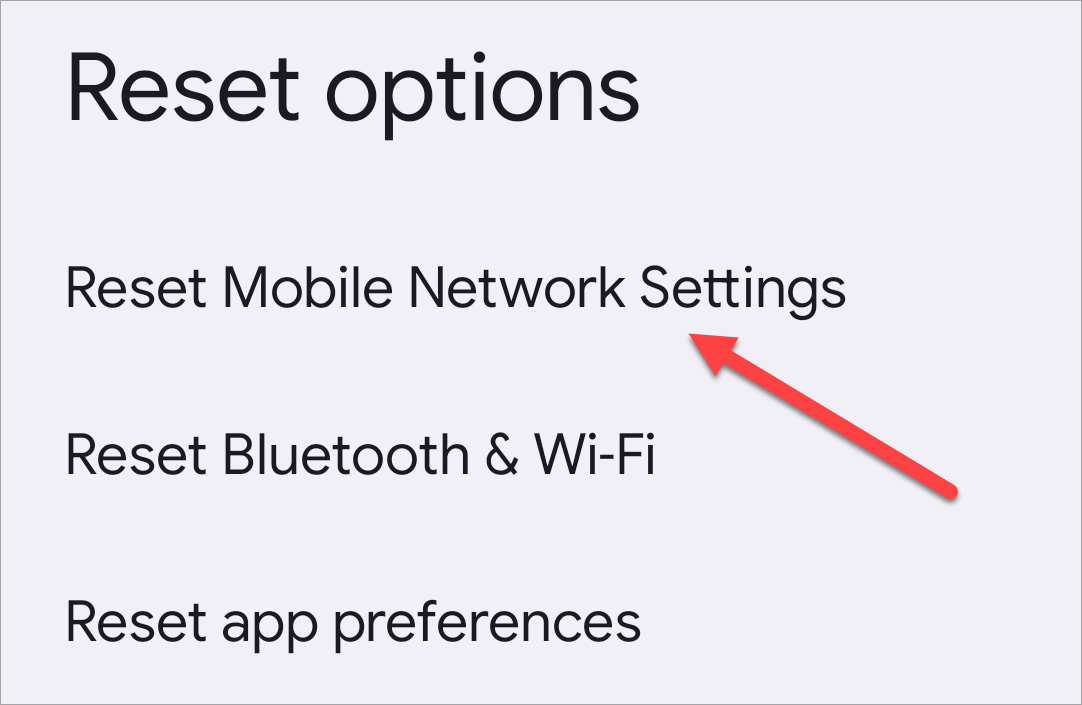
Restart Your Phone
Here's a simple thing you can do that will solve a surprising number of problems: restart your phone. Sounds easy, but it's effective. Typically, you can long-press the power button and select "Reboot" from the menu. However, more and more Android phones have changed this behavior to launch the digital assistant, so check out our full guide for more restart options.
Clear Cache and Force Stop the SIM Toolkit App
If all else has failed, there's one last thing we can try before resorting to a full factory reset. There's a system app on all Android devices called "SIM Toolkit." Clearing the app's cache and restarting may resolve some issues. This is not an app you'll see in the app drawer, but it can be found in the Settings.
Open the Settings app on your phone and navigate to the "Apps" section. You'll need to expand the full list of apps if it's not shown by default, and select "Show System" from the menu to see all apps installed on your device.
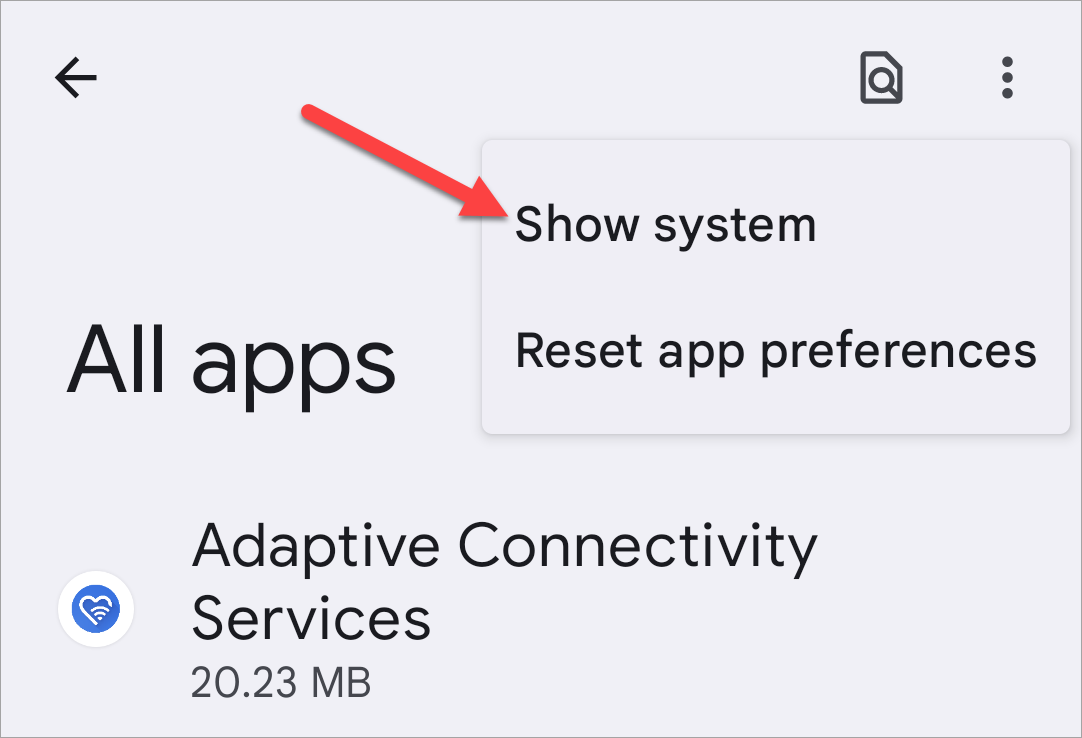
Scroll down and find the "SIM Toolkit" app. Now, clear the cache and force restart the app.

The good news is the "Emergency Calls Only" error typically doesn't require complicated fixes to resolve. Usually, just finding a location with better reception will clear the message. However, in some cases, you have options to try!
The above is the detailed content of How to Fix an Android Phone That Says 'Emergency Calls Only”. For more information, please follow other related articles on the PHP Chinese website!

Hot AI Tools

Undresser.AI Undress
AI-powered app for creating realistic nude photos

AI Clothes Remover
Online AI tool for removing clothes from photos.

Undress AI Tool
Undress images for free

Clothoff.io
AI clothes remover

Video Face Swap
Swap faces in any video effortlessly with our completely free AI face swap tool!

Hot Article

Hot Tools

Notepad++7.3.1
Easy-to-use and free code editor

SublimeText3 Chinese version
Chinese version, very easy to use

Zend Studio 13.0.1
Powerful PHP integrated development environment

Dreamweaver CS6
Visual web development tools

SublimeText3 Mac version
God-level code editing software (SublimeText3)

Hot Topics
 1664
1664
 14
14
 1423
1423
 52
52
 1317
1317
 25
25
 1268
1268
 29
29
 1248
1248
 24
24
 Pixel 9a vs. Samsung Galaxy A56: Which Is the Better Deal?
Apr 15, 2025 am 03:02 AM
Pixel 9a vs. Samsung Galaxy A56: Which Is the Better Deal?
Apr 15, 2025 am 03:02 AM
Google Pixel 9a vs. Samsung Galaxy A56: A Detailed Comparison Google's Pixel 9a and Samsung's Galaxy A56 are strong contenders in the mid-range smartphone market, both boasting impressive features at a $499 starting price. However, the ideal choice
 6 Best Gemini Features to Try on Your Google Pixel 9
Apr 15, 2025 am 01:09 AM
6 Best Gemini Features to Try on Your Google Pixel 9
Apr 15, 2025 am 01:09 AM
Unlock the Power of AI on Your Google Pixel 9: A Guide to Essential Features Google Pixel 9 users enjoy a suite of powerful AI-driven features. This guide highlights several, from photo enhancements to real-time translation. Let's explore what your
 You Don't Have to Choose Between iPhone and Android With the New Chipolo Pop Tracker
Apr 17, 2025 am 03:01 AM
You Don't Have to Choose Between iPhone and Android With the New Chipolo Pop Tracker
Apr 17, 2025 am 03:01 AM
Chipolo Pop Bluetooth Tracker Review: Taking into account both Apple and Android Losing your keys or wallet is a headache. Chipolo has been committed to helping users find lost items, and their latest product Pop is designed to meet the needs of both iPhone and Android users. It combines some of the best features of previous trackers to become a multi-functional device. If you have used Chipolo’s tracker before, you will notice that Pop has a similar colorful look as the previous Chipolo tracker. The key difference, however, is that it can work with both Apple's Find My Devices networks and Google's Find My Devices networks. Previously, you had to make a choice: iPhone users use Chi
 The Pixel 10 Camera Leak Has Me Excited (And Slightly Concerned)
Apr 15, 2025 am 12:56 AM
The Pixel 10 Camera Leak Has Me Excited (And Slightly Concerned)
Apr 15, 2025 am 12:56 AM
Pixel 10 Leaks: A Telephoto Lens, But at What Cost? The anticipation surrounding Pixel leaks is always exciting, especially given Google's knack for delivering impressive smartphone experiences—clean Android, seamless AI integration, and surprisingly
 Android 15 Says Goodbye to 16GB Phones
Apr 17, 2025 am 12:54 AM
Android 15 Says Goodbye to 16GB Phones
Apr 17, 2025 am 12:54 AM
Android devices with Google Play Store must now have at least 32GB of internal storage. This move aims to curb the issue of budget devices quickly running out of space. The updated Google Mobile Services (GMS) agreement mandates a minimum of 32GB int
 Plex Updates, the Pixel 9a, and a Whole Lot of Tariffs: Weekly Roundup
Apr 15, 2025 am 12:54 AM
Plex Updates, the Pixel 9a, and a Whole Lot of Tariffs: Weekly Roundup
Apr 15, 2025 am 12:54 AM
This week's tech headlines are packed with exciting news! From new phone releases and app updates to price hikes and software support changes, there's plenty to unpack. Here's a summary of the biggest stories you might have missed: Major Announcement
 Anker's Amazing Soundcore AeroFit Earbuds Are Just $50 Today
Apr 11, 2025 am 03:04 AM
Anker's Amazing Soundcore AeroFit Earbuds Are Just $50 Today
Apr 11, 2025 am 03:04 AM
Anker Soundcore AeroFit open headphones are all the cheapest! Only $50! The Anker Soundcore AeroFit headphones are open for a great music experience even when they are in motion, with an IPX7 waterproof rating and a solid ear handle design that ensures the headphones are firmly worn during movement. Amazon now costs $50! For many people, headphones with silicone/foam earplugs are simply unavailable, which can be caused by ear shape or personal preference issues – even if you don’t bother with headphones, you will never forget their existence. Open headphones are more comfortable, and now Anker's excellent Soundcore Ae
 Your Favorite Anker Chargers on Amazon Just Got More Expensive
Apr 16, 2025 pm 09:03 PM
Your Favorite Anker Chargers on Amazon Just Got More Expensive
Apr 16, 2025 pm 09:03 PM
Anker Raises Prices on Amazon Due to Tariffs Bad news for Anker fans: The popular electronics company has increased prices on over 100 items on Amazon, averaging an 18% price hike. This is a direct result of escalating US tariffs on Chinese goods. W




