 Computer Tutorials
Computer Tutorials
 Troubleshooting
Troubleshooting
 IPv4 priority settings, IPv4 takes precedence over IPv6 settings
IPv4 priority settings, IPv4 takes precedence over IPv6 settings
IPv4 priority settings, IPv4 takes precedence over IPv6 settings
The optical modem or router supports ipv6. Windows will give priority to ipv6 by default. Due to the optical modem or router, some software may not be able to connect to the network or some web pages cannot be opened. There are also some special circumstances where ipv4 needs to be used first. The editor below will talk about how to set the priority to use ipv4.
Use an administrator to open PowerShell or command prompt, enter the following command to query the activity status:
netshinterfaceipv6showprefixpolicies

You can see, "Priority, label, Prefix", where "40 1 ::/0" is ipv6, "35 4 ::ffff:0:0/96" is ipv4, the larger the priority value, the higher the priority. Just increase the priority value of ipv4(::ffff:0:0/96).
Enter the following command to adjust:
netshinterfaceipv6setprefixpolicy::ffff:0:0/96994
After completion, restart the computer and check the activity status again:
netshinterfaceipv6showprefixpolicies

At this time, it is found that only "99 4::ffff:0:0/96", the Ping test still gives priority to ipv6 access, you need to add another "40 1::/0", the command is as follows:
netshinterfaceipv6addprefixpolicy::/0401

After completion, the ipv4 priority setting is completed.
If you need to restore the settings, you only need to enter the following command to reset the ipv6 policy and restart to restore:
netshinterfaceipv6reset

The above is the detailed content of IPv4 priority settings, IPv4 takes precedence over IPv6 settings. For more information, please follow other related articles on the PHP Chinese website!

Hot AI Tools

Undresser.AI Undress
AI-powered app for creating realistic nude photos

AI Clothes Remover
Online AI tool for removing clothes from photos.

Undress AI Tool
Undress images for free

Clothoff.io
AI clothes remover

Video Face Swap
Swap faces in any video effortlessly with our completely free AI face swap tool!

Hot Article

Hot Tools

Notepad++7.3.1
Easy-to-use and free code editor

SublimeText3 Chinese version
Chinese version, very easy to use

Zend Studio 13.0.1
Powerful PHP integrated development environment

Dreamweaver CS6
Visual web development tools

SublimeText3 Mac version
God-level code editing software (SublimeText3)

Hot Topics
 1662
1662
 14
14
 1419
1419
 52
52
 1311
1311
 25
25
 1262
1262
 29
29
 1234
1234
 24
24
 Why the webpage is inaccessible and how to fix it
Feb 19, 2024 am 09:11 AM
Why the webpage is inaccessible and how to fix it
Feb 19, 2024 am 09:11 AM
What are the reasons and solutions for web pages that cannot be opened? In modern society, the Internet has become an indispensable part of people's lives and work. However, sometimes we encounter some problems, such as certain web pages that cannot be opened, which can't help but make people feel annoyed and confused. So, what is the reason why the web page cannot be opened? How to solve it? First, we need to understand why the web page cannot be opened. One of the most common reasons is network connection issues. Poor network connection, weak signal, and network failure may cause the web page to fail to open. In addition, the web server may appear
 IPv4 priority settings, IPv4 takes precedence over IPv6 settings
Jun 19, 2024 am 02:52 AM
IPv4 priority settings, IPv4 takes precedence over IPv6 settings
Jun 19, 2024 am 02:52 AM
The optical modem or router supports ipv6. Windows will give priority to ipv6 by default. Due to the optical modem or router, some software may not be able to connect to the network or some web pages cannot be opened. There are also some special circumstances where ipv4 needs to be used first. The editor below Let’s talk about how to set the priority to use ipv4. Use an administrator to open PowerShell or command prompt and enter the following command to query the activity status: netshinterfaceipv6showprefixpolicies You can see that "priority, label, prefix", among which "401::/0" is ipv6, "354::ffff:0" ":0/96" is IPv4, the larger the priority value, the higher the priority.
 How to solve the problem when win11 can access the Internet but cannot open web pages? Details
Jan 31, 2024 pm 05:27 PM
How to solve the problem when win11 can access the Internet but cannot open web pages? Details
Jan 31, 2024 pm 05:27 PM
Recently, some users have reported that after upgrading their computers to the Win11 system, the network connection is normal and the software can be used normally, but the web page cannot be opened. No matter which software I use, I can't open the web page. So, how should we solve this problem? In today's Win11 tutorial, I will share with you some specific operation methods, let us learn about it together. How to solve the problem when win11 can access the Internet but the webpage cannot be opened? Details 1. Enter the Windows 11 system operation interface, open the browser, click the three dots in the upper right corner, and click Settings below. 3. At this time, you can see the proxy settings under the advanced settings, click to open the proxy settings.
 What should I do if the web page cannot be opened? Laravel community problem solving guide!
Mar 10, 2024 pm 02:24 PM
What should I do if the web page cannot be opened? Laravel community problem solving guide!
Mar 10, 2024 pm 02:24 PM
Title: What should I do if the webpage cannot be opened? Laravel community problem solving guide! With the popularity of the Internet, people increasingly rely on the Internet to obtain information, communicate and work. However, occasionally we encounter a situation where a web page cannot be opened, which may cause a lot of troubles in our daily life. Especially for developers who use the Laravel framework for web development, how to solve the problem when the web page cannot be opened? This article will provide you with some strategies to solve this problem, and attach specific code examples.
 Why can't my computer browser access the web page?
Feb 19, 2024 am 08:45 AM
Why can't my computer browser access the web page?
Feb 19, 2024 am 08:45 AM
Why is the computer browser unable to open the web page? With the popularity and development of the Internet, we use computer browsers to surf the Internet almost every day. However, sometimes we may encounter a situation where the web page cannot be opened. This will cause certain problems in our daily life and work. So, what is the reason why the computer browser cannot open the web page? Let’s explore the possible reasons below. First of all, network connection issues are probably one of the most common reasons why your browser cannot open web pages. Network connection problems include wireless or wired network disconnection, weak signal
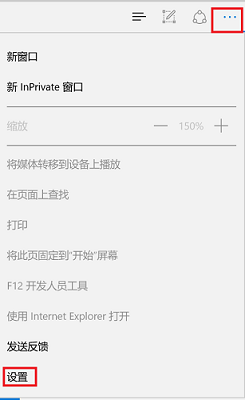 What to do if the webpage cannot be opened 'Must read: Solutions to various websites that cannot be opened'
Feb 06, 2024 pm 08:27 PM
What to do if the webpage cannot be opened 'Must read: Solutions to various websites that cannot be opened'
Feb 06, 2024 pm 08:27 PM
Some friends said that after upgrading to Win11, they were able to access the Internet but the webpage could not be opened. How to solve the problem? The network is connected and the software can be opened, but the web page cannot be accessed. So how to solve the problem when Win11 can access the Internet but cannot open web pages? Below, Li Shun will give you a detailed tutorial, let’s take a look. 1. Enter the Windows 11 system operation interface, open the browser, click the three dots in the upper right corner, and click "Settings" below. 2. After entering settings, select the "View advanced settings" option. 3. At this time, you can see the proxy settings under advanced settings, click "Open proxy settings". 4. Finally, turn on the switch under "Automatically detect settings" in the middle of the right side. Okay, this is the content of the entire article. I hope it can be useful to my friends.
 The error when the web page cannot be opened is 502 Bad Gateway
Feb 19, 2024 pm 12:07 PM
The error when the web page cannot be opened is 502 Bad Gateway
Feb 19, 2024 pm 12:07 PM
The 502BadGateway error is a common HTTP error code that indicates a communication problem between the website server requested by the client and the server acting as a gateway. When users visit a web page, their requests go through a gateway server, which is responsible for forwarding the requests to the final target server. However, if the gateway server cannot connect to the target server, or the response received from the target server is invalid, a 502BadGateway error will occur. In this article we will
 What to do if your computer cannot connect to the Internet
Jan 15, 2024 pm 05:30 PM
What to do if your computer cannot connect to the Internet
Jan 15, 2024 pm 05:30 PM
With the popularization of the Internet, many friends are now surfing the Internet. They can access the Internet whether they use computers or mobile phones. So what should you do if you find that you cannot access the Internet when you use a computer to access the Internet? Don't worry, the editor will tell you the solution below. With the improvement of people's living standards, many friends are using computers. So how to deal with the problem that the computer cannot access the Internet when using the computer? The editor below will tell you what to do if your computer cannot connect to the Internet. What to do if the computer cannot connect to the Internet 1. The editor takes win10 as an example to illustrate. Enter the system desktop, click the Start button, find Settings and open it. If the laptop cannot access the Internet, it is often caused by a problem with our settings. We click the Microsoft button in the lower left corner of the computer desktop. In the pop-up interface, we click



