 Computer Tutorials
Computer Tutorials
 Troubleshooting
Troubleshooting
 Windows reset this PC, how to use the system's 'Reset this PC' on your computer
Windows reset this PC, how to use the system's 'Reset this PC' on your computer
Windows reset this PC, how to use the system's 'Reset this PC' on your computer
Problem: Sometimes our computers will have some difficult-to-solve problems, such as various errors, lags, etc., which cannot be solved by conventional methods. Introducing this problem: The built-in "Reset this PC" function of the Windows system can effectively solve these problems by reinstalling the Windows system without losing personal files. Guide everyone to read the following details: PHP editor Apple will introduce in detail the specific use of the "Reset this computer" function in Windows systems, guiding everyone to easily solve computer problems and restore the vitality of the computer.
Some friends who use the Win10 system do not know how to reinstall the system, but they can use the reset this computer function that comes with the Win10 system to reset the computer. This article is brought to you by the editor Here is a tutorial on how to force Win10 Professional into recovery mode to reset your computer.
Method/steps:
1. First, when turning on the computer, wait for the small scrolling circle to appear, then press the power button to force shutdown;

2. After three forced shutdowns, system repair will appear. Then enter the following screen, select an option, and click Troubleshooting;

3. Troubleshooting , click Reset this computer;

4. Reset this computer, select an option, you can choose to keep my files or delete everything;

5. After selecting, before resetting this computer, please make sure you have backed up the important data of the computer, then restart, enter the account password, and then click Continue;

6. The last prompt to reset this computer. After confirming that there are no problems, click Reset;

The above is how to enter recovery mode in Win10 Reset this computer article, if you have encountered such a problem, you can follow the method tutorial in this article. If you want to learn more about computers, please continue to follow our editor for remote computer repair.
The above is the detailed content of Windows reset this PC, how to use the system's 'Reset this PC' on your computer. For more information, please follow other related articles on the PHP Chinese website!

Hot AI Tools

Undresser.AI Undress
AI-powered app for creating realistic nude photos

AI Clothes Remover
Online AI tool for removing clothes from photos.

Undress AI Tool
Undress images for free

Clothoff.io
AI clothes remover

Video Face Swap
Swap faces in any video effortlessly with our completely free AI face swap tool!

Hot Article

Hot Tools

Notepad++7.3.1
Easy-to-use and free code editor

SublimeText3 Chinese version
Chinese version, very easy to use

Zend Studio 13.0.1
Powerful PHP integrated development environment

Dreamweaver CS6
Visual web development tools

SublimeText3 Mac version
God-level code editing software (SublimeText3)

Hot Topics
 1664
1664
 14
14
 1423
1423
 52
52
 1318
1318
 25
25
 1269
1269
 29
29
 1248
1248
 24
24
 How to restore factory settings on vivo phone
Mar 22, 2024 pm 06:31 PM
How to restore factory settings on vivo phone
Mar 22, 2024 pm 06:31 PM
1. Click [Settings] on the mobile phone desktop. 2. Select and click [More Settings]. 3. Pull down and click to open [Restore Factory Settings]. 4. Then click [Restore All Settings]. Enter the password to restore factory settings.
 Dell computer factory reset, dell laptop restores factory settings
Jun 19, 2024 am 04:34 AM
Dell computer factory reset, dell laptop restores factory settings
Jun 19, 2024 am 04:34 AM
The following introduces the factory reset that comes with DELL notebooks. It restores factory settings. After the reset, the computer is restored to the state when you first bought it. It requires that the hard disk has not been partitioned and the recovery partition has not been damaged. 1. Restart the computer and keep clicking the F12 key on the keyboard until the following interface appears; 2. Select "SupportAssistOSRecovery" and click "EXIT"; 3. Click "Skip" here, or click step-by-step guidance, and there will be Introduction instructions; 4. In this interface, in the lower right corner, click "Start Reset"; 5. Select "Reset to Factory Settings" and click Next; (If you choose "Reset and Update", the network speed is not fast, it will take a long time, You also need to install the driver yourself) 6. If there is important data, select "Yes, back up my files".
 WiFi calling not working on iPhone: Fix
Jun 03, 2024 am 11:16 AM
WiFi calling not working on iPhone: Fix
Jun 03, 2024 am 11:16 AM
Can't enable Wi-Fi calling on iPhone? Call quality is improved and you can communicate even from remote locations where cellular networks are not as strong. Wi-Fi Calling also improves standard call and video call quality. So, if you can't use Wi-Fi calling on your phone, these solutions might help you fix the problem. Fix 1 – Enable Wi-Fi Calling Manually You must enable the Wi-Fi Calling feature in your iPhone settings. Step 1 – For this, you have to open Settings. Step 2 – Next, just scroll down to find and open the “Phone” settings Step 3 – In the phone settings, scroll down and open the “Wi-Fi Calling” setting. Step 4 – In the Wi-Fi Calling page, change “This iPhone
 PHP form processing: form reset and data clearing
Aug 07, 2023 pm 03:05 PM
PHP form processing: form reset and data clearing
Aug 07, 2023 pm 03:05 PM
PHP form processing: form reset and data clearing In web development, forms are a very important part and are used to collect data entered by users. After the user submits the form, we usually process the form data and perform some necessary operations. However, in actual development, we often encounter situations where we need to reset the form or clear the form data. This article will introduce how to use PHP to implement form reset and data clearing functions, and provide corresponding code examples. Form reset First, we need to understand the concept of form reset. when user
 How to reset recommended content on TikTok? How to set up its recommended content?
Mar 27, 2024 pm 07:30 PM
How to reset recommended content on TikTok? How to set up its recommended content?
Mar 27, 2024 pm 07:30 PM
Douyin, the world's most popular short video platform, allows everyone to become a creator and share every moment of life. Sometimes we may get tired of the content recommended by Douyin and hope to reset the recommended content so that the platform can re-evaluate and push content more suitable for us. So, how does Douyin reset recommended content? This article will answer this question in detail. 1. How to reset recommended content on Douyin? Douyin makes personalized recommendations based on users’ viewing history, interactive behavior, interests and preferences and other data. Currently, the Douyin platform does not directly provide the option to reset recommended content. However, there are a few things users can do to try to reset recommended content, such as clearing their viewing history, unfollowing content creators they are not interested in, and diversifying their viewing content to change their recommendations.
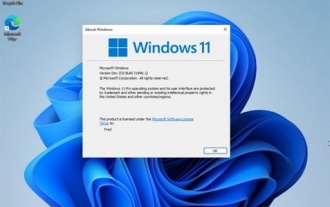 How to solve win11 reset problem
Jan 05, 2024 am 09:24 AM
How to solve win11 reset problem
Jan 05, 2024 am 09:24 AM
After the launch of win11, many users directly updated it. However, after the update, many users experienced reset failure and did not know how to solve it. So today we bring you the solution to win11 reset failure. Come and see how it works. How to solve win11 reset failure 1. First, click Start in the lower left corner, click Settings, and then select Update and Security. 2. Click the Recovery button on the left and click Start under the Reset this PC option. 3. You can then select an option. 4. Finally, wait for the installation of win11 system to solve the problem. 5. Users can also directly download the win11 system from this site to solve the problem.
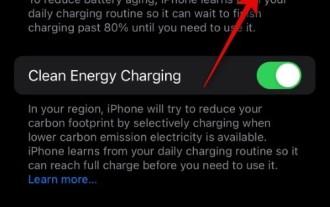 Is your iPhone charging less than 80%? How to fix
Oct 20, 2023 am 11:33 AM
Is your iPhone charging less than 80%? How to fix
Oct 20, 2023 am 11:33 AM
You may have noticed that sometimes, no matter how long you leave it plugged in, your iPhone never reaches more than 80% charge. The obvious conclusion might be a software or battery failure. But in fact, this could also be due to features in iOS. Unlike other parts of your iPhone, the battery can lose capacity over time. Therefore, these features are implemented as a precautionary measure to avoid rapid deterioration of the power supply. But what if you disabled this feature and your iPhone still doesn't have more than 80% battery? In this case, you can try the fixes we have listed below to help you resolve this issue on your iPhone. Is your iPhone charging less than 80%? Here's how you can fix it
 Steps to reset Windows 7 computer to original settings
Jan 03, 2024 pm 06:19 PM
Steps to reset Windows 7 computer to original settings
Jan 03, 2024 pm 06:19 PM
When we use win7 system computers, if we encounter some computer system failures, the first thing we think of should be to restore the computer's factory settings. So for this problem, we can try to make relevant changes in the system settings to reset the factory settings. Of course, you can also perform related recovery settings by reinstalling the system. Let’s take a look at the specific steps to see how the editor did it~ How to restore factory settings on Windows 7 computer Method 1: 1. Find and double-click “Computer” on the computer desktop. 2. Open the computer interface, find and double-click to open the C drive. 3. The C drive interface opens, find and double-click "Windows" to open the folder. 4. Double-click "system". Open the folder, find and double-click "s



