
The ability to copy and paste is a basic and simple function of any Android smartphone or tablet. However, to take it to the next level, you should take full advantage of the clipboard feature to find everything you've copied. Let's get started.
The clipboard is where you can find recently copied items, such as text, links, and even images. Rather than only being able to access the most recently copied item, the clipboard allows you to see previously copied items and paste them as well.
Like many things in Android, the clipboard feature works differently depending on your device's flavor of Android. The most universal method for using the clipboard is through a keyboard app. That's the method we'll be focusing on in this guide.
First, you'll need a keyboard app that has a clipboard feature. Two popular choices are Google's Gboard and Microsoft's SwiftKey. The clipboards in these two apps work very similarly, but we'll be using Gboard in the screenshots below.
Once you have your keyboard installed and set up, we can try the clipboard. Simply copy some text, a URL, or even an image. Now go to the app where you'd like to paste whatever it is you copied and tap the text box to bring up the keyboard. Look for a clipboard icon in the top toolbar and tap it.
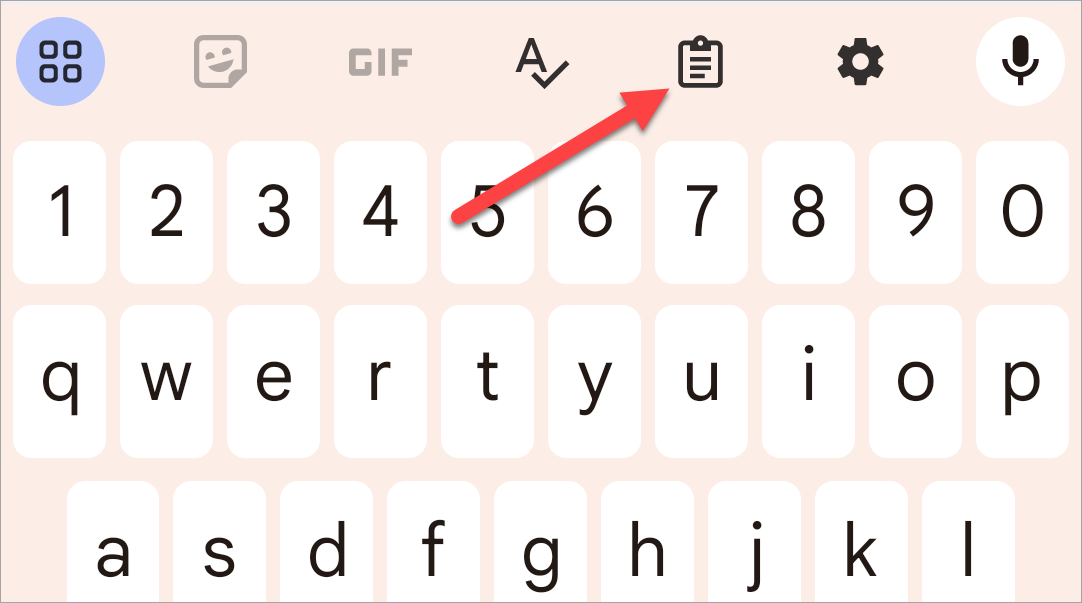
This will open the clipboard, and you'll see the recently copied item at the front of the list. Simply tap any of the options in the clipboard to paste it into the text field. You may be asked to enable the clipboard at this point, in which case you won't see older copied items.

Android does not save items to the clipboard forever. After a while, the oldest clipboard items will be deleted. Both Gboard and SwiftKey allow you to "pin" items to the clipboard to prevent them from being deleted after an hour. This can be done by long-pressing an item and choosing the "Pin" option.

If you find yourself copying and pasting a lot on Android, the clipboard is an invaluable tool. You can copy a bunch of things at once and then paste them independently without hopping back and forth. It's a good trick to know.
The above is the detailed content of How to Access Your Clipboard on Android. For more information, please follow other related articles on the PHP Chinese website!
 Introduction to SSL detection tools
Introduction to SSL detection tools
 dynamic photo album
dynamic photo album
 linux view network card
linux view network card
 The meaning of European and American website construction
The meaning of European and American website construction
 Which one is easier, thinkphp or laravel?
Which one is easier, thinkphp or laravel?
 How to use DataReader
How to use DataReader
 How to solve the problem that localhost cannot be opened
How to solve the problem that localhost cannot be opened
 What plug-ins are needed for vscode to run HTML?
What plug-ins are needed for vscode to run HTML?




