What are the steps to repair a computer remotely?
In the fast-paced modern life, computers have become an indispensable part of our daily work and entertainment. However, computer problems happen, and taking your computer to a repair center in person is often inconvenient and time-consuming. Fortunately, remote computer repair offers an efficient and convenient solution. Next, we will introduce the specific steps of remote computer repair in detail so that you can easily understand the entire process.

1. Contact a remote repair service provider
First, you need to find a reliable remote computer repair service provider. Finding the right service can be done through search engines, social media or recommendations from friends. Visit the service provider's official website to learn about their services, prices, and user reviews. Choosing a reputable company is an important step in ensuring repair quality and data security.
2. Consultation and Appointment
After confirming the service provider, you can contact them through WeChat or online customer service. Describe your computer problem, and the technician will make a preliminary judgment based on your description and arrange a suitable repair time for you. Most remote repair service providers offer flexible appointment times for your convenience.
3. Install remote connection software
In order to allow technicians to remotely control your computer, you need to install special remote connection software on your computer. Common remote control software includes Sunflower, TeamViewer, AnyDesk, etc. Service providers usually provide detailed installation and usage instructions, just follow the instructions. Once the installation is complete, you will be given a unique ID and password for technicians to remotely access your computer.
4. Grant remote access permission
During the appointment time, the technician will connect to your computer through the ID and password you provided. Once the connection is successful, you will need to grant the technician the necessary access so they can inspect and repair your computer. During this process, you can see the technicians' operations at any time and maintain communication with them to ensure that the repair process is transparent and safe.
5. Fault diagnosis and repair
After the technician connects to your computer, he will perform detailed fault diagnosis. They will find the source of the problem by checking system logs, running test programs, and more. After the diagnosis is completed, the technician will explain the problem to you and propose specific solutions. The repair process may include virus removal, system optimization, software updates, driver installation, etc. Throughout the entire repair process, you can communicate with technicians at any time to learn about the progress.
6. Confirmation and Feedback
After the repair is completed, the technician will notify you and conduct a final confirmation test to ensure that the problem has been completely resolved. At this time, you can check the operation of the computer to confirm whether normal functions have been restored. If everything goes well, you can end this remote maintenance. At the same time, don’t forget to provide feedback and reviews to the service provider, which not only helps them improve their service quality, but also helps other users make better choices.
Summary
Remote computer repair is a convenient and fast solution. Through the above steps, you can easily solve computer problems and save valuable time and energy. When choosing remote maintenance services, be sure to choose a regular and reliable service provider to ensure data security and maintenance quality.
If you encounter problems with your computer, you may wish to try our "Computer Remote Repair" service. We have a professional technical team that is ready to provide you with high-quality and efficient remote repair services to give your computer a new lease of life! Visit our website now to experience convenient remote repair services!
The above is the detailed content of What are the steps to repair a computer remotely?. For more information, please follow other related articles on the PHP Chinese website!

Hot AI Tools

Undresser.AI Undress
AI-powered app for creating realistic nude photos

AI Clothes Remover
Online AI tool for removing clothes from photos.

Undress AI Tool
Undress images for free

Clothoff.io
AI clothes remover

AI Hentai Generator
Generate AI Hentai for free.

Hot Article

Hot Tools

Notepad++7.3.1
Easy-to-use and free code editor

SublimeText3 Chinese version
Chinese version, very easy to use

Zend Studio 13.0.1
Powerful PHP integrated development environment

Dreamweaver CS6
Visual web development tools

SublimeText3 Mac version
God-level code editing software (SublimeText3)

Hot Topics
 1359
1359
 52
52
 How to use EasyTier remote networking
Jun 19, 2024 am 10:14 AM
How to use EasyTier remote networking
Jun 19, 2024 am 10:14 AM
EasyTier is an open source, free, decentralized intranet penetration remote networking tool. It is an easy-to-use and feature-rich remote networking solution, suitable for remote office collaboration, game connection and other scenarios. The following is a brief introduction to how to use EasyTier remote networking. Download the easytier-gui program and install it. Download address: https://github.com/EasyTier/EasyTier Just set it up as shown above on the computer that needs to be networked. Virtual IPv4 address: required. For example, computer A is 10.10.10.1, B is 10.10.10.2, and C is 10.10.10.3. It cannot be repeated. (Such IP segments are available: 10.
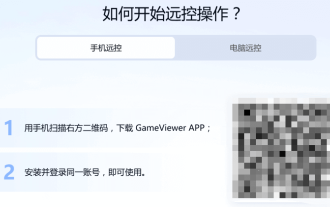 Remote software GameViewer, a game remote control tool produced by NetEase
Jun 19, 2024 am 07:27 AM
Remote software GameViewer, a game remote control tool produced by NetEase
Jun 19, 2024 am 07:27 AM
The original UU Remote, produced by the big manufacturer NetEase, is now renamed GameViewer. It is currently available for free and supports Windows, Android, Apple, and Mac. It is currently free for testing, has a simple interface, and is known as a professional game remote control tool. GameViewer is a remote gaming tool that can quickly connect to a computer through a mobile phone anytime and anywhere. It also supports login from multiple devices for remote control, creating the fun of "cross-space and cross-platform connection with games" for gamers. GameViewer already supports remote control of the MuMu emulator, providing users with efficient and stable private cloud mobile services, allowing them to play mobile games with the extraordinary performance of PCs. Unlike remote software on the market, there is no ID or identification code and you need to log in with the same account to use it. Tested
 Black screen when booting, mouse does not display desktop, explorer kills by mistake
Jun 18, 2024 pm 04:05 PM
Black screen when booting, mouse does not display desktop, explorer kills by mistake
Jun 18, 2024 pm 04:05 PM
Yesterday (2024/06/17), many users suddenly experienced a black screen on startup, and the following interface popped up: MicrosoftVisualC++RuntimeLibraryRuntimeError!Program:C:\WINDOWS\Explorer.EXEThis application has requested theRuntimetoterminateitinanunusualway.Pleasecontacttheapplication'ssupportteamformoreinformation. It may also be this
 How to help family members with remote computer repairs?
Jun 19, 2024 am 04:22 AM
How to help family members with remote computer repairs?
Jun 19, 2024 am 04:22 AM
In modern society, computers have become an indispensable tool in our daily life and work. However, for family members who are less tech-savvy, they can feel helpless and confused when something goes wrong with their computer. Remote repair is a convenient and fast solution that allows you to help your family solve computer problems from anywhere. This article will introduce several effective remote repair methods and recommend several practical software tools to help you easily deal with your family's computer failures. 1. Understand common computer problems Before starting remote maintenance, you first need to understand some common computer problems so that they can be quickly judged and solved. Here are some common computer failures and their possible causes: Computer runs slowly: It may be caused by too many startup items, disk fragmentation, malware, etc.
 Reinstall the system of Dell laptop, change Dell computer from Win10 to Win7
Jun 18, 2024 pm 05:18 PM
Reinstall the system of Dell laptop, change Dell computer from Win10 to Win7
Jun 18, 2024 pm 05:18 PM
I received a request for help from a young lady abroad. Her Dell laptop could not be started and could not enter the system. After the editor's remote guidance, the lady was also very patient and finally successfully installed the system. Now I will send out the detailed tutorial. I hope it will help. It's useful guys. The tutorial is divided into three steps: making PE boot disk, Dell notebook BIOS settings, and system installation. The first step is to make a PE boot disk. 1. Download the "Xingyu Liyun USB Maintenance System" and the download address is from Baidu. 2. The downloaded file is a .zip compressed package, which needs to be decompressed before it can be run (the lady does not know how to decompress, so it took me at least half an hour to explain this issue to her before it was solved). The computer needs to have decompression software 7-zip, WinRAR, etc., right-click the compressed package and "Extract" or "Extract to..." that is
 Which remote computer repair platform should you choose?
Jun 18, 2024 pm 09:43 PM
Which remote computer repair platform should you choose?
Jun 18, 2024 pm 09:43 PM
Today, with the rapid development of information technology, computers have become an indispensable and important tool in our lives and work. However, even the most advanced computers are bound to encounter various problems, such as system crashes, virus infections, hardware failures, etc. When these problems arise, it is particularly important to solve them quickly and efficiently. The remote computer repair platform emerged as the times require and has become a magic weapon for modern people to solve computer failures. So, faced with numerous remote computer repair platforms, how should you choose? This article will give you an in-depth analysis of the advantages and features of each major remote computer repair platform to help you make a wise choice. 1. Sunflower—Professional and safe remote control software Sunflower is the leading remote control software in China. It is popular among users for its efficient performance and simple operation.
 Computer repair USB disk software
Feb 13, 2024 pm 03:09 PM
Computer repair USB disk software
Feb 13, 2024 pm 03:09 PM
U disks are used relatively frequently in our daily lives or work. It is mainly used to store various data, such as photos, videos, files, etc., and can be connected to a computer for data transfer. However, many times we will lose the USB disk data, which may be caused by accidental deletion, or it may be lost due to accidental deletion. It is because the USB disk is formatted that the data is lost. No matter what the reason is, after the USB disk data is lost, we can no longer see the data on it, because it does not have a recycle bin for us to find the lost data, so we can only rely on professional Data recovery software to recover, some people may ask, is there any recommendation for the free version of USB data recovery software? After all, making money is not easy, don’t worry! The editor will recommend it to everyone below. Let’s first look at the number of lost USB disks
 How to enable remote computer repair?
Jun 19, 2024 am 07:45 AM
How to enable remote computer repair?
Jun 19, 2024 am 07:45 AM
Remote computer repair, as the name suggests, uses remote technology to allow professionals to help you solve computer problems at the other end. In fact, as long as your computer has remote service enabled, this maintenance method is very convenient and efficient. The following 20 will introduce in detail how to use remote software to achieve remote computer maintenance. 1. Contact computer remote maintenance Get in touch with a 20 computer engineer and describe the current situation of the faulty computer. The engineer will give a repair plan and repair price. After paying the fee, remote repair will begin. 2. If you download remote software and cannot enter the system normally or access the Internet, you need to prepare a computer that can be used normally and a USB flash drive larger than 8G. Through the guidance of 20 computer engineers, download and install the remote software, and send the identification code and verification code generated by the remote software to the engineer.




