 Mobile Tutorial
Mobile Tutorial
 Android Phone
Android Phone
 Feeling Risky? Here\'s How to Try Out the Android 15 Beta (And Uninstall It After)
Feeling Risky? Here\'s How to Try Out the Android 15 Beta (And Uninstall It After)
Feeling Risky? Here\'s How to Try Out the Android 15 Beta (And Uninstall It After)
Android 15 is coming later this year, but the beta releases have already begun. You don't have to wait to try the latest version of Google's operating system right now. If you have an eligible device, you can very easily install Android 15 Beta in just a couple of clicks.
The first Android 15 Beta was released in April 2024, and Google will release new beta updates every month until the official stable version launches later this year. The roadmap specifically mentions releases up until July. We can get a taste of it right now, though.
Which Devices Are Eligible for the Android 15 Beta?
Android Beta releases are typically only available for Pixel phones, and that's true with Android 15 as well. The oldest Pixel eligible for Android 15 beta are the Pixel 6 and Pixel 6 Pro. Here's the full lineup of eligible devices:
- Pixel 6
- Pixel 6 Pro
- Pixel 6a
- Pixel 7
- Pixel 7 Pro
- Pixel 7a
- Pixel Tablet
- Pixel Fold
- Pixel 8
- Pixel 8 Pro
How to Enroll in the Android 15 Beta
Joining the Android 14 Beta program is extremely easy. There's no downloading ROMs and flashing software involved. First, head over to the Android Beta website in a web browser and ensure you're signed in with the same Google account you use on your Pixel phone.
If you install the Android 15 Beta, you will not be able to go back to Android 14 without wiping all data from the device.
Next, review the information on the website and scroll down to "Your Eligible Devices." Here's where you'll see your eligible Pixel phone listed. Click "Opt In" for the device you want to use.

Read the terms and check the appropriate boxes—there are a couple of email lists you can join as well. Select "Confirm and Enroll" to continue.

Now, over on the phone you selected, the Android 15 beta update will appear just like a typical update. You can manually check for it by going to Settings > System > Software Updates. Tap "Download and Install" when it arrives.
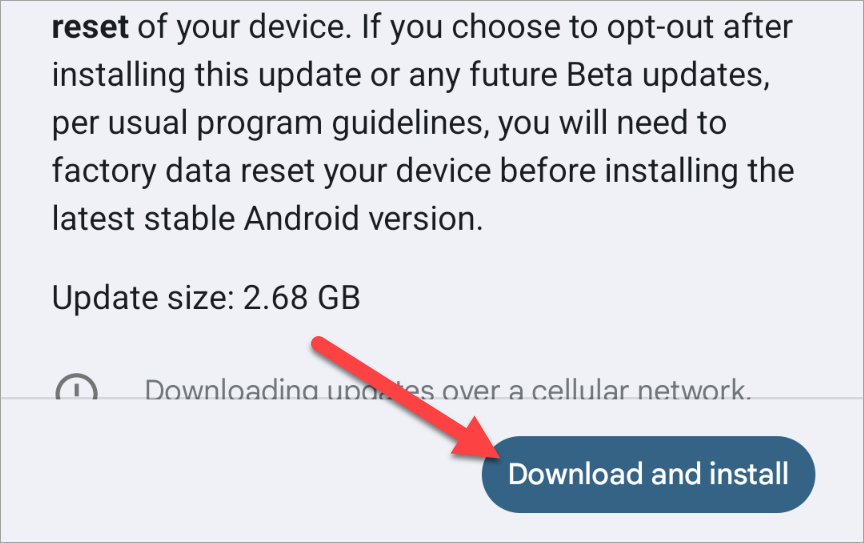
If, for some reason, this doesn't work for you, you can also download the OTA image for your specific Pixel and manually sideload it.
Go Back to Android 14 From Android 15 Beta
The process for going back to Android 14 from Android 15 Beta is easy, but it will wipe your device. Opting out of the beta will send a new OTA update to your device. This update will wipe your phone and install Android 14, bringing it back to the factory defaults. Back up all important data before proceeding.
All you have to do is go back to the Android Beta Program website and click "Opt Out" for your device.

Then select "Leave Beta" on the pop-up window.

Now, you can go back to your phone and install the new update that appears. As with installing Android 15 Beta, you can also choose to sideload the Android 14 OTA image manually. This will still wipe the device back to factory defaults, though.
The above is the detailed content of Feeling Risky? Here\'s How to Try Out the Android 15 Beta (And Uninstall It After). For more information, please follow other related articles on the PHP Chinese website!

Hot AI Tools

Undresser.AI Undress
AI-powered app for creating realistic nude photos

AI Clothes Remover
Online AI tool for removing clothes from photos.

Undress AI Tool
Undress images for free

Clothoff.io
AI clothes remover

AI Hentai Generator
Generate AI Hentai for free.

Hot Article

Hot Tools

Notepad++7.3.1
Easy-to-use and free code editor

SublimeText3 Chinese version
Chinese version, very easy to use

Zend Studio 13.0.1
Powerful PHP integrated development environment

Dreamweaver CS6
Visual web development tools

SublimeText3 Mac version
God-level code editing software (SublimeText3)

Hot Topics
 1382
1382
 52
52
 Nothing Phone (3a) Review: There's Something to This Budget Android Phone
Mar 25, 2025 am 02:45 AM
Nothing Phone (3a) Review: There's Something to This Budget Android Phone
Mar 25, 2025 am 02:45 AM
Summary Nothing Phone (3a), priced at $379, offers a premium design, specs, and unique features.
 I Would Love a Phone With Swappable Camera Lenses: Why Hasn't It Happened?
Mar 24, 2025 am 02:44 AM
I Would Love a Phone With Swappable Camera Lenses: Why Hasn't It Happened?
Mar 24, 2025 am 02:44 AM
As good as phone cameras have become, they could provide much better shots by using detachable lenses, just like dedicated cameras do. I would love for this to be a thing. Like Most People, My Camera Is My Phone
 Verizon Rolls Out Satellite Texting for Android Phones
Mar 21, 2025 am 03:07 AM
Verizon Rolls Out Satellite Texting for Android Phones
Mar 21, 2025 am 03:07 AM
In 2025, satellite emergency alarms, text messages and even video calls to mobile phones will become a reality. Verizon recently announced a significant expansion of its satellite SMS function, confirming that some Android phones can now send text messages to any other user through satellites. Apple added satellite emergency alerts to iPhones in 2022 and gradually improved the service. Unfortunately, Android devices are slow to join, but now Verizon Wireless users can finally use this feature. In addition, we expect AT&T will launch a similar service soon, and T-Mobile's Starlink messaging service will be launched soon. Verizon works with Skylo,
 3 Reasons to Enable ADB on Android
Mar 19, 2025 am 02:50 AM
3 Reasons to Enable ADB on Android
Mar 19, 2025 am 02:50 AM
Make full use of ADB: Three major reasons to help you enable Android debugging bridge immediately Have you heard of ADB (Android Debug Bridge) and been suggested to enable it on your Android phone? This article will provide you with three good reasons why you should enable ADB immediately. ADB allows you to wirelessly mirror your phone screen to your computer via scrcpy. You can use better-adb-sync for file synchronization and track progress between your Android smartphone and your computer. It also allows you to easily capture your phone screen and transmit it wirelessly to your computer. 1. Wireless mirroring of the mobile phone screen to the computer The latest macOS and iOS updates allow you to mirror your iPhone screen to your Mac computer. But in A
 A Wireless Lapdock Can Be All the Laptop You Need
Mar 25, 2025 am 03:11 AM
A Wireless Lapdock Can Be All the Laptop You Need
Mar 25, 2025 am 03:11 AM
I don't currently own a laptop. Instead, I use the hollowed-out shell of one—and in some ways, it's better than the real thing. You might not need a fully functioning laptop, either. What Is a Lapdock? Picture
 Google Is Picking a Fight With Steam That It Can't Win
Mar 24, 2025 am 03:01 AM
Google Is Picking a Fight With Steam That It Can't Win
Mar 24, 2025 am 03:01 AM
Summary Google Play Games is expanding to PC for Android & native PC games, becoming a direct competitor to market-leader Steam.
 The Pixel 9a Is Official: Here Are 7 Things You Should Know
Mar 21, 2025 am 03:02 AM
The Pixel 9a Is Official: Here Are 7 Things You Should Know
Mar 21, 2025 am 03:02 AM
The Google Pixel 9a: A Budget-Friendly Powerhouse The long-awaited Google Pixel 9a is finally here, boasting impressive features at an affordable price point. This phone surpasses expectations with a redesigned look, top-tier camera capabilities, an
 Get 8Bitdo's Best Android Controller for Just $40 Today (20% Off)
Mar 22, 2025 am 03:08 AM
Get 8Bitdo's Best Android Controller for Just $40 Today (20% Off)
Mar 22, 2025 am 03:08 AM
8Bitdo Ultimate Mobile Gamepad (Android) Original price $50, current price $40, save $10! This handle is compatible with 100-170mm Android phones and features an Xbox-like key layout, Bluetooth connectivity, as well as a Hall-effect rocker and trigger keys. Amazon's $40 8Bitdo is known for its retro-style wireless gamepads, but the company also makes some modern gamepads. This controller, designed for Android phones, is currently priced at $40, down 20% from the original price, making it a better choice for gaming on the go. This handle surrounds your Android phone and retracts from 100-170mm, suitable for



