 Computer Tutorials
Computer Tutorials
 Troubleshooting
Troubleshooting
 Clear the Google Chrome registry and clean up the remaining residue from uninstalling Google Chrome
Clear the Google Chrome registry and clean up the remaining residue from uninstalling Google Chrome
Clear the Google Chrome registry and clean up the remaining residue from uninstalling Google Chrome
How to completely clear the Google Chrome registry residue has troubled many users. PHP editor Strawberry hereby brings you a detailed removal guide to help you solve the residual problems caused by unclean uninstallation. Continue reading below to learn the correct way to clear registry residue, ensure Google Chrome is cleanly uninstalled, and improve computer performance.

After installing a new version of chrome on the computer, the old version of Google Chrome cannot be installed after uninstalling it. Double-clicking the installation package does not respond. The reason is that the registry information of Google Chrome has not been cleaned up. The editor below will explain how to clean up the residual registry information of Google Chrome.
1. Create a new text document on the desktop, copy and paste the following code and save it.
WindowsRegistryEditorVersion5.00
;WARNING,thisfilewillremoveGoogleChromeregistryentries
;fromyourWindowsRegistry.Considerbackingupyourregistrybefore
;usingthisfile:http://support.microsoft.com/kb/322756
;Torunthisfile,saveitas'remove.reg'onyourdesktopanddouble-clickit.
[-HKEY_LOCAL_MACHINE\SOFTWARE\Classes\ChromeHTML]
[-HKEY_LOCAL_MACHINE\SOFTWARE\Clients\StartMenuInternet\chrome.exe]
[HKEY_LOCAL_MACHINE\SOFTWARE\RegisteredApplications]
"Chrome"=-
[-HKEY_CURRENT_USER\SOFTWARE\Classes\ChromeHTML]
[-HKEY_CURRENT_USER\SOFTWARE\Clients\StartMenuInternet\chrome.exe]
[HKEY_CURRENT_USER\SOFTWARE\RegisteredApplications]
"Chrome"=-
[-HKEY_CURRENT_USER\Software\Microsoft\Windows\CurrentVersion\Uninstall\Chrome]
[-HKEY_CURRENT_USER\Software\Google\Update\Clients\{8A69D345-D564-463c-AFF1-A69D9E530F96}]
[-HKEY_CURRENT_USER\Software\Google\Update\ClientState\{8A69D345-D564-463c-AFF1-A69D9E530F96}]
[-HKEY_CURRENT_USER\Software\Google\Update\Clients\{00058422-BABE-4310-9B8B-B8DEB5D0B68A}]
[-HKEY_CURRENT_USER\Software\Google\Update\ClientState\{00058422-BABE-4310-9B8B-B8DEB5D0B68A}]
[-HKEY_LOCAL_MACHINE\SOFTWARE\Google\Update\ClientStateMedium\{8A69D345-D564-463c-AFF1-A69D9E530F96}]
[-HKEY_LOCAL_MACHINE\SOFTWARE\Google\Update\Clients\{8A69D345-D564-463c-AFF1-A69D9E530F96}]
[-HKEY_LOCAL_MACHINE\SOFTWARE\Google\Update\ClientState\{8A69D345-D564-463c-AFF1-A69D9E530F96}]
[-HKEY_LOCAL_MACHINE\SOFTWARE\Wow6432Node\Google\Update\Clients\{8A69D345-D564-463c-AFF1-A69D9E530F96}]2. Rename, change "New Text Document.txt" to "chrome.reg".
3. Double-click the "chrome.reg" file to import the registry.
At this point, the Google Chrome registry has been completely cleared. Run the Google Chrome installation package again and the installation will be successful.
The above is the detailed content of Clear the Google Chrome registry and clean up the remaining residue from uninstalling Google Chrome. For more information, please follow other related articles on the PHP Chinese website!

Hot AI Tools

Undresser.AI Undress
AI-powered app for creating realistic nude photos

AI Clothes Remover
Online AI tool for removing clothes from photos.

Undress AI Tool
Undress images for free

Clothoff.io
AI clothes remover

Video Face Swap
Swap faces in any video effortlessly with our completely free AI face swap tool!

Hot Article

Hot Tools

Notepad++7.3.1
Easy-to-use and free code editor

SublimeText3 Chinese version
Chinese version, very easy to use

Zend Studio 13.0.1
Powerful PHP integrated development environment

Dreamweaver CS6
Visual web development tools

SublimeText3 Mac version
God-level code editing software (SublimeText3)

Hot Topics
 1664
1664
 14
14
 1422
1422
 52
52
 1316
1316
 25
25
 1267
1267
 29
29
 1239
1239
 24
24
 How to register an account on Ouyi Exchange Ouyi Exchange Registration Tutorial
Apr 24, 2025 pm 02:06 PM
How to register an account on Ouyi Exchange Ouyi Exchange Registration Tutorial
Apr 24, 2025 pm 02:06 PM
The steps to register an Ouyi account are as follows: 1. Prepare a valid email or mobile phone number and stabilize the network. 2. Visit Ouyi’s official website. 3. Enter the registration page. 4. Select email or mobile phone number to register and fill in the information. 5. Obtain and fill in the verification code. 6. Agree to the user agreement. 7. Complete registration and log in, carry out KYC and set up security measures.
 Binance download link Binance download path
Apr 24, 2025 pm 02:12 PM
Binance download link Binance download path
Apr 24, 2025 pm 02:12 PM
To safely download the Binance APP, you need to go through the official channels: 1. Visit the Binance official website, 2. Find and click the APP download portal, 3. Choose to scan the QR code, app store, or directly download the APK file to download to ensure that the link and developer information are authentic, and enable two-factor verification to protect the security of the account.
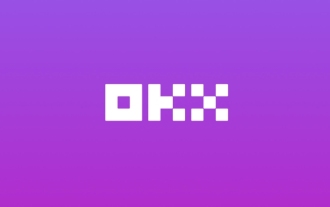 Download the official website of Ouyi Exchange app for Apple mobile phone
Apr 28, 2025 pm 06:57 PM
Download the official website of Ouyi Exchange app for Apple mobile phone
Apr 28, 2025 pm 06:57 PM
The Ouyi Exchange app supports downloading of Apple mobile phones, visit the official website, click the "Apple Mobile" option, obtain and install it in the App Store, register or log in to conduct cryptocurrency trading.
 How to register an account on Sesame Open Exchange? Tutorial on Registration of Sesame Open Exchange
Apr 24, 2025 pm 02:00 PM
How to register an account on Sesame Open Exchange? Tutorial on Registration of Sesame Open Exchange
Apr 24, 2025 pm 02:00 PM
Registering a Sesame Door Account requires 7 steps: 1. Prepare a valid email or mobile phone number and a stable network; 2. Visit the official website; 3. Enter the registration page; 4. Select and fill in the registration method; 5. Obtain and fill in the verification code; 6. Agree to the user agreement; 7. Complete registration and log in, it is recommended to carry out KYC and set security measures.
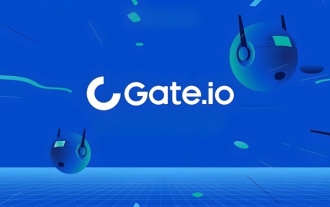 Sesame Open Door Official Website Entrance Sesame Open Door Official Latest Entrance 2025
Apr 28, 2025 pm 07:51 PM
Sesame Open Door Official Website Entrance Sesame Open Door Official Latest Entrance 2025
Apr 28, 2025 pm 07:51 PM
Sesame Open Door is a platform that focuses on cryptocurrency trading. Users can obtain portals through official websites or social media to ensure that the authenticity of SSL certificates and website content is verified during access.
 What is on-chain transaction? What are the global transactions?
Apr 22, 2025 am 10:06 AM
What is on-chain transaction? What are the global transactions?
Apr 22, 2025 am 10:06 AM
EU MiCA compliance certification, covering 50 fiat currency channels, cold storage ratio 95%, and zero security incident records. The US SEC licensed platform has convenient direct purchase of fiat currency, a ratio of 98% cold storage, institutional-level liquidity, supports large-scale OTC and custom orders, and multi-level clearing protection.
 What to do if the USDT transfer address is incorrect? Guide for beginners
Apr 21, 2025 pm 12:12 PM
What to do if the USDT transfer address is incorrect? Guide for beginners
Apr 21, 2025 pm 12:12 PM
After the USDT transfer address is incorrect, first confirm that the transfer has occurred, and then take measures according to the error type. 1. Confirm the transfer: view the transaction history, obtain and query the transaction hash value on the blockchain browser. 2. Take measures: If the address does not exist, wait for the funds to be returned or contact customer service; if it is an invalid address, contact customer service and seek professional help; if it is transferred to someone else, try to contact the payee or seek legal help.
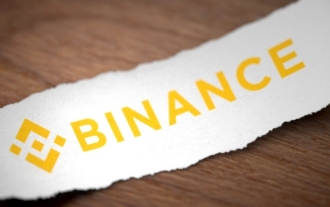 Binance official website entrance Binance official latest entrance 2025
Apr 28, 2025 pm 07:54 PM
Binance official website entrance Binance official latest entrance 2025
Apr 28, 2025 pm 07:54 PM
Visit Binance official website and check HTTPS and green lock logos to avoid phishing websites, and official applications can also be accessed safely.



