
Before you start removing iCloud files, you can find out what's taking up the most space to determine what to delete. Open the Settings (iOS/iPadOS) or System Settings app (Mac), select your Apple ID at the top, and choose "iCloud."

A handy bar chart at the top provides a visual breakdown of what's filling up your iCloud. Here, you can also check how much iCloud storage space you have left in your account.

If you're on a Mac, hover over sections like "Documents," "Photos and Videos," "Backups," "Messages," "Mail," and "Family" to reveal per-category storage usage.

To manage iCloud storage access for the biggest storage hogs like iCloud Drive, Messages, Photos, Mail, or iCloud Backup and turn syncing on or off, select the feature under "Apps Using iCloud" in General > Storage in the Settings (iOS/iPadOS) or System Settings app (Mac)

iOS intelligence can recommend actions you can take when low on iCloud storage. Select "Recommended for You" in the iCloud settings and choose one of the listed options.

Depending on how you use your iCloud storage, recommendations may include slimming down the Photos library by identifying duplicate images, deleting large files and old backups, among other things.
To see your iCloud backups, open the iCloud settings on your iPhone, iPad, or Mac, and choose "Manage Account Storage" or "Manage Storage" (iOS/iPadOS) or "Manage" next to "Account Storage" (macOS), then choose "Backups" and select a device for details.

iCloud only keeps the latest backup for each of your devices. To delete a backup, select the device and choose "Delete Backup" or "Turn Off and Delete from iCloud" on iOS and iPadOS.

On macOS, select a listed backup and click "-" in the lower-left corner.

This will permanently remove the entire backup archive from your iCloud account and switch off the iCloud Backup feature for that device.
When you disable the iCloud Backup option, your iPhone will stop automatically backing up to iCloud when plugged in, locked, and connected to Wi-Fi, but its backup will stay in iCloud.
禁用 iCloud 备份时,请务必通过 macOS 上的 Finder 或 Windows 上的 iTunes 将 iPhone 插入电脑来手动备份您的 iPhone。这样,多 GB 的设备备份将占用您的 Mac 或 PC 上的存储空间,而不是占用空间不足的 iCloud 帐户。
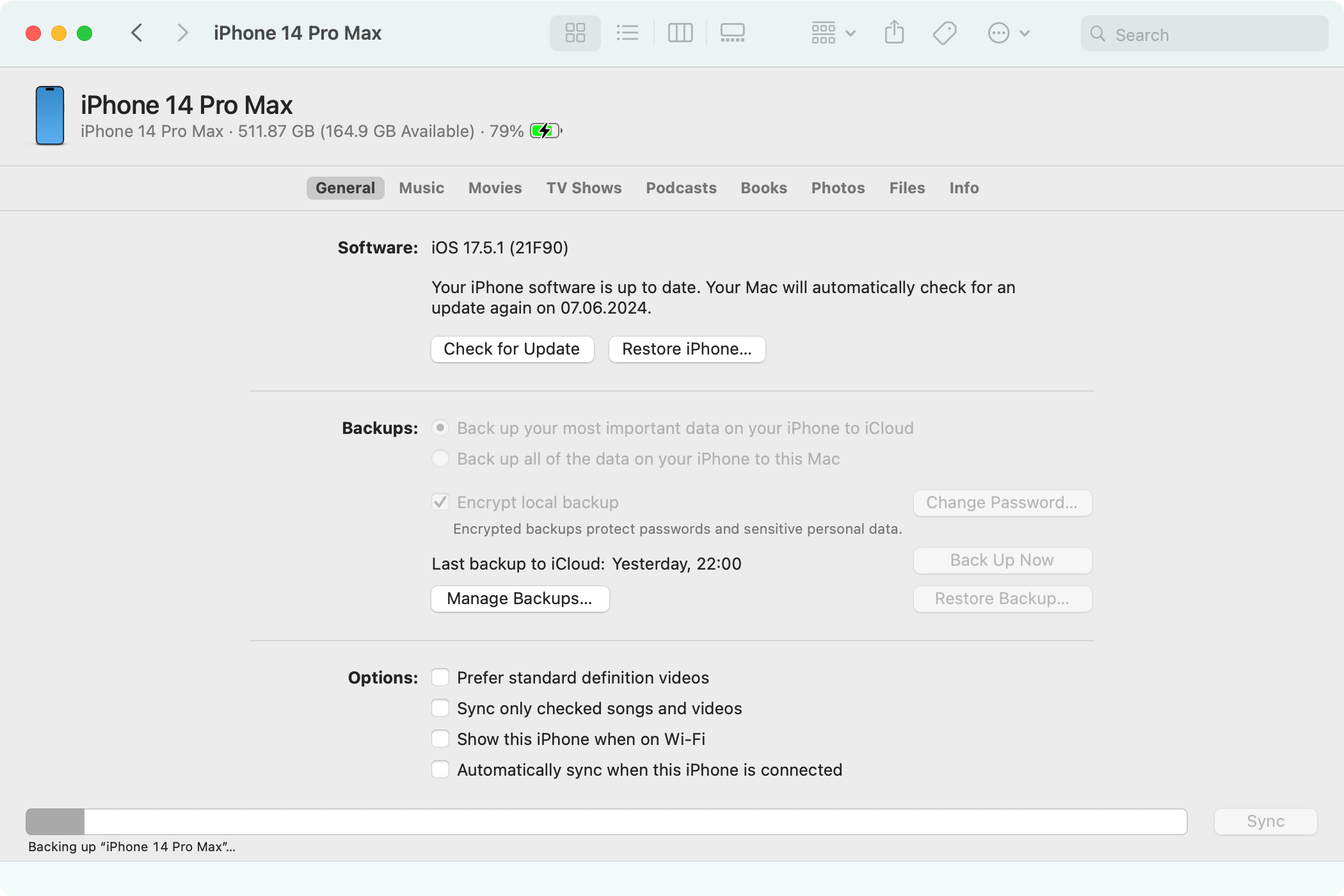
备份到计算机将确保您可以使用 Mac 快速恢复您的 iPhone 或 iPad,并在您丢失或需要重置时将一切恢复到原来的状态。如果您是高级用户,您可能需要使用 iMazing 等专门应用程序来有选择地从 iPhone 和 iPad 备份和恢复文件、创建本地备份快照以及传输媒体。

如果您希望继续将 iPhone 或 iPad 备份到 iCloud,您可能需要从未来的备份中排除特定应用程序。从 iCloud 设置的“管理帐户存储”屏幕中选择“备份”,为您正在使用的设备选择备份,然后禁用您希望从未来备份中排除其数据的应用程序。

您可以安全地禁用在线同步数据的应用程序的 iCloud,例如 Pocket 或 Facebook。
照片会占用大量空间。启用 iCloud 照片后,您的 iPhone 将备份您拍摄到 iCloud 帐户的所有图像和视频的全分辨率版本。这很方便,但也意味着您的 iCloud 存储空间很快就会被填满。
要释放照片和视频丢失的空间,请通过从 iCloud 设置屏幕中选择“照片”并关闭“同步此 iPhone”来禁用照片同步。

禁用 iCloud 照片后,我们强烈建议您尝试 Google Photos、Dropbox 或 Flickr,它们可以自动将您的照片备份到通常比 iCloud 更大的单独云存储池中。这样,您将拥有在线存储的照片和视频的备份副本,并保留宝贵的 iCloud 存储空间以用于其他功能。
某些应用程序在 iCloud 中存储大量数据,例如文档、设置和已保存的游戏。这些数据在您的所有设备之间同步,并计入您的 iCloud 存储空间。如果不需要这些文件,您可以删除它们。
在 iCloud 的“管理存储”屏幕上选择您不关心的任何应用程序,然后选择“从 iCloud 删除数据”或“从 iCloud 删除”。

对于某些应用程序,您可以删除特定文件。例如,我不再需要 Pixelmator 图像编辑器中的一些休眠项目。我从 iCloud 的“管理存储”屏幕中选择 Pixelmator,向左滑动文件,然后选择“删除”以从 iCloud 清除该文件。

不过,执行此操作时要小心,因为您可能会删除您可能想要保留的重要文档和文件。
如果您使用 Apple 的 iCloud 邮件,您的电子邮件将计入您的 iCloud 存储配额。您可以通过删除旧的 iCloud 电子邮件(尤其是包含大文件附件的电子邮件)来释放空间。
在 iOS 上的邮件应用程序中选择您的 iCloud 邮件收件箱,然后触摸“编辑”按钮,然后选择要删除的邮件并点击“垃圾桶”选项。

要仅查看带有附件的电子邮件,请选择收件箱并触摸左下角类似通用列表的按钮,然后点击底部中心的“过滤依据”,打开“仅带有附件的邮件,选择“包含”和“已解决”下的所有内容,然后点击“完成”。

否则,您可以访问 iCloud 邮件网站并从任何设备上的网络界面中删除不需要的电子邮件。

删除电子邮件后,请记得清空垃圾箱,以将其永久删除并释放存储空间。
您无需从 Gmail、Outlook 或 Yahoo 中删除电子邮件,因为这些服务不会将收件箱存储在 iCloud 中,而是存储在自己的云空间中。
如果您已设置 iCloud 中的消息功能以跨设备同步对话,则存储使用量可能会轻松攀升至几 GB。您可以通过仅删除堵塞 iCloud 存储空间的消息附件(尤其是照片和视频)来节省一些空间。
在“消息”应用中打开聊天线程,触摸顶部的收件人姓名,然后点击“照片”、“视频”或“链接”等附件类型旁边的“查看全部”以查看项目。触摸右上角的“选择”,标记您要删除的项目,然后点击“删除”。

所选附件将从您的所有 Apple 设备中删除。
您还可以删除不带附件的对话线程。但这些文件通常只有几千字节,无论如何您可能都想保留它们。
您无法在不删除内容的情况下释放 iCloud 空间,因此,如果您不愿意考虑以上任何选项,则需要购买更多 iCloud 存储空间。在这种情况下,您将能够通过“家庭共享”功能与最多五个人共享您购买的存储空间。

在 iCloud 设置的“管理帐户存储”屏幕上点击“购买更多存储”或“更改存储计划”,然后选择一种付费 iCloud+ 存储计划:
付费 iCloud 存储包括 iCloud 私人中继、隐藏我的电子邮件和 HomeKit 安全视频支持等福利。
iCloud+ 存储也包含在 Apple One 捆绑包中,它以折扣价结合了多种服务。 20 美元/月的套餐包括 50GB,26 美元/月的套餐提供 200GB,旗舰级的 38 美元/月套餐提供 2TB。

如果这还不够,您可以订阅 Apple One,还可以购买五个 iCloud+ 存储计划之一,以获得高达 14TB 的云存储空间。
如果执行上述所有步骤后 iCloud 存储空间仍然不足,请使用 iPhone 上的“文件”应用或 Mac 上的“访达”删除不再需要的任何其他文件或文件夹。另外,请查看“语音备忘录”应用程序,该应用程序将录音存储在 iCloud 中。
如果您不想支付云存储费用,请时不时地对您的 iCloud 进行一些春季大扫除,以确保您有足够的空间来跨设备同步设置和重要数据。
您的更改已保存
电子邮件已发送
请验证您的电子邮件地址。
发送确认电子邮件您已达到帐户关注主题的上限。
管理您的列表 关注已关注 带有通知的关注 关注取消关注The above is the detailed content of How to Free Up iCloud Storage Space. For more information, please follow other related articles on the PHP Chinese website!
 How to light up Douyin close friends moment
How to light up Douyin close friends moment
 microsoft project
microsoft project
 What is phased array radar
What is phased array radar
 How to use fusioncharts.js
How to use fusioncharts.js
 Yiou trading software download
Yiou trading software download
 The latest ranking of the top ten exchanges in the currency circle
The latest ranking of the top ten exchanges in the currency circle
 What to do if win8wifi connection is not available
What to do if win8wifi connection is not available
 How to recover files emptied from Recycle Bin
How to recover files emptied from Recycle Bin




