 Mobile Tutorial
Mobile Tutorial
 Android Phone
Android Phone
 How to solve the problem of computer monitor screen shaking (coping with screen shaking)
How to solve the problem of computer monitor screen shaking (coping with screen shaking)
How to solve the problem of computer monitor screen shaking (coping with screen shaking)
With the popularity of computers in daily life and work, many people may encounter the problem of computer monitor screens shaking. Screen tremors not only affect the visual experience, but may also cause eye fatigue and discomfort. Solving the problem of computer monitor screen shaking is very important for users. This article will introduce some practical methods to help you solve this problem and let you enjoy a stable visual experience.

1. Check whether the power cord connection is loose
If your computer monitor screen is shaking, first check whether the power cord connection is loose. Sometimes, a loose power cord can lead to unstable power supply, causing screen shaking issues. Please make sure the power cord is firmly connected and not loose or has poor contact.
2. Adjust the monitor refresh rate
The monitor refresh rate refers to how many times the image is refreshed per second, usually in Hertz (Hz). A low refresh rate may cause the screen to shake. You can adjust the monitor refresh rate by following these steps:
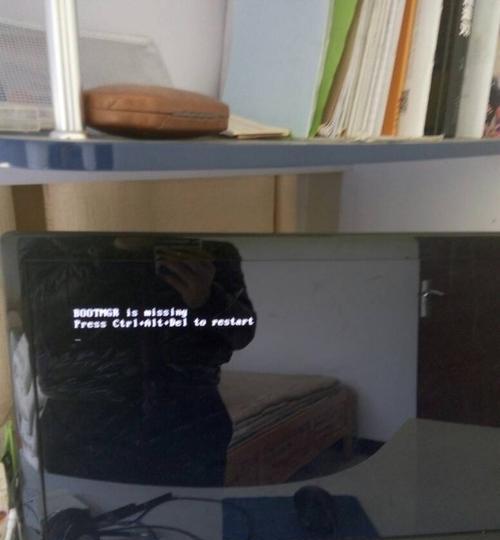
1. Right-click on a blank space on the desktop and select "Display Settings".
2. In the display settings window, find "Advanced display settings" and click it.
3. In the advanced display settings window, click "Display Adapter Properties".

4. Select the "Display" tab in the pop-up window, and then select the appropriate refresh rate in the "Screen Refresh Rate" drop-down menu. Common ones are 60Hz and 75Hz.
3. Adjust the monitor resolution
Monitor resolution refers to the number of pixels on the screen. Different resolutions may cause the screen to shake. You can adjust the monitor resolution by following these steps:
1. Right-click on a blank space on the desktop and select "Display Settings".
2. In the display settings window, find the "Resolution" option and select the resolution that suits your monitor. Generally speaking, choose the option that matches your monitor's maximum resolution for the best visual results.
4. Check whether the graphics card driver is updated
The graphics card driver is an important component for controlling the monitor. Updating the driver may help solve the screen shaking problem. You can check and update the graphics card driver by following the steps below:
1. In the Windows operating system, press the Win key + X key and select "Device Manager".
2. In Device Manager, expand the "Display Adapters" option.
3. Right-click on your graphics card name and select "Update Driver".
4. According to the system prompts, choose to automatically search for updates or manually download and install the latest graphics card driver.
5. Check whether the computer hardware is working properly
Sometimes, computer hardware failure may also cause the monitor screen to tremble. You can check whether the computer hardware is working properly by following the steps:
1. Turn off the computer and disconnect the power cord.
2. Open the computer main case and check whether the internal connections are firm, especially those related to the graphics card.
3. Check whether there is dust or debris inside the computer host. Regular cleaning can keep the hardware in good working condition.
6. Avoid electromagnetic interference
Electromagnetic interference may cause the monitor screen to tremble. You can take the following measures to avoid electromagnetic interference:
1. Keep the monitor away from power cords, TVs, speakers and other equipment that may produce electromagnetic interference.
2. Do not place electronic devices such as mobile phones and wireless routers near the monitor to avoid electromagnetic interference.
7. Replace the monitor data cable
Damage to the monitor data cable may also cause the screen to shake. You can try replacing the monitor data cable to ensure a stable connection.
8. Reinstall the operating system
After trying the above methods, if the problem still exists, you may consider reinstalling the operating system. Sometimes, problems with the operating system can also cause the screen to shake.
9. Upgrade hardware equipment
If your computer is old and has low hardware configuration, it may not be able to support high-resolution or high-refresh rate monitors well. In this case, upgrading hardware devices, such as graphics cards, memory, etc., can improve the performance and stability of the computer.
10. Eliminate software conflicts
Sometimes, running certain software may cause the monitor screen to shake. You can solve the problem by closing some running programs or uninstalling the conflicting software.
11. Reduce display brightness
Excessive brightness may cause the screen to shake. You can adjust the monitor brightness appropriately and lower the brightness to reduce the tremor.
12. Replace the monitor
If the screen shaking problem cannot be solved after many attempts, there may be a problem with the monitor itself. Consider getting a new monitor to fix the problem.
13. Seek professional help
If you have tried the above methods and still cannot solve the screen shaking problem, it is recommended to consult a professional computer repairman or contact the monitor manufacturer’s technical support for more professional help.
14. Regular maintenance and cleaning
Regular maintenance and cleaning of the monitor can extend its service life and reduce the possibility of screen shaking. Please use a dedicated monitor cleaner and a soft fiber cloth to clean, and avoid using harsh or corrosive chemicals.
15.
Screen shaking may be caused by many reasons, including connection problems, hardware failures, electromagnetic interference, etc. Most screen shaking issues can be resolved by checking the power cord connection, adjusting refresh rate and resolution, updating graphics card drivers, troubleshooting software conflicts, and more. If the problem persists, consider upgrading your hardware or replacing your monitor. The most important thing is to maintain and clean your monitor regularly to keep it functioning properly. If the problem cannot be solved, it is recommended to seek professional help.
The above is the detailed content of How to solve the problem of computer monitor screen shaking (coping with screen shaking). For more information, please follow other related articles on the PHP Chinese website!

Hot AI Tools

Undresser.AI Undress
AI-powered app for creating realistic nude photos

AI Clothes Remover
Online AI tool for removing clothes from photos.

Undress AI Tool
Undress images for free

Clothoff.io
AI clothes remover

AI Hentai Generator
Generate AI Hentai for free.

Hot Article

Hot Tools

Notepad++7.3.1
Easy-to-use and free code editor

SublimeText3 Chinese version
Chinese version, very easy to use

Zend Studio 13.0.1
Powerful PHP integrated development environment

Dreamweaver CS6
Visual web development tools

SublimeText3 Mac version
God-level code editing software (SublimeText3)

Hot Topics
 1359
1359
 52
52
 How to restore the original appearance of mobile phone desktop icons (easily solve the problem of mobile phone desktop icon confusion)
Sep 02, 2024 pm 03:05 PM
How to restore the original appearance of mobile phone desktop icons (easily solve the problem of mobile phone desktop icon confusion)
Sep 02, 2024 pm 03:05 PM
In the process of daily use of mobile phones, we often encounter the situation where the mobile phone desktop icons are messed up, which bothers us. However, with some simple operations, we can easily restore the original appearance of the mobile phone desktop icons. This article will introduce some effective methods to solve this problem. Back up desktop layout Before restoring mobile phone desktop icons, we first need to back up the current desktop layout. Open the phone settings, find the "Desktop and Wallpaper" option, then click the "Backup and Restore" button, select "Backup Desktop Layout", and the phone will automatically save the current desktop layout. Use the icon manager that comes with the system. Most mobile phone systems provide the icon manager function, which can help us restore mobile phone desktop icons. Open your phone settings and find "Apps & Notifications"
 How to deactivate the safety mode of oppo mobile phones (quickly and easily deactivate the safety mode of oppo mobile phones)
Sep 02, 2024 pm 03:38 PM
How to deactivate the safety mode of oppo mobile phones (quickly and easily deactivate the safety mode of oppo mobile phones)
Sep 02, 2024 pm 03:38 PM
In some cases, your Oppo phone may enter safe mode, resulting in the inability to use the phone's functions normally. In this situation, you may feel confused and anxious. However, don't worry! This article will introduce you to some quick and easy methods to disable the safe mode of your Oppo phone and let you use your phone again. 1. Check the battery power If the battery power of your OPPO phone is too low, it may cause the phone to automatically enter safe mode. Please make sure your phone is fully charged and try restarting your phone. Press and hold the power button In some cases, OPPO phones can exit safe mode by long pressing the power button. Try holding down the power button for a few seconds to see if you can exit safe mode. Check the volume keys Sometimes, pressing the wrong combination of volume keys will also
 Steps and precautions for registering a Hong Kong Apple ID (enjoy the unique advantages of the Hong Kong Apple Store)
Sep 02, 2024 pm 03:47 PM
Steps and precautions for registering a Hong Kong Apple ID (enjoy the unique advantages of the Hong Kong Apple Store)
Sep 02, 2024 pm 03:47 PM
Apple's products and services have always been loved by users around the world. Registering a Hong Kong Apple ID will bring more convenience and privileges to users. Let’s take a look at the steps to register a Hong Kong Apple ID and what you need to pay attention to. How to register a Hong Kong Apple ID When using Apple devices, many applications and functions require using Apple ID to log in. If you want to download applications from Hong Kong or enjoy the preferential content of the Hong Kong AppStore, it is very necessary to register a Hong Kong Apple ID. This article will detail the steps on how to register a Hong Kong Apple ID and what you need to pay attention to. Steps: Select language and region: Find the "Settings" option on your Apple device and enter
 Solution to the problem of blurry screen on Samsung monitor (how to deal with the phenomenon of blurry screen on Samsung monitor)
Sep 04, 2024 pm 01:32 PM
Solution to the problem of blurry screen on Samsung monitor (how to deal with the phenomenon of blurry screen on Samsung monitor)
Sep 04, 2024 pm 01:32 PM
With the continuous development of technology, monitors have become an indispensable part of people's daily life and work. However, sometimes we may encounter some problems, such as screen blur on Samsung monitors. This article will introduce some common solutions to help you better deal with this problem. 1. Check whether the connection cable is secure - make sure the VGA, DVI or HDMI cables are intact and firmly connected to the monitor and computer or other devices. - Check whether the interface of the connecting cable is loose or dirty, and clean or replace it if necessary. 2. Adjust resolution and refresh rate - Adjust the resolution and refresh rate of the monitor on your computer system to ensure it matches the monitor's default settings. - Try different settings to see if they can resolve the blurry screen issue.
 How to identify genuine and fake shoe boxes of Nike shoes (master one trick to easily identify them)
Sep 02, 2024 pm 04:11 PM
How to identify genuine and fake shoe boxes of Nike shoes (master one trick to easily identify them)
Sep 02, 2024 pm 04:11 PM
As a world-renowned sports brand, Nike's shoes have attracted much attention. However, there are also a large number of counterfeit products on the market, including fake Nike shoe boxes. Distinguishing genuine shoe boxes from fake ones is crucial to protecting the rights and interests of consumers. This article will provide you with some simple and effective methods to help you distinguish between real and fake shoe boxes. 1: Outer packaging title By observing the outer packaging of Nike shoe boxes, you can find many subtle differences. Genuine Nike shoe boxes usually have high-quality paper materials that are smooth to the touch and have no obvious pungent smell. The fonts and logos on authentic shoe boxes are usually clear and detailed, and there are no blurs or color inconsistencies. 2: LOGO hot stamping title. The LOGO on Nike shoe boxes is usually hot stamping. The hot stamping part on the genuine shoe box will show
 How to clean colored silicone mobile phone cases (simple and practical cleaning tips and precautions)
Sep 02, 2024 pm 04:09 PM
How to clean colored silicone mobile phone cases (simple and practical cleaning tips and precautions)
Sep 02, 2024 pm 04:09 PM
Colored silicone phone cases are one of the common accessories for modern mobile phone enthusiasts. However, after a period of use, dirt and dust will inevitably accumulate on the phone case, affecting its appearance and hygiene. How to properly clean colored silicone phone cases is something every mobile phone user should know. This article will introduce you to some simple and practical cleaning tips and precautions to help you clean colored silicone phone cases easily. 1. Preparation before cleaning Before cleaning, first make sure that the phone is turned off and separate the phone from the phone case. Then prepare the following tools: a soft-bristled brush, mild detergent, warm water, and a clean towel. 2. Use a soft-bristled brush to remove most of the dust. Use a soft-bristled brush to gently brush off most of the dust on the surface of the colored silicone phone case. You can place the phone case on a paper towel to prevent the dust from scattering. want
 How to check WiFi password on Android phone (simple operation allows you to easily obtain the password of the connected WiFi)
Sep 02, 2024 pm 05:10 PM
How to check WiFi password on Android phone (simple operation allows you to easily obtain the password of the connected WiFi)
Sep 02, 2024 pm 05:10 PM
With the popularity of wireless networks, we often connect to different WiFi networks, but sometimes we forget the password of a certain WiFi network. This article will introduce how to check the password of the connected WiFi on an Android phone, so that you can easily obtain and record it. Paragraph 1. Enter the WiFi settings page through system settings. Enter the WiFi settings page by clicking the "WiFi" option in the phone settings. 2. Select the connected WiFi network. In the WiFi settings page, find and click the name of the connected WiFi network. 3. Enter the WiFi network details page. In the pop-up window, click "Network Details" or similar options to enter the WiFi network details page. 4. Display the high speed of the connected WiFi
 Can early pregnant women use computers (The impact of computer use on early pregnant women and precautions)
Sep 02, 2024 pm 03:47 PM
Can early pregnant women use computers (The impact of computer use on early pregnant women and precautions)
Sep 02, 2024 pm 03:47 PM
Pregnancy is an important moment in every woman's life, especially early pregnant women who need to pay special attention to their own health. However, in modern society, computers have become an indispensable part of people's lives. Can early pregnant women use computers? This article will explore the impact of computer use on early pregnancy and related precautions. 1. The impact of computer radiation on early pregnant women. Computer radiation is a concern of many people. For early pregnant women, computer radiation may have a certain impact on the development of the fetus. Reasonable arrangement of computer use time Early pregnant women should arrange their computer use time reasonably and avoid long-term continuous use. In particular, they need to pay attention to rest and eye protection. Correct posture to protect the lumbar spine. When using the computer, early pregnant women should maintain a good sitting posture to protect the lumbar spine.



