How to make an Xbox dedicated server in Palworld
Alongside the Palworld Sakurajima update, players can now create an Xbox dedicated server, but how can you make one? We’ll provide a step-by-step guide on how to make Palworld dedicated servers on Xbox.
Table of contents
- Palworld: How to make an Xbox dedicated server
- Xbox dedicated server on Windows
- Xbox dedicated servers on Linux
Palworld: How to make an Xbox dedicated server
If you’re looking to start a Palworld dedicated server you can connect to through the Xbox Series X|S, Xbox One, or even on PC through the Microsoft Store, you’ve come to the right place. While this server type does not support cross-play with Steam players, it still works with the current and last-gen Xbox.
First off, you should know that you’ll need to use SteamCMD to create this server so you can set it up without creating an account. Also, the process differs slightly depending on if you’re using SteamCMD through Windows or Linux.
Xbox dedicated server on Windows
Download the dedicated server
To download the server, you must execute this command at the command prompt: “steamcmd +login anonymous +app_update 2394010 validate +quit”
Change dedicated server settings to allow connections
Before you change the settings to allow connections on Xbox, you’ll want to generate the target configuration file, start the dedicated server (skip to the next section for that), and then stop it. You can now make these changes once the server stops:
Write the following content in “steamappscommonPalServerPalSavedConfigWindowsServerPalWorldSettings.ini” and save the file:
[/Script/Pal.PalGameWorldSettings]OptionSettings=(AllowConnectPlatform=Xbox)
Starting the dedicated server
- Move to the directory where the server was downloaded. This should be under the directory where SteamCMD was installed (cd .steamappscommonPalServer).
- Execute [PalServer.exe] to start the server.
Configure for community server
On Xbox, you cannot connect to the server by typing out an IP address, so instead you’ll have to configure the server as a community server, and then ask players to join from the community server list.
Add the following options to the startup arguments: “PalServer.exe -publiclobby”
Xbox dedicated servers on Linux
Download the dedicated server
Execute the following command to download the dedicated server: “steamcmd +login anonymous +app_update 2394010 validate +quit”
Change dedicated server settings to allow connections
Just like with Windows, you must first generate the target configuration file, start the dedicated server (explained in the next section) once, and then stop it. You can then make the following changes:
Write the following content in “steamapps/common/PalServer/Pal/Saved/Config/LinuxServer/PalWorldSettings.ini” and save the file:
[/Script/Pal.PalGameWorldSettings]OptionSettings=(AllowConnectPlatform=Xbox)
Starting the dedicated server
- Move the directory where the server was downloaded. If you didn’t set an installation directory on SteamCMD, it’ll be in your home directory (cd ~/Steam/steamapps/common/PalServer).
- Execute “./PalServer.sh” to start the server.
Configure for community server
On Xbox, you cannot connect to the server by typing out an IP address, so instead you’ll have to configure the server as a community server, and then ask players to join from the community server list.
Add the following options to the startup arguments: “./PalServer.sh -publiclobby”
Now you know what it takes to start and run a dedicated server for Palworld on Xbox! This should make it easy for you and your Xbox friends to play Palworld and explore the new region of Sakurajima.
The above is the detailed content of How to make an Xbox dedicated server in Palworld. For more information, please follow other related articles on the PHP Chinese website!

Hot AI Tools

Undresser.AI Undress
AI-powered app for creating realistic nude photos

AI Clothes Remover
Online AI tool for removing clothes from photos.

Undress AI Tool
Undress images for free

Clothoff.io
AI clothes remover

Video Face Swap
Swap faces in any video effortlessly with our completely free AI face swap tool!

Hot Article

Hot Tools

Notepad++7.3.1
Easy-to-use and free code editor

SublimeText3 Chinese version
Chinese version, very easy to use

Zend Studio 13.0.1
Powerful PHP integrated development environment

Dreamweaver CS6
Visual web development tools

SublimeText3 Mac version
God-level code editing software (SublimeText3)

Hot Topics
 1664
1664
 14
14
 1423
1423
 52
52
 1318
1318
 25
25
 1269
1269
 29
29
 1248
1248
 24
24
 The secret Oil Rig in Palworld: location, preparation, and rewards
Jun 27, 2024 pm 06:47 PM
The secret Oil Rig in Palworld: location, preparation, and rewards
Jun 27, 2024 pm 06:47 PM
The secret Oil Rig Stronghold in Palworld is a secret location like the Wildlife Sanctuaries that will offer you amazing rewards – so long as you’re able to withstand the defenses. Table of contentsHow to get to the secret poacher gang Oil Ri
 How to beat Saya and Selyne in Palworld
Jun 27, 2024 pm 04:32 PM
How to beat Saya and Selyne in Palworld
Jun 27, 2024 pm 04:32 PM
The new Tower Bosses in the Palworld Sakurajima update are Saya and Selyne, but how can you defeat them for yourself? Here are some tips to help you beat Saya and Selyne. Table of contentsPalworld: How to beat Saya and SelyneBest Pal type and levelBe
 All Palworld Sakurajima Pals and how to get them
Jun 27, 2024 pm 06:05 PM
All Palworld Sakurajima Pals and how to get them
Jun 27, 2024 pm 06:05 PM
Palworld’s Sakurajima island has a whopping 24 new Pals. With variations of existing Pals and totally unique ones, there are plenty of new faces to meet. Table of contentsList of all new Sakurajima Pals in PalworldGorirat Terra: Where to find, eleme
 How to breed all Sakurajima Pals in Palworld
Jun 29, 2024 am 06:46 AM
How to breed all Sakurajima Pals in Palworld
Jun 29, 2024 am 06:46 AM
The Sakurajima Pals are new and exciting, which is why it’s a shame that they’re so high-leveled. If you want of these Pals in Palworld, then you may find it easier to breed for them using your current Pals. Note that some of these Pals are pr
 How to get to Sakurajima in Palworld
Jun 27, 2024 pm 10:57 PM
How to get to Sakurajima in Palworld
Jun 27, 2024 pm 10:57 PM
With the new Sakurajima update in Palworld, there’s a whole new region to explore, but how can you get there? If you’re eager to explore the new island of Sakurajima, I’ll explain how to easily get there. Palworld: How to find Sakurajima
 How to summon and fight Blazamut Ryu in Palworld
Jun 27, 2024 pm 10:37 PM
How to summon and fight Blazamut Ryu in Palworld
Jun 27, 2024 pm 10:37 PM
Blazamut Ryu is an incredibly strong raid boss in Palworld. So strong is he that you may need to grab some of your friends along for the ride. How to summon Blazamut Ryu in Palworld If you are to fight Blazamut Ryu in Palworld, you’ll need to summon
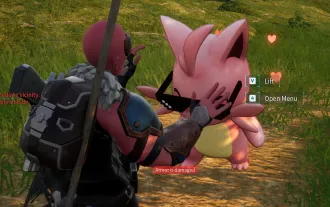 How to equip Pal skins in Palworld
Jun 28, 2024 am 07:35 AM
How to equip Pal skins in Palworld
Jun 28, 2024 am 07:35 AM
Equipping skins for your Pals in Palworld is a fun way to personalize them and make them look even more adorable – or simply cooler. Let’s go over how it works. How to build the Pal Dressing Facility in Palworld To change and equip Pal skins i
 Where to find the Medal Merchant in Palworld
Jun 27, 2024 pm 09:43 PM
Where to find the Medal Merchant in Palworld
Jun 27, 2024 pm 09:43 PM
The Medal Merchant is a unique vendor in Palworld that sells extraordinarily valuable and rare items, in exchange for a rare currency: Dog Coins. All Medal Merchant locations in Palworld The Medal Merchant has a few different locations that one will




