
How to change mobile phones with Google Authenticator With the continuous development of technology, mobile phone replacement has become more and more frequent. If you use Google Authenticator for two-factor authentication, you'll have trouble switching phones. This tutorial will provide you with step-by-step instructions for switching Google Authenticator to your phone, ensuring your account is safe and secure. Read on for details below to learn how to smoothly switch devices and ensure your account is protected.
What should I do if I change my authenticator to a new phone?
Many Internet applications in China use mobile phones as security verification codes, which indeed increases security. However, it is more common to use Google verification abroad, which is a bit like domestic SMS verification and plays a double security role. However, Google Authenticator can also be used without an Internet connection. When users log in, in addition to entering their account and password, they also need a one-time 6-digit verification code in Google Authenticator. This is the two-step verification function, and its usage is similar to the dynamic token used by banks.

Why do you need Google two-step verification (also called two-factor authentication)? Google explains: For some people, stealing passwords is easier than you think.

In order to avoid the risk of your private password being stolen, there is a common operation that may put you at risk of password theft: using the same password on multiple websites, downloading software from the Internet, clicking on emails link, two-step verification can keep out bad actors even if they know your password.
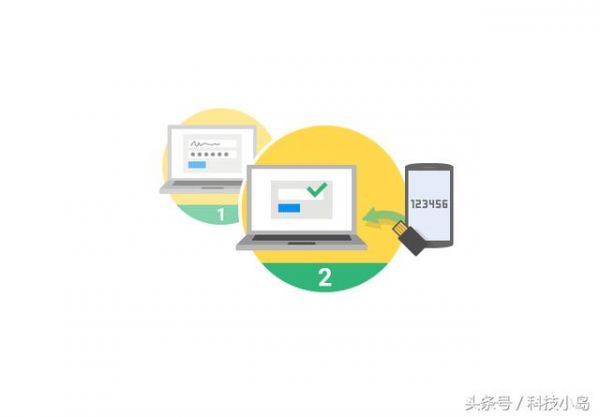
This is an additional line of security. Most user accounts only have a password. With 2-step verification enabled, even if someone cracks your password, they'll still need your phone or security key to log into your account. This way you're more secure because you'll be using a combination of something you know (the password) and something you actually have (the verification code on your phone) to log in to your account.
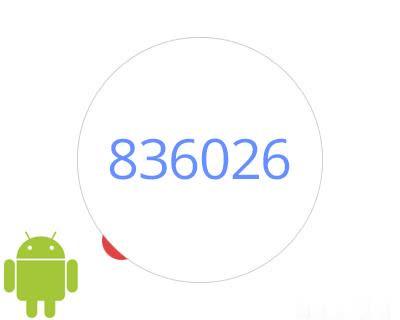
In fact, for people who have used Google Verification, the most troublesome thing is to change mobile phones or uninstall the app. If you have recently bought a new mobile phone and want to use that phone to receive two-step verification for your Google account Code, how to do it?
Remember! If your Google Authenticator is bound to many websites, first go to the bound websites to disable two-step verification (not go to the Google website to disable Google two-step verification, but go to the website where the authenticator is bound), etc. After changing the phone, bind it again.
Let’s talk about how to transfer the two-step verification code. First, search for: Google two-step verification in the computer search engine, enter the official website interface, and click "Get Started".
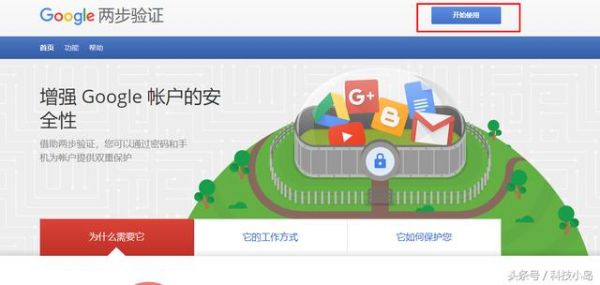
Log in to your Google account,

Then, check to log in to your Google account and enter the interface as follows.
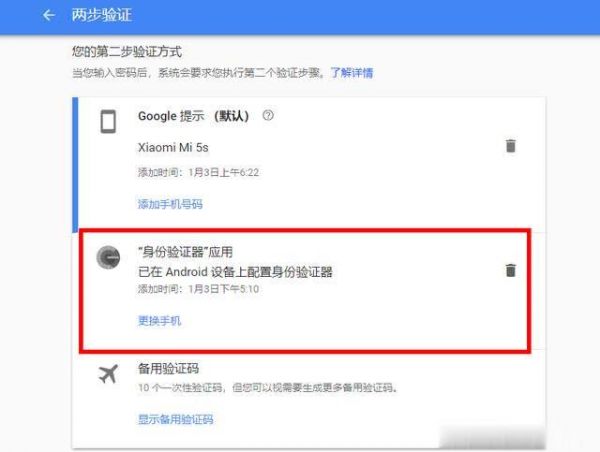
Select "Change Phone"
Download the "Google Authenticator" app from the Google Play Store on your mobile phone. After installation, follow the prompts to log in to your Google account and choose to scan the barcode.
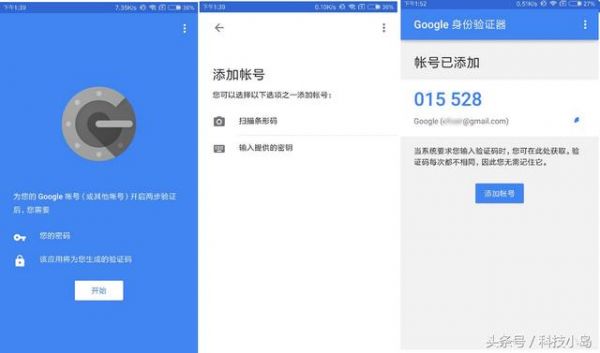
Scan the QR code on the computer with your phone to bind Google Verification to your new phone.
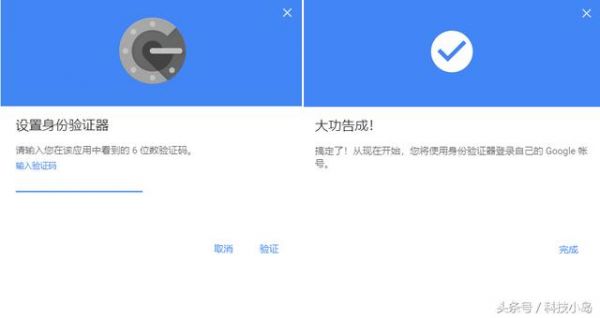
這樣即可完成兩步驟驗證搬家,轉移到了新手機,還有先前停用兩步驟驗證的網站也可以重新添加綁定。

如果你還是忘了停用綁定的網站,導致其他網站無法登入。這可以說這是毀滅性的,因為其他網站只要綁定了谷歌兩步驟驗證的,沒有驗證碼根本無法登入。
其實這個才是換手機或是卸載了Google身分驗證器(Google Authenticator)出現*多的問題。遇到這種問題,目前想到兩種方法來解決。 1.事前備份,就是當使用谷歌身份驗證器掃描二維碼添加新網站時,備份好網站提供的二維碼或那串密鑰,因為它將是你在新手機或重新安裝谷歌身份驗證器時,掃一掃或輸入密鑰就能新增。
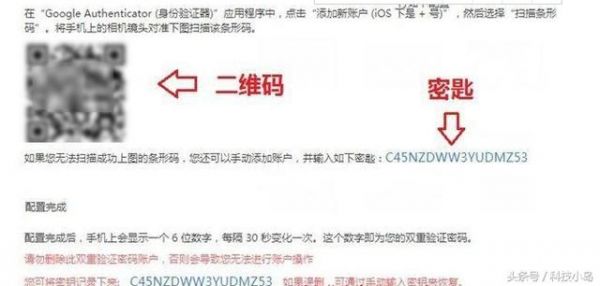
然而,我們經常為了方便忽略掉了這個備份,直接掃一掃綁定網站完成兩步驗證,當卸載谷歌身份驗證器後,重新安裝根本就沒有了,網站也無法登錄了,瞬間感覺玩完了。這樣我們就考慮第二種方法來解決了。 2.事後找回,其實網站的管理員可以為你的帳號關閉兩步驟驗證功能,重新綁定即可。不過這種聯絡網站協助麻煩,而且時間有點長。
The above is the detailed content of How to change the Google Authenticator to a mobile phone? What you should know about the Authenticator. For more information, please follow other related articles on the PHP Chinese website!




