Six top solutions to fix Notes app disappearing from iPhone
Lost the Notes app on iPhone? Don't panic! (160 words) The Notes app has been an essential tool for iOS users for several years now. But just like other apps, Notes can disappear for various reasons, such as a failed jailbreak or software update. For people who rely on the Notes app, this could cause huge concerns. In order to help everyone solve this problem, PHP editor Yuzai has compiled different recovery methods. The following content will guide you step by step to help you retrieve your valuable notes.
- Solution 1. Restart iPhone
- Solution 2. Reset Home Screen Layout
- Solution 3. Search Notes App in Spotlight on iPhone
- Solution 4. Reinstall Notes App from Apple App Store
- Solution 5. Reset all settings
- Solution 6. Fix iPhone Notes app missing using UltData
Solution 1. Restart iPhone
If your iPhone encounters any problem, the first thing you should do is restart it . This will usually update it. Please follow the steps below to restart iPhone 8 or earlier.
Step 1: Press and hold the side or top button until the slider appears.
Step 2: Press and drag the slider to turn off the device.
Step 3: Press the top or side button up until the Apple logo appears.
For iPhone X, press and hold the side button and one of the volume buttons and hold and drag the slider (if it appears) to turn it off.
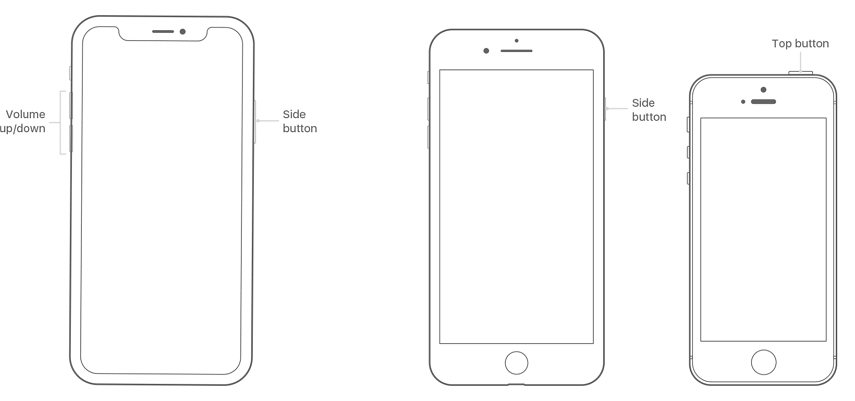
Solution 2. Reset Home Screen Layout
Some users, and rightly so, choose not to reset their iPhone to factory settings so that they can reset their home screen layout. Luckily, you can reset your home screen layout using the Settings app. Resetting the home screen layout brings all native iOS apps to the home screen. Please follow the steps below.
Step 1: Launch Settings and select General.
Step 2: Select Reset > Reset Home Screen Layout.
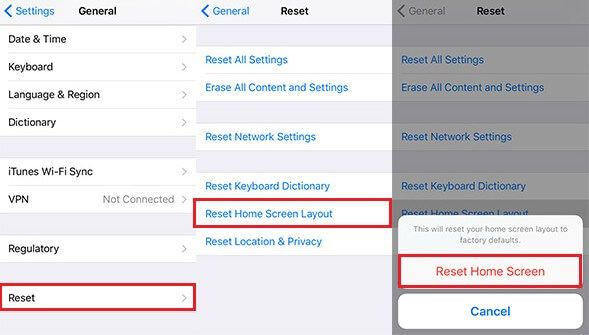
Step 3: Click Reset Home Screen to confirm and complete the reset home screen layout process.
Solution 3. Search Notes App in Spotlight on iPhone
With Spotlight on iPhone, you can search files on your device, search the web, maps and App Store easily. If the iPhone Notes app disappears, you can search for it using Spotlight to make sure you didn't delete it accidentally. Please follow the steps below.
Step 1: From home or on the lock screen, swipe left.
Step 2: Click on the search bar that appears at the top of the screen.
Step 3: Enter the word note and check if it appears under "Applications".
Solution 4. Reinstall Notes App from Apple App Store
Considering how to get Notes app on iPhone? This is a great solution for users who accidentally deleted the Notes app on their iPhone. Please follow the steps below.
Step 1: Launch the App Store on your iPhone.
Step 2: On the search bar at the top of the interface, type Notes.
Step 3: Select the Notes app and click the download icon next to it to install it.
Solution 5. Reset all settings
Reset factory settings will restore the device to its original state. Please follow the steps below.
Step 1: Navigate to Settings.
Step 2: Tap General > Reset > Erase all content and settings.
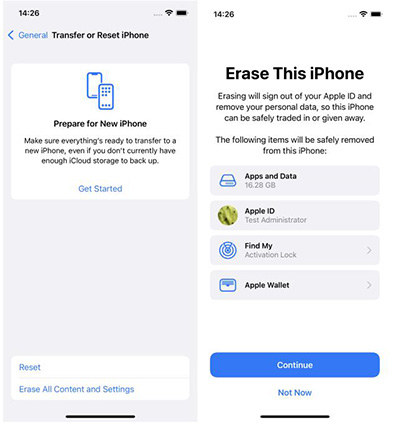
Step 3: Tap "Delete iPhone" to confirm when the alert pops up.
Solution 6. Use UltData to Fix iPhone Notes App Lost
If Notes app disappears from your iPhone due to iOS system issues, we recommend you to fix this issue using Tenorshare UltData. Although people are generally known to transfer data from iPhone to computer and recover data from iTunes and iCloud backup, Tenorshare UltData is a handy tool that can help users solve all system problems. Please follow the steps below.
Step 1: Download, install and run Tenorshare UltData for Mac or PC.
Step 2: Connect your iPhone to your computer using a USB cable.
Step 3: Click Repair Operating System and then click Repair Now.

Step 4: Save it to your PC by clicking "Browse", download and select the matching firmware for your iOS device, and click "Download".

(Note: Alternatively, manually import the firmware package by clicking "Select".)
Step 5: Tenorshare UltData will start repairing your iPhone. Once completed, the Notes application will be restored.

(Note: If the standard mode doesn’t work, we recommend using the advanced mode. The latter will delete all data on your iPhone.)
Bonus Tips: How to Recover Disappeared Notes on iPhone
Most cases Next, if your Notes app has been deleted from your iPhone, your Notes data will also be deleted. We recommend using Tenorshare UltData to recover deleted notes instead of iTunes and iCloud backup. Please follow the steps below.
Step 1: Download, install and run Tenorshare UltData for Mac or PC.
Step 2: Connect your iPhone to your computer using a USB cable.
Step 3: Click Recover from iOS Device and then click Start Scan to access and view all deleted notes.
Step 4: Click Notes in the data type list in the left pane of the interface.

Step 5: Select the notes you want to delete and click "Recover" to restore them.
Conclusion
The Notes app can be restored on iPhone using any of the above methods. If the Notes app disappears due to iOS issues, we recommend using Tenorshare UltData to restore it and the notes in it.
The above is the detailed content of Six top solutions to fix Notes app disappearing from iPhone. For more information, please follow other related articles on the PHP Chinese website!

Hot AI Tools

Undresser.AI Undress
AI-powered app for creating realistic nude photos

AI Clothes Remover
Online AI tool for removing clothes from photos.

Undress AI Tool
Undress images for free

Clothoff.io
AI clothes remover

Video Face Swap
Swap faces in any video effortlessly with our completely free AI face swap tool!

Hot Article

Hot Tools

Notepad++7.3.1
Easy-to-use and free code editor

SublimeText3 Chinese version
Chinese version, very easy to use

Zend Studio 13.0.1
Powerful PHP integrated development environment

Dreamweaver CS6
Visual web development tools

SublimeText3 Mac version
God-level code editing software (SublimeText3)

Hot Topics
 1664
1664
 14
14
 1422
1422
 52
52
 1316
1316
 25
25
 1267
1267
 29
29
 1239
1239
 24
24
 We Don't Need Slimmer Phones, But You Might Want One Anyway
Apr 13, 2025 am 03:01 AM
We Don't Need Slimmer Phones, But You Might Want One Anyway
Apr 13, 2025 am 03:01 AM
Ultra-thin phones: Amazing design or risky? Samsung and Apple are about to release ultra-thin flagship phones Samsung Galaxy S25 Edge and Apple iPhone 17 Air are about to be released, and its ultra-thin design has sparked heated discussions. While many fans are concerned about their design compromises, ultra-thin phones still have some attractive advantages. Ultra-thin design: how much does it cost? First of all, these devices are expensive. Ultra-thin design requires custom parts and improved manufacturing processes, greatly increasing costs and ultimately passing them on to consumers. While prices may change at any time, reliable news shows that the iPhone 17 Air may be priced the same as the $899 iPhone Plus, or even likely to completely replace the latter; while the S25 Edge
 Don't Like the Latest Apple Mail Changes? Here's How to Get Rid of Them
Apr 14, 2025 am 12:54 AM
Don't Like the Latest Apple Mail Changes? Here's How to Get Rid of Them
Apr 14, 2025 am 12:54 AM
New features of Apple Mail app: Categories, Summary, and Contact Photos The Apple Mail app recently updated its iPhone, iPad and Mac versions, adding features like Gmail-like email classification, notifications and email summary, and contact photos in your inbox. But not everyone likes these new changes. Fortunately, you can disable these new features and restore to a simpler way to use them. Here's how to do it: Disable Apple Mail Classification The email classification feature is designed to sort your inboxes to make it easier to process incoming messages. This feature is suitable for any device running iOS or iPadOS 18.2 and Mac computers with macOS 15.4 installed. Categories include: Main: Mail thinks the most
 Fix the Wait Limit in iPhone Shortcuts With This Simple Trick
Apr 11, 2025 am 03:05 AM
Fix the Wait Limit in iPhone Shortcuts With This Simple Trick
Apr 11, 2025 am 03:05 AM
Apple's Shortcuts app offers a "Wait" action for short pauses, but it's unreliable for longer durations. This limitation stems from iOS's background app restrictions. A clever workaround uses custom Focus modes to achieve extended waits,
 Is the iPhone 17 released?
Apr 09, 2025 am 12:07 AM
Is the iPhone 17 released?
Apr 09, 2025 am 12:07 AM
The iPhone 17 has not been released yet and is expected to debut in the fall of 2025. 1. Performance improvement: It may be equipped with a more powerful A17 chip. 2. Camera improvement: Possibly improve pixels and sensors, and advance ProRAW and ProRes formats. 3. Design changes: It may adopt a narrower or borderless design, using new materials. 4. New features are introduced: There may be breakthroughs in health monitoring and AR.
 The Apple Watch Is 10 Years Old. Here's Why I Never Bought One
Apr 15, 2025 am 06:09 AM
The Apple Watch Is 10 Years Old. Here's Why I Never Bought One
Apr 15, 2025 am 06:09 AM
The Apple Watch: Still Not Convinced After a Decade Despite over 200 million units sold since 2015, the Apple Watch remains absent from my wrist. While its health and fitness features are impressive, they don't appeal to someone like me who doesn't
 Word on iPhone Can Turn Your Voice Notes Into Documents
Apr 22, 2025 am 03:02 AM
Word on iPhone Can Turn Your Voice Notes Into Documents
Apr 22, 2025 am 03:02 AM
Microsoft Word for iOS now transforms your voice notes into fully formatted documents using Copilot AI. This latest enhancement simplifies document creation on mobile devices. To access this feature, tap the "New" button ( ), select "U
 The Best iPads of 2025
Apr 18, 2025 am 01:01 AM
The Best iPads of 2025
Apr 18, 2025 am 01:01 AM
Choosing the Right iPad: A Comprehensive Guide Apple's iPad lineup offers a tablet for every need, but selecting the perfect one can be overwhelming. This guide simplifies the process, helping you choose the ideal iPad based on your specific requirem
 Smartphones Are Boring Now and It's Our Fault
Apr 23, 2025 am 03:06 AM
Smartphones Are Boring Now and It's Our Fault
Apr 23, 2025 am 03:06 AM
The golden age of smartphones has passed? Future Outlook Technology enthusiasts often complain that modern mobile phones are the same and lack of innovation. Although manufacturers are to blame, we also play an important role. Let us review the development history of smartphones and explore the causes of the current situation. The Golden Age of Smartphones In 1973, Motorola engineer Martin Cooper made historic calls with the DynaTAC 8000X on the streets of New York. This "brick" phone opened the era of wireless networks. Nearly 20 years later, IBM Simon was released, becoming the world's first smartphone, equipped with a resistive touch screen and simple applications. Today, although it is a hundred times more powerful, the core function of modern smartphones is still used as an application portal. Early innovation slows down




