 Software Tutorial
Software Tutorial
 Mobile Application
Mobile Application
 How to turn off the status indicator light in EZVIZ Cloud Video. Introduction to the steps to turn off the status indicator light in EZVIZ Cloud Video.
How to turn off the status indicator light in EZVIZ Cloud Video. Introduction to the steps to turn off the status indicator light in EZVIZ Cloud Video.
How to turn off the status indicator light in EZVIZ Cloud Video. Introduction to the steps to turn off the status indicator light in EZVIZ Cloud Video.
Jul 01, 2024 pm 01:26 PMWith the booming development of smart home devices, EZVIZ cloud video devices are highly favored for their excellent performance and stable connections. However, the device's status light can sometimes be annoyingly bright at night or in certain circumstances. This article will provide you with a step-by-step guide on how to turn off the EZVIZ Cloud video device status indicator light. With a simple operation, you will be able to disable the lights for a more comfortable and private home experience. Read on below to learn the steps.

Introduction to the steps to turn off the status indicator light of EZVIZ Cloud Video
1. Open EZVIZ Cloud Video and click ":" on the device interface, as shown in the figure below.
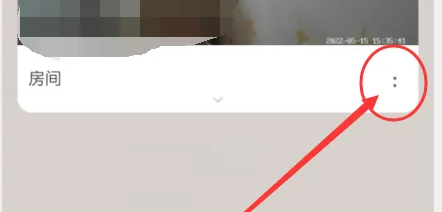
2. In the pop-up window that pops up, select "Settings" to enter the settings interface, as shown in the picture below.
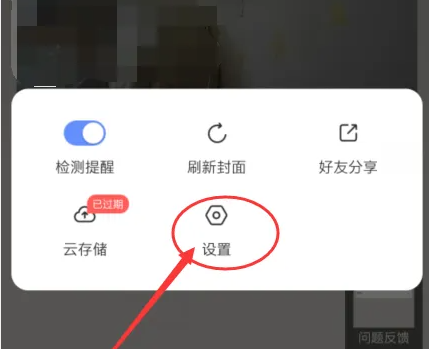
3. In the settings interface, find "Advanced Settings" and click to enter, as shown in the picture below.

4. In the advanced settings interface, find "Device Status Light", click the circle to the right of it to cancel the device status light. In this way, you can turn off the status indicator light on the device, as shown in the figure below.

The above is the detailed content of How to turn off the status indicator light in EZVIZ Cloud Video. Introduction to the steps to turn off the status indicator light in EZVIZ Cloud Video.. For more information, please follow other related articles on the PHP Chinese website!

Hot Article

Hot tools Tags

Hot Article

Hot Article Tags

Notepad++7.3.1
Easy-to-use and free code editor

SublimeText3 Chinese version
Chinese version, very easy to use

Zend Studio 13.0.1
Powerful PHP integrated development environment

Dreamweaver CS6
Visual web development tools

SublimeText3 Mac version
God-level code editing software (SublimeText3)

Hot Topics
 How to Take Photos on Android Without All the Post-Processing Junk
Mar 13, 2025 pm 01:09 PM
How to Take Photos on Android Without All the Post-Processing Junk
Mar 13, 2025 pm 01:09 PM
How to Take Photos on Android Without All the Post-Processing Junk
 Photoshop Is Officially Available on iPhone
Mar 06, 2025 am 09:56 AM
Photoshop Is Officially Available on iPhone
Mar 06, 2025 am 09:56 AM
Photoshop Is Officially Available on iPhone
 Completely Uninstall Xiaomi Game Center: No Leftovers!
Mar 18, 2025 pm 06:00 PM
Completely Uninstall Xiaomi Game Center: No Leftovers!
Mar 18, 2025 pm 06:00 PM
Completely Uninstall Xiaomi Game Center: No Leftovers!
 I Tried Yope, Gen Z's New Favorite Photo-Sharing App
Mar 05, 2025 am 10:41 AM
I Tried Yope, Gen Z's New Favorite Photo-Sharing App
Mar 05, 2025 am 10:41 AM
I Tried Yope, Gen Z's New Favorite Photo-Sharing App
 The Fastest Way to Uninstall Xiaomi Game Center (2025)
Mar 18, 2025 pm 06:03 PM
The Fastest Way to Uninstall Xiaomi Game Center (2025)
Mar 18, 2025 pm 06:03 PM
The Fastest Way to Uninstall Xiaomi Game Center (2025)
 Xiaomi Game Center Stuck? Here's How to Uninstall It!
Mar 18, 2025 pm 06:01 PM
Xiaomi Game Center Stuck? Here's How to Uninstall It!
Mar 18, 2025 pm 06:01 PM
Xiaomi Game Center Stuck? Here's How to Uninstall It!
 Instagram Won't (Usually) Snitch If You Screenshot
Mar 07, 2025 am 09:56 AM
Instagram Won't (Usually) Snitch If You Screenshot
Mar 07, 2025 am 09:56 AM
Instagram Won't (Usually) Snitch If You Screenshot







