
How to turn off USB connection in Google Chrome As the use of USB devices becomes more and more common, Google Chrome has also integrated the connection function with USB devices. However, for security reasons, users sometimes need to close this connection. PHP editor Apple will introduce in detail the steps to close the USB connection in Google Chrome to help you use the browser more safely. This article will start with the setting options and guide you step by step to complete the operation.
Detailed explanation of closing USB connection in Google Chrome
1. First open the Google Chrome software on your computer (as shown in the picture).

2. Then click the menu icon in the upper right corner (as shown in the picture).
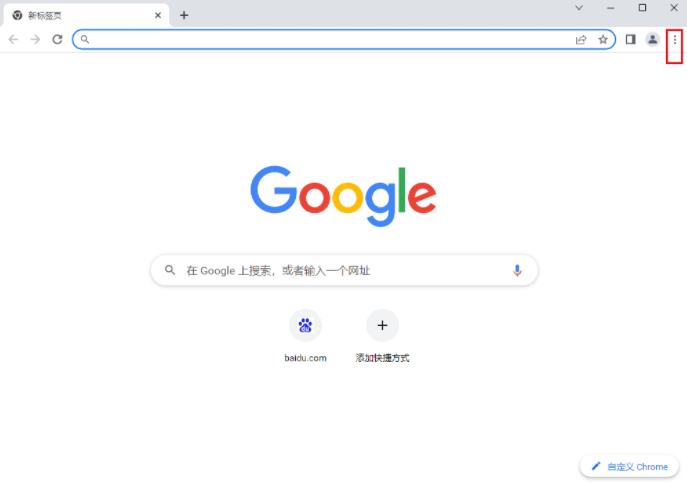
3. Continue to click in the menu to enter the setting options (as shown in the figure).

4. Click to select Privacy Settings and Security in the menu (as shown in the figure).
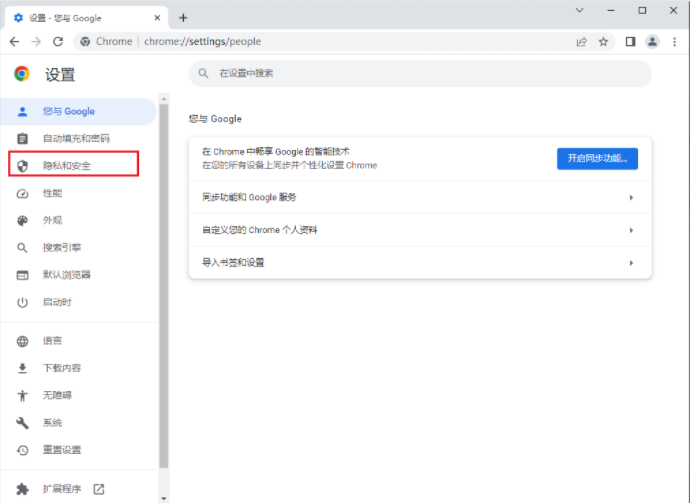
5. After entering, continue to click to select content settings (as shown in the figure).

6. Find the USB device option and set it (as shown in the figure).
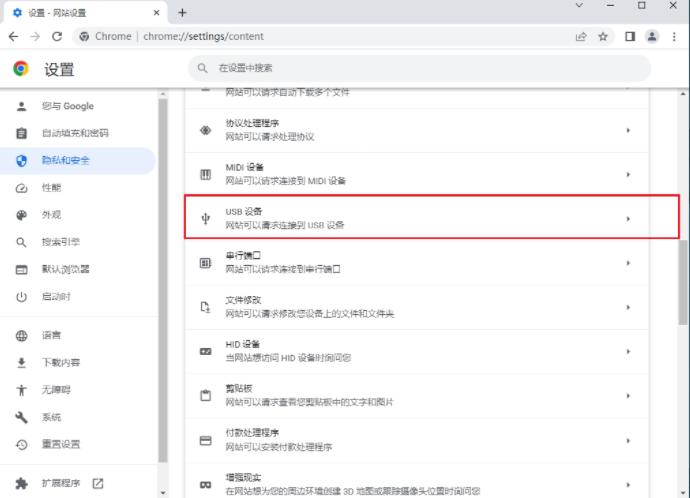
7. Select not to allow websites to connect to USB devices (as shown in the picture).
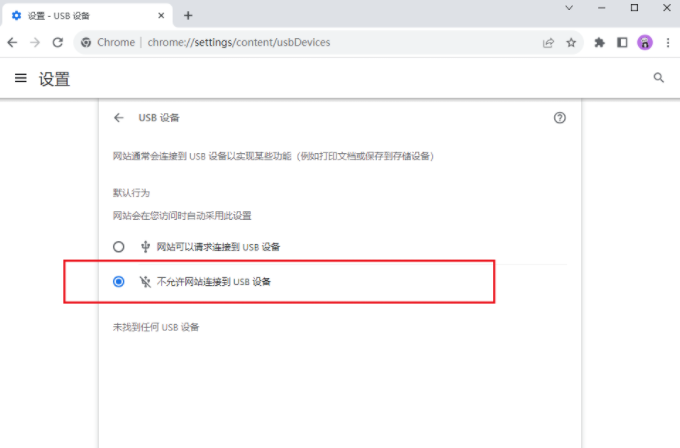
The above is the detailed content of How to close USB connection in Google Chrome? Detailed explanation of Google Chrome closing USB connection. For more information, please follow other related articles on the PHP Chinese website!




