
Do you want to video chat and screen share at the same time in Tencent Meeting? Tencent Meeting provides a convenient way to easily share your screen with others while making a video call. With this combination of features, you can conduct more effective remote meetings and deliver information in a more intuitive and vivid way. In this article, PHP editor Zimo will guide you step by step on how to implement this operation in Tencent Conference. Read on for detailed step-by-step instructions.

1. First open Tencent Conference and select Quick Conference in the upper menu (as shown in the picture below).
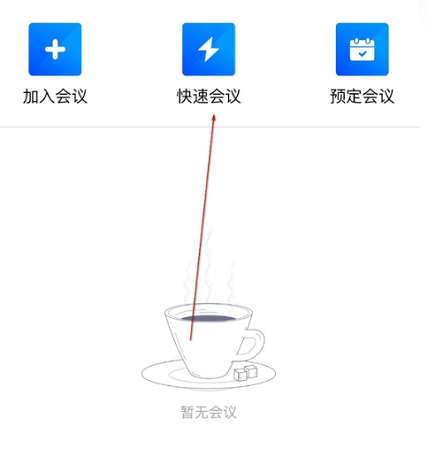
2. After entering the meeting, select the option to turn on video below and click Select (as shown in the picture below).
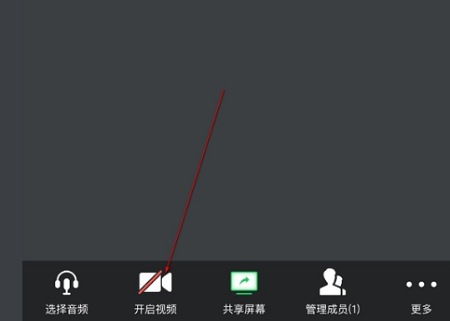
3. Select it in the pop-up dialog box to start the video (as shown in the picture below).
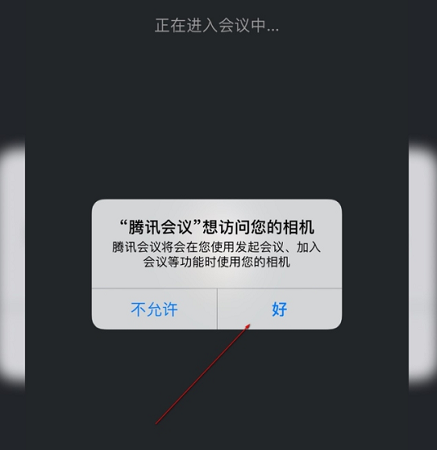
4. At this time, you can find the shared screen below, click to start live broadcast, and you can see our screen and video at the same time (as shown in the picture below).
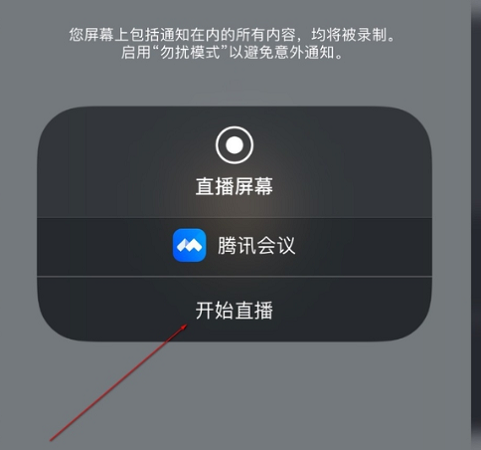
5. Finally, click on the red part at the top of the screen to stop the live broadcast (as shown in the picture below).
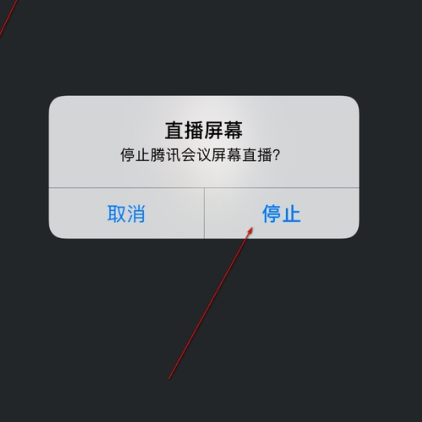
The above is the detailed content of How to video and share the screen at the same time in Tencent Conference. List of methods to video and share the screen at the same time in Tencent Conference.. For more information, please follow other related articles on the PHP Chinese website!




