
Have you ever experienced UC Browser becoming slow or running out of storage space? This may be due to accumulated history and cache files. In this article, PHP editor Yuzai will introduce you in detail the specific steps to clear the records of UC Browser to help you optimize the performance of the browser, free up storage space, and protect your personal privacy. Read on to learn how to clear UC Browser’s history easily.

1. First, click the "Menu" in UC Browser (as shown in the picture below).
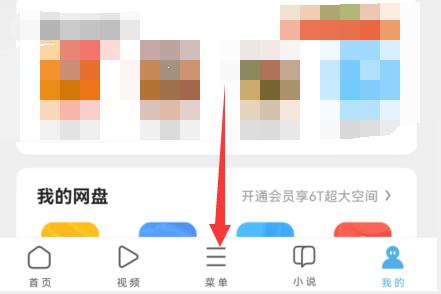
2. Then open "Settings" in the menu (as shown in the picture below).
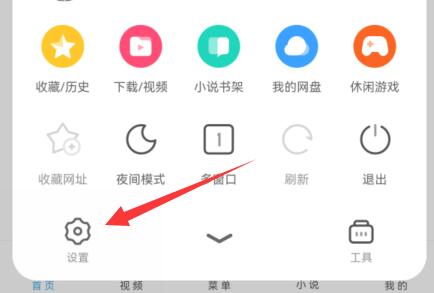
3. Then click the "Clear Records" option (as shown in the picture below).
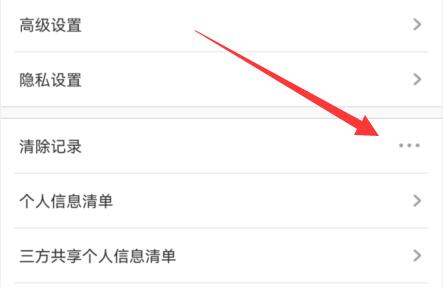
4. Check the objects you want to clean and click "Clean" (as shown in the picture below).
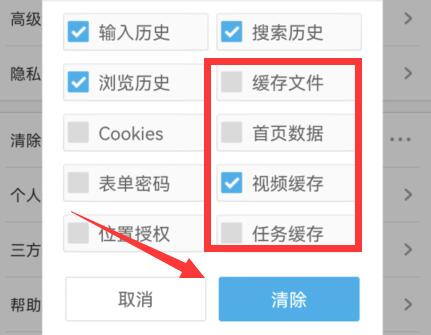
5. Wait for the prompt box to pop up, which means the cleaning is completed (as shown in the picture below).
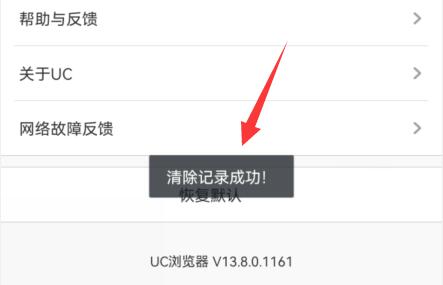
The above is the detailed content of How to clear records in UC Browser? Steps to clear records in UC Browser. For more information, please follow other related articles on the PHP Chinese website!




