How to Find a Lost Android Phone That Is Turned Off
Are you unable to locate your Android phone because it's powered off? While tricky, it is not impossible to track the lost device. We'll discuss several options you can use to try and get the location of your lost or stolen Android phone.
Can You Track an Android Phone That Is Turned Off?
Short answer—yes; long answer, it depends on your device, how long it has been switched off, and where you live.
Once your lost Android phone is powered off, it loses access to cellular connectivity and stops reporting its location. Thankfully, Google's Find My Device network supports offline phone finding, enabling you to track a device for a few hours after it has been switched off.
Samsung Galaxy phones pack a similar feature and can also report their last known location before being powered down.
While these features are helpful, time is of the essence when you want to track a stolen or lost Android phone that is powered off. First, you should find your phone's IMEI number and file a police report, as it can make device recovery easier.
Use Find My Device to Locate Your Android Phone
Google's Find My Device service allows you to track every Android device linked to a Google account. It works similarly to Apple's Find My app and allows you to not only ping your misplaced Android phone but also lock or erase its contents.
Google's Find My Device tool supports offline finding, but it only works with the Pixel 8 series for now. The feature is currently available in the US and Canada, with Google confirming to Android Authority that it will available worldwide by the end of 2024.
Here's how you can track your lost and powered-off Android phone's location using Find My Device on the web:
- Visit Google's Find My Device website on a computer or another phone.
- Log in with the same Google account as the one on your stolen or lost phone.
- Select the lost device from the list on the left. This will bring up a map showing its last known location, along with the ability to secure or factory reset the device.
- Find My Device will also show how long ago the phone was last active. You can use the Maps Timeline option to trace the phone's location before it was powered off.

Assuming your phone is switched off, you'll only be able to view the location where it last pinged Google. That may be enough if your phone was lost rather than stolen. In case someone finds and turns your phone on, you can easily ping, lock, or factory erase it using Find My Device.
You can also log into the Find My Device app on your friend's Android phone with your Google account and track your lost and powered off phone.
How to Track Your Lost Samsung Phone That Is Switched Off
Besides Google's Find My Device, Samsung phones ship with the company's own device tracking feature, dubbed SmartThings Find.
While Google's offline finding feature is limited to the Pixel 8, Samsung's phone finding tool works offline on almost all its mid-range and premium Galaxy devices. You just need to ensure you have logged into your Samsung account on the device and enabled the feature beforehand.
- Open the SmartThings Find website on a computer or another device and log in with the Samsung account linked to your lost phone.
- Select the lost Galaxy phone from the sidebar on the left.
- SmartThings Find will show its last known location.
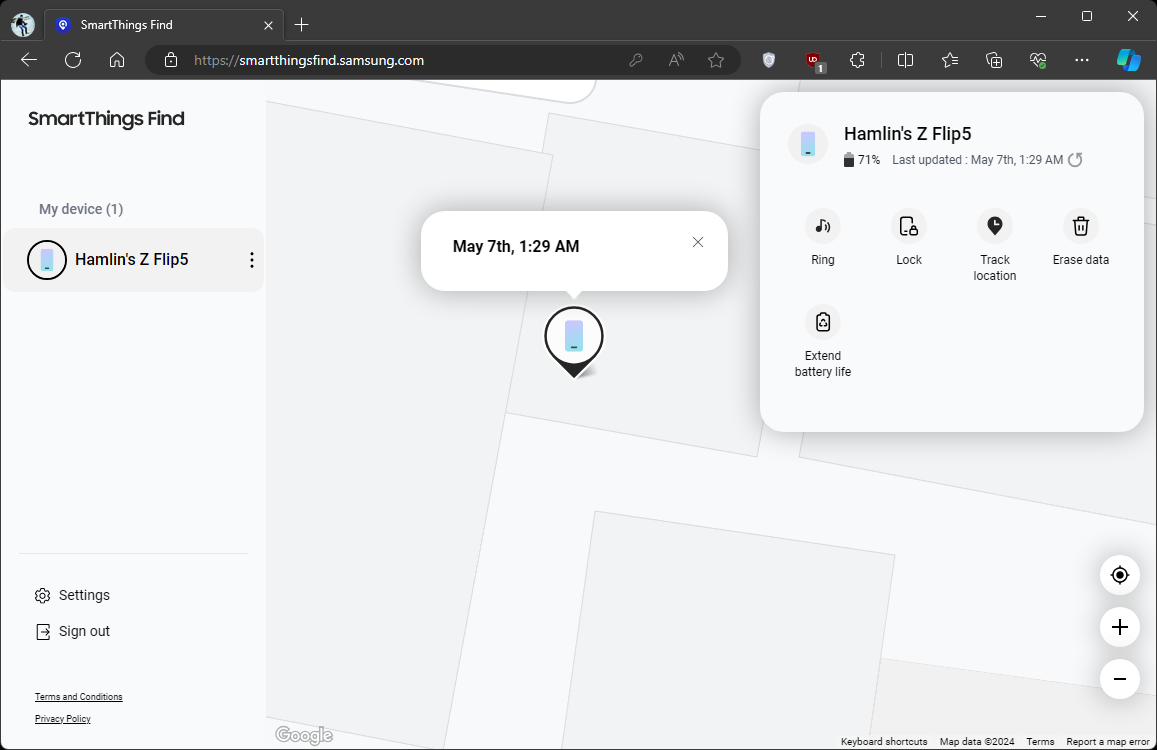
Remember that offline finding will only work for a few hours after the device has been turned off. If you can see your phone's location, use the Track location option in SmartThings Find to get a ping on its whereabouts every 15 minutes.
You can check if offline phone finding is enabled on your Galaxy phone by navigating to Settings > Security and privacy > Lost device protection.
Trace Your Steps Using the Google Maps Timeline
Another nifty way to find your lost Android phone is to see where you've been with the Google Maps Timeline feature. With so much reliance on our phones for commuting and finding directions, there is a great chance that Google Maps has a detailed history of where your phone has been—as long as you've enabled Location History in Google Maps on your device.
The Google Maps Timeline displays every route you've taken and every shop you've visited. Although this is not its intended use case, this is a great way to locate your lost or misplaced Android device. Remember that location history is disabled by default, so you must have enabled it before to get the timeline view.
Follow these steps to locate your Android phone's whereabouts with the Google Maps Timeline feature:
- On a computer or a phone, open Google Maps and sign in with your Google account.
- Click the hamburger menu icon on the left and select Your timeline. Alternatively, head to the Google Maps Timeline page to get a timeline view of your recent outings.
- To narrow down your search, select the date you lost your phone using the drop-down menus.
- By retracing your steps, you may eventually locate your lost phone.

In some cases, the Google Maps Timeline could show an inaccurate or approximate location. Keep this in mind while tracking your lost and powered-off Android phone.
Track Your Phone Using Third-Party Apps
If you don't use Google Maps on your phone often and have background data disabled for it, you most likely won't be able to locate it using Google's services.
Fortunately, some third-party apps and services constantly ping your phone's last known location. Snapchat is an excellent example of this. If you're a heavy Snap Map user, your friends can view your location on Snapchat, helping you trace your lost and powered-off Android phone.
Similarly, if you have Google Photos set to back up your pictures on mobile data, check the EXIF details of the last backed-up image to get an idea of the phone's whereabouts.
Try to think of any other apps on your phone that might have your last known location stored. In times as dire as this, every last bit of information is useful.
Tracking a stolen Android phone that is also turned off is difficult. But if you use the above methods, there's a greater probability of you tracking down your missing Android device and the thief. Whatever you do, make sure to file a police report as well for your safety.
The above is the detailed content of How to Find a Lost Android Phone That Is Turned Off. For more information, please follow other related articles on the PHP Chinese website!

Hot AI Tools

Undresser.AI Undress
AI-powered app for creating realistic nude photos

AI Clothes Remover
Online AI tool for removing clothes from photos.

Undress AI Tool
Undress images for free

Clothoff.io
AI clothes remover

AI Hentai Generator
Generate AI Hentai for free.

Hot Article

Hot Tools

Notepad++7.3.1
Easy-to-use and free code editor

SublimeText3 Chinese version
Chinese version, very easy to use

Zend Studio 13.0.1
Powerful PHP integrated development environment

Dreamweaver CS6
Visual web development tools

SublimeText3 Mac version
God-level code editing software (SublimeText3)

Hot Topics
 Photoshop Is Officially Available on iPhone
Mar 06, 2025 am 09:56 AM
Photoshop Is Officially Available on iPhone
Mar 06, 2025 am 09:56 AM
Photoshop Is Officially Available on iPhone
 How to Sideload Android Apps (and What to Watch Out For)
Mar 01, 2025 am 10:27 AM
How to Sideload Android Apps (and What to Watch Out For)
Mar 01, 2025 am 10:27 AM
How to Sideload Android Apps (and What to Watch Out For)
 Completely Uninstall Xiaomi Game Center: No Leftovers!
Mar 18, 2025 pm 06:00 PM
Completely Uninstall Xiaomi Game Center: No Leftovers!
Mar 18, 2025 pm 06:00 PM
Completely Uninstall Xiaomi Game Center: No Leftovers!
 How to Take Photos on Android Without All the Post-Processing Junk
Mar 13, 2025 pm 01:09 PM
How to Take Photos on Android Without All the Post-Processing Junk
Mar 13, 2025 pm 01:09 PM
How to Take Photos on Android Without All the Post-Processing Junk
 The Fastest Way to Uninstall Xiaomi Game Center (2025)
Mar 18, 2025 pm 06:03 PM
The Fastest Way to Uninstall Xiaomi Game Center (2025)
Mar 18, 2025 pm 06:03 PM
The Fastest Way to Uninstall Xiaomi Game Center (2025)
 I Tried Yope, Gen Z's New Favorite Photo-Sharing App
Mar 05, 2025 am 10:41 AM
I Tried Yope, Gen Z's New Favorite Photo-Sharing App
Mar 05, 2025 am 10:41 AM
I Tried Yope, Gen Z's New Favorite Photo-Sharing App
 Instagram Won't (Usually) Snitch If You Screenshot
Mar 07, 2025 am 09:56 AM
Instagram Won't (Usually) Snitch If You Screenshot
Mar 07, 2025 am 09:56 AM
Instagram Won't (Usually) Snitch If You Screenshot







