
How to add to DingTalk invoice folder? In daily work, invoice sorting and management is a tedious and time-consuming task. The launch of DingTalk Invoice Clip aims to simplify this process and allow users to easily organize, store and view invoice information. PHP editor Xigua hereby provides a detailed operation guide to help you quickly master how to add invoices to DingTalk invoice folder, thereby improving work efficiency. This article will guide you step by step to implement this function, allowing you to easily manage invoices and say goodbye to tedious organization work.

1. After opening the DingTalk software and logging in, click "My" in the lower right corner to enter, and then click to select "Settings and Privacy" on the My page.
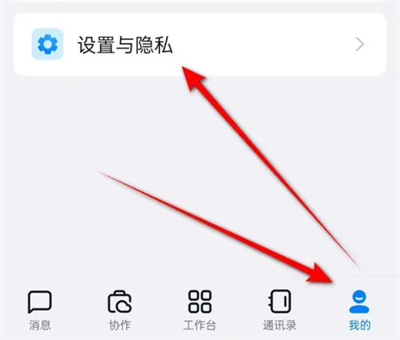
2. After coming to the Settings and Privacy page, there is a "Security Center". Once you find it, click on this column to open it.

3. After entering the DingTalk Security Center page, find "Account Settings" and click on it to enter.

4. Continue to click the "Alipay" option on the account and security page.
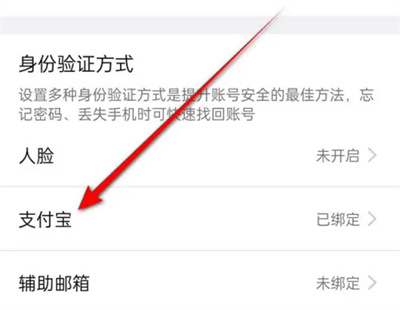
5. After jumping to the wallet page, find the "Invoice Folder" under the fund service and click to open it.
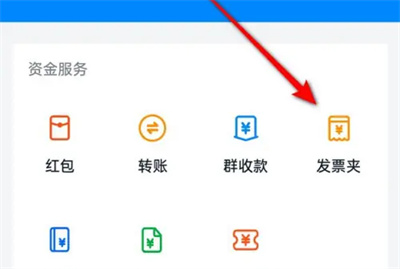
6. On the invoice folder page, you can see the entrance of "Add Invoice", click on it to enter.
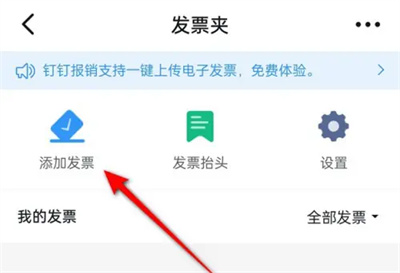
7. Finally, a window will pop up at the bottom of the page, in which you can choose a method to add the invoice.

The above is the detailed content of How to add invoices to DingTalk invoice folder How to add invoices to DingTalk invoice folder. For more information, please follow other related articles on the PHP Chinese website!




