
How to display your own music on the NetEase Cloud homepage to make your homepage more personalized and attractive? As a music display platform, NetEase Cloud homepage allows users to express their music tastes and preferences through music display. This article is carefully written by PHP editor Yuzai. It will explain in detail how to display music on the NetEase Cloud homepage, helping you create a unique music homepage and attract more attention from music fans.

1. After opening NetEase Cloud Music on your phone, click the three horizontal lines icon in the upper left corner of the page to open it.
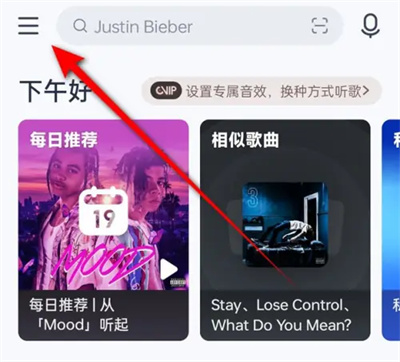
2. At this time, a menu window will pop up on the left side of the page, find the "Settings" function in it, and click on it to enter.
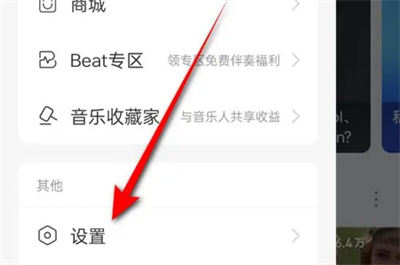
3. There is a "Message and Privacy Settings" on the settings page. Once you find it, click on it to select it.
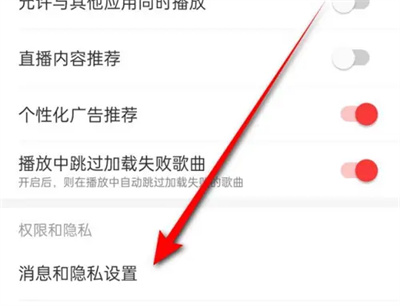
4. Next, click "Personal Home Page Privacy Settings" on the page you enter.
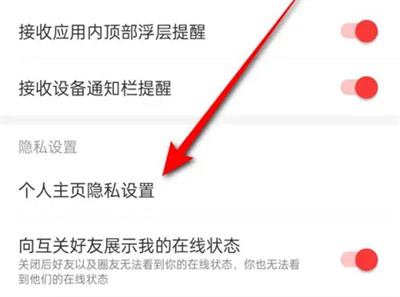
5. After the page jumps, click on the "Music I Like" item.
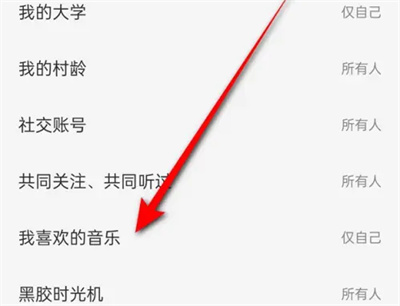
6. Finally, a settings window will pop up on the page. Click to select the "Everyone" option, and other users will be able to see the music we like when they visit our personal homepage.
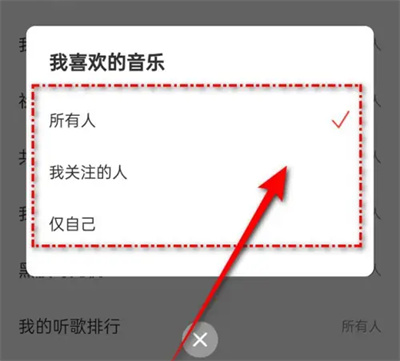
The above is the detailed content of How to display music on NetEase Cloud homepage Introduction to how to display music on NetEase Cloud homepage. For more information, please follow other related articles on the PHP Chinese website!
 Disk scheduling algorithm
Disk scheduling algorithm
 The difference between shingled disks and vertical disks
The difference between shingled disks and vertical disks
 Android desktop software recommendations
Android desktop software recommendations
 Why is my phone not turned off but when someone calls me it prompts me to turn it off?
Why is my phone not turned off but when someone calls me it prompts me to turn it off?
 Springcloud five major components
Springcloud five major components
 Bitcoin latest price trend
Bitcoin latest price trend
 Comparative analysis of iqooneo8 and iqooneo9
Comparative analysis of iqooneo8 and iqooneo9
 What is the role of kafka consumer group
What is the role of kafka consumer group
 Flutter framework advantages and disadvantages
Flutter framework advantages and disadvantages




