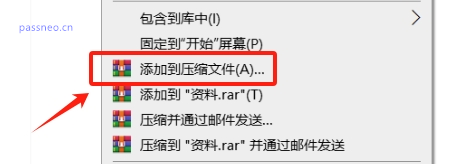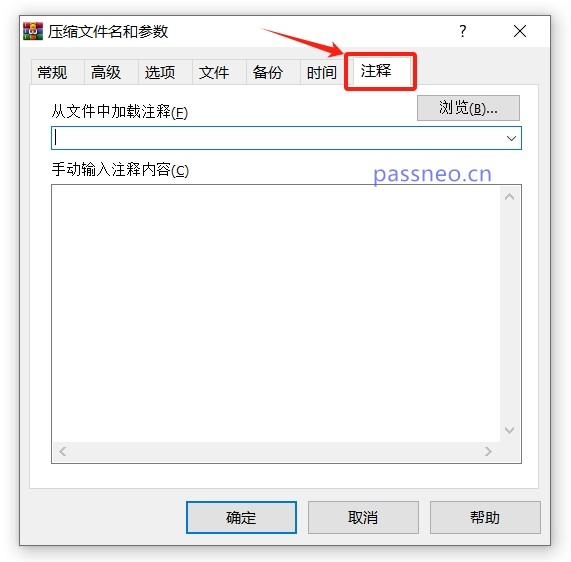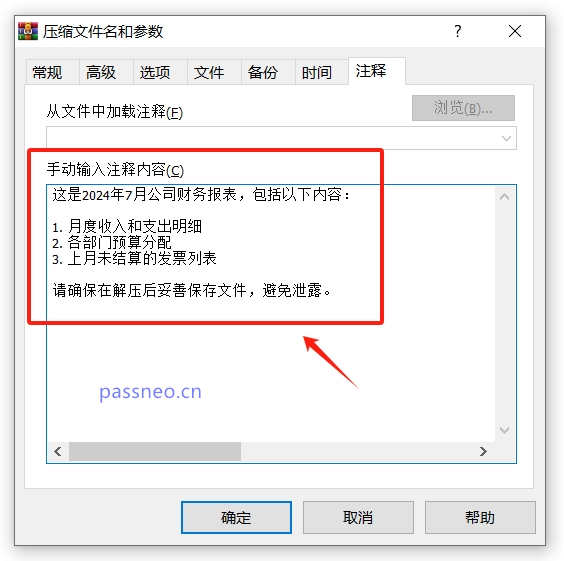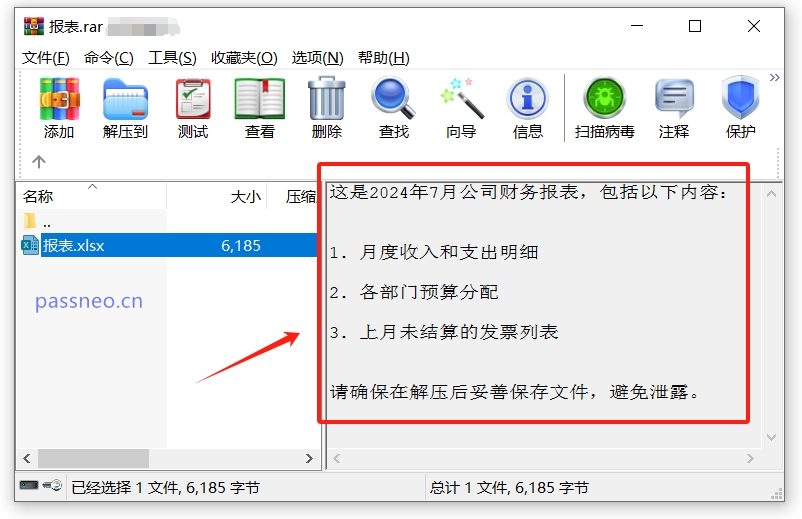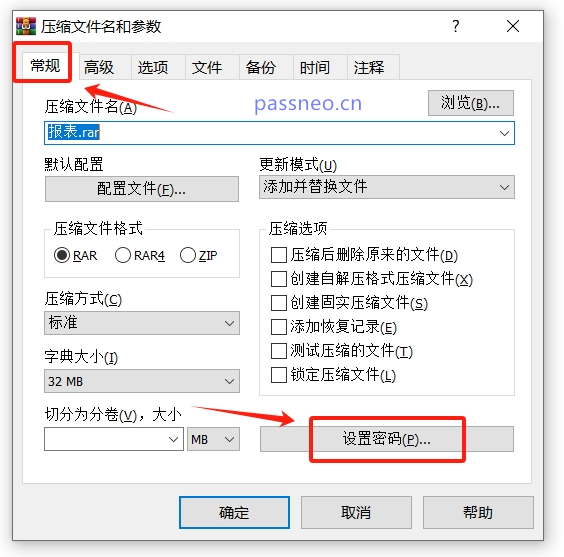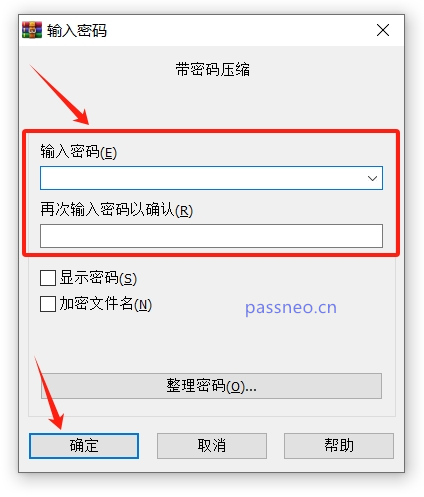When using WinRAR to compress files, adding comments and descriptions to the archive can not only better understand the contents of the file, but also provide useful information when decompressing. It only takes a few simple steps, let’s take a look!
Steps to add comments to compressed packages:
1. Open WinRAR software, and then select the file or folder you want to compress and add comments. Right-click on the selected file or folder and select the "Add to archive..." option.

2. In the pop-up "Compressed File Name and Parameters" window, find and click the "Comments" tab. A new interface will open, allowing you to enter the annotation content.

3. In the text box, you can add detailed descriptions, notes or any other useful information about the compressed file, as shown in the picture below.
After entering the comment, click "OK" to start creating the compressed file. At this time, WinRAR will add the comment just entered to the compressed file.

4. After completing the annotation, just open the compressed package and you will see the window next to the file showing the previously entered annotation content.
It should be noted that once the compressed file is created, the annotation content cannot be changed. If you need to modify the comments, you need to recreate the compressed file.

If the files in the compressed package are very important, we can set password protection to enhance security and improve management efficiency.
- In the "Compressed File Name and Parameters" window, after completing the "Comment" settings.
- Switch back to the "General" tab.
- Click the "Set Password..." button to set it.

After the "Enter Password" dialog box pops up, enter the password you want to set twice in the password, and then click "OK".
At this time, WinRAR will add the comment just entered and the password set to the compressed file.

It should be noted that after adding a password to the compressed package through WinRAR, you must remember or save the password, Because you cannot open the compressed package without a password, and WinRAR does not have "Forgot Password"related options .
What should I do if I forget the password for the compressed package? Forgetting the archive password is a very common problem, but it can be solved in some ways. PHP editor Youzi will provide you with several effective solutions to help you easily retrieve the contents of the compressed package. This article will detail these methods, including using third-party tools, resetting passwords, or brute force techniques. By reading this article, you will master the skills to deal with the problem of forgetting the password of the compressed package and avoid losses caused by file loss.
The above is the detailed content of How to add comments to WinRAR archives? Teach you simple steps!. For more information, please follow other related articles on the PHP Chinese website!