
How to use UC browser plug-in? UC Browser is deeply loved by users for its powerful functions, and its plug-in functions are the icing on the cake, making the browser more suitable for your needs. This guide will introduce in detail how to use the UC browser plug-in to help you give full play to the advantages of the plug-in and enjoy a more personalized browsing experience. PHP editor Youzi has carefully compiled the following content to provide you with clear and easy-to-understand operating steps, allowing you to easily master the plug-in usage skills.

1. First open the UC browser on your phone, and click the "menu" icon composed of three horizontal lines at the bottom of the browser's main interface, as shown in the picture below.
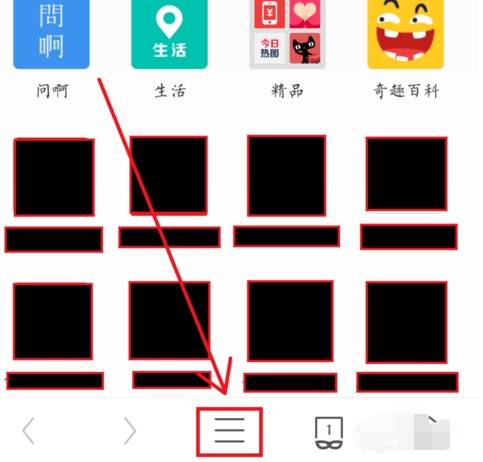
2. The menu window of UC Browser will pop up. We click on our avatar in the upper left corner of the window to enter the "Personal Center", as shown in the figure below.
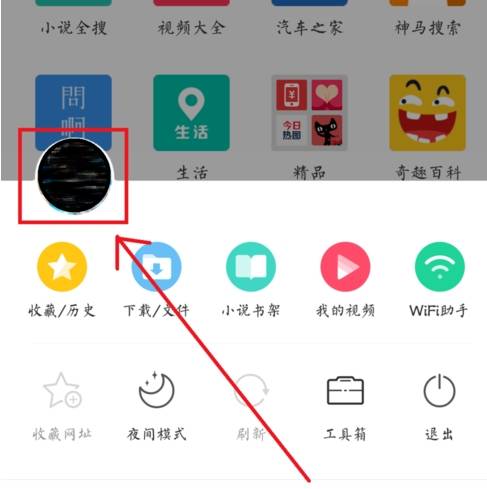
3. You can see the item "My Plug-ins" at the bottom of the personal center page. We click to enter the plug-in management page, as shown in the picture below.
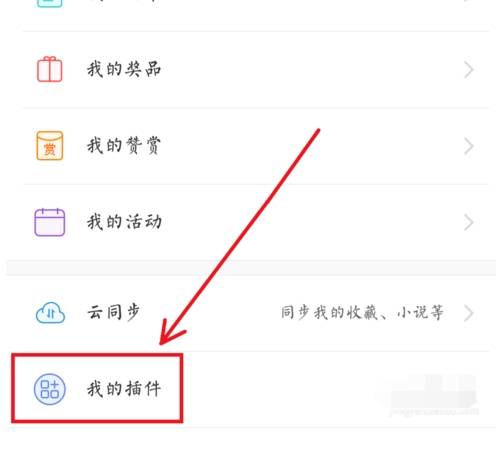
4. On the "My Plug-ins" page, you can see all the plug-in content that we have downloaded and installed so far. If you want to download new plug-ins, you can click the "+" icon in the upper right corner of the page, as shown in the figure below .
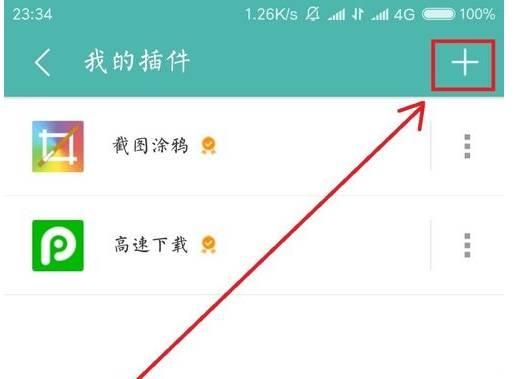
5. At this point we will enter the plug-in center of UC Browser, where you can find and install the plug-ins you need, as shown in the picture below.
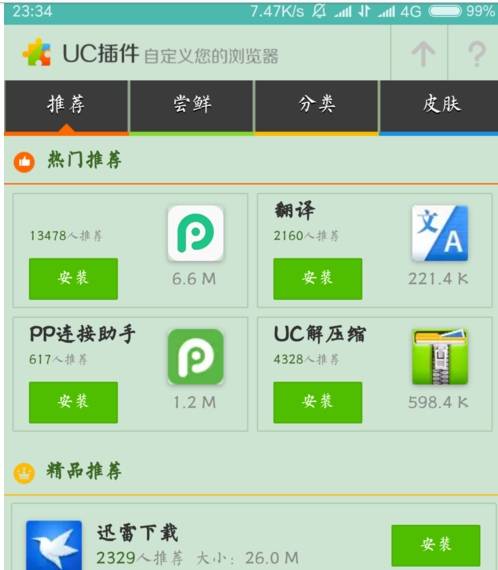
The above is the detailed content of How to use plug-ins in uc browser How to use plug-ins in uc browser. For more information, please follow other related articles on the PHP Chinese website!




