 Software Tutorial
Software Tutorial
 Mobile Application
Mobile Application
 How to set up live navigation on Baidu Maps How to set up live navigation on Baidu Maps
How to set up live navigation on Baidu Maps How to set up live navigation on Baidu Maps
How to set up live navigation on Baidu Maps How to set up live navigation on Baidu Maps
With the continuous updating and upgrading of Baidu Maps, the real-life navigation function has become good news for navigation enthusiasts. In order to further improve your navigation experience, PHP editor Baicao will introduce you in detail how to set up real-life navigation in Baidu Maps, so that you can easily navigate the real environment while driving. This guide will give you an in-depth look at how to turn on Live Mode and give you helpful tips on this feature. Continue reading to discover the magic of Baidu Maps live navigation, making every trip more intelligent and convenient.

How to set up live navigation on Baidu Maps
The first thing to note is: for safety reasons, live navigation can only be used when walking and not when driving. The method is as follows:
1. Open and log in to the Baidu Map app. After entering the page, click [Route] on the bottom right side of the page (pointed to by the red arrow in the picture below)
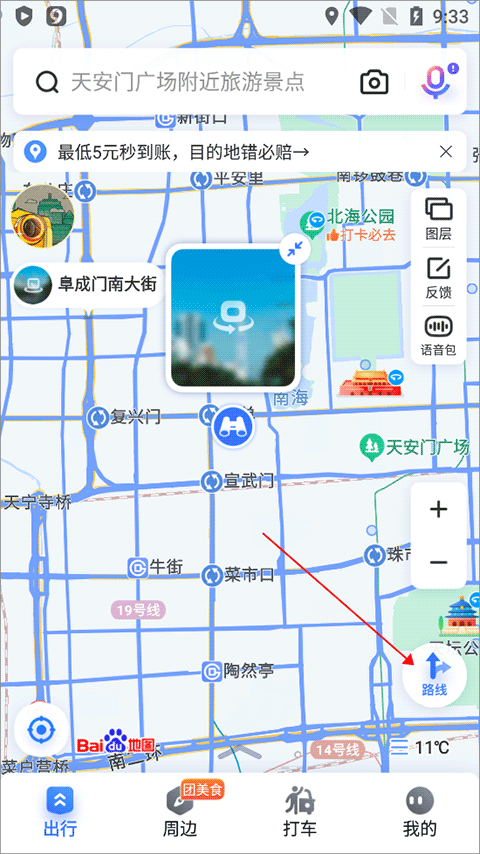
2. Determine the route in the new page that opens, and click on the top of the page In the navigation mode setting bar (the area marked by the red box in the picture below), switch the navigation method to walking, and click [Live Navigation] at the bottom of the page (pointed by the red arrow in the picture below)
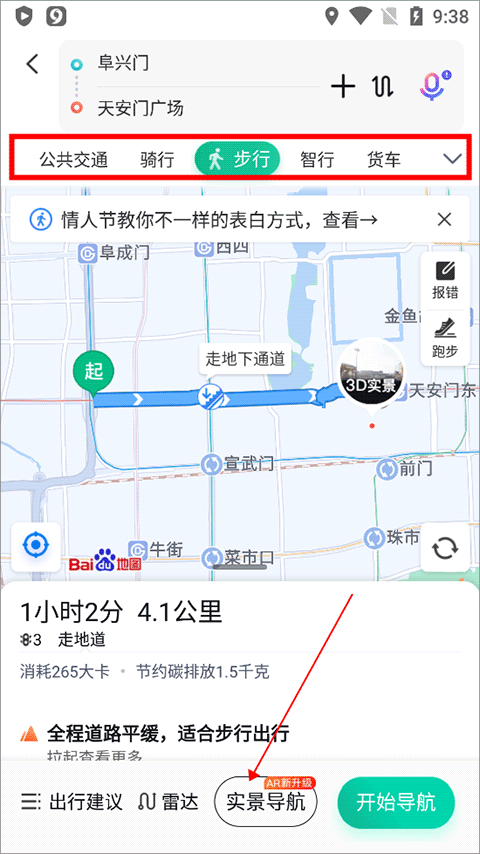
3. Allow the application to turn on the phone camera Then click [Next]
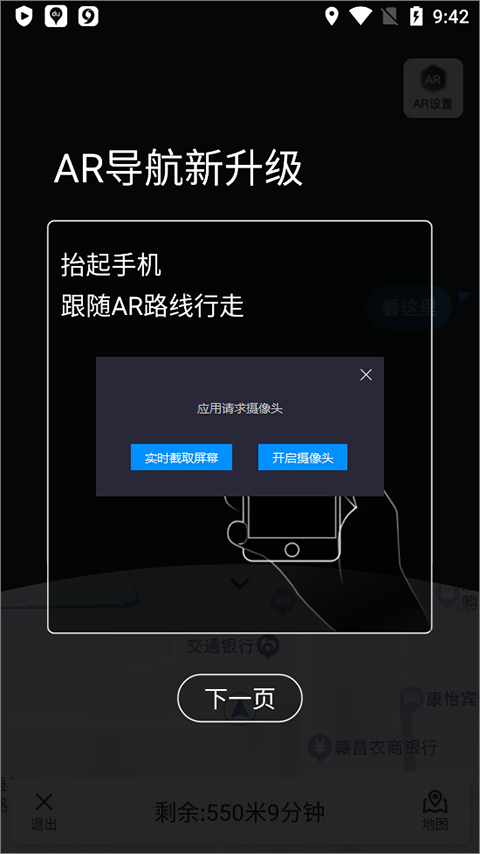
4. After entering the AR navigation page, lift the phone to use the AR navigation mode, and lay the phone flat to use the normal walking navigation mode. For your own safety, it is recommended to put down your mobile phone at intersections and other places with many vehicles, and pay attention to walking safety.

5. After AR navigation starts, you can follow the route guidance in the real scene. If there is no route in your mobile phone after AR navigation starts, you can follow the route guidance signs to find the route.

6. At the turning point of the route, you can see the turning arrow icon as shown in the picture, and you can turn here.
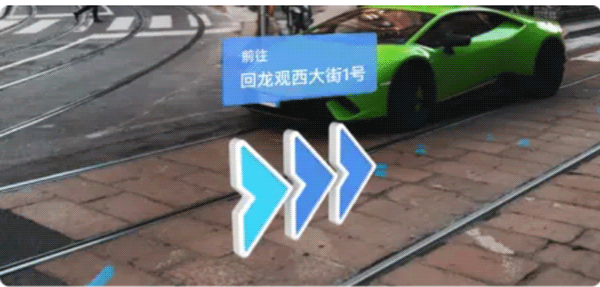
7. If your route requires an overpass/underpass, you can see the overpass/underpass icon as shown in the picture before the overpass/underpass. You can go up/under the overpass here typical.

8. After reaching the end point, you can see the end point icon as shown in the picture at the end point.
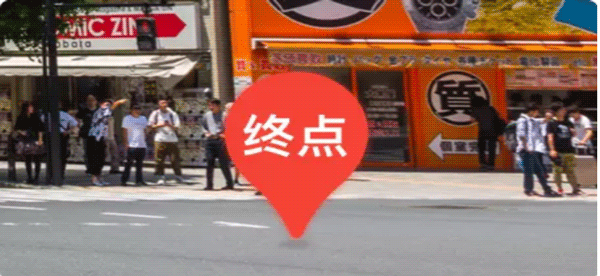
The above is the detailed content of How to set up live navigation on Baidu Maps How to set up live navigation on Baidu Maps. For more information, please follow other related articles on the PHP Chinese website!

Hot AI Tools

Undresser.AI Undress
AI-powered app for creating realistic nude photos

AI Clothes Remover
Online AI tool for removing clothes from photos.

Undress AI Tool
Undress images for free

Clothoff.io
AI clothes remover

Video Face Swap
Swap faces in any video effortlessly with our completely free AI face swap tool!

Hot Article

Hot Tools

Notepad++7.3.1
Easy-to-use and free code editor

SublimeText3 Chinese version
Chinese version, very easy to use

Zend Studio 13.0.1
Powerful PHP integrated development environment

Dreamweaver CS6
Visual web development tools

SublimeText3 Mac version
God-level code editing software (SublimeText3)

Hot Topics
 1664
1664
 14
14
 1422
1422
 52
52
 1316
1316
 25
25
 1267
1267
 29
29
 1239
1239
 24
24
 Trump Just Delayed the TikTok Ban (Again)
Apr 11, 2025 am 10:48 AM
Trump Just Delayed the TikTok Ban (Again)
Apr 11, 2025 am 10:48 AM
TikTok's US ban is again delayed, this time until June 18th. President Trump announced on Truth Social a new executive order extending the deadline by 75 days, allowing more time for ByteDance to find a US buyer. This marks the second delay of the P
 Why is Google Maps full of ads?
Apr 09, 2025 am 12:18 AM
Why is Google Maps full of ads?
Apr 09, 2025 am 12:18 AM
The reason why GoogleMaps is full of advertising is that its business model needs to cover operational costs through advertising. 1) Google maintains free services by embedding various forms of ads in -maps. 2) Users can manage ads by identifying results with “sponsored” or “advertising” tags. 3) Tips to improve the user experience include using offline maps and "Explore" functions.
 Can you get paid to take pictures for Google Maps?
Apr 10, 2025 am 09:36 AM
Can you get paid to take pictures for Google Maps?
Apr 10, 2025 am 09:36 AM
You can make money taking photos for GoogleMaps. Accumulate points by joining the GoogleMaps Local Wizard Program to upload high-quality photos and comments, which can be redeemed for GooglePlay points and other rewards.
 AliExpress vs Taobao: A Comparison Guide for Cross-Border E-commerce
Apr 22, 2025 am 11:56 AM
AliExpress vs Taobao: A Comparison Guide for Cross-Border E-commerce
Apr 22, 2025 am 11:56 AM
Unlocking the Potential of AliExpress and Taobao: A Cross-Border E-commerce Guide AliExpress and Taobao, both under the Alibaba Group, dominate China's thriving e-commerce landscape. However, they cater to distinct markets and offer unique features.
 Customize Your Samsung With Their Most Popular 'Good Lock' Modules
Apr 19, 2025 am 11:22 AM
Customize Your Samsung With Their Most Popular 'Good Lock' Modules
Apr 19, 2025 am 11:22 AM
Unlock the Power of Good Lock: Three Must-Have Modules for Samsung Galaxy Customization Samsung Galaxy phone owners have access to the versatile Good Lock app, available on the Galaxy Store and Play Store. This free app offers extensive customization
 Tips for Understanding and Reducing Shipping Costs
Apr 22, 2025 am 11:22 AM
Tips for Understanding and Reducing Shipping Costs
Apr 22, 2025 am 11:22 AM
A comprehensive guide to reducing shipping costs for online shopping in DHgate Online shopping, whether for personal or commercial purposes, can be a considerable expense. Long-term success depends on understanding the various factors that contribute to these costs and adopting practical strategies to reduce them. This article provides a comprehensive guide on negotiating shipping costs and reducing delivery costs and finding affordable delivery options. Freight is not static, but is determined by a variety of factors, and understanding these factors is essential to reduce shipping costs. These factors include: distance International transportation involves customs formalities and longer distances, so it is usually more costly. Package size and weight: Items with larger weight or thickness are subject to additional delivery charges. Shipping speed: Faster transportation than standard or economical mode of transportation
 How to Identify and Verify Reliable Suppliers on Taobao
Apr 22, 2025 am 11:57 AM
How to Identify and Verify Reliable Suppliers on Taobao
Apr 22, 2025 am 11:57 AM
Selecting reliable Taobao suppliers is paramount for your dropshipping success. This guide outlines how to identify trustworthy vendors amidst Taobao's vast marketplace. 1. Mastering Taobao's Supplier Evaluation System Taobao's rating system uses th
 WhatsApp Just Announced a Dozen New Features
Apr 17, 2025 am 11:25 AM
WhatsApp Just Announced a Dozen New Features
Apr 17, 2025 am 11:25 AM
The next time you open WhatsApp, you might notice some changes. As announced in a blog post on Thursday, the app is rolling out a dozen new features, affecting the chats, calls, and even the Updates tab. Here's what's new: Chat updatesGroup chats



