
Question: How to synchronize bookmarks to the cloud in Quark Browser? Introduction: The bookmark cloud synchronization function allows you to synchronize your bookmarks to the cloud of Quark Browser and easily access your favorites on different devices. Detailed content: Follow the steps compiled by PHP editor Yuzai to learn the detailed method of turning on bookmark cloud synchronization in Quark browser to ensure that you can conveniently manage and access your important bookmarks on any device.

1. Click to open "Quark Browser" on your phone to enter the interface, and click the "three horizontal lines" icon in the lower right corner of the page to open and enter the personal page Center page, find the "Settings" function and click on it to enter.
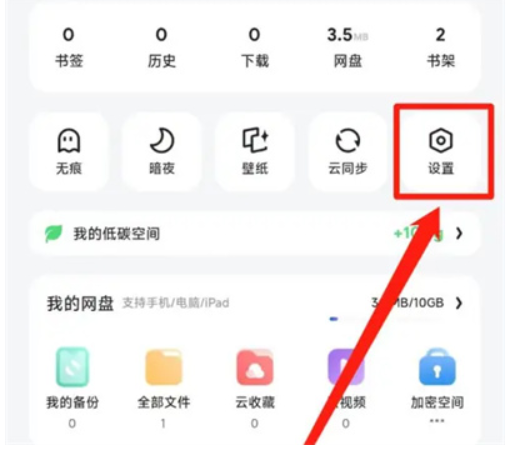
2. When you come to the settings page, there is a "Cloud Sync" function. When you see it, click on it to select it.
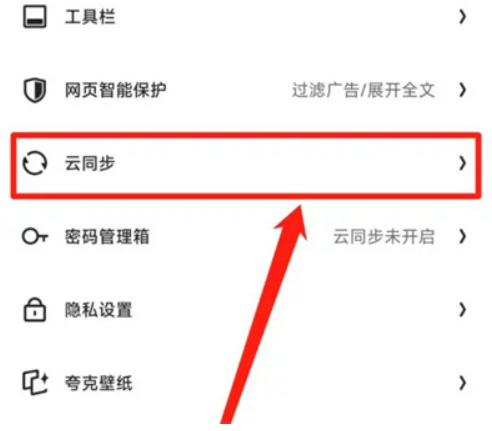
3. Next, find the "Bookmark" option in the cloud synchronization interface. There is a switch button displayed behind it. Click the slider on it to set it to a colored state to turn on the bookmark cloud synchronization function.
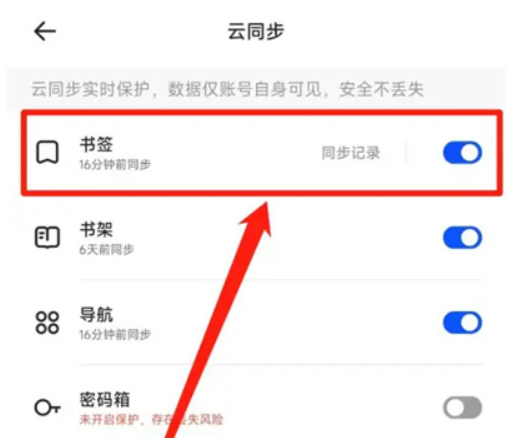
The above is the detailed content of How to enable bookmark cloud synchronization in Quark Browser Share how to enable bookmark cloud synchronization in Quark Browser. For more information, please follow other related articles on the PHP Chinese website!




