
Question: How can I make a replacement if DingTalk forgets to check in? Simple explanation: Submit a check-in application on DingTalk's OA review page, and the card can be replenished after the approval by the approver. Guided reading: This article is compiled by PHP editor Youzi. It introduces in detail the setting method of DingTalk card replacement approver, and provides a solution for users who forget to clock in.

Answer: Workbench-oa approval-card replacement application-edit-process settings-approver-designated person-confirm-publish
1. Open DingTalk and click Enter [Workbench] at the bottom of the home page;

2. On the workbench page, select [oa approval], as shown in the picture;

3. On the function page shown in the picture below, click [Supplement] Card Application];

4. On the card replacement application page, click [Edit] in the upper right corner;

5. On the edit page, click [Process Settings];

7. Then Click [Approver];

8. In the pop-up window, select [Specify Person];
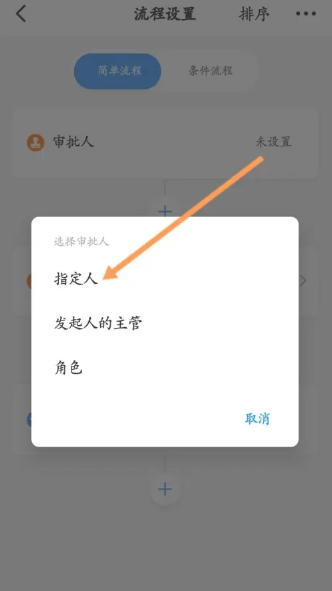
9. Check the approver as shown in the figure below, and click [OK] in the lower right corner , then select [Finish];

10. Finally, click [Publish] in the lower right corner.

The above is the detailed content of How to set the card replacement approver in DingTalk. How to set the card replacement approver in DingTalk.. For more information, please follow other related articles on the PHP Chinese website!




