 Mobile Game Tutorial
Mobile Game Tutorial
 Mobile Game Guide
Mobile Game Guide
 Best PC settings for Once Human: Graphics and performance, explained
Best PC settings for Once Human: Graphics and performance, explained
Best PC settings for Once Human: Graphics and performance, explained
Once Human is an ambitious Open World game that I hope to spend many hours in. If you’re like me and you want the environment to look as good as possible, here are the best PC graphics and performance settings for Once Human.
How to change Graphics settings in Once Human
Before we dive into the settings, let me quickly explain where to find them. You can access Once Human’s settings from the Main Menu or Pause Menu. The first tab that opens is the Gameplay options, most of which are personal preferences.
To tweak your Graphics settings, scroll over to the Video Tab and choose Performance. These are the settings I’ll be covering in this guide, although I recommend you change a couple of settings in the Gameplay options.
Screen Shake Intensity is set to 90 by default, which is pretty high. I rarely find the screen shaking adds anything to a game, so I’ve dropped mine down to 20.
I’ve also changed my Camera Distance to 50. Increasing this setting pulls the camera away from your character so you can see a little more around you.
Best Graphics Settings for Once Human

With so many different PC configurations, I can’t provide a detailed list of settings that will work for everyone. That said, here’s what I’m using, and I’ll explain some of my changes afterward:
Video Basics Settings
- Display Mode: Full Screen
- Resolution: 1920×1080
- Brightness: 50
You can keep your Resolution settings to their defaults, as they should match your monitor. I’d usually go with a Borderless setting, but as that’s unavailable in Once Human, Full Screen will have to do. If you’re noticing stutters, it’s worth trying Windowed mode to see if it fixes the problem.
The best Brightness settings depend entirely on your monitor, but 50, for me, looks great without any noticeable washed-out colors.
Video Performance Settings
- Graphics: High
- Max Framerate: 120 FPS
- Texture Quality: High
- Anti-Aliasing: High
- Shade: High
- VFX: High
- Draw Distance: Middle
- V-Sync: Disabled
- Motion Blur: Disabled
- Vegetation Density: Low
- Detail: High
Most of my settings are the defaults, but I’ve made some notable changes. I find Once Human runs fine at 120 FPS for me, but you can uncap it entirely if you’ve got a monster PC.
My frame counter reads below 120FPS most of the time and is usually between 90-100. Either way, this is comfortable, and I can’t notice the drops. 60FPS is absolutely fine as well if you’re noticing dips at higher Framerates.
Draw Distance doesn’t affect other players, so you won’t get any kind of advantage by increasing it. With this in mind, I’ve kept mine as “Middle.”
Finally, I’ve turned off Motion Blur entirely, but this is a personal preference. In my opinion, Motion Blur rarely improves my experience in games, so I turn it off whenever possible. Feel free to experiment, especially in the PvE mode, where you’re not competing with other players.
Graphics settings are important, but your server choices also matter in Once Human. Make sure to learn the differences between them, as they cater to dramatically different playstyles.
The above is the detailed content of Best PC settings for Once Human: Graphics and performance, explained. For more information, please follow other related articles on the PHP Chinese website!

Hot AI Tools

Undresser.AI Undress
AI-powered app for creating realistic nude photos

AI Clothes Remover
Online AI tool for removing clothes from photos.

Undress AI Tool
Undress images for free

Clothoff.io
AI clothes remover

Video Face Swap
Swap faces in any video effortlessly with our completely free AI face swap tool!

Hot Article

Hot Tools

Notepad++7.3.1
Easy-to-use and free code editor

SublimeText3 Chinese version
Chinese version, very easy to use

Zend Studio 13.0.1
Powerful PHP integrated development environment

Dreamweaver CS6
Visual web development tools

SublimeText3 Mac version
God-level code editing software (SublimeText3)

Hot Topics
 1662
1662
 14
14
 1419
1419
 52
52
 1313
1313
 25
25
 1262
1262
 29
29
 1235
1235
 24
24
 Roblox: Grow A Garden - Complete Mutation Guide
Apr 18, 2025 am 01:10 AM
Roblox: Grow A Garden - Complete Mutation Guide
Apr 18, 2025 am 01:10 AM
Maximize your profits in Roblox's Grow A Garden by understanding the lucrative world of crop mutations! These rare variations significantly boost your harvest's value. While you can't directly control mutations, knowing how they work provides a signi
 Roblox: Bubble Gum Simulator Infinity - How To Get And Use Royal Keys
Apr 16, 2025 am 11:05 AM
Roblox: Bubble Gum Simulator Infinity - How To Get And Use Royal Keys
Apr 16, 2025 am 11:05 AM
Royal Keys are some of the most valuable items you can find in Roblox's Bubble Gum Simulator Infinity. These rare tools allow you to open Royal Chests — limited-time loot containers packed with high-tier items, boosts, and even ultra-rare rewards. If
 Blue Prince: How To Get To The Basement
Apr 11, 2025 am 04:04 AM
Blue Prince: How To Get To The Basement
Apr 11, 2025 am 04:04 AM
Unlocking the Basement in Blue Prince: A Comprehensive Guide Finding the basement in Blue Prince is crucial for progressing to Room 46, but its location and access method aren't immediately obvious. This guide will walk you through accessing the base
 Mandragora: Whispers Of The Witch Tree - How To Unlock The Grappling Hook
Apr 18, 2025 am 12:53 AM
Mandragora: Whispers Of The Witch Tree - How To Unlock The Grappling Hook
Apr 18, 2025 am 12:53 AM
Mandragora's dungeons offer Metroidvania-style challenges, requiring players to revisit earlier areas with newly acquired tools. The grappling hook is a prime example, enabling rapid traversal of long distances. While this crucial tool is obtained r
 Nordhold: Fusion System, Explained
Apr 16, 2025 am 04:07 AM
Nordhold: Fusion System, Explained
Apr 16, 2025 am 04:07 AM
Nordhold Tower Fusion Guide: Synergistic Tower Combinations for Enhanced Defense Mastering tower combinations in Nordhold is key to effective base defense. Certain towers synergize exceptionally well, creating powerful defensive strategies. This gui
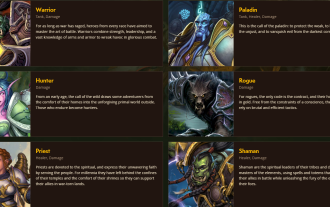 Best Classes & Specs to Play or Main in World of Warcraft 2025
Apr 08, 2025 am 10:59 AM
Best Classes & Specs to Play or Main in World of Warcraft 2025
Apr 08, 2025 am 10:59 AM
World of Warcraft Patch 11.1 Class Tier List: Conquer the Realm! Planning your World of Warcraft (2025) journey in Patch 11.1? After extensive testing and adjustments, several classes have emerged as top contenders. This guide highlights the best ch
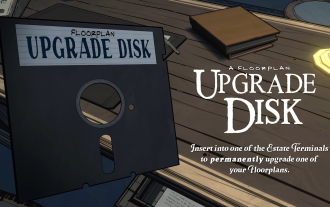 Blue Prince: Upgrade Disk Guide
Apr 12, 2025 am 11:34 AM
Blue Prince: Upgrade Disk Guide
Apr 12, 2025 am 11:34 AM
Upgrade Disks are some of the most powerful and valuable items you’ll find in Blue Prince. While they’re not needed to reach Room 46, they make your runs smoother, your puzzles easier, and your odds of survival higher. If you’re lucky enough to find
 Sephiria: 8 Beginner Tips
Apr 10, 2025 pm 10:08 PM
Sephiria: 8 Beginner Tips
Apr 10, 2025 pm 10:08 PM
Sephiria: Adventures in the Pixel World Sephiria attracts players with its cute pixel style and smooth operation, but the difficulty of its dungeon adventures gradually increases as they go deeper. From unpredictable bosses to a wide variety of enemies, the game is full of challenges. However, the game's extensive equipment and weapon systems allow players to choose unique combat styles to cope with these challenges. In addition, mastering some tips and strategies will help to better explore this mysterious world. Master sprint and blocking skills Sephiria's core combat mechanics are similar to many roguelike hacking and slashing games. This means that sprint (or dodge) and blocking will be the most effective combat skills in the game. Always pay attention to enemies when sprinting



