
How to enable sleep mode in Win11 system? When you are away from your computer temporarily, you may want to enter hibernation mode to save power. But if you find that your Win11 computer does not have a hibernation option, PHP editor Yuzai will provide you with a step-by-step guide to help you enable this feature. Please continue reading this tutorial for detailed setup steps.
How to set the hibernation function in win11?
1. Search for Control Panel in Start and click Open to open the Windows 11 Control Panel.
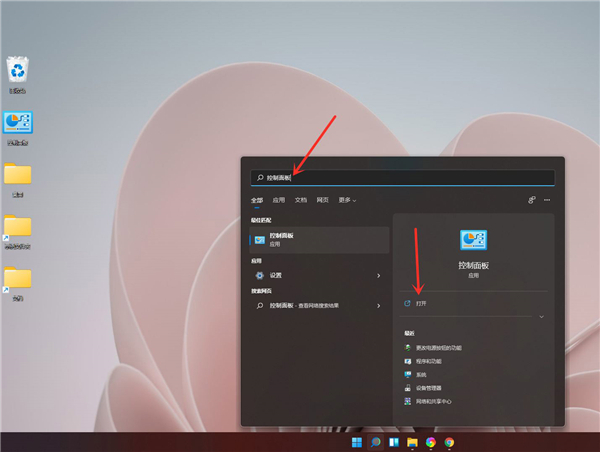
2. Click Hardware and Sound.
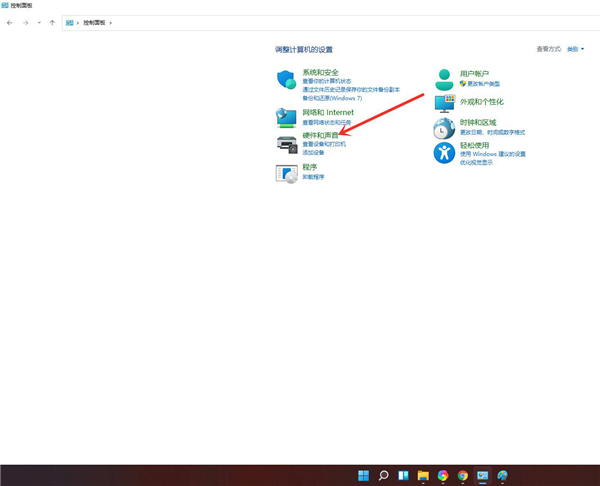
3. Click to change the function of the power button.
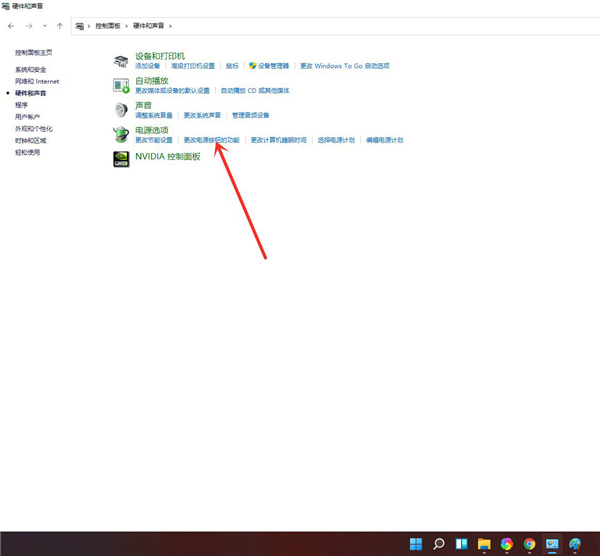
4. Click to change the settings that are currently unavailable.
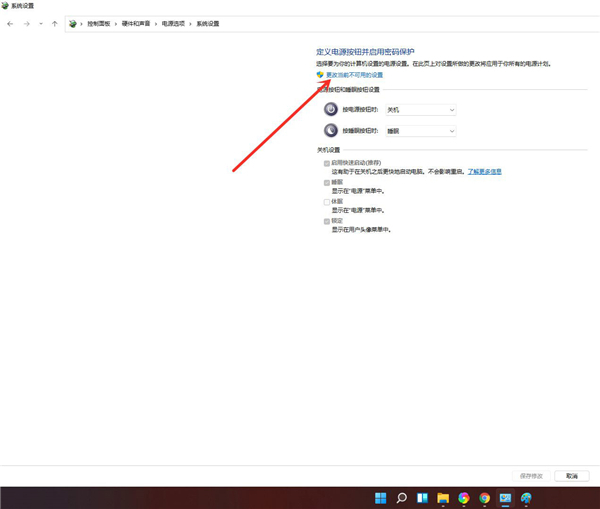
5. Check the hibernation option.
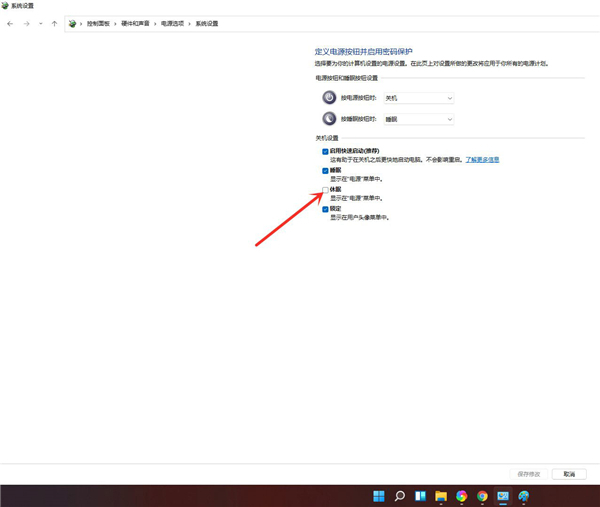
6. Click to save changes.
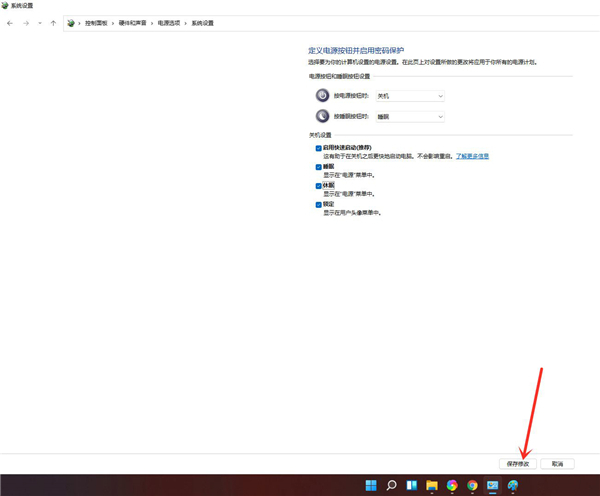
7. Result display.
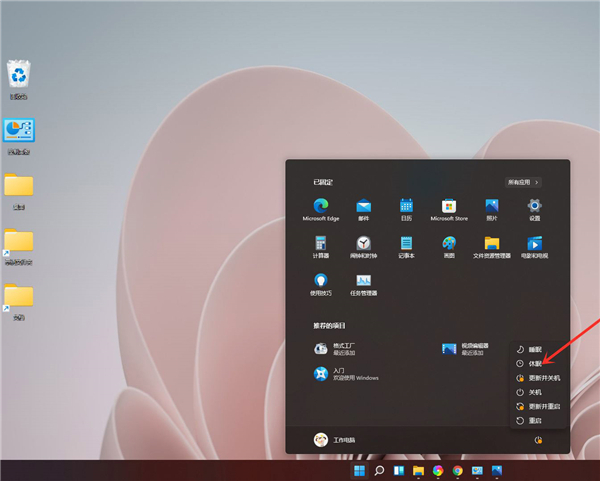
The above is the detailed content of How to set the hibernation function in win11? How to enable hibernation function in win11. For more information, please follow other related articles on the PHP Chinese website!
 How to install ps filter
How to install ps filter
 How much is one Bitcoin in RMB?
How much is one Bitcoin in RMB?
 What is blockchain web3.0
What is blockchain web3.0
 What is the difference between JD International self-operated and JD self-operated
What is the difference between JD International self-operated and JD self-operated
 Words disappear after typing
Words disappear after typing
 Why can't my mobile phone make calls but not surf the Internet?
Why can't my mobile phone make calls but not surf the Internet?
 Does inflation rate have an impact on digital currencies?
Does inflation rate have an impact on digital currencies?
 How to open hosts file
How to open hosts file




