 Software Tutorial
Software Tutorial
 Computer Software
Computer Software
 How to record videos in Tencent meetings How to record screen recordings in Tencent meetings
How to record videos in Tencent meetings How to record screen recordings in Tencent meetings
How to record videos in Tencent meetings How to record screen recordings in Tencent meetings
Tencent Conference Screen Recording: How to use Tencent Conference’s built-in function to record video. In an office environment, Tencent Conference has become an important tool for online collaboration. In order to meet the needs of recording meeting content, Tencent Meeting provides a powerful screen recording function. This tutorial is carefully compiled by Xigua, the editor of PHP. It will introduce in detail the specific steps of recording videos in Tencent meetings, providing a convenient solution for your meeting records and sharing. Through the following content, you will understand: Basic introduction to Tencent Conference screen recording function Detailed operation guide for recording videos in Tencent Conference Methods to save and manage files after recording videos
1. Open the Tencent Conference that has been downloaded on your computer and enter Tencent Conference After entering the room, find recording in the toolbar at the bottom of the meeting interface.
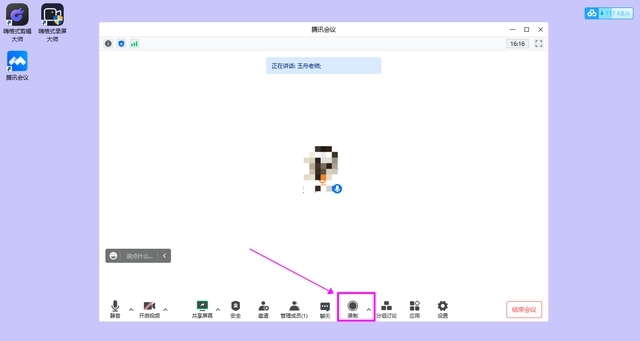
2. Recording is divided into cloud recording and local recording. Cloud recording saves screen recording files to Tencent Cloud, which can avoid deleting files due to computer cleaning. Local recording will save the files to be recorded directly to the computer in MP4 format, eliminating the need to find the screen recording files from the platform. The specific choice depends on your own needs. What is shown here is "local recording".
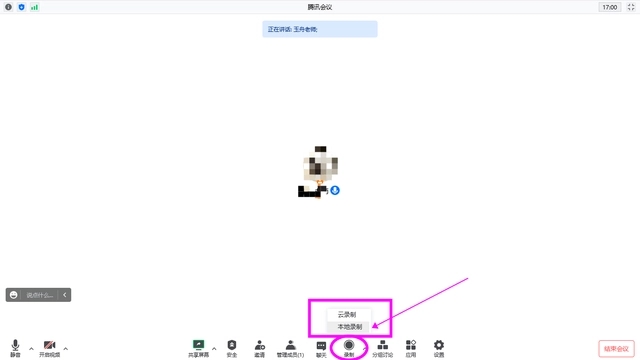
3. Click End Recording on the panel to stop the screen recording function of Tencent Conference. However, if you want to view the recorded video, you need to manually click on the system file of Tencent Conference.

4. If you choose cloud recording, you can click [My Recording] in the personal center to jump to the Tencent Conference web workbench to view the recorded files. However, the storage space of cloud recording is only 1G. It is recommended that friends who often need to record screen meetings choose the local recording mode.

Other screen recording methods: the computer’s built-in screen recording function
1. Enter the Tencent conference room and press the recording shortcut key [Win+G] to start the system’s own component - Xbox Game Bar .

2. If the screen recording function cannot be started, it may be that the [Xbox Game Bar] is not turned on or the recording shortcut key is wrong. Open the game in settings and you will see that [Xbox Game Bar] is turned on. Slide down [Screen Recording Shortcut Key] and you will find that the default recording shortcut key here is [Win+Alt+G].
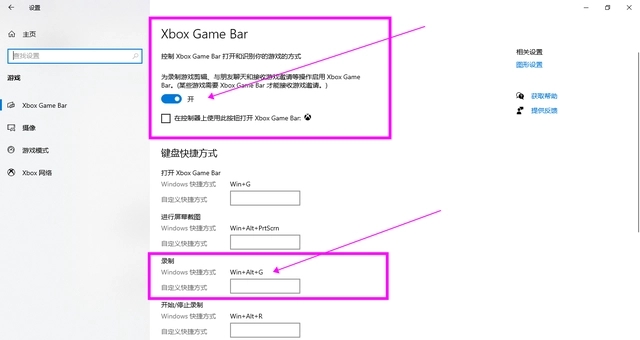
3. Return to the conference room and press the shortcut key you just viewed to open the Xbox Game Bar component, which has functions such as taking screenshots, recording screens, and checking computer performance.
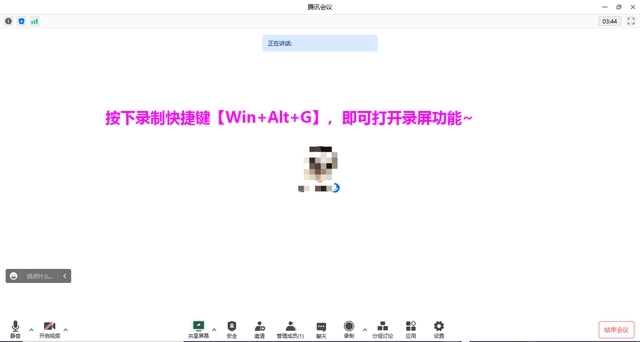
4. Find the audio component and set the system sound in the mix. Finally, click the record button in the capture component to start recording the screen. The recorded files will be automatically saved to the gallery, click View My Captures to view them.
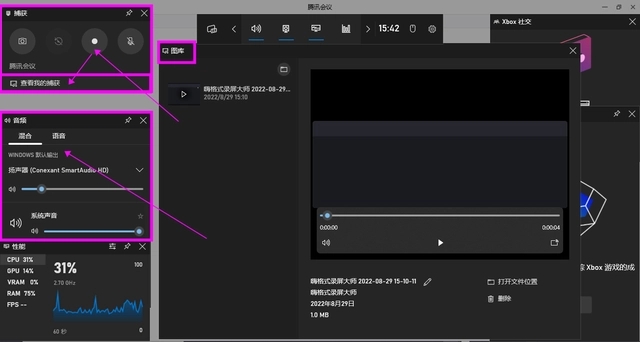
The above is the detailed content of How to record videos in Tencent meetings How to record screen recordings in Tencent meetings. For more information, please follow other related articles on the PHP Chinese website!

Hot AI Tools

Undresser.AI Undress
AI-powered app for creating realistic nude photos

AI Clothes Remover
Online AI tool for removing clothes from photos.

Undress AI Tool
Undress images for free

Clothoff.io
AI clothes remover

Video Face Swap
Swap faces in any video effortlessly with our completely free AI face swap tool!

Hot Article

Hot Tools

Notepad++7.3.1
Easy-to-use and free code editor

SublimeText3 Chinese version
Chinese version, very easy to use

Zend Studio 13.0.1
Powerful PHP integrated development environment

Dreamweaver CS6
Visual web development tools

SublimeText3 Mac version
God-level code editing software (SublimeText3)

Hot Topics
 1664
1664
 14
14
 1421
1421
 52
52
 1315
1315
 25
25
 1266
1266
 29
29
 1239
1239
 24
24
 How much does Microsoft PowerToys cost?
Apr 09, 2025 am 12:03 AM
How much does Microsoft PowerToys cost?
Apr 09, 2025 am 12:03 AM
Microsoft PowerToys is free. This collection of tools developed by Microsoft is designed to enhance Windows system functions and improve user productivity. By installing and using features such as FancyZones, users can customize window layouts and optimize workflows.



