What to do if 360 browser crashes due to insufficient memory
How to solve the problem of 360 browser crashing due to insufficient memory? When using 360 Browser, you often encounter the problem of insufficient memory, causing the software to run lag or even crash. In this regard, PHP editor Xiaoxin has specially compiled a graphic guide to explain in detail how to clean up the memory of 360 browser. Users are welcome to check it out. This guide will guide you step by step to perform cleaning operations to effectively solve the problem of browser crash caused by insufficient memory.

360 Browser Memory Cleanup Picture and Text List
1. Close unnecessary tabs: Close some unnecessary tabs to release memory resources.
Method: Move the mouse cursor behind the tab you want to close in the header of the browser, and click the "×" icon above (as shown in the picture)

2. Clean the browser cache: Clean the browser regularly Caching can free up some memory space.
Method:
a. Click the "three horizontal lines" icon in the upper right corner of the browser (as shown in the picture)

b. Click "History", and then click "Show all history" (as shown in the picture) as shown)

c. Select "Clear More" on the history interface (as shown in the picture)

d. Check all options and click "Clear Now" (as shown in the picture)

3. Disable unnecessary plug-ins and extensions: Plug-ins and extensions will occupy more memory resources. Disabling or deleting unnecessary plug-ins and extensions can reduce memory pressure.
Method:
a. Click the "four squares" icon in the upper right corner of the browser (as shown in the picture)

b. Click "Manage" (as shown in the picture)

c. In the extension management interface, click "Disable" or "Uninstall" behind unnecessary plug-ins and extensions (as shown in the picture)

4. Upgrade the browser version: Upgrade the browser version, you can Get better performance and stability, and the new version may also fix some memory management issues.
Method:
a. Click the "three horizontal lines" icon in the upper right corner of the browser
b. Click "Help and Feedback", and then click "Check New Version" (as shown in the picture)

c , If there is a new version, click update
5. Use Browser Doctor to repair: 360 Browser Doctor’s built-in Browser Doctor function can detect and fix some anomalies for crashes
Method:
a. Click to browse The "three horizontal lines" icon in the upper right corner of the browser
b, click "More Tools", and then click "Browser Doctor" (as shown in the picture)
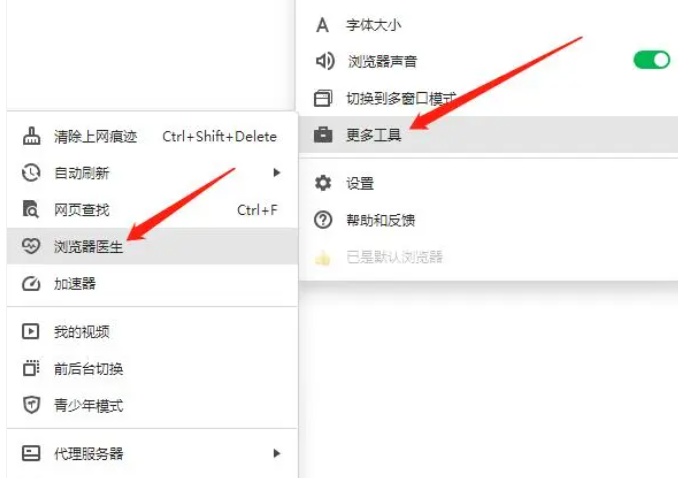
c. Select according to the browser's own conditions Repair options to repair (as shown in the picture)

6. Close unnecessary computer applications and clean up computer junk: Close some unnecessary applications and clean up computer junk to free up memory resources.
7. Increase computer memory: Upgrade computer memory to provide more memory resources. It is recommended to seek help from professionals to solve the problem.
The above is the detailed content of What to do if 360 browser crashes due to insufficient memory. For more information, please follow other related articles on the PHP Chinese website!

Hot AI Tools

Undresser.AI Undress
AI-powered app for creating realistic nude photos

AI Clothes Remover
Online AI tool for removing clothes from photos.

Undress AI Tool
Undress images for free

Clothoff.io
AI clothes remover

Video Face Swap
Swap faces in any video effortlessly with our completely free AI face swap tool!

Hot Article

Hot Tools

Notepad++7.3.1
Easy-to-use and free code editor

SublimeText3 Chinese version
Chinese version, very easy to use

Zend Studio 13.0.1
Powerful PHP integrated development environment

Dreamweaver CS6
Visual web development tools

SublimeText3 Mac version
God-level code editing software (SublimeText3)

Hot Topics
 1655
1655
 14
14
 1414
1414
 52
52
 1307
1307
 25
25
 1253
1253
 29
29
 1228
1228
 24
24
 How to change Google Chrome back to 360
Mar 09, 2024 pm 04:22 PM
How to change Google Chrome back to 360
Mar 09, 2024 pm 04:22 PM
How to change Google Chrome back to 360? Google Chrome is one of the most popular browser software today. This browser is convenient and fast to use. The default home page search interface of the browser is Google Search. However, many users say that their Google Chrome home page has been tampered with by 360 Searched for 360 Navigation, so how should this situation be modified? Next, the editor will bring you a graphic tutorial on how to cancel the 360 navigation page in Google Chrome. Friends in need may wish to try the method brought to you in this article. Step 1 of the graphic tutorial for canceling the 360 navigation page in Google Chrome: Double-click to open the computer version of Google Chrome and enter the main page. You can see that the 360 navigation page appears (as shown in the picture). Step 2: Click on the three as shown in the upper right corner
 How to clear memory on Xiaomi Mi 14?
Mar 18, 2024 am 10:31 AM
How to clear memory on Xiaomi Mi 14?
Mar 18, 2024 am 10:31 AM
As the usage time increases, the memory of Xiaomi Mi 14 may be occupied by some unnecessary programs, causing the phone to run slower. To ensure that your phone always runs smoothly, it is crucial to clean the memory regularly. Below, we will introduce how to clean the memory of Xiaomi 14 to improve the performance and response speed of the phone. First, you can view the currently running applications by opening "Application Management" in the phone settings. Find the apps you don't need or rarely use and close or uninstall them to free up memory space. Secondly, use the system’s own “cleanup tool” to clean up the memory. This tool can help you quickly clean up cache files, temporary files and other junk files to free up memory space. In addition, you can also use Xiaomi Mi 14 to
 How to turn off the ads recommended by 360 Browser? How to turn off ads recommended by 360 Browser on PC?
Mar 14, 2024 am 09:16 AM
How to turn off the ads recommended by 360 Browser? How to turn off ads recommended by 360 Browser on PC?
Mar 14, 2024 am 09:16 AM
How to turn off the ads recommended by 360 Browser? I believe that many users are using 360 Browser, but this browser sometimes pops up advertisements, which makes many users very distressed. Let this site carefully introduce to users how to Turn off the ads recommended by 360 Browser on your computer. How to turn off the ads recommended by 360 Browser on your computer? Method 1: 1. Open 360 Safe Browser. 2. Find the "three horizontal bars" logo in the upper right corner and click [Settings]. 3. Find [Lab] in the taskbar on the left side of the pop-up interface, and check [Enable "360 Hotspot Information" function]. Method 2: 1. First double-click
 How to turn off the automatic opening of 360 browser
Mar 18, 2024 pm 03:20 PM
How to turn off the automatic opening of 360 browser
Mar 18, 2024 pm 03:20 PM
How to turn off the automatic opening of 360 browser? 360 Browser is a safe and fast browser software. Nowadays, many people like to use this browser for work and study. Many friends said that after the computer is turned on, 360 Browser will automatically open. Many people want to cancel this setting. So how to turn off 360 Browser and enable automatic startup. This article will give you a detailed tutorial on how to turn off the automatic startup of 360 Browser at startup. Friends in need may wish to take a look and learn more. Tutorial on how to turn off the automatic startup of 360 Browser at startup. Method 1: 1. Right-click the stand-alone win icon and select Applications and Functions (as shown in the figure). 2. After opening, select the startup function (as shown in the picture). 3. Find the 360 Safe Browser component and close it.
 How to turn off the 360 browser screensaver
Mar 12, 2024 pm 06:07 PM
How to turn off the 360 browser screensaver
Mar 12, 2024 pm 06:07 PM
How to turn off the 360 browser screensaver? Nowadays, many people like to use 360 browser for work and study. This browser is very secure and can provide users with rich functions. When you use this browser, if you do not operate it, 360 will pop up after a while. Screensaver, this screen saver appears automatically, and many users don’t know where to turn it off. This article will give you an overview of the specific steps to turn off the screensaver in 360 Browser. Friends in need can come and take a look. List of specific steps to turn off screensaver in 360 Browser. First, open 360 Secure Browser on your computer, and then click the "three" icon in the upper right corner. 2. In the second step, after opening the "three" icon, we find the "Settings" option in the drop-down list and click to open it (as shown in the figure)
 How to close advertising pop-ups in 360 Browser
Mar 04, 2024 pm 03:55 PM
How to close advertising pop-ups in 360 Browser
Mar 04, 2024 pm 03:55 PM
How to close advertising pop-ups in 360 Browser? Many users have installed 360 Browser on their computers. Although its performance is good, advertising pop-ups are too frequent. When using it, they always encounter various disturbing advertising pop-ups, which seriously affects the user experience. Even if you close the pop-up window, it will still appear the next time you use it. Therefore, many friends are thinking about closing the advertising pop-up window, so let’s follow the editor to see how to close the 360 browser advertising pop-up window. How to close the 360 browser advertising pop-up window 1. First open the 360 browser on the computer. After the advertising pop-up window appears, click the "Settings" icon in the upper right corner and click "Open Settings"; 2. You can also click the browser directly The three horizontal bars in the upper right corner, and then click "Settings"; 3. In Settings
 How to turn off the screensaver wallpaper in 360 browser
Mar 22, 2024 pm 08:30 PM
How to turn off the screensaver wallpaper in 360 browser
Mar 22, 2024 pm 08:30 PM
How to turn off the screensaver wallpaper in 360 browser? 360 Browser is a feature-rich and easy-to-use browser software. This browser has very good personalization settings. When we use this browser, the 360 screen saver will pop up if we misoperate for a period of time. These Many screensaver wallpapers are game advertisements, and many users want to know how to turn off 360 browser screensaver wallpapers. Next, the editor will share with you the steps to turn off the 360 browser screensaver wallpaper. Friends in need can come and take a look to learn more. Share the steps to close the 360 Browser screensaver wallpaper 1. Open the 360 Browser, click on the icon with three horizontal bars in the upper right corner of the screen, and then click "Settings", as shown in the figure below. 2. Click "Advanced Settings", scroll down, and there is
 How to take scrolling screenshots on 360 browser? 360 browser scrolling screenshot long picture tutorial
Apr 02, 2024 pm 10:58 PM
How to take scrolling screenshots on 360 browser? 360 browser scrolling screenshot long picture tutorial
Apr 02, 2024 pm 10:58 PM
Many friends who use 360 Browser hope to take screenshots of scrolling down the web page at once. They want to know whether there is a scrolling screenshot function and how to operate it. In fact, it doesn’t need to be so complicated. You can find the screenshot application plug-in in the 360 browser to quickly save the screenshot of the entire long web page. The operation is simple and convenient. Next, let’s take a look at how to take scrolling screenshots on the 360 browser. 360 Browser scrolling screenshot shortcut method: After opening the 360 Browser on your computer, click the management icon on the upper right toolbar and select the "Add" tool selection. After jumping to the 360 App Market, search for the word "Screenshot". In the search results that appear, select the tool you want to install and click the "Install" button to complete (as shown in the picture)




