
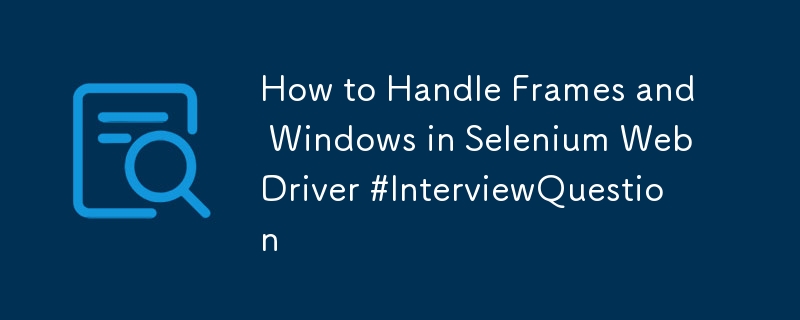
Interview Question: Handling Frames and Windows in Selenium WebDriver
Handling Frames:
Frames in HTML are used to divide a web page into multiple sections, where each section can load its own HTML content. To interact with elements inside a frame using Selenium WebDriver with Java, you need to switch the WebDriver focus to that frame.
Example Scenario:
// Assume 'driver' is an instance of WebDriver
// 1. Switch to a frame by index
driver.switchTo().frame(0);
// 2. Switch to a frame by name or ID
driver.switchTo().frame("frameNameOrId");
// 3. Switch to a frame by WebElement
WebElement frameElement = driver.findElement(By.id("frameId"));
driver.switchTo().frame(frameElement);
// 4. Switch to the parent frame (i.e., switch back to the previous frame level)
driver.switchTo().parentFrame();
// 5. Switch to the default content (i.e., switch back to the main document)
driver.switchTo().defaultContent();
Handling Multiple Windows/Tabs:
When a web application opens a new window or tab, Selenium WebDriver treats each window or tab as a separate window handle. To switch between these windows or tabs, you can use the window handles provided by WebDriver.
Example Scenario:
// Assume 'driver' is an instance of WebDriver
// Get all window handles
Set<String> windowHandles = driver.getWindowHandles();
// Switch to a new window/tab
for (String handle : windowHandles) {
driver.switchTo().window(handle);
// Perform actions on the new window/tab
}
Challenges Faced:
One common challenge is synchronizing WebDriver actions when dealing with frames and multiple windows. For example, when switching between frames or windows, WebDriver may need to wait for the new content to load, which can lead to synchronization issues if not handled properly.
Resolution:
To address synchronization issues, I implemented explicit waits using WebDriverWait and ExpectedConditions in Selenium. This ensures that WebDriver waits until certain conditions (like element visibility or presence) are met before proceeding with the next action, thus preventing synchronization errors.
The above is the detailed content of How to Handle Frames and Windows in Selenium WebDriver #InterviewQuestion. For more information, please follow other related articles on the PHP Chinese website!
 How to create a new folder in webstorm
How to create a new folder in webstorm
 How to solve the problem that document.cookie cannot be obtained
How to solve the problem that document.cookie cannot be obtained
 How to read carriage return in java
How to read carriage return in java
 cad break line command
cad break line command
 Introduction to interface types
Introduction to interface types
 Is Yiouoky a legal software?
Is Yiouoky a legal software?
 What are the SEO keyword ranking tools?
What are the SEO keyword ranking tools?
 What to do if the computer fakes death
What to do if the computer fakes death




