 Computer Tutorials
Computer Tutorials
 Computer Knowledge
Computer Knowledge
 How to turn off the system firewall in win11? Tutorial on turning off the firewall in win11 system
How to turn off the system firewall in win11? Tutorial on turning off the firewall in win11 system
How to turn off the system firewall in win11? Tutorial on turning off the firewall in win11 system
Jul 18, 2024 am 07:24 AMGuide to turning off the firewall in Win11: simple and easy steps. With the popularity of Windows 11 system, more and more people are encountering the problem of turning off the firewall while using it. PHP editor Baicao has prepared this guide to teach you step by step how to turn off the Win11 firewall without complicated settings, making your network more free. This tutorial will provide you with detailed operation methods to help you solve the problem easily.
How to turn off the system firewall in win11
1. Find the menu on the desktop. By default, it is in the middle left corner of the taskbar. Then select Settings to open.
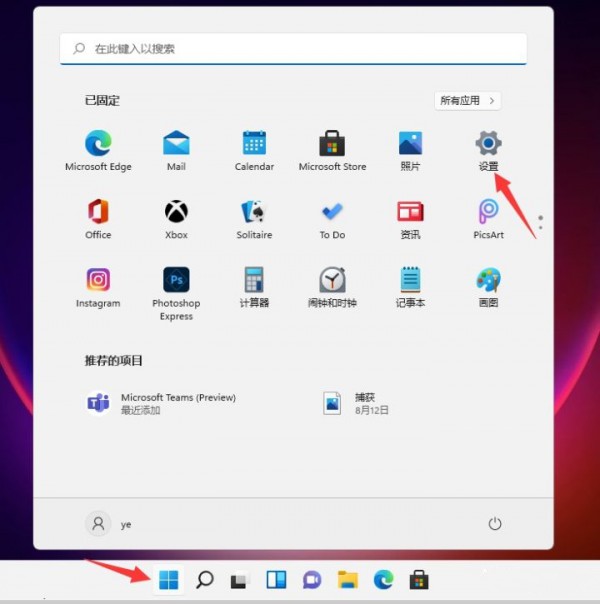
2. After entering the settings, we can directly search for defender in the search box above, and the firewall will pop up.

3. After clicking to enter the firewall, find Enable or Disable Windows Defender Firewall in the list on the left, and click to enter.

4. After entering, users can choose to turn on and off the firewall by themselves. After the settings are completed, click OK.
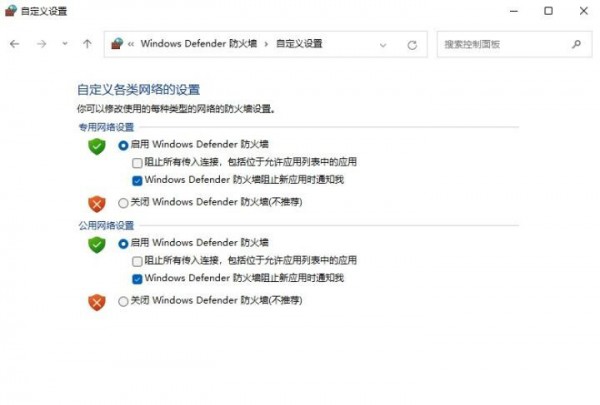
The above is the detailed content of How to turn off the system firewall in win11? Tutorial on turning off the firewall in win11 system. For more information, please follow other related articles on the PHP Chinese website!

Hot Article

Hot tools Tags

Hot Article

Hot Article Tags

Notepad++7.3.1
Easy-to-use and free code editor

SublimeText3 Chinese version
Chinese version, very easy to use

Zend Studio 13.0.1
Powerful PHP integrated development environment

Dreamweaver CS6
Visual web development tools

SublimeText3 Mac version
God-level code editing software (SublimeText3)

Hot Topics
 How to Solve Windows Error Code "INVALID_DATA_ACCESS_TRAP" (0x00000004)
Mar 11, 2025 am 11:26 AM
How to Solve Windows Error Code "INVALID_DATA_ACCESS_TRAP" (0x00000004)
Mar 11, 2025 am 11:26 AM
How to Solve Windows Error Code "INVALID_DATA_ACCESS_TRAP" (0x00000004)
 ENE SYS Maintenance: Tips and Tricks to Keep Your System Running Smoothly
Mar 07, 2025 pm 03:09 PM
ENE SYS Maintenance: Tips and Tricks to Keep Your System Running Smoothly
Mar 07, 2025 pm 03:09 PM
ENE SYS Maintenance: Tips and Tricks to Keep Your System Running Smoothly
 5 Common Mistakes to Avoid During ENE SYS Implementation
Mar 07, 2025 pm 03:11 PM
5 Common Mistakes to Avoid During ENE SYS Implementation
Mar 07, 2025 pm 03:11 PM
5 Common Mistakes to Avoid During ENE SYS Implementation
 How do I edit the Registry? (Warning: Use with caution!)
Mar 21, 2025 pm 07:46 PM
How do I edit the Registry? (Warning: Use with caution!)
Mar 21, 2025 pm 07:46 PM
How do I edit the Registry? (Warning: Use with caution!)
 Discover How to Fix Drive Health Warning in Windows Settings
Mar 19, 2025 am 11:10 AM
Discover How to Fix Drive Health Warning in Windows Settings
Mar 19, 2025 am 11:10 AM
Discover How to Fix Drive Health Warning in Windows Settings









