 Computer Tutorials
Computer Tutorials
 Computer Knowledge
Computer Knowledge
 How to adjust the taskbar icon size in win11? How to resize taskbar icons in win11
How to adjust the taskbar icon size in win11? How to resize taskbar icons in win11
How to adjust the taskbar icon size in win11? How to resize taskbar icons in win11
Windows 11 taskbar icon size adjustment problem After upgrading to Windows 11, many users found that the size of the taskbar icons was not satisfactory, but they could not find the adjustment entry in the personalization settings. Faced with this problem, PHP editor Xinyi has specially prepared this tutorial, which will lead you to easily solve the problem through the registry editor.
Win11 taskbar icon resizing tutorial
1. First, press the shortcut key win+r to open run, and enter the regedit command to confirm.
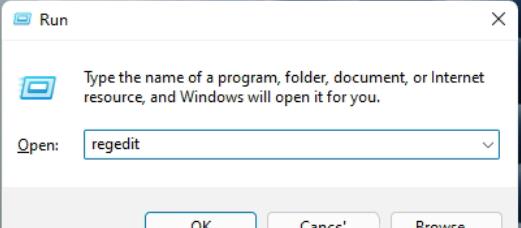
2. Open the registry editor and navigate to: HKEY_CURRENT_USERSoftwareMicrosoftWindowsCurrentVersionExplorerAdvanced.

3. Create a new DWORD value named TaskbarSi.

4. Then modify the value:
0 is the small taskbar.
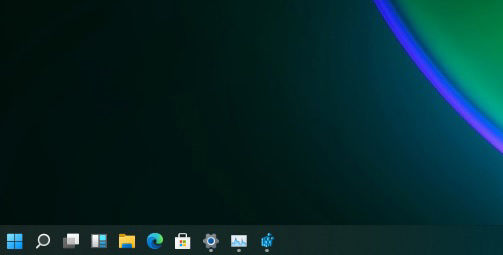
1 is in the taskbar.
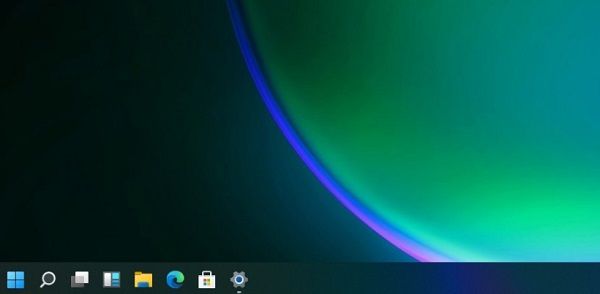
2 is a large taskbar.

The above is the detailed content of How to adjust the taskbar icon size in win11? How to resize taskbar icons in win11. For more information, please follow other related articles on the PHP Chinese website!

Hot AI Tools

Undresser.AI Undress
AI-powered app for creating realistic nude photos

AI Clothes Remover
Online AI tool for removing clothes from photos.

Undress AI Tool
Undress images for free

Clothoff.io
AI clothes remover

AI Hentai Generator
Generate AI Hentai for free.

Hot Article

Hot Tools

Notepad++7.3.1
Easy-to-use and free code editor

SublimeText3 Chinese version
Chinese version, very easy to use

Zend Studio 13.0.1
Powerful PHP integrated development environment

Dreamweaver CS6
Visual web development tools

SublimeText3 Mac version
God-level code editing software (SublimeText3)

Hot Topics
 How to Solve Windows Error Code "INVALID_DATA_ACCESS_TRAP" (0x00000004)
Mar 11, 2025 am 11:26 AM
How to Solve Windows Error Code "INVALID_DATA_ACCESS_TRAP" (0x00000004)
Mar 11, 2025 am 11:26 AM
How to Solve Windows Error Code "INVALID_DATA_ACCESS_TRAP" (0x00000004)
 ENE SYS Maintenance: Tips and Tricks to Keep Your System Running Smoothly
Mar 07, 2025 pm 03:09 PM
ENE SYS Maintenance: Tips and Tricks to Keep Your System Running Smoothly
Mar 07, 2025 pm 03:09 PM
ENE SYS Maintenance: Tips and Tricks to Keep Your System Running Smoothly
 5 Common Mistakes to Avoid During ENE SYS Implementation
Mar 07, 2025 pm 03:11 PM
5 Common Mistakes to Avoid During ENE SYS Implementation
Mar 07, 2025 pm 03:11 PM
5 Common Mistakes to Avoid During ENE SYS Implementation
 How do I edit the Registry? (Warning: Use with caution!)
Mar 21, 2025 pm 07:46 PM
How do I edit the Registry? (Warning: Use with caution!)
Mar 21, 2025 pm 07:46 PM
How do I edit the Registry? (Warning: Use with caution!)
 Discover How to Fix Drive Health Warning in Windows Settings
Mar 19, 2025 am 11:10 AM
Discover How to Fix Drive Health Warning in Windows Settings
Mar 19, 2025 am 11:10 AM
Discover How to Fix Drive Health Warning in Windows Settings








