 Mobile Game Tutorial
Mobile Game Tutorial
 Mobile Game Guide
Mobile Game Guide
 How to set the picture quality of 'Seven Days World' without lagging
How to set the picture quality of 'Seven Days World' without lagging
How to set the picture quality of 'Seven Days World' without lagging
Seven Days World Image Quality Optimization Guide Seven Days World is a popular open world survival game, but due to device limitations, players may face game lag issues. In order to solve this problem, PHP editor Strawberry has compiled a guide to optimizing the image quality of Seven Days World to help players easily adjust the image quality and enjoy the game.

Seven Days World screen setting guide
Frame rate limit
Function: Setting the upper limit of screen refresh frequency per second, which can be set to 30, 60, 120, or unlimited. The actual game running frame rate is affected by the performance of the player's device.
Setting suggestions: Setting a frame rate limit can stabilize frame rate fluctuations and obtain a smoother gaming experience. It is recommended to set it to a value close to the current hardware performance upper limit. For example, the current hardware device can reach a maximum of 80 frames, but during fierce battles it will fluctuate to 60 frames, so the frame rate can be limited to 60 frames.
Texture quality
Function: The texture quality and rendering quality used in the scene determine the effect of the picture performance.
Setting suggestions: If the graphics card has strong performance (such as NVIDIA GeForce GTX 3060 and above), you can set it to high; if the graphics card has low performance (such as NVIDIA GeForce GTX 1060 6G and below), for better fluency , it is recommended to set it to low
Rendering accuracy
Function: The ratio of the rendered resolution to the actual physical resolution
Setting suggestions: If your GPU device has limited performance, you can appropriately lower the value of this item. It should be noted that very low rendering accuracy will cause the picture to become blurry.
Anti-aliasing
Function: The anti-aliasing method used by the game
Setting suggestion: If your GPU device has limited performance, you can choose FXAA or SMAA anti-aliasing. It should be noted that the anti-aliasing effect of FXAA may not be as good as TAA.
shadow
Function: Affects shadow details, clarity and realism, but will cause additional performance consumption
Setting suggestions: Higher shadow quality will bring performance pressure. It is recommended to appropriately lower the shadows according to the device performance.
special effects
Function: The complexity of the special effects of the game
Setting suggestions: More gorgeous special effects will bring significant performance overhead. It is recommended to lower the special effects level according to the device performance. The device reference settings are the same as the image quality settings.
Visible distance
Function: The player client renders the distance of distant scenery
Setting suggestions: Reducing the visual distance can reduce the number of objects displayed on the client and slightly increase the frame rate.
Vertical sync
Function: Whether to enable vertical synchronization
Setting suggestions: Turning off vertical synchronization can slightly increase the frame rate, but if the image rendering frame rate is greater than the monitor refresh rate, it may cause screen tearing. If the monitor supports the more advanced NVIDIA G-Sync or AMD FreeSync, it is recommended to turn off vertical synchronization.
motion blur
Function: The quality of motion blur, simulating the blur effect caused by the camera lens being unable to focus immediately under rapid movement.
Setting suggestions: Motion blur can help improve performance at low frame rates, but in some cases, disabling motion blur can slightly improve frame rates.
vegetation density
Function: Adjust the vegetation display density in the screen
Setting suggestions: Dense vegetation will bring significant performance pressure. It is recommended to appropriately reduce the vegetation density according to the device performance.
level of detail
Function: Adjust the fineness of object rendering
Setting suggestions: A higher level of detail will improve the fineness of distant objects, but will bring greater performance pressure.
The above is the detailed content of How to set the picture quality of 'Seven Days World' without lagging. For more information, please follow other related articles on the PHP Chinese website!

Hot AI Tools

Undresser.AI Undress
AI-powered app for creating realistic nude photos

AI Clothes Remover
Online AI tool for removing clothes from photos.

Undress AI Tool
Undress images for free

Clothoff.io
AI clothes remover

Video Face Swap
Swap faces in any video effortlessly with our completely free AI face swap tool!

Hot Article

Hot Tools

Notepad++7.3.1
Easy-to-use and free code editor

SublimeText3 Chinese version
Chinese version, very easy to use

Zend Studio 13.0.1
Powerful PHP integrated development environment

Dreamweaver CS6
Visual web development tools

SublimeText3 Mac version
God-level code editing software (SublimeText3)

Hot Topics
 1664
1664
 14
14
 1421
1421
 52
52
 1315
1315
 25
25
 1266
1266
 29
29
 1239
1239
 24
24
 How to get the recipe for Stardust Pumpkin Puree Salad in 'Seven Days in the World'
Aug 17, 2024 pm 05:00 PM
How to get the recipe for Stardust Pumpkin Puree Salad in 'Seven Days in the World'
Aug 17, 2024 pm 05:00 PM
How to get the recipe for Seven Day World Stardust Pumpkin Puree Salad? You will get many different types of recipes in the Seven Days World game. After getting the recipes, you can go to the map to collect various ingredients, and then put these recipes into the cooking pot and click to make them. Here is how to get the Stardust Pumpkin Puree Salad recipe compiled by the editor. If you are interested, you can take a look. How to get the recipe for Stardust Pumpkin Puree Salad in "Seven Days World" A: Get it by exploring the house in Boguang Town; 1. Teleport to Boguang Town first, the specific location is as shown in the picture 2. After arriving at the destination, come to the shore of the boat. 3. Turn right and go straight to enter the room with English letters. 4. Arrive at the wooden room and walk in the direction pointed by the arrow. 5. After seeing the bonfire, you can see the recipe behind it. 6. Once you find the recipe, you can
 List of Treasure Chest Locations at the Gaia Institute Ruins in 'Seven Days in the World'
Aug 15, 2024 pm 05:14 PM
List of Treasure Chest Locations at the Gaia Institute Ruins in 'Seven Days in the World'
Aug 15, 2024 pm 05:14 PM
Where is the treasure chest in the Gaia Institute Ruins in the Seven Days World? In the game Seven Days World, players have to go to the big world to explore, and there are a large number of treasure chest resources distributed in each area. Players can get them by exploring. Below, the editor will bring you research on Gaia in Seven Days World. The location of the treasure chest in the ruins is introduced. If you are in need, don’t miss it. Come and take a look! List of treasure chest locations in the Gaia Research Institute ruins in "Seven Days World" Answer: There are five treasure chests in the Gaia Research Institute ruins that can be collected. The specific locations are as follows 1. First open the map and go to the Gaia Research Institute ruins location (as shown in the picture below) 2 , after arriving, go north, find the building shown in the picture below and enter 3. Then come to the negative second floor area, and then you can pick up a weapon box in the room in the picture below 4. Then leave the building
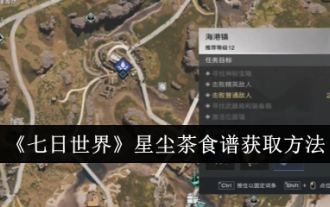 How to get the Stardust Tea recipe in 'Seven Days in the World'
Aug 17, 2024 pm 04:32 PM
How to get the Stardust Tea recipe in 'Seven Days in the World'
Aug 17, 2024 pm 04:32 PM
How to get the Seven Day World Stardust Tea recipe? When you explore the map in the Seven Days World game, you will collect a lot of ingredients, and then return to the base and put the ingredients into the pot and cook them to get food. If you haven’t gotten the Stardust Tea recipe yet, you can check out the guide compiled by the editor below. How to obtain the Stardust Tea recipe in "Seven Days of the World": Enter the house in Harbor Town and pick it up on the table; 1. Teleport to Harbor Town first. 2. After arriving at the destination, enter the house shown in the picture below to explore. 3. After entering the house, you can see a table with a red mark. 4. After approaching the table, you can pick up the Stardust Tea recipe.
 'Seven Days World' guide to unlocking the hidden statue in the West Tower Containment Well
Aug 09, 2024 pm 05:01 PM
'Seven Days World' guide to unlocking the hidden statue in the West Tower Containment Well
Aug 09, 2024 pm 05:01 PM
How to open the hidden statue in the West Tower Containment Well in the Seven-Day World? The West Tower Containment Shaft has hidden levels. Players can enter the hidden level by turning the statue on the map. Many players don’t know how to open the hidden level. Next, the editor will tell you Here is a detailed guide to opening the hidden statue in the West Tower Containment Well in "Seven Days World". Let's take a look. Guide to opening the hidden statue in the West Tower Containment Well in "Seven Days World": 1. First, players can enter the West Tower Containment Well and interact with the statue in front to reach the hidden level. 2. There are a bunch of statues in the hidden level, but you only need to turn the statues in the same direction as the reflection in the water. 3. After the transfer is completed, the final BOSS will appear. Players who kill the BOSS may obtain Dr. Bear containment items. 4. This Doctor Bear has survivability
 How to obtain arctic jellyfish in 'Seven Days World'
Aug 17, 2024 pm 04:41 PM
How to obtain arctic jellyfish in 'Seven Days World'
Aug 17, 2024 pm 04:41 PM
How to get the Extremely Cold Jellyfish in the Seven Days World? The arctic jellyfish is one of the combat-type abnormal containment objects. Players can restore acceleration skills by exposing it to blue light, and when the throw hits, it will cause abnormal frost damage in the area. The editor below will bring you seven Here is an introduction to how to obtain the Extremely Cold Jellyfish in the Japanese World. Don’t miss it if you are in need, come and take a look! How to get the Arctic Jellyfish in "Seven Days World": Go to EX1 of the PVE script and kill the boss to have a chance of getting 1. After entering the game, go to EX1 of the PVE script, and then follow the prompts to find the boss 2 inside. After finding the boss, use the skills to get it. If you defeat them, you have a chance to get them, or you can find traces of jellyfish in the wild to get them. 2. Information about extreme cold jellyfish 1. Power rating
 How to get 'Seven Days World' All Killed
Aug 09, 2024 pm 07:42 PM
How to get 'Seven Days World' All Killed
Aug 09, 2024 pm 07:42 PM
How to get Jiazhan in "Seven Days World"? Many players in the game are not very clear about how to obtain the weapon "Jiuzhan". Let's follow the editor to learn more about how to obtain "Jiuzhan". I hope it can be helpful to players. How to get the Seven Days to Kill the World. Method 1: Open the weapon box. Players who open the weapon box during the exploration of the big world have a chance of dropping the World to Kill directly. Method 2: In the season target season challenge, use melee weapons to kill 200 enemies and directly obtain the kill.
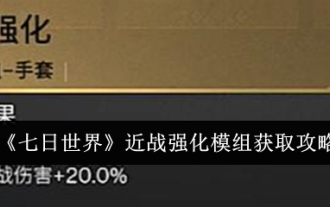 Guide to obtaining the Melee Enhancement Module in 'Seven Days of the World'
Aug 15, 2024 pm 04:45 PM
Guide to obtaining the Melee Enhancement Module in 'Seven Days of the World'
Aug 15, 2024 pm 04:45 PM
How to obtain the Seven Days World Melee Strengthening Module? There are many modules in the Seven Day World. Among them, how to obtain the melee enhancement module is what everyone is curious about. In fact, we only need to go to the asylum Sigma in the Broken Delta and complete the level to obtain it. Let’s take a look at this article together. Let’s introduce how to obtain the Melee Strengthening Module. The guide to obtain the Melee Enhanced Module for "Seven Days in the World": You can get it by going to the Asylum Sigma in the Broken Delta and completing the level. Detailed introduction 1. First, we come to the location of the shelter Sigma in the Broken Delta. 2. We then enter this shelter to conduct a copy of the strategy. 3. Then we need to defeat the boss here and get the reward. 4. After receiving the reward at the end, you will be able to obtain the melee enhancement module.
 'Seven Days World' Doom Declaration Equipment Recommendations
Aug 16, 2024 pm 07:33 PM
'Seven Days World' Doom Declaration Equipment Recommendations
Aug 16, 2024 pm 07:33 PM
How to equip Seven Days of World Doom Declaration? There are many weapons that players can use in the Seven Days World game. Among them, Declaration of Doom is a powerful weapon. Players can exert powerful damage by choosing the appropriate equipment. Below, the editor will bring you the equipment of Declaration of Doom in Seven Days World. Recommended, if you are in need, don’t miss it, come and have a look! "Seven Days World" Doom Announcement Equipment Recommendations 1. Main Weapon: Doom Announcement Finely Calibrated Attributes: Light (Reload Speed +150, Magazine -30) Module: Mark Amplifier 2. Secondary Weapon: Hit the Bullseye Finely Calibrated Attributes: Rapid Fire Module: Diffusion Marker - Explosion (Clear Picture) 3. Armor Module: Lone Wolf 4 + Fortress 1 + Experienced Hunter Leather Boots (Key Points) Shoes: Steady and Steady - Explosive Head: First Move Advantage - Explosive Mask: Fully Wanted - Hunter Mark



