 Computer Tutorials
Computer Tutorials
 Computer Knowledge
Computer Knowledge
 How to modify the style of win11 right-click menu? Tutorial on how to change win11 right-click menu back to the old style
How to modify the style of win11 right-click menu? Tutorial on how to change win11 right-click menu back to the old style
How to modify the style of win11 right-click menu? Tutorial on how to change win11 right-click menu back to the old style
Jul 19, 2024 am 11:34 AMWith many users upgrading to Windows 11, the new interface may feel uncomfortable, especially when it comes to right-click menus. For users who wish to change it to the old style or Win 10 version, PHP editor Shinichi will provide two solutions in this article. By following the step-by-step instructions provided, you can easily adjust the menu to suit your personal preferences.
How to change win11 right-click menu back to the old style
Method 1
Command executed back to Win10 menu bar:
reg add HKCUSoftwareClassesCLSID{86ca1aa0-34aa-4e8b-a509-50c905bae2a2}InprocServer32 /f /ve
1. First, right-click on the Win icon to find the Windows Terminal (Administrator) and open it.
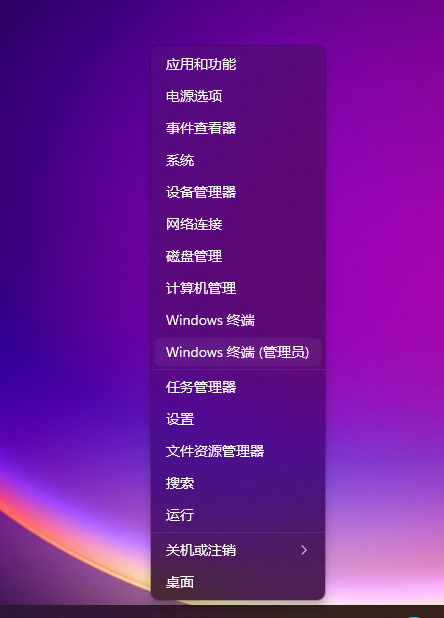
2. Then copy and paste the above command and press Enter, a message indicating that the operation was successfully completed will appear.

3. There is still no recovery at this time. You need to restart the computer. If you don’t want to restart the computer, follow the steps below.
4. Right-click on the Win icon to find Task Manager and open it, then find Windows Explorer and right-click to restart.
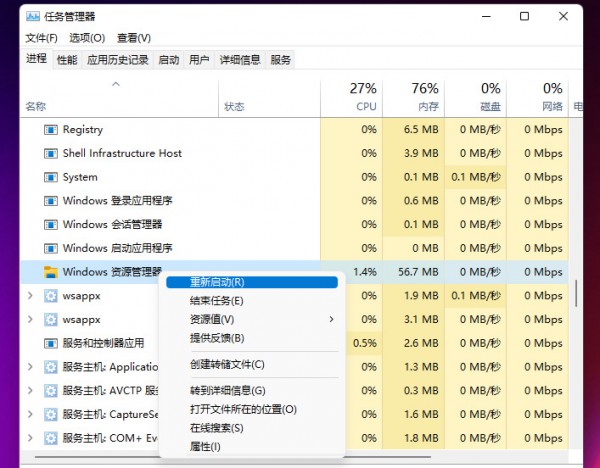
5. In this way, you can return to the task menu bar of Win10.
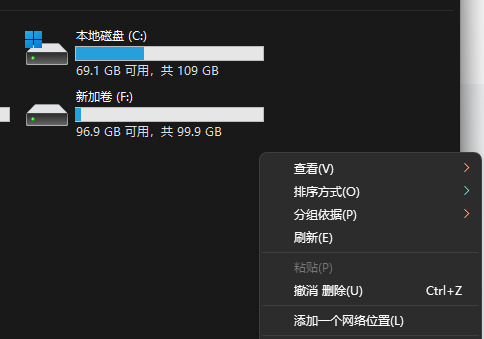
Method 2
1. First, we press the Win+R keys on the home page of the computer desktop to open the run dialog box.
2. Then enter the command regedit in the dialog box and press Enter to confirm to open the registry interface.
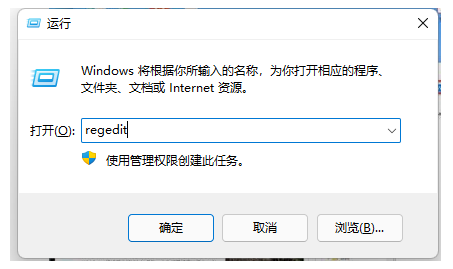
3. Copy the computer HKEY_LOCAL_MACHINESOFTWAREMicrosoftWindowsCurrentVersionShellUpdatePackages to the path.
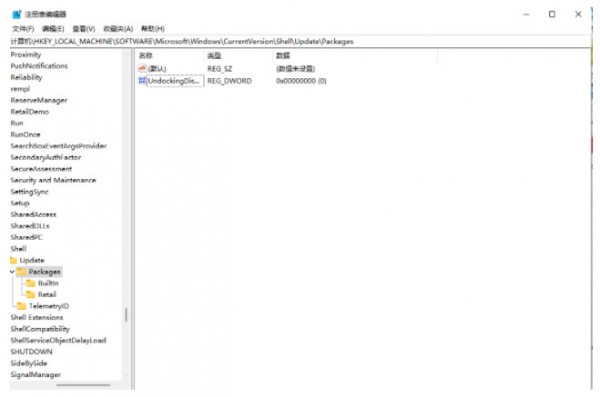
4. Then right-click the blank area, select New-DWORD (32-bit) value, and rename it to UndockingDisabled.
5. Right-click the newly created project to modify it, and change the numerical data to 1. After restarting, you can find that our menu has changed to win10 style.

The above is the detailed content of How to modify the style of win11 right-click menu? Tutorial on how to change win11 right-click menu back to the old style. For more information, please follow other related articles on the PHP Chinese website!

Hot Article

Hot tools Tags

Hot Article

Hot Article Tags

Notepad++7.3.1
Easy-to-use and free code editor

SublimeText3 Chinese version
Chinese version, very easy to use

Zend Studio 13.0.1
Powerful PHP integrated development environment

Dreamweaver CS6
Visual web development tools

SublimeText3 Mac version
God-level code editing software (SublimeText3)

Hot Topics
 How to Solve Windows Error Code "INVALID_DATA_ACCESS_TRAP" (0x00000004)
Mar 11, 2025 am 11:26 AM
How to Solve Windows Error Code "INVALID_DATA_ACCESS_TRAP" (0x00000004)
Mar 11, 2025 am 11:26 AM
How to Solve Windows Error Code "INVALID_DATA_ACCESS_TRAP" (0x00000004)
 ENE SYS Maintenance: Tips and Tricks to Keep Your System Running Smoothly
Mar 07, 2025 pm 03:09 PM
ENE SYS Maintenance: Tips and Tricks to Keep Your System Running Smoothly
Mar 07, 2025 pm 03:09 PM
ENE SYS Maintenance: Tips and Tricks to Keep Your System Running Smoothly
 How do I edit the Registry? (Warning: Use with caution!)
Mar 21, 2025 pm 07:46 PM
How do I edit the Registry? (Warning: Use with caution!)
Mar 21, 2025 pm 07:46 PM
How do I edit the Registry? (Warning: Use with caution!)
 Discover How to Fix Drive Health Warning in Windows Settings
Mar 19, 2025 am 11:10 AM
Discover How to Fix Drive Health Warning in Windows Settings
Mar 19, 2025 am 11:10 AM
Discover How to Fix Drive Health Warning in Windows Settings
 5 Common Mistakes to Avoid During ENE SYS Implementation
Mar 07, 2025 pm 03:11 PM
5 Common Mistakes to Avoid During ENE SYS Implementation
Mar 07, 2025 pm 03:11 PM
5 Common Mistakes to Avoid During ENE SYS Implementation
 how to stop cont open asio.sys message windows 11
Mar 10, 2025 pm 07:54 PM
how to stop cont open asio.sys message windows 11
Mar 10, 2025 pm 07:54 PM
how to stop cont open asio.sys message windows 11








