 Software Tutorial
Software Tutorial
 Computer Software
Computer Software
 How to solve the problem when the computer is not stuck but the wps is very stuck? How to solve the problem when the computer is stuck when running wps
How to solve the problem when the computer is not stuck but the wps is very stuck? How to solve the problem when the computer is stuck when running wps
How to solve the problem when the computer is not stuck but the wps is very stuck? How to solve the problem when the computer is stuck when running wps
If you find that your computer runs smoothly but becomes annoyingly laggy when using WPS software, then this article will help you. PHP editor Strawberry has carefully compiled two solutions to help you solve this problem so that you can have a smooth experience when using WPS. Read on to learn more.
Method 1:
Turn on the computer, right-click the start icon in the lower left corner of the computer desktop, etc. to pop up the sequence bar.

1. Click Task Manager
After the sequence bar pops up, click the Task Manager option in the pop-up sequence bar to enter.

2. Right-click WPSoffice
to enter the task manager page, right-click WPS office and other pop-up bars on the task manager page.
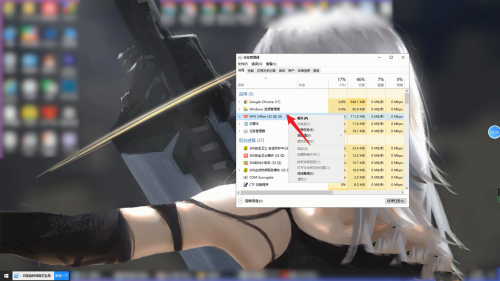
3. Click End Task
After the sequence bar pops up, click End Task in the pop-up sequence bar, and then open WPSoffice again.

Method 2:
1. Click Start
Open the computer, right-click the start icon in the lower left corner and wait for the sequence bar to pop up.

2. Click the configuration tool
After the sequence bar pops up, find WPSoffice in the pop-up sequence bar and click the configuration tool to enter.
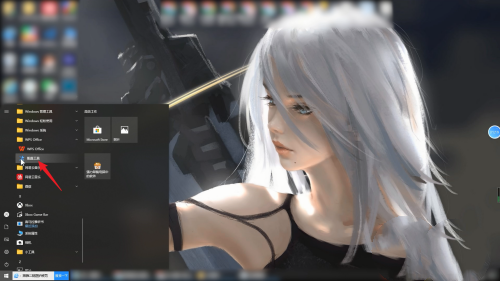
3. Click Start Repair
After entering the configuration tool page, click Start Repair on the page first to perform the operation.

4. Click Advanced Options
If the repair fails at the beginning, click Advanced Options again and wait for the page to jump.

5. Click Upgrade Settings
After entering the advanced options page, click the Upgrade Settings option at the top of the page.

6. Cancel automatic upgrade
Uncheck the button that turns off automatic upgrade, and click OK after canceling.
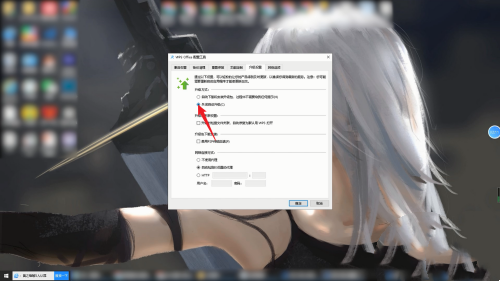
The above is the detailed content of How to solve the problem when the computer is not stuck but the wps is very stuck? How to solve the problem when the computer is stuck when running wps. For more information, please follow other related articles on the PHP Chinese website!

Hot AI Tools

Undresser.AI Undress
AI-powered app for creating realistic nude photos

AI Clothes Remover
Online AI tool for removing clothes from photos.

Undress AI Tool
Undress images for free

Clothoff.io
AI clothes remover

Video Face Swap
Swap faces in any video effortlessly with our completely free AI face swap tool!

Hot Article

Hot Tools

Notepad++7.3.1
Easy-to-use and free code editor

SublimeText3 Chinese version
Chinese version, very easy to use

Zend Studio 13.0.1
Powerful PHP integrated development environment

Dreamweaver CS6
Visual web development tools

SublimeText3 Mac version
God-level code editing software (SublimeText3)

Hot Topics
 1664
1664
 14
14
 1422
1422
 52
52
 1316
1316
 25
25
 1266
1266
 29
29
 1239
1239
 24
24
 How much does Microsoft PowerToys cost?
Apr 09, 2025 am 12:03 AM
How much does Microsoft PowerToys cost?
Apr 09, 2025 am 12:03 AM
Microsoft PowerToys is free. This collection of tools developed by Microsoft is designed to enhance Windows system functions and improve user productivity. By installing and using features such as FancyZones, users can customize window layouts and optimize workflows.



