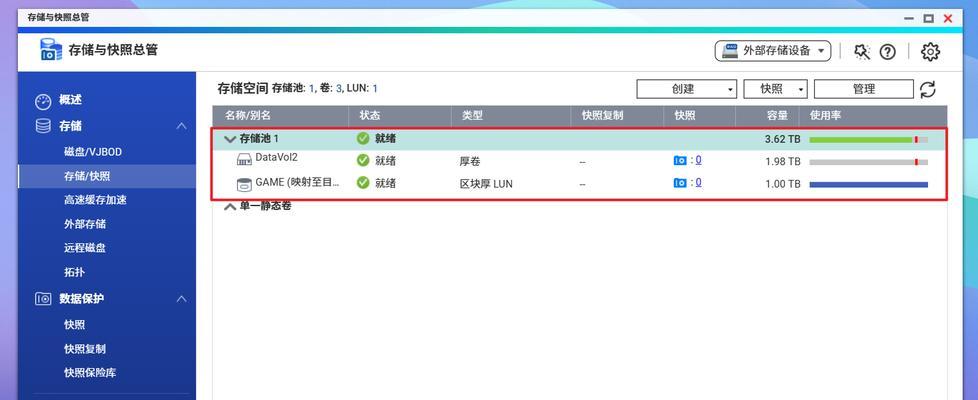With the popularization of the Internet, China Unicom network printer has become one of the necessary equipment in the modern office environment. It can realize wireless printing, which is convenient and fast. However, for some users who are not familiar with the operation, setting up a China Unicom network printer may be difficult. This article will introduce some simple steps to help you easily connect the printer to the network and achieve seamless connection.

1. Preparation - Make sure your printer has networking capabilities
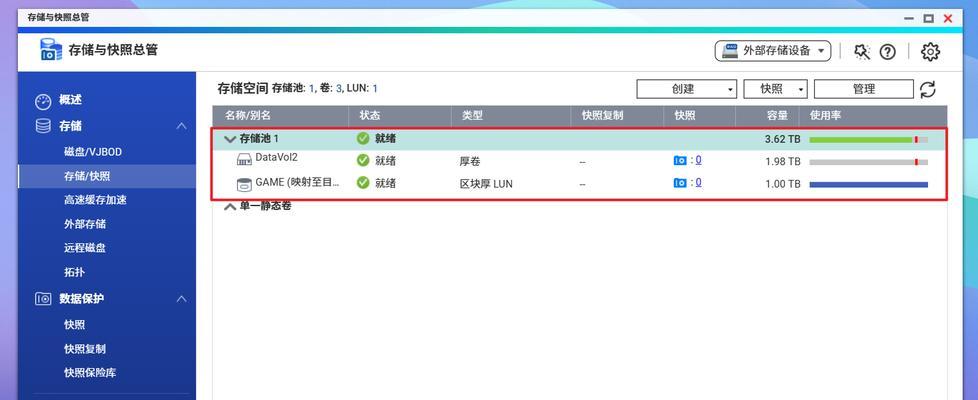
- Confirm whether your network environment is stable - Obtain the printer's network setting information 2. Connect the printer to the network

- Open the printer's control panel
- Enter the network settings menu
- Scan and select your Wi-Fi network
- Enter the Wi-Fi password to connect
- Configure the printer IP address
- Enter the printer’s network settings menu
- Find the IP address setting option
- Distinguish the printer IP address from the IP addresses of other devices on the network to avoid conflicts
- Install the printer driver
- Download the latest driver from the printer manufacturer’s official website
- Run the driver Install the program and follow the instructions to complete the installation process
- Restart the computer to ensure that the driver takes effect
- Configure printer sharing
- Open the control panel on the computer
- Enter the "Devices and Printers" menu
- Find your Printer and right click
- select the "Share" option and follow the instructions to complete the sharing settings
- Add the printer on other devices
- Open the control panel on the other device
- Enter the "Devices and Printers" menu
- Click the "Add Printer" option
- Search and select your shared printer
- Test the printing function
- Open any document or picture
- Click the "Print" option
- Select your China Unicom network printer as the printing device
- Click the "Print" button to check the printing effect
- Configure the advanced features of the printer
- Set double-sided printing, adjust print quality and other options as needed
- Can be configured by accessing the printer properties or related software
- Solve common problems
- The printer cannot connect to the network: check the Wi-Fi password or signal strength
- The printer cannot be detected by other devices: check the sharing settings or network connection status
- The printer cannot print properly: check the paper and ink cartridges Whether it is installed normally and whether the driver is correct
- How to protect printer security
- Set a printer password to restrict access by unauthorized persons
- Update the printer's firmware and driver regularly to ensure security
- How Remotely manage print tasks
- Depending on the printer model, you can use mobile apps or computer software to remotely manage print tasks
- You can view the print queue, cancel print tasks and other operations at any time
- How to share a printer with multiple users
- Connect the printer to a computer
- Configure sharing settings on that computer
- Other users can add the printer through the network
- How to deal with printer failure
- Clean and maintain the printer regularly to prevent dust and paper Chips are clogged
- If you encounter hardware failure, contact after-sales service for repair in time
- How to optimize printing efficiency
- Use appropriate print settings to avoid wasting paper and ink cartridges
- For a large number of printing tasks, you can consider using batch Print function
The above is the detailed content of How to set up a China Unicom network printer (simple steps to seamlessly connect your printer to the network connection). For more information, please follow other related articles on the PHP Chinese website!