 Software Tutorial
Software Tutorial
 Computer Software
Computer Software
 How to add pinyin to text in Excel? How to add pinyin to text in Excel spreadsheet documents
How to add pinyin to text in Excel? How to add pinyin to text in Excel spreadsheet documents
How to add pinyin to text in Excel? How to add pinyin to text in Excel spreadsheet documents
Having trouble adding pinyin to Excel text? PHP editor Baicao understands your pain points. This article provides a detailed step-by-step guide to help you solve this problem easily. By selecting the correct Open With option and enabling the appropriate settings, you'll be able to seamlessly add pinyin to text in your Excel sheet. Read on to learn this helpful tip to improve your efficiency with Excel documents.
How to add pinyin to text in Excel table documents
1. In the first step, we right-click a table document on the computer, then click the "Open with" option on the table document page, and then click to select "Excel" options.
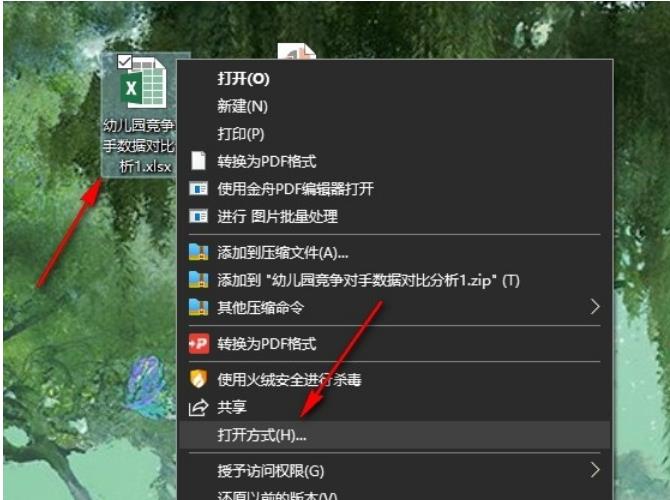
2. Step 2: After entering the Excel page, we first click on the cell where the text is located on the page, and then click the "Pinyin" tool in the "Start" sub-toolbar.

3. Step 3. After opening the Pinyin tool, we find the "Show Pinyin Field" option in the drop-down list and click to select this option.
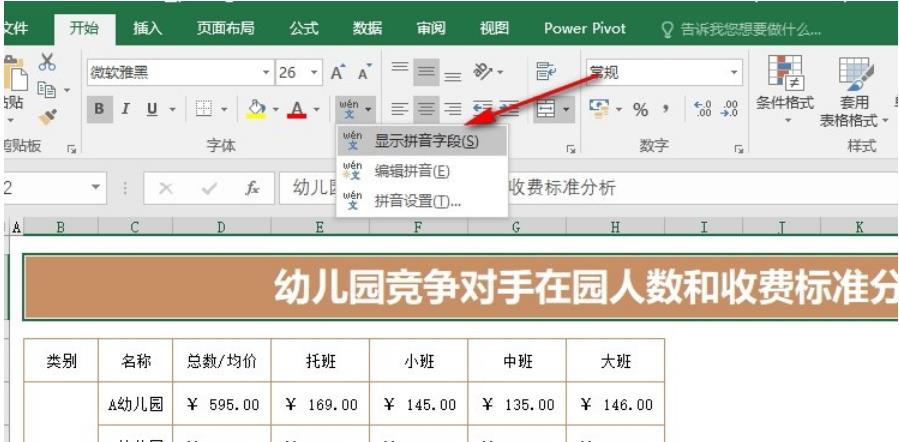
4. Step 4. After clicking the "Show Pinyin Field" option, we open the Pinyin tool again, and then select the "Edit Pinyin" option in the drop-down list.

5. Step 5, after clicking the Edit Pinyin option, we can manually enter the pinyin of the text in the pinyin box above the text.

The above is the detailed content of How to add pinyin to text in Excel? How to add pinyin to text in Excel spreadsheet documents. For more information, please follow other related articles on the PHP Chinese website!

Hot AI Tools

Undresser.AI Undress
AI-powered app for creating realistic nude photos

AI Clothes Remover
Online AI tool for removing clothes from photos.

Undress AI Tool
Undress images for free

Clothoff.io
AI clothes remover

Video Face Swap
Swap faces in any video effortlessly with our completely free AI face swap tool!

Hot Article

Hot Tools

Notepad++7.3.1
Easy-to-use and free code editor

SublimeText3 Chinese version
Chinese version, very easy to use

Zend Studio 13.0.1
Powerful PHP integrated development environment

Dreamweaver CS6
Visual web development tools

SublimeText3 Mac version
God-level code editing software (SublimeText3)

Hot Topics
 1664
1664
 14
14
 1423
1423
 52
52
 1318
1318
 25
25
 1269
1269
 29
29
 1248
1248
 24
24

