 Computer Tutorials
Computer Tutorials
 Computer Knowledge
Computer Knowledge
 How to solve the problem that the authentication interface does not pop up on win11 campus network?
How to solve the problem that the authentication interface does not pop up on win11 campus network?
How to solve the problem that the authentication interface does not pop up on win11 campus network?
Jul 23, 2024 pm 06:53 PMHow to solve the problem that the Win11 campus network authentication interface does not pop up? For college students using Windows 11 systems, the authentication interface that cannot pop up after connecting to the campus network is a problem that troubles many students. PHP editor Banana has brought three solutions to help everyone successfully connect to the campus network. Read the following detailed steps to easily solve this problem and enjoy the convenience brought by the campus network.
What to do if the authentication interface does not pop up on the win11 campus network?
Method 1
1. Press the win+i key combination on the keyboard to open the system settings and find the network and internet.
2. After entering, select the agent in the left column, and then close the use installer script on the right.
3. Return to the network and internet, find and click Status in the left column.
4. Then click Network Troubleshooter and wait for the system to automatically detect the problem.
5. After the check is completed, click on the network connection to perform automatic repair.
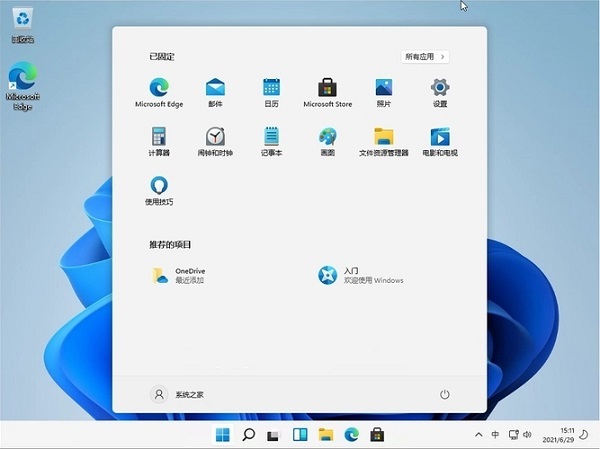
Method 2
1. Click the button in the lower left corner of the computer desktop.
2. In the pop-up interface, click Settings.
3. In the pop-up interface, click Network and Internet.
4. Then click Change Adapter Options.
6. Right-click the mouse and select Properties in the pop-up window.
7. Find Internet Protocol version 4 (TCP/IPv4) in the pop-up properties window.
8. Automatically obtain IP address and DNS server.
9. Double-click to enter the network you want to use, and click Details (E) in the pop-up window to pop up the network connection details.
Method 3
1. First, click the Start menu in the taskbar below, and then open the settings.
2. Find network and internet in settings, and after entering, select wireless network in the left column.
3. Then find the wifi we are connected to, right-click and select to delete it.
4. Then click the network button in the lower right corner of the desktop, find the wifi you want to connect to in the list, and reconnect.
The above is the detailed content of How to solve the problem that the authentication interface does not pop up on win11 campus network?. For more information, please follow other related articles on the PHP Chinese website!

Hot Article

Hot tools Tags

Hot Article

Hot Article Tags

Notepad++7.3.1
Easy-to-use and free code editor

SublimeText3 Chinese version
Chinese version, very easy to use

Zend Studio 13.0.1
Powerful PHP integrated development environment

Dreamweaver CS6
Visual web development tools

SublimeText3 Mac version
God-level code editing software (SublimeText3)

Hot Topics
 How to Solve Windows Error Code "INVALID_DATA_ACCESS_TRAP" (0x00000004)
Mar 11, 2025 am 11:26 AM
How to Solve Windows Error Code "INVALID_DATA_ACCESS_TRAP" (0x00000004)
Mar 11, 2025 am 11:26 AM
How to Solve Windows Error Code "INVALID_DATA_ACCESS_TRAP" (0x00000004)
 ENE SYS Maintenance: Tips and Tricks to Keep Your System Running Smoothly
Mar 07, 2025 pm 03:09 PM
ENE SYS Maintenance: Tips and Tricks to Keep Your System Running Smoothly
Mar 07, 2025 pm 03:09 PM
ENE SYS Maintenance: Tips and Tricks to Keep Your System Running Smoothly
 How do I edit the Registry? (Warning: Use with caution!)
Mar 21, 2025 pm 07:46 PM
How do I edit the Registry? (Warning: Use with caution!)
Mar 21, 2025 pm 07:46 PM
How do I edit the Registry? (Warning: Use with caution!)
 Discover How to Fix Drive Health Warning in Windows Settings
Mar 19, 2025 am 11:10 AM
Discover How to Fix Drive Health Warning in Windows Settings
Mar 19, 2025 am 11:10 AM
Discover How to Fix Drive Health Warning in Windows Settings
 5 Common Mistakes to Avoid During ENE SYS Implementation
Mar 07, 2025 pm 03:11 PM
5 Common Mistakes to Avoid During ENE SYS Implementation
Mar 07, 2025 pm 03:11 PM
5 Common Mistakes to Avoid During ENE SYS Implementation
 how to stop cont open asio.sys message windows 11
Mar 10, 2025 pm 07:54 PM
how to stop cont open asio.sys message windows 11
Mar 10, 2025 pm 07:54 PM
how to stop cont open asio.sys message windows 11








