
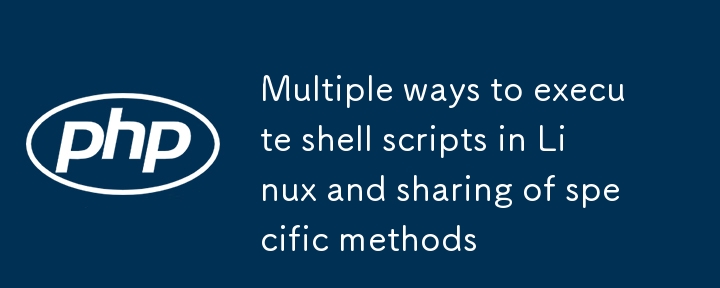
There are many methods to choose from to execute shell scripts in Linux. In this article, I will share with you the specific method of adding shell script execution permissions in Linux.
Create script file
The first step is to create a new file with a .sh extension using the following command:
[root@localhost ~]<span class="hljs-comment" style="color: #57a64a;font-style: italic;line-height: 26px"># touch hello_script.sh</span>
Write a simple script
Open the newly created file with vim editor linux execution permissions and add the following bash script to the file:
[root@localhost ~]<span class="hljs-comment" style="color: #57a64a;font-style: italic;line-height: 26px"># vim hello_script.sh</span>
The following is the script content added to the file:
<span class="hljs-comment" style="color: #57a64a;font-style: italic;line-height: 26px">#!/bin/bash echo "Hello World"</span>
After editing, save and exit.

Execute Bash script
There are two ways to run bash files. The first is by using bash or sh commands. Another way is to add executable permissions to the file linux execution permissions, and you can run it directly. Let us run the following command to execute bash script using bash or sh command.
[root@localhost ~]<span class="hljs-comment" style="color: #57a64a;font-style: italic;line-height: 26px"># sh hello_script.sh</span> Hello World [root@localhost ~]<span class="hljs-comment" style="color: #57a64a;font-style: italic;line-height: 26px"># bash hello_script.sh</span> Hello World
Set executable permissions for script files
The second way to execute a bash script is to set executable permissions.

[root@localhost ~]<span class="hljs-comment" style="color: #57a64a;font-style: italic;line-height: 26px"># chmod +x hello_script.sh</span>
You can see that the hello_script.sh file has been granted executable permissions.
Execute script
After assigning executable permissions to the script, you can run the script directly without the bash command to see what system Linux is, as shown below:
[root@localhost ~]<span class="hljs-comment" style="color: #57a64a;font-style: italic;line-height: 26px"># ./hello_script.sh</span> Hello World

Examples
In the example below android linux, I will compile and execute a bash script to backup from the source directory to the target directory:
[root@localhost ~]<span class="hljs-comment" style="color: #57a64a;font-style: italic;line-height: 26px"># vim backup_script.sh</span>
Paste the following content into the backup_script.sh file.
<span class="hljs-meta" style="color: #9b9b9b;line-height: 26px">#!/bin/bash</span> TIME=`date +%Y_%m_%d` DESTINATION=/tmp/backup-<span class="hljs-variable" style="color: #bd63c5;line-height: 26px">$TIME</span>.tar.gz SOURCE=/var/<span class="hljs-built_in" style="color: #4ec9b0;line-height: 26px">log</span> tar -zcvf <span class="hljs-variable" style="color: #bd63c5;line-height: 26px">$DESTINATION</span> <span class="hljs-variable" style="color: #bd63c5;line-height: 26px">$SOURCE</span>
Save the script file and exit. Add executable permissions to script files:
[root@localhost ~]<span class="hljs-comment" style="color: #57a64a;font-style: italic;line-height: 26px"># chmod +x backup_script.sh</span>
运行脚本:
[root@localhost ~]<span class="hljs-comment" style="color: #57a64a;font-style: italic;line-height: 26px"># ./backup_script.sh</span>
The above is the detailed content of Multiple ways to execute shell scripts in Linux and sharing of specific methods. For more information, please follow other related articles on the PHP Chinese website!
 How to turn off win10 upgrade prompt
How to turn off win10 upgrade prompt
 The difference between lightweight application servers and cloud servers
The difference between lightweight application servers and cloud servers
 CMD close port command
CMD close port command
 The difference between external screen and internal screen broken
The difference between external screen and internal screen broken
 How to jump with parameters in vue.js
How to jump with parameters in vue.js
 Cell sum
Cell sum
 How to intercept harassing calls
How to intercept harassing calls
 virtual digital currency
virtual digital currency




